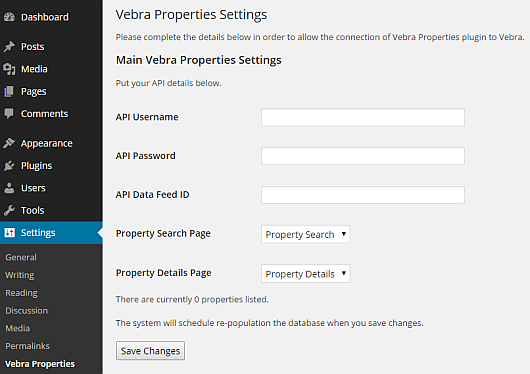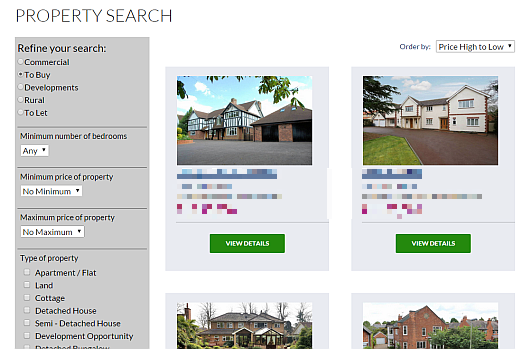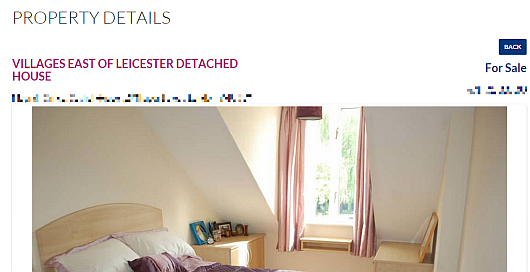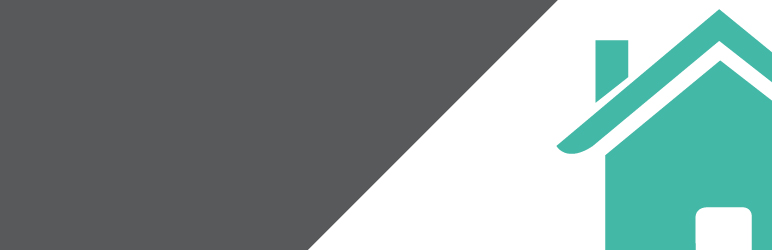
Vebra Properties
| 开发者 | ultimatewebuk |
|---|---|
| 更新时间 | 2017年1月24日 00:35 |
| 捐献地址: | 去捐款 |
| PHP版本: | 3.5 及以上 |
| WordPress版本: | 4.0 |
| 版权: | GPL2 |
详情介绍:
- [vebra_quicksearch] : to display a concise search box
- [vebra_search] : to show full search options
- [vebra_properties] : To display a list of properties or search results
- [vebra_details] : To display full property details including map and carousel of property images
- vp_quicksearch.php : Change the layout of the quicksearch bar
- vp_search : modify the search layout
- vp_list.php : dictate how property summary details are shown
- vp_detail.php : style the detailed property view
安装:
- Create a new page on your site for the search results and add the [vebra_properties] shortcode to this page.
- Create a new page on your site for the property details and add the [vebra_details] shortcode.
- Enter your API details into the Verbra Properties "Settings" menu.
- Also on the Verbra Properties "Settings" menu set the default property search results page that you created in step 1 and 2.
- branchid
- area (For Sale, To Let, Commercial)
- location (a string containing the location i.e. Leicester, UK)
- branchid
- area ("For Sale", "To Let", "Commercial")
- featured ("yes" or "no")
- bedrooms (minimum number of bedrooms - default "0")
- minprice (number value)
- maxprice (number value)
- type (text description of type i.e. "Detached")
- location (a string containing the location i.e. "Leicester, UK")
- radius (number of miles radius to search)
- branchid
- area ("For Sale", "To Let", "Commercial")
- featured ("yes" or "no")
- bedrooms (minimum number of bedrooms - default "0")
- minprice (number value)
- maxprice (number value)
- type (text description of type i.e. "Detached")
- location (a string containing the location i.e. "Leicester, UK")
- radius (number of miles radius to search)
- pagesize (number of properties per page, default "6")
- page (current page, default "1")
- orderby (ordering, default "price desc")
- vebraid (the VebraID for the property)
- agentref (the agents reference for the property)
屏幕截图:
常见问题:
Can I edit the layout of the search and results?
There are 4 templates, one for each of the shortcodes. Simply create your own version of these templates in your themes directory to override the layout. You can also create your own styles to override the default ones we have set. The templates files are;
- vp_quicksearch.php : Change the layout of the quicksearch bar
- vp_search : modify the search layout
- vp_list.php : dictate how property summary details are shown
- vp_detail.php : style the detailed property view
Can you help customise the plugin
Of course, yes. We are a web development agency that specialises in WordPress integrations and customisation. Just contact us with your requirements.
My properties are not appearing
First of all check that the API details you entered are correct. If any of these are not correct then the schedule to grab properties will fail. There may also be a problem with the WordPress scheduler as this can fail particularly if you have other 3rd party plugins installed. We therefore recommend that you set up a system cron job to run the WordPress schedule manually as we found this to be much more reliable.
How do I set up scheduling as a cron job?
You can set up your server�s cron to hit wp-cron.php at a regular interval by following the instructions outlined in Harish Chouhan�s article on Wptuts+. If this seems overly complicated, you could use a tool such as Pingdom to trigger an HTTP request directly to wp-cron.php.
更新日志:
- First version released 01st October 2014