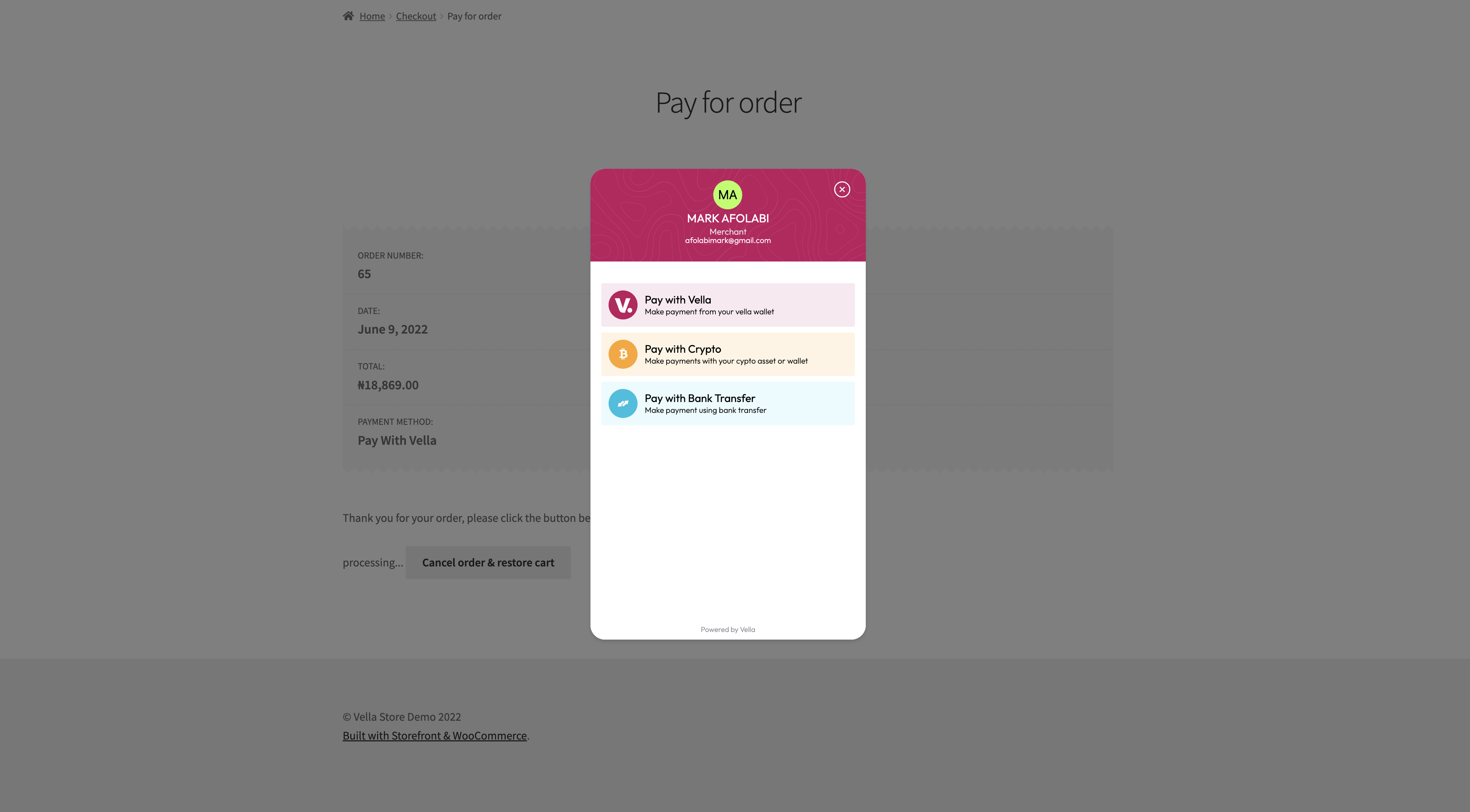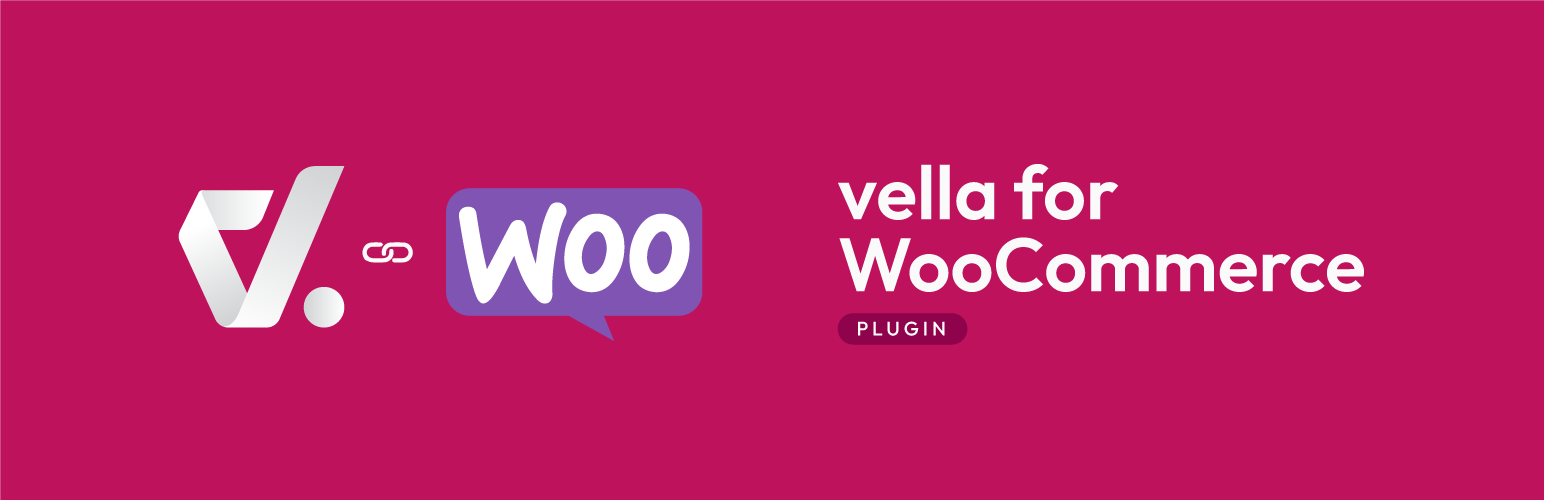
VellaPay Payment Gateway
| 开发者 |
vellafinance
fujahgabriel |
|---|---|
| 更新时间 | 2023年7月3日 19:54 |
| 捐献地址: | 去捐款 |
| PHP版本: | 5.6 及以上 |
| WordPress版本: | 6.0 |
| 版权: | GPLv2 or later |
| 版权网址: | 版权信息 |
详情介绍:
VellaPay makes it easy for businesses globally to accept secure payments from multiple local and global payment channels. Integrate VellaPay with your store today, and let your customers pay you with their choice of methods.
With VellaPay for WooCommerce, you can accept payments via:
- Vella Wallet
- Crypto Payments - (NGNT, USDT,USDC, BUSD)
- Bank Transfer
- Many more coming soon
- Credit/Debit Cards — Visa, Mastercard, Verve (NG, GH, KE)
- Start receiving payments instantly—go from sign-up to your first real transaction in as little as 15 minutes
- Simple, transparent pricing—no hidden charges or fees
- Modern, seamless payment experience via the VellaPay Check out — Try the demo!
- Advanced fraud detection
- Understand your customers better through a simple and elegant dashboard
- Access to attentive, empathetic customer support 24/7
- Accept payment via Vella Wallet,Crypto,Bank Transfer.
- Seamless integration into the WooCommerce checkout page. Accept payment directly on your site
安装:
- Go to WordPress Admin > Plugins > Add New from the left-hand menu
- In the search box type VellaPay Payment Gateway
- Click on Install now when you see VellaPay Payment Gateway to install the plugin
- After installation, activate the plugin.
- Go to WooCommerce > Settings and click on the Payments tab
- You'll see Vella listed along with your other payment methods. Click Set Up
- On the next screen, configure the plugin. There is a selection of options on the screen. Read what each one does below.
- Enable/Disable - Check this checkbox to Enable Vella on your store's checkout
- Title - This will represent Vella on your list of Payment options during checkout. It guides users to know which option to select to pay with Vella. Title is set to "Make Payment with Vella" by default, but you can change it to suit your needs.
- Description - This controls the message that appears under the payment fields on the checkout page. Use this space to give more details to customers about what Vella is and what payment methods they can use with it.
- Test Mode - Check this to enable test mode. When selected, the fields in step five will say "Test" instead of "Live." Test mode enables you to test payments before going live. The orders are processed with test payment methods, no money is involved so there is no risk. You can uncheck this when your store is ready to accept real payments.
- API Keys - The next two text boxes are for your Vella API keys, which you can get from your Vella Dashboard. If you enabled Test Mode in step four, then you'll need to use your test API keys here. Otherwise, you can enter your live keys.
- Click on Save Changes to update the settings.
- You've checked the "Enable/Disable" checkbox
- You've entered your API Keys in the appropriate field
- You've clicked on Save Changes during setup
屏幕截图:
常见问题:
What Do I Need To Use The Plugin
- A Vella merchant or individiual account or create an account here
- An active WooCommerce installation
- A valid SSL Certificate
更新日志:
1.0.1 - June 9, 2022
- Minor fixes
- First release