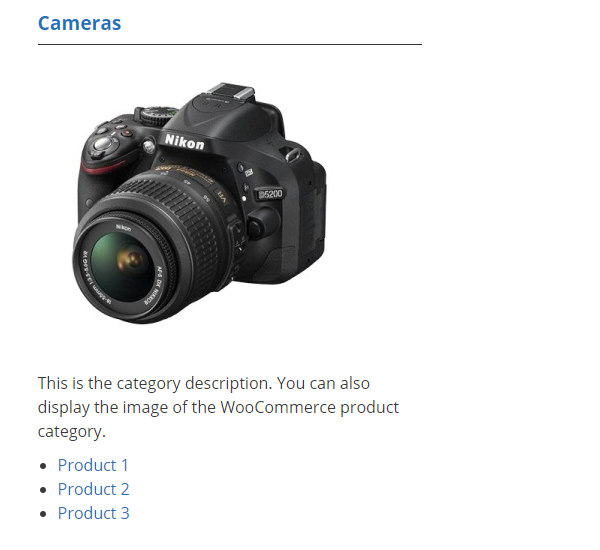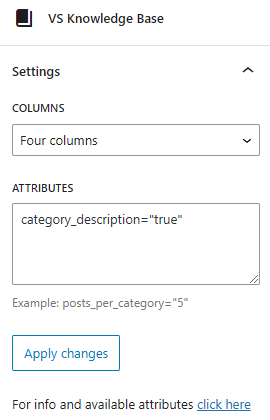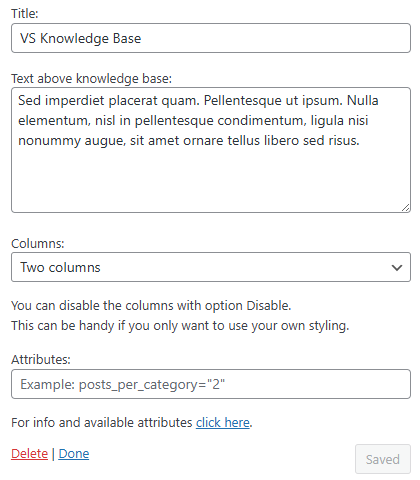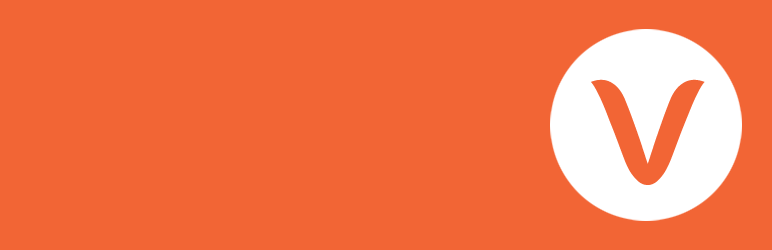
VS Knowledge Base
| 开发者 | Guido07111975 |
|---|---|
| 更新时间 | 2024年9月8日 01:35 |
| PHP版本: | 5.0 及以上 |
| WordPress版本: | 6.6 |
| 版权: | GPLv3 |
| 版权网址: | 版权信息 |
详情介绍:
[knowledgebase] to a page to display your knowledge base.
You can also go to Appearance > Widgets and use the VS Knowledge Base widget.
Default settings categories:
- 4 columns when using block or shortode
- 1 column when using widget
- Order by name
- Ascending order (A-Z)
- Empty categories are hidden
- Parent and subcategories are displayed separately
- Order by date
- Descending order (new to old)
- All posts are displayed
- Add custom CSS class to knowledge base:
class="your-class-name" - Change the number of columns:
columns="3" - Disable the columns:
columns="0" - Include certain categories:
include="1,3,5" - Exclude certain categories:
exclude="8,10,12" - Display empty categories too:
hide_empty="0" - Display category description:
category_description="true" - Change the number of posts per category:
posts_per_category="5" - Reverse the order of posts:
order="ASC" - Display posts by title:
orderby="title" - Display posts in random order:
orderby="rand" - Display post counter:
post_count="true" - Display post meta (date and author):
post_meta="true" - Display View All link:
view_all_link="true" - Change label of View All link:
view_all_link_label="your label" - Change label of post without title:
no_post_title_label="your label" - Change the "no categories are found" text:
no_categories_text="your text"
[knowledgebase include="1,3,5" hide_empty="0" post_meta="true"]
When using the block or the widget, don't add the main shortcode tag or the brackets.
Example: include="1,3,5" hide_empty="0" post_meta="true"
With the columns attribute you can set the number of columns between 1 and 4.
The knowledge base becomes 2 columns in small screens (except when number of columns is set to 1).
You can also disable the columns. This can be handy if you only want to use your own styling.
The columns attribute will be ignored when using the block or widget. Because you can set the columns via the block or widget settings.
Post tags
Besides displaying posts by category you can also display posts by tag: taxonomy="post_tag"
Custom post types
It's also possible to display categories and posts from a custom post type (such as WooCommerce product categories and products).
To display these categories and posts you should add 2 attributes: "taxonomy" and "post_type"
WooCommerce:
- Product categories and products:
taxonomy="product_cat" post_type="product" - Include product category image:
taxonomy="product_cat" post_type="product" woo_image="true" - Display by tag instead of category:
taxonomy="product_tag" post_type="product"
屏幕截图:
常见问题:
Where is the settings page?
Plugin has no settings page. Use the block, shortcode or widget with attributes to make it work.
Does this plugin have its own knowledge base post type?
No, this plugin is build to create a knowledge base that contains the default categories and posts. It's also possible to display categories and posts from a custom post type (such as WooCommerce product categories and products).
How can I change the layout or colors?
You can set the number of columns between 1 and 4 or disable the columns. This can be done via the block or widget settings or via an attribute. If you disable the columns CSS class "vskb-custom" is added to the knowledge base. This can be handy if you only want to use your own styling. You can use page Additional CSS of the Customizer for your custom styling.
Where to find the category ID?
Every category URL contains an unique ID. You will find this ID when hovering the category title in your dashboard or when editing the category.
It's the number that comes after: tag_ID=
Where to find the tag ID?
Every tag URL contains an unique ID. You will find this ID when hovering the tag title in your dashboard or when editing the tag.
It's the number that comes after: tag_ID=
Is it possible to display a subcategory underneath its parent?
No, this is not possible. Parent and subcategories are displayed separately.
Is a post without a title also displayed?
Yes, it will be displayed in the frontend of your website with a default label. You can change this label by using an attribute.
Why is there no semantic versioning?
The version number won't give you info about the type of update (major, minor, patch). You should check the changelog to see whether or not the update is a major or minor one.
How can I make a donation?
You like my plugin and want to make a donation? There's a PayPal donate link at my website. Thank you!
Other questions or comments?
Please open a topic in the WordPress.org support forum for this plugin.
更新日志:
- New: set number of columns via the block settings, instead of using an attribute
- Changed several attribute names, to make it more clear for users
- This means you might have to update your attributes
- Attribute posts_per_page becomes posts_per_category
- Attribute description becomes category_description
- Attribute count becomes post_count
- Attribute meta becomes post_meta
- Attribute no_title_label becomes no_post_title_label
- Attribute all_link becomes view_all_link
- Attribute all_link_label becomes view_all_link_label
- Minor changes in code
- Changed plugin description
- New: VS Knowledge Base block
- Block editor users can now replace their shortcode block with the VS Knowledge Base block
- Minor changes in code
- Added extra validation for category query
- Minor changes in code
- Bumped the "requires PHP" version to 7.0
- Bumped the "requires at least" version to 5.0
- New: disable columns in widget
- This can be useful for your own styling
- Was already possible when using the shortcode
- Minor changes in code
- Minor changes in code
- Minor changes in code For all versions please check file changelog.