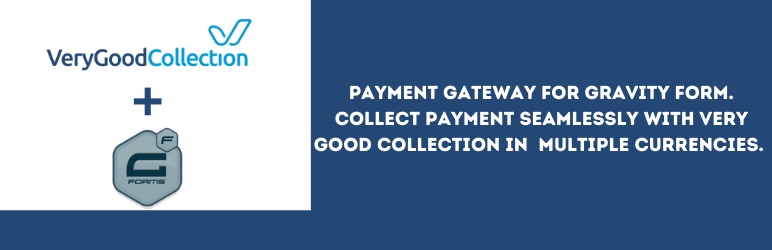
Very Good Collection Add-On
| 开发者 | wafsite |
|---|---|
| 更新时间 | 2021年7月15日 00:30 |
| PHP版本: | 4.5 及以上 |
| WordPress版本: | 5.7.2 |
| 版权: | GPLv2 or later |
| 版权网址: | 版权信息 |
详情介绍:
Accept Credit card, Debit card or Very Good Collection account payment.
Send and receive money from anyone with Our Borderless Payment Collection Platform. Payout straight to your bank account.
Signup for an account here
After installation, please follow the instructions bellow:
Setting Up the Very Good Collection Add-On
- Go to your WordPress admin Dashboard.
- On the left side navigation menu, hover over "Forms" and click on "Settings".
- From this page, click the "VGC" tab. You will be presented with the Very Good Collection Settings Screen.
- "Prefix": Enter a prefix for your invoice numbers. If you use your Very Good Collection account for multiple stores ensure this prefix is unique as Very Good Collection will not allow orders with the same invoice number.
- "Merchant Key": Enter the Merchant Key from your Very Good Collection Account. This field is required.
- "Public Key": Enter the Public Key from your Very Good Collection Account. This field is required.
- "Secret Key": Enter the Secret Key from your Very Good Collection Account. This field is required.
- Product Field and/or Total Field
- Name Field and Email Field
- Click on "Forms" in the left side menu.
- Select the form that you want to use with Very Good Collection.
- Once within your desired form, hover over "Settings" and click on "VGC".
- Click "Add New" to create a new feed. You will be presented with the Very Good Collection Feed Settings screen.
- A feed "Name" is requried. It is only used for identification and will not be shown anywhere other than your feed listing.
- Choose the "Transaction Type". Select "Product and Service" for payment.
- Configure the "Billing Information". Map each of the various options to the disered form field that will contain that information.
- "Conditional Logic": If unchecked, every successful form submission will be sent to Very Good Collection. If you wish to set specific conditions for sending form data to Very Good Collection, then check the "Enable Condition" box and fill out your required criteria.
- Click the "Update Settings" button to save your options.
安装:
Installation using the Add-On Browser
- Log into your WordPress admin dashboard.
- Hover over "Forms" and click on "Add-Ons".
- Here you will see the Very Good Collection Add-On. To install, simply click the "Install" button. Once the "Install" button is clicked, Wordpress handle the download and installation of the Very Good Collection Add-On. Be sure to click "Activate Plugin" to active the Add-On.
- Download the plugin zip file.
- Login to your WordPress Admin. Click on "Plugins > Add New" from the left menu.
- Click on the "Upload" option, then click "Choose File" to select the zip file you downloaded. Click "OK" and "Install Now" to complete the installation.
- Activate the plugin. For FTP manual installation, check here.
更新日志:
1.0
- Initial version