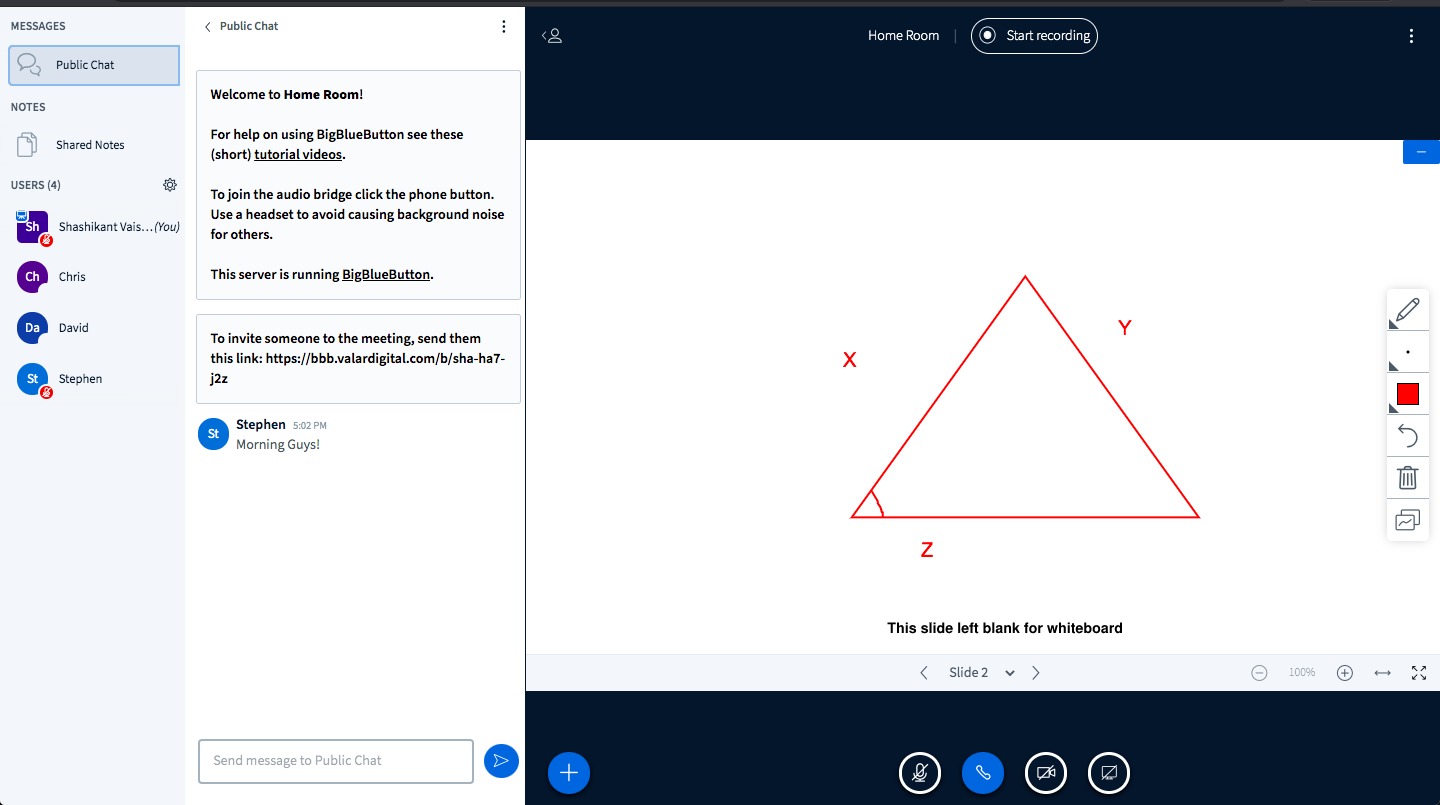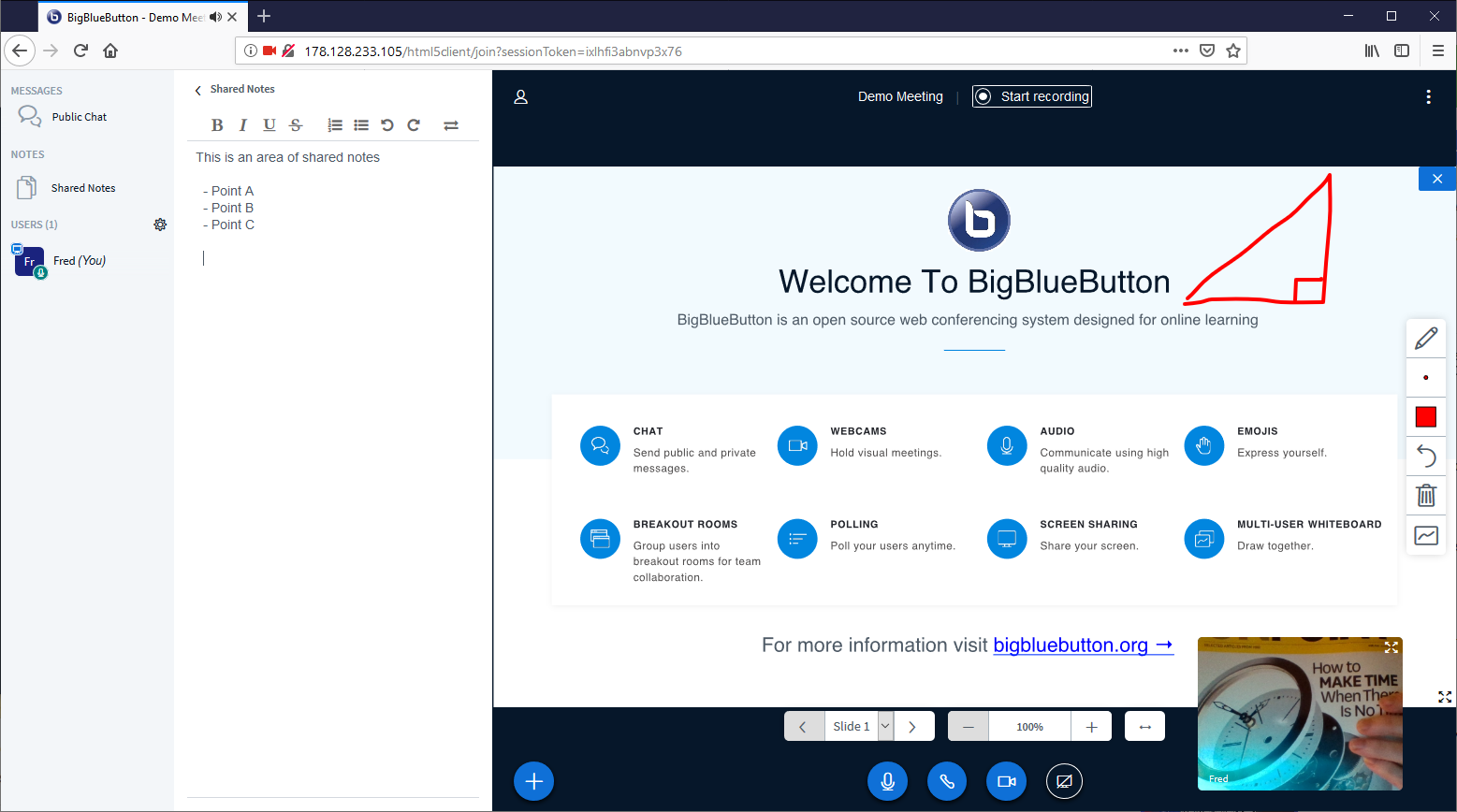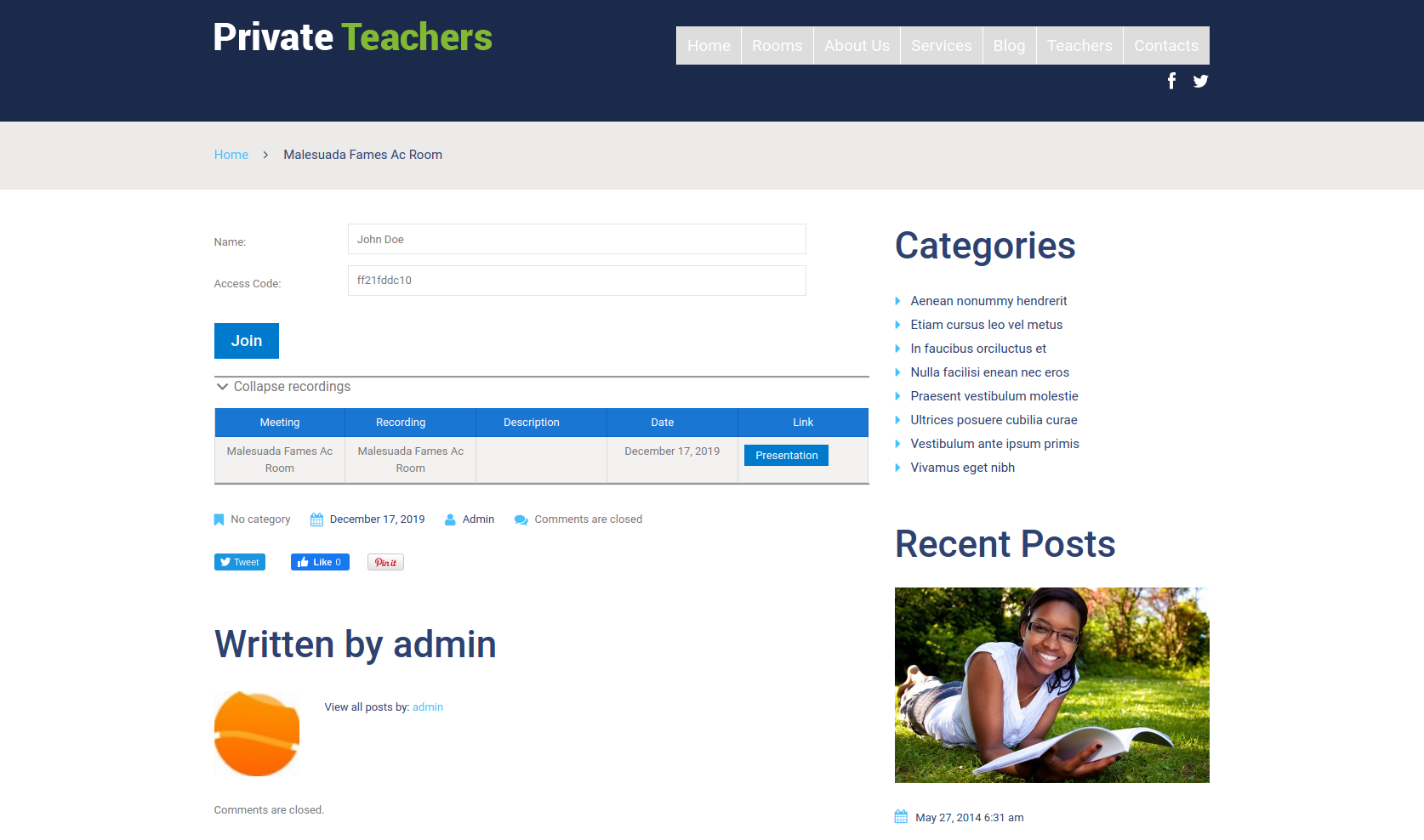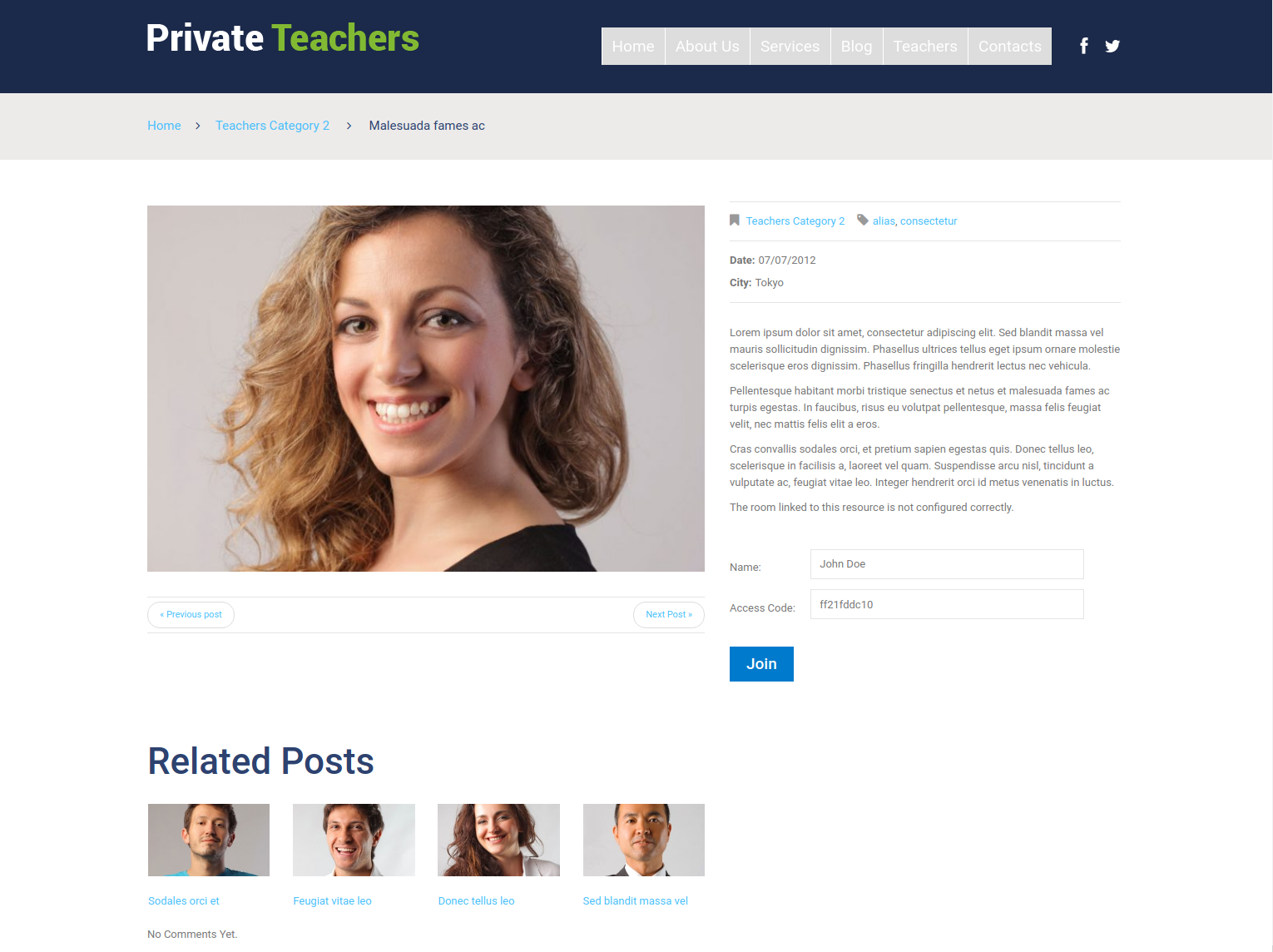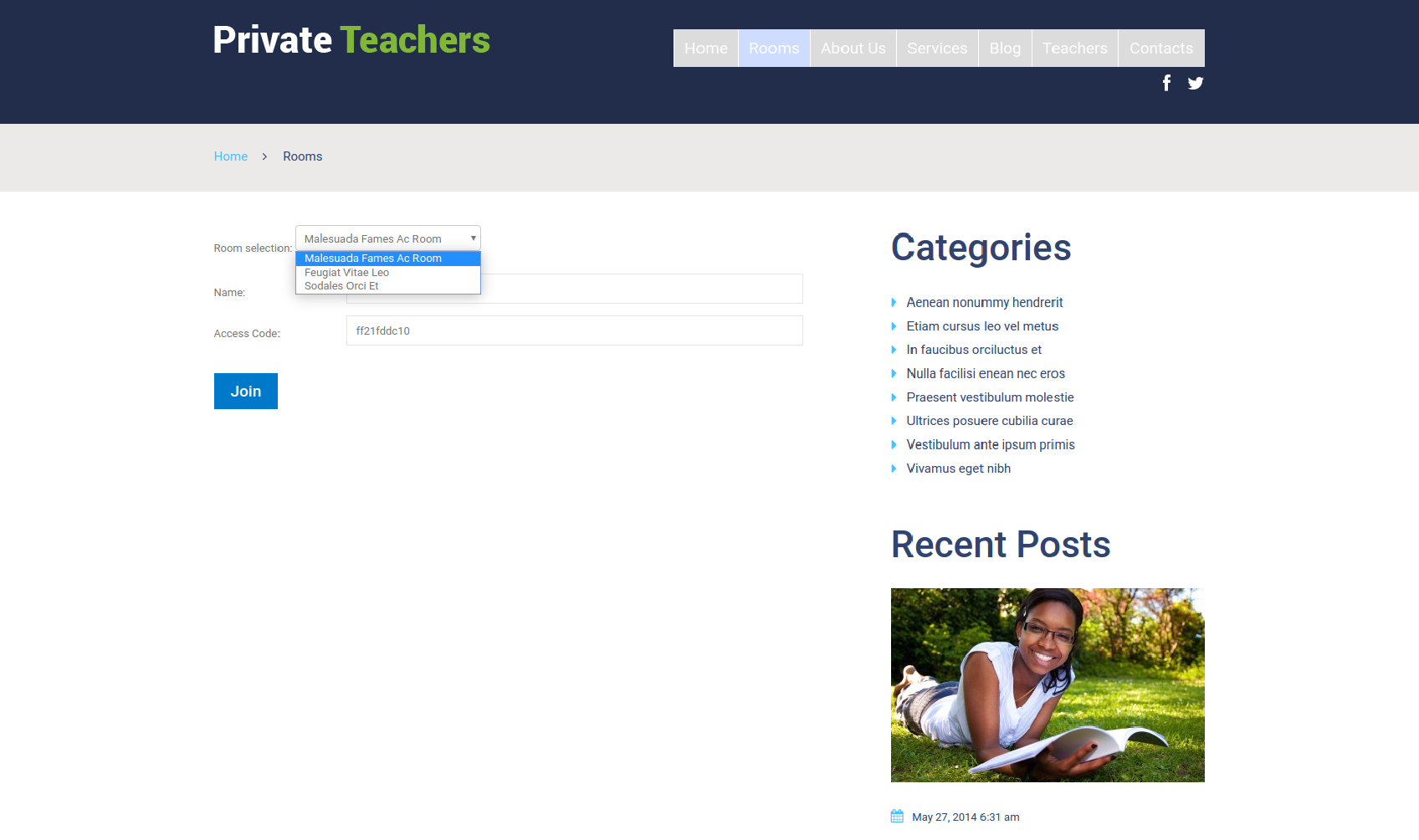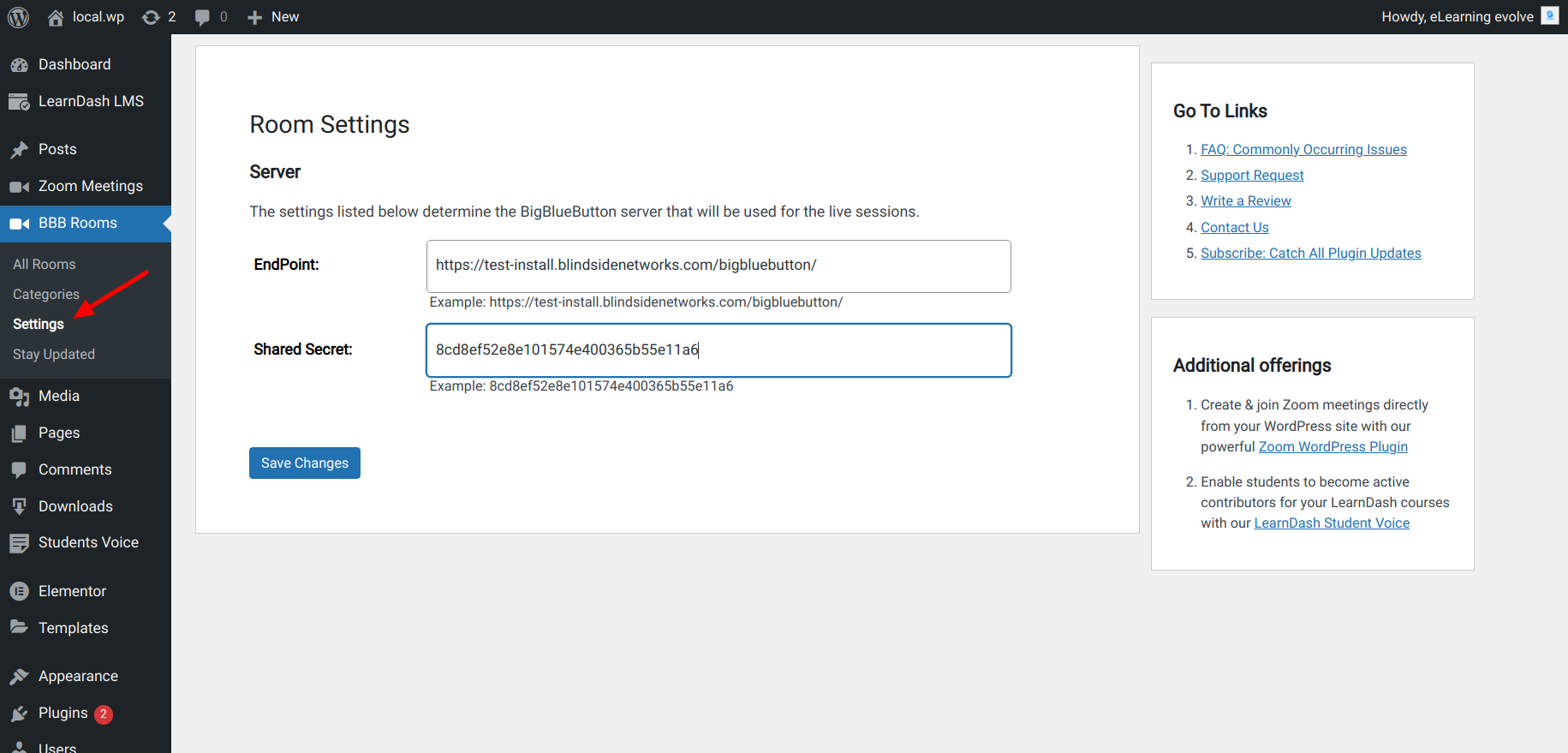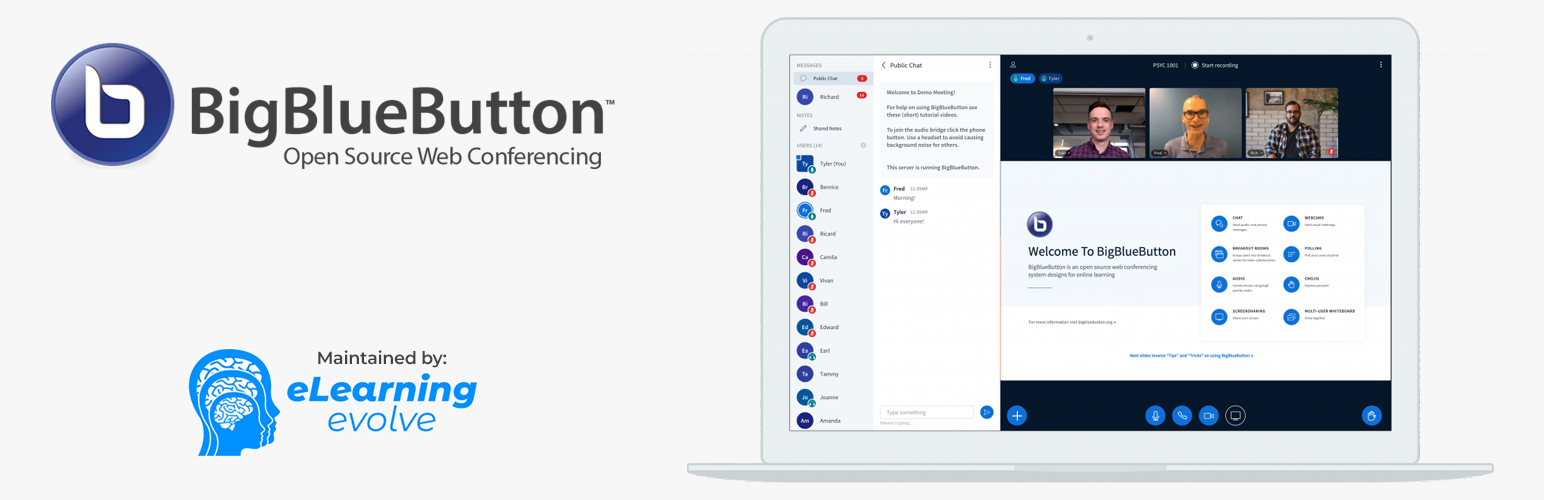
Video Conferencing with BBB
| 开发者 |
blindsidenetworks
jfederico yfngdu elearningevolve adeelraza_786@hotmail.com |
|---|---|
| 更新时间 | 2022年1月9日 11:32 |
| 捐献地址: | 去捐款 |
| PHP版本: | 7.2 及以上 |
| WordPress版本: | 5.8.2 |
| 版权: | GPLv2 or later |
| 版权网址: | 版权信息 |
详情介绍:
BigBlueButton is an open-source video conferencing system. This plugin integrates it into WordPress allowing teachers & instructors to manage their virtual classrooms.
This plugin is a fork of the BigBlueButton plugin released and maintained by Blindside Networks.
For more information on setting up your own BigBlueButton server or for using an external hosting provider visit https://elearningevolve.com/contact/.
安装:
Here's an overview of the installation.
- Log in as an admin and click on the Plugins menu on the sidebar.
- Click Add new.
- In the search bar enter "Video Conferencing with BBB" and click search plugins.
- When you find the plugin called Video Conferencing with BBB by eLearning evolve click the install now link.
- Activate the Plugin.
- Click on BBB Rooms in the sidebar and click on Server Settings.
- Fill out the URL of where the BigBlueButton server is running (be sure to add /bigbluebutton/ to the end of the URL) and it's salt. Then click on Save.
- Click on BBB Rooms in the sidebar.
- Add a new room and publish it.
- Click on BBB Rooms in the sidebar again and copy the token of your new room.
- Click on widgets under the Appearance menu.
- Find the BBB Rooms Widget. Then click and drag it to either the right, content or footer windows on the right of the screen depending on where you wish the BBB Rooms widget to appear.
- Enter the token you copied earlier into the widget and save it.
- You are ready to begin creating meetings and holding conferences.
屏幕截图:
更新日志:
1.0.0
- Improvement. Security enhancement on room join page.
- Improvement. Tested with WP version 5.8.2.
- Improvement. Ability to copy the shortcode from the BBB Rooms listing page.
- Improvement. Use HTTPS version for the test bigbluebutton endpoint