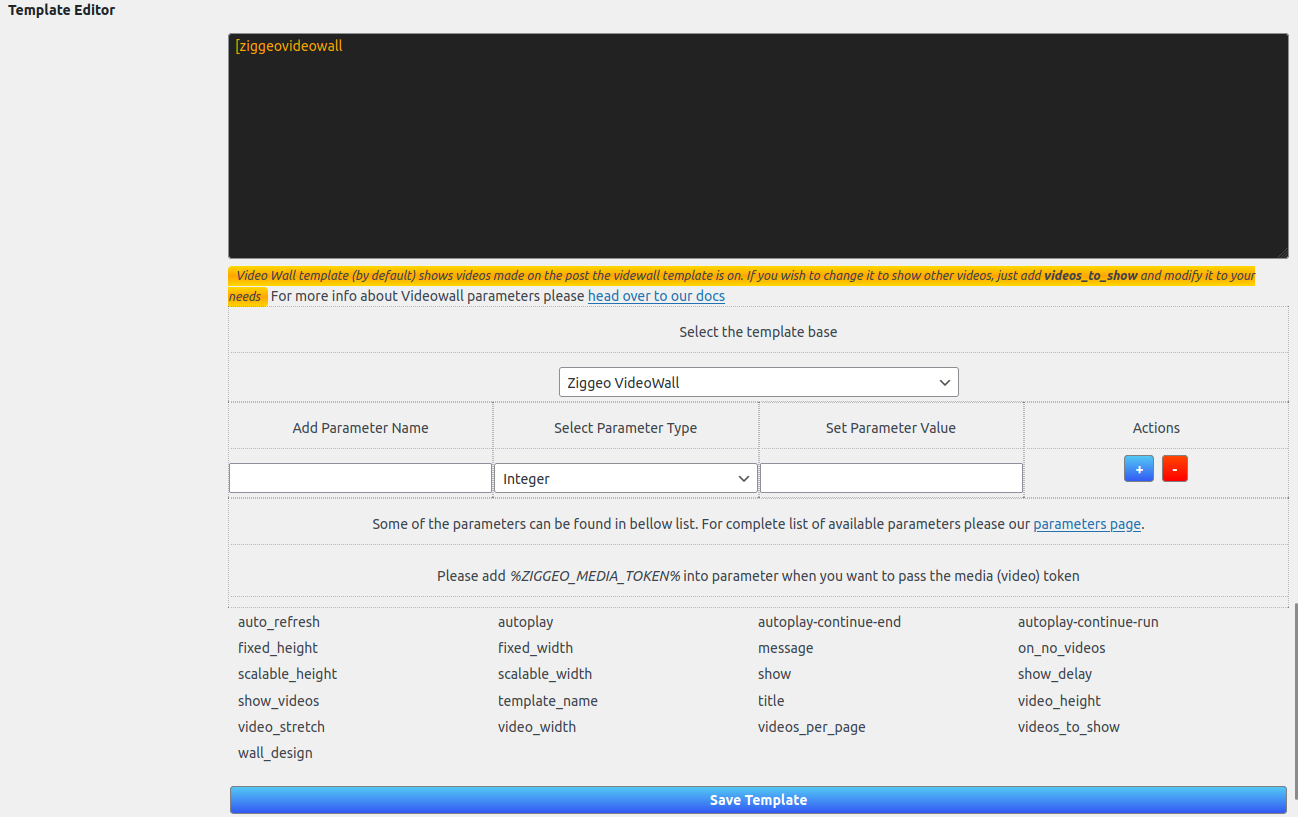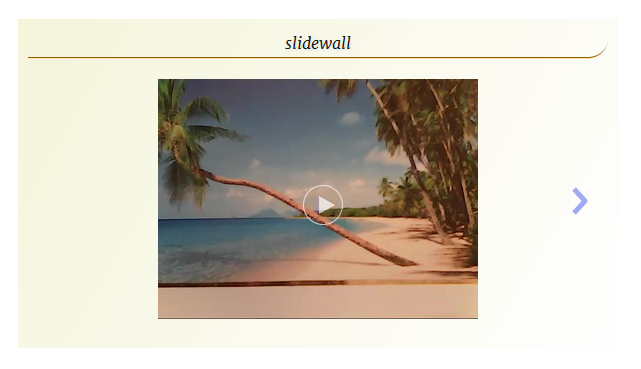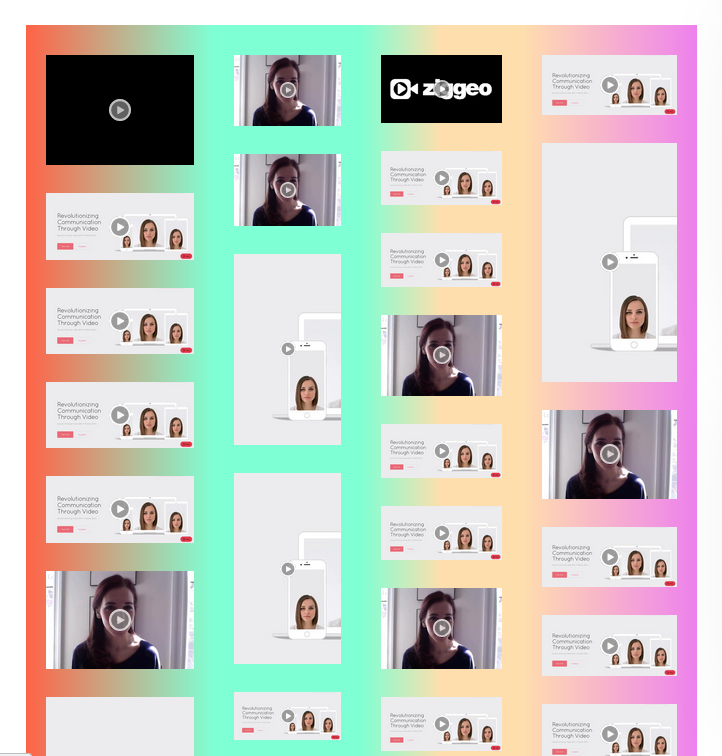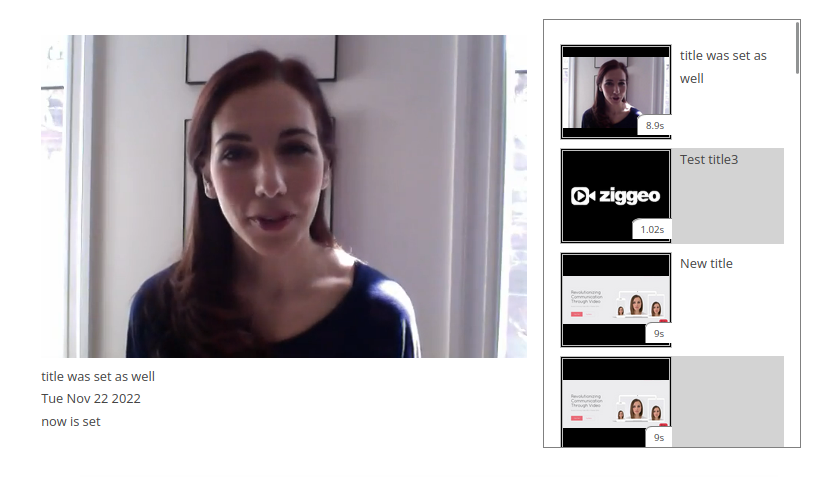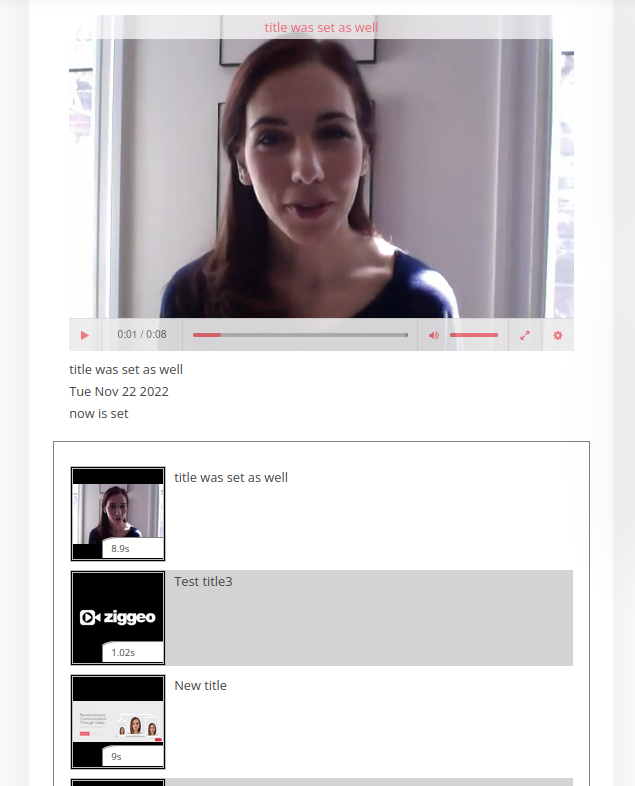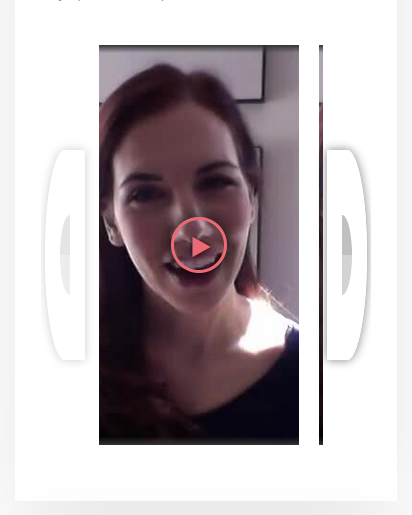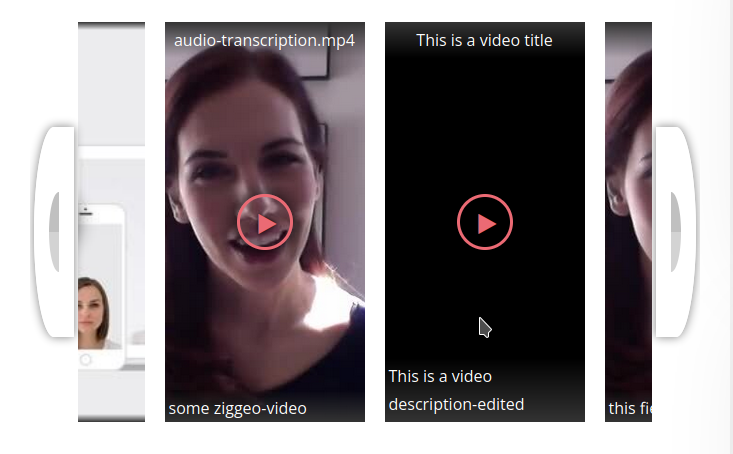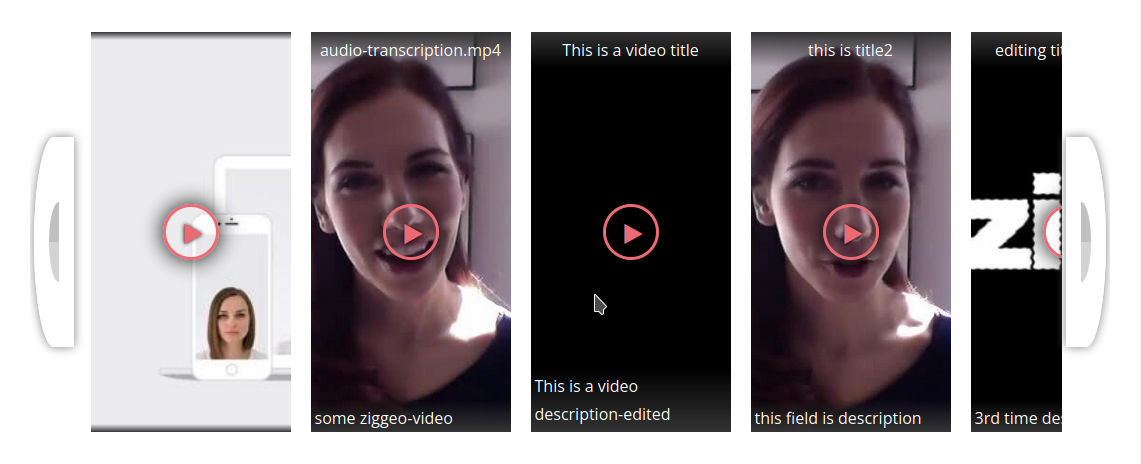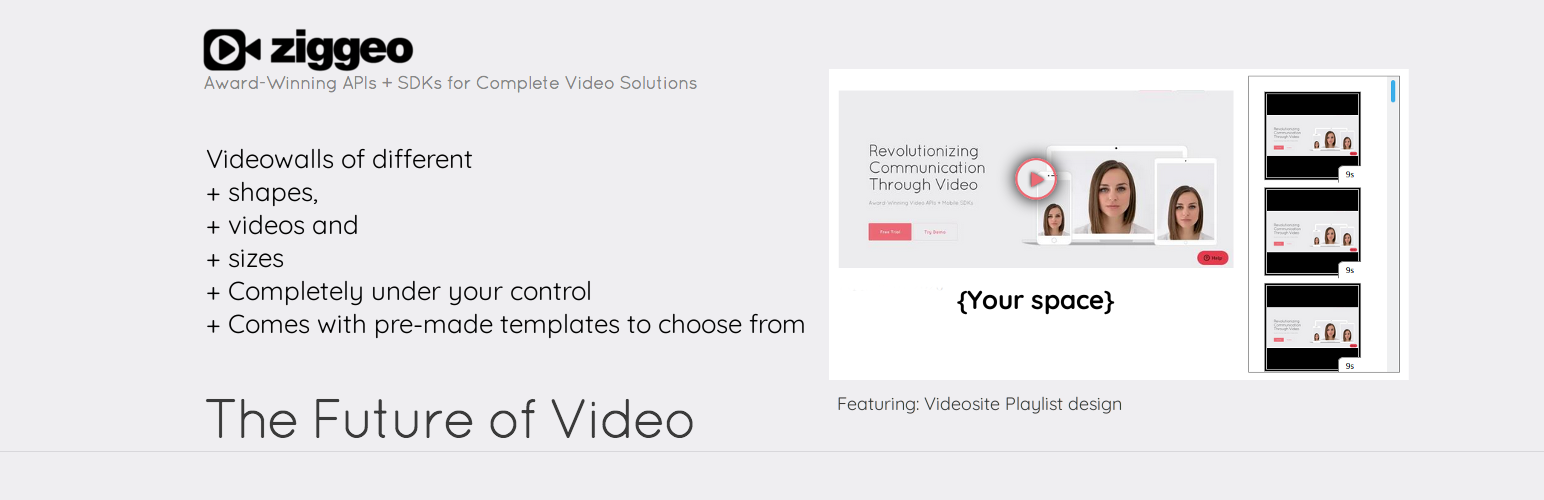
VideoWalls for Ziggeo
| 开发者 |
oliverfriedmann
baned carloscsz409 natashacalleia |
|---|---|
| 更新时间 | 2025年2月18日 07:54 |
| PHP版本: | 5.2.4 及以上 |
| WordPress版本: | 6.7.2 |
| 版权: | GPLv2 or later |
| 版权网址: | 版权信息 |
详情介绍:
安装:
- Upload the directory to your plugins folder (by default this is)
/wp-content/plugins/directory and click on VideoWalls for Ziggeo in the Settings menu.
- Go to Admin panel of your WordPress website and click on Plugins -> Add New
- Search for "Ziggeo"
- Click Install on "VideoWalls for Ziggeo"
- Activate plugin
- Go to VideoWalls for Ziggeo Video under Ziggeo Video menu
- That is it, your plugin is installed.
屏幕截图:
常见问题:
Does this plugin change Ziggeo core plugin
No. We are using hooks (actions and filters) to hook into the Ziggeo core WP plugin. As such the changes are applied only while both plugins is running.
What happens to videowall fields if integration is disabled at a later time?
A: If you disable the integration, you will be stopping it from working, and as such it would not show the walls any more. There might be some text output representing your videowall shortcode, however that depends on your setup.
Can we modify the videowalls or create new ones?
Of course! Just let us know on our forum under WordPress plugin topic and we would be happy to help you get started. We might already have some helpful tips on how to do the same as well.
I am just interested in changing few styles
In that case all you need are few classes
.ziggeo_videoWall - To style videowall template (video gallery if you prefer)
.ziggeo_wall_title - To style the wall title if any is given
.ziggeo_wallpage - to style video wall pages
.ziggeo_wallpage > ziggeo - to style the embedings within the video wall (from here standard Ziggeo embedding CSS codes will work properly)
.ziggeo_wallpage_number - to style the page number buttons
.ziggeo_videowall_slide_previous - to style the < (previous arrow)
.ziggeo_videowall_slide_next - to style > (next arrow)
You can of course use your own CSS code, and with classes available for each element of the videowall this should be something very simple.
Can we give you our feedback?
Of course! We welcome all feedback and suggestions, that is how we got to here, so do share with us your thoughts.
How can I request a feature?
Leave a rating for our plugin. This helps dedicate more time on plugin improvements. Once that is done, leave a comment about your feature request on our WP forum. This will allow you and others to boost up the features that you like.
Why there are some videos that can not be loaded in VideoWall?
If you notice in your console the following error: NetworkError: 403 Forbidden - link to video snapshot or if you check the link directly and you see This video is currently under moderation it means that your video wall was able to load the video, however you have checked Client cannot view unaccepted videos in your dashboard - that is why you are shown the same.
If you are still not sure about how to resolve that, just let us know.
We open a page with video wall, however no videos are shown even with video wall set to load right away
To show videos you need to have videos on that specific page. This is done to allow you to show any videos from within your Ziggeo account that are specific to the post/page you are currently on. To show some videos, you can record your video in the post, or by recording it in the comments. All others that are added as video comments will be shown after new recording is made (to those that do it) or for all those that come to your page (depending on your setup). You can also tag your videos in our dashboard with the ID of the page that you want them shown on and voila, refresh your browser and they should be there.
更新日志:
- New Feature: The videowalls now also accept the list of video tokens to be played instead of using the API to find them. Useful if you have a list of tokens that you want to play within some page using some specific videowall design. This is possible to do with
show_pages,slide_wall,videosite_playlistandstripes(not withchessboard_grid,mosaic_grid). - Fixed: Cleaned up some scripts and removed limitation that could have resulted in not all columns of Mosaic Grid being filled out.