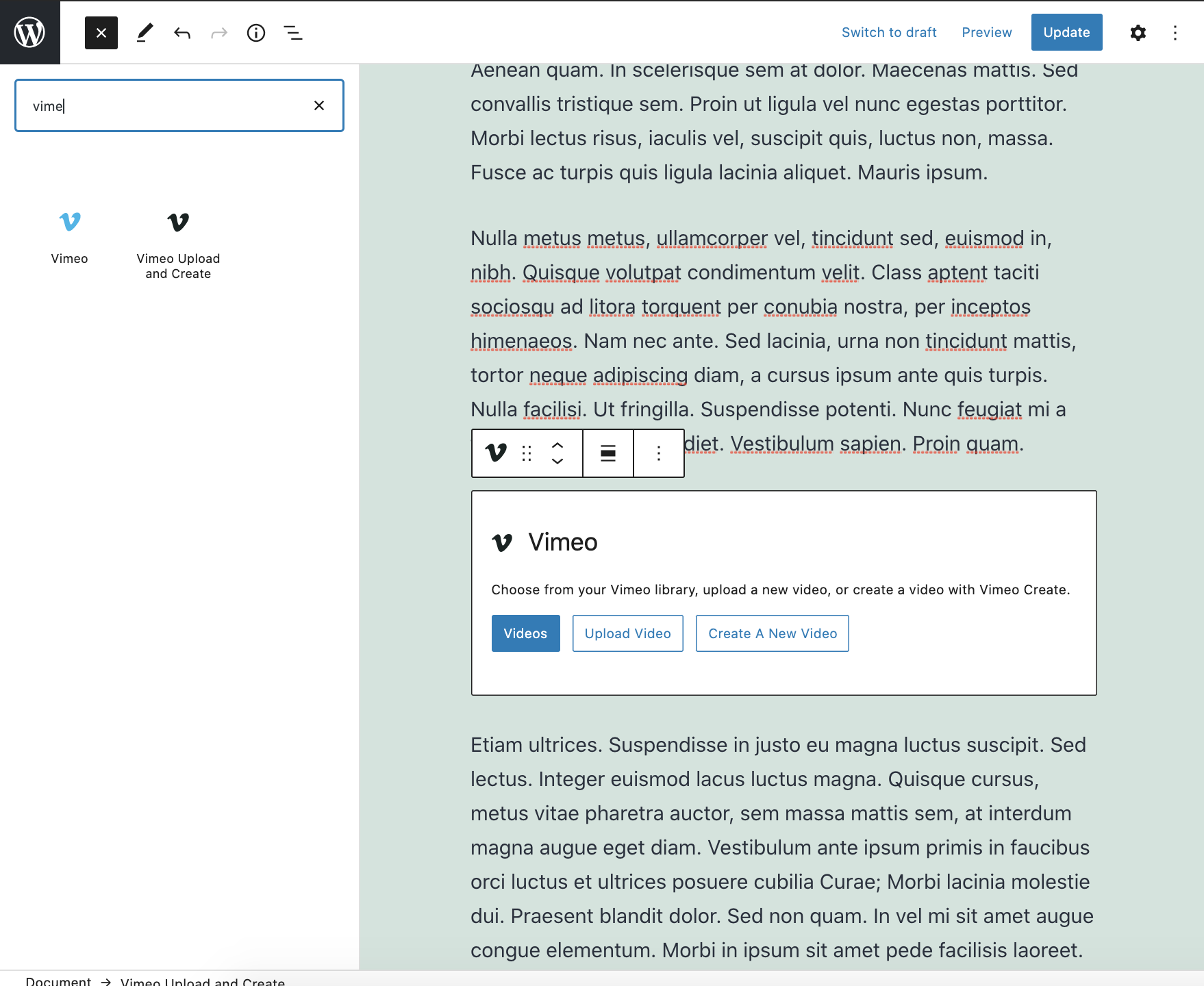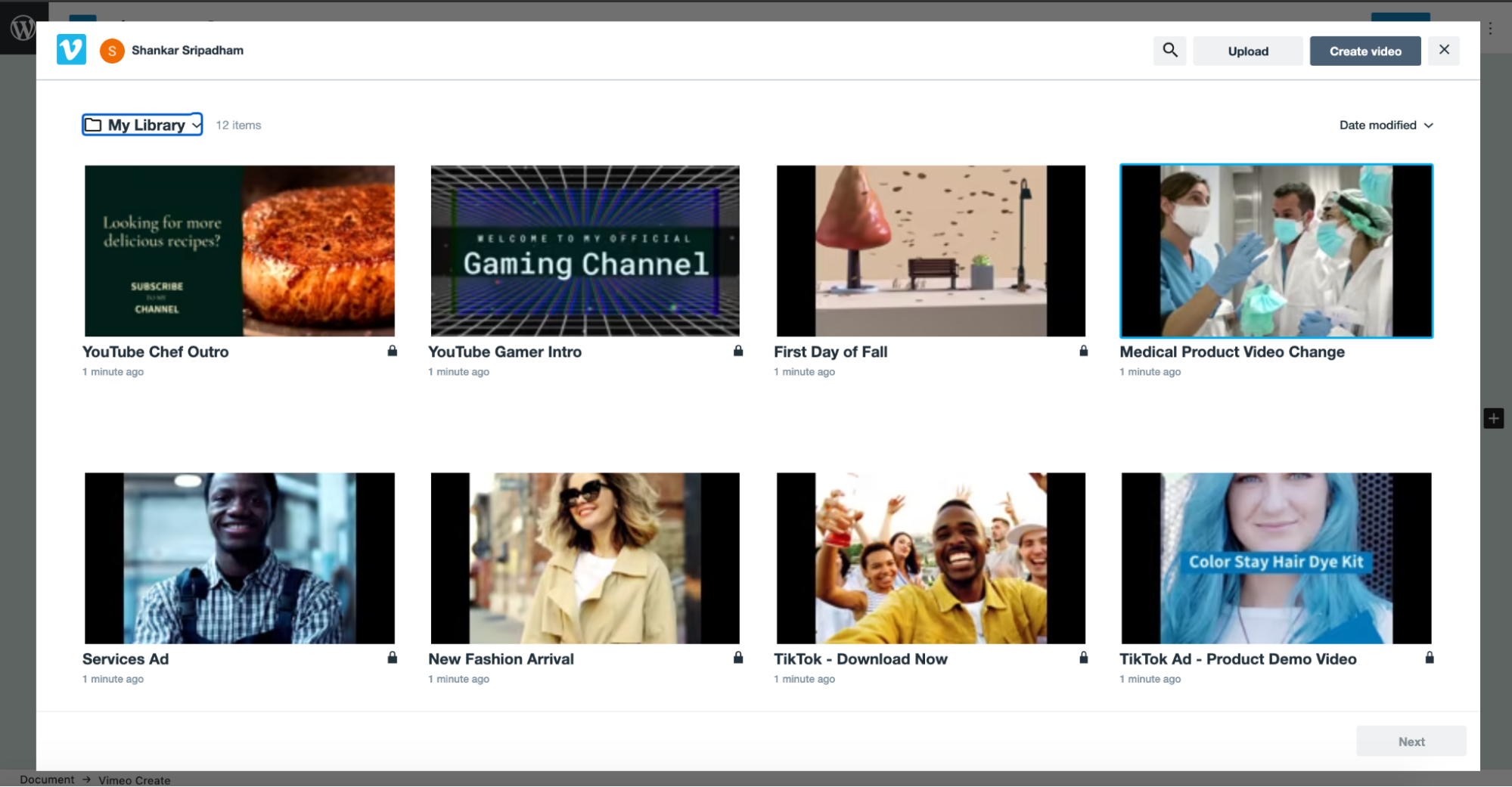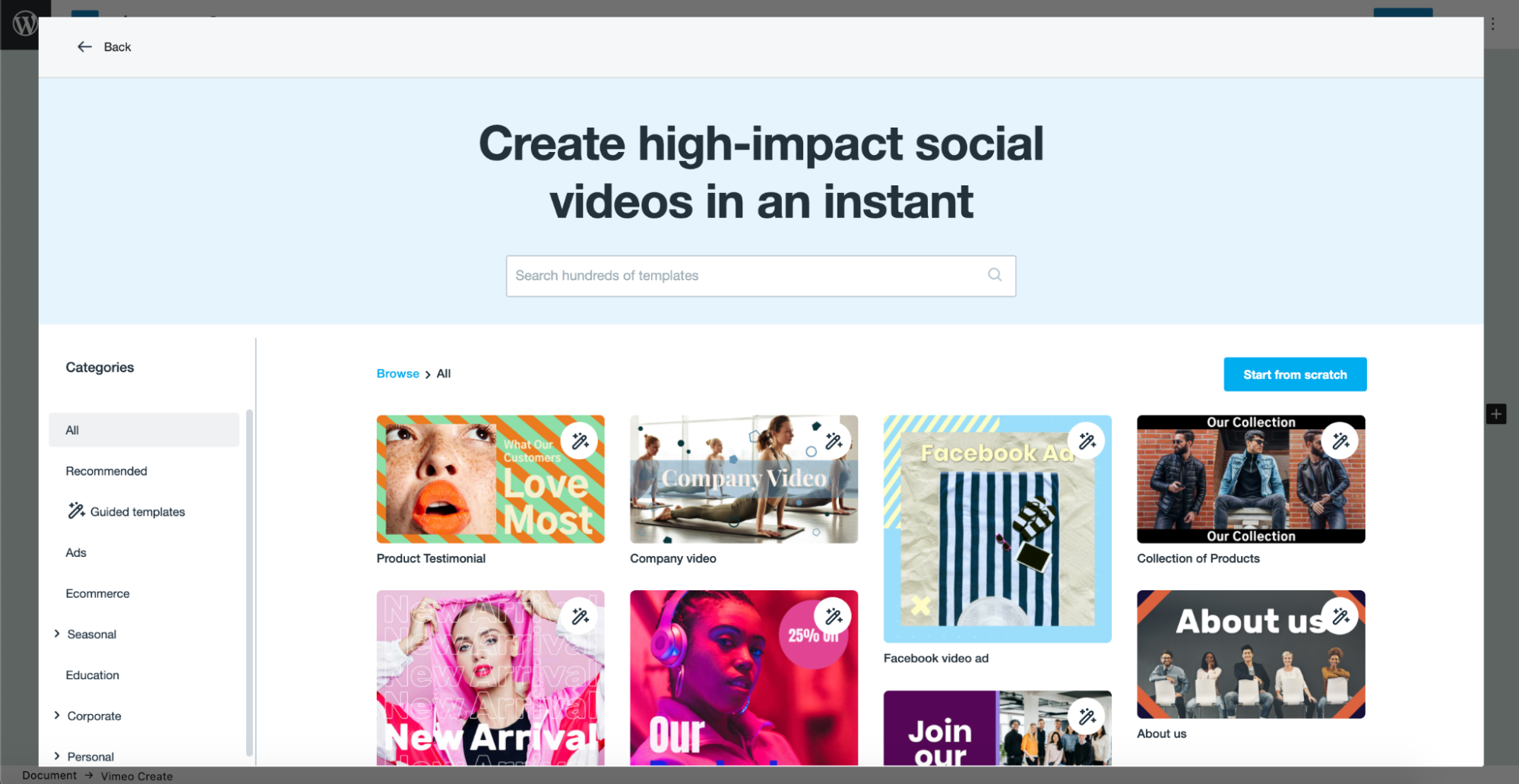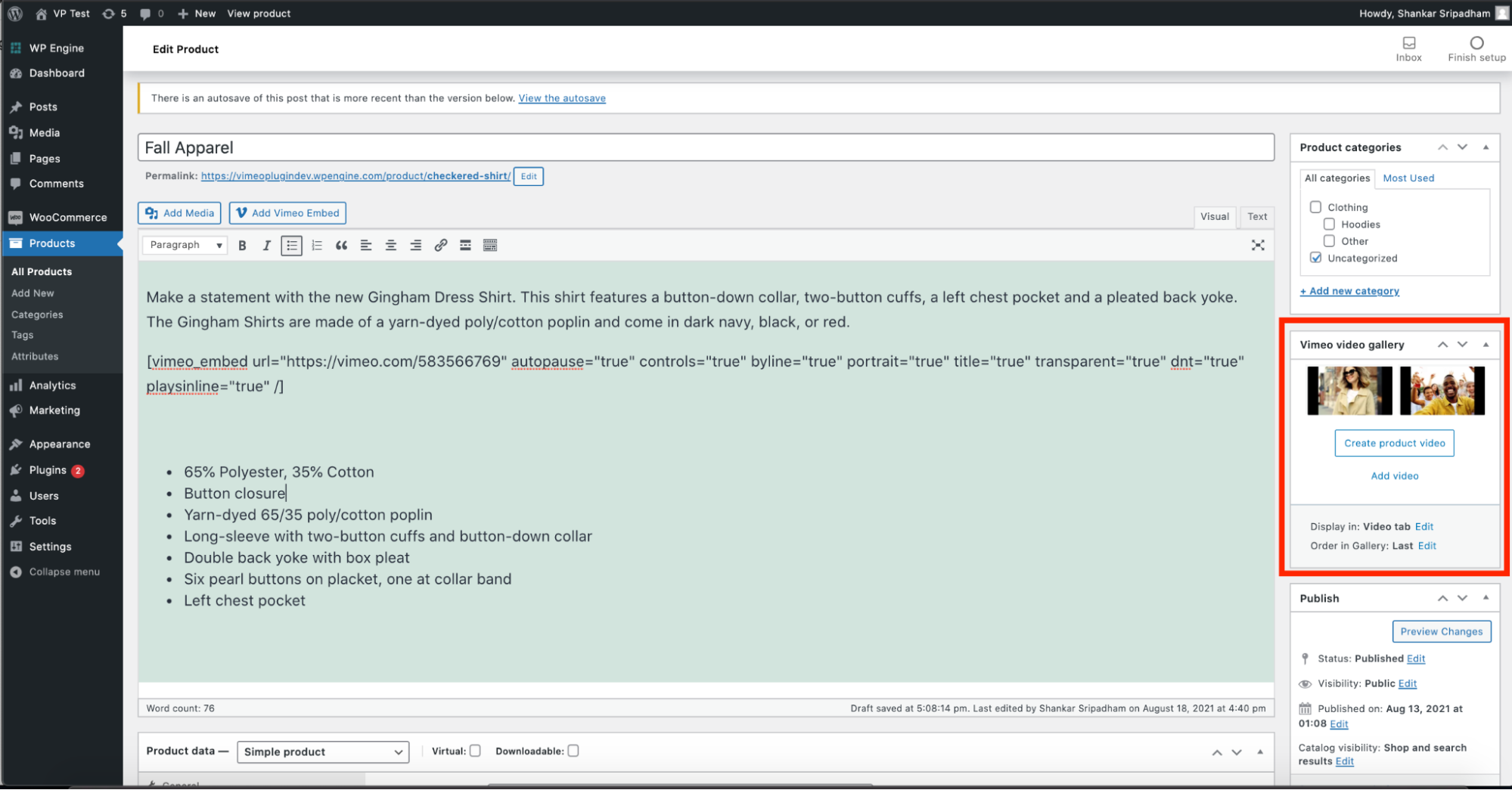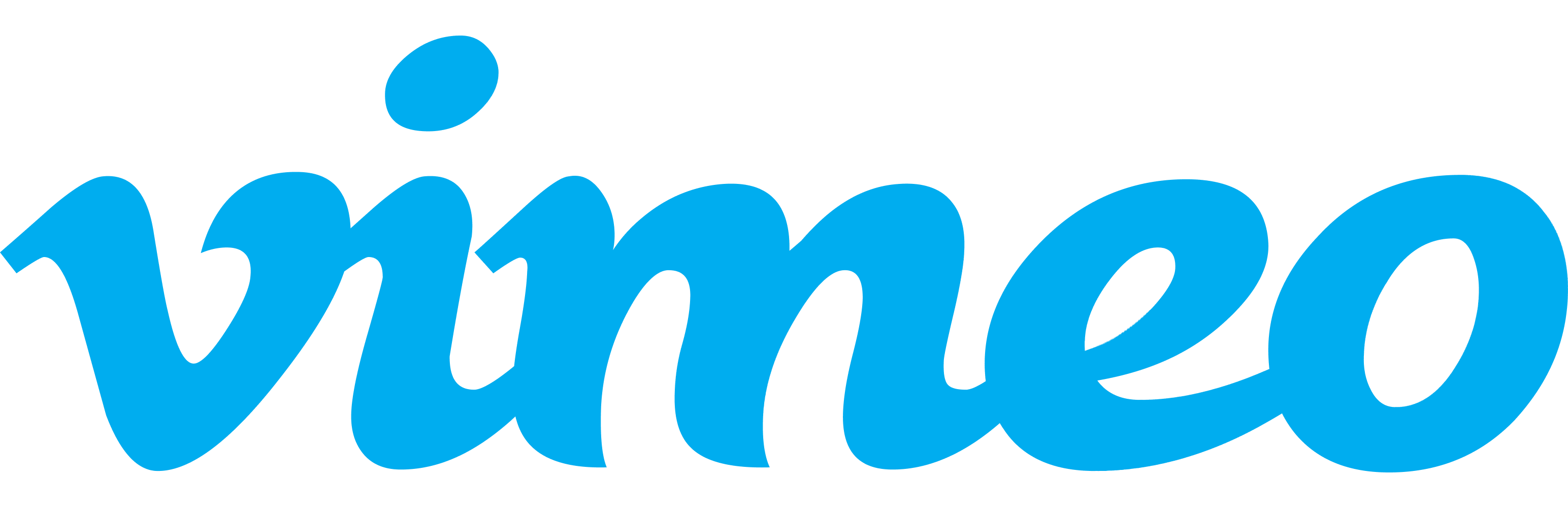
Vimeo
| 开发者 |
vimeodev
moderntribe nickpelton chrismkindred antoniosejas aykanburcak joshliston andrewadam maxgarceau bdavisdesigns |
|---|---|
| 更新时间 | 2022年11月16日 23:39 |
| WordPress版本: | 6.1 |
| 版权: | GPLv2 or later |
| 版权网址: | 版权信息 |
详情介绍:
- Easily create high-impact videos with your own branding and product images to increase engagement & conversion
- Build more compelling web experience by uploading and embedding Vimeo videos from within your Wordpress site and Woocommerce product pages
- Customize your video player on your Wordpress site to showcase your brand
- Track insights to understand the impact of video on your pages and how customers are engaging with your content
- Repurpose high-performing videos across social media, email campaigns, and more to maximize impact Vimeo Account is required
安装:
屏幕截图:
常见问题:
How do I connect to my Vimeo Account?
We use a secure oAuth connection to link your Vimeo account to your website. You can disconnect anytime by using the disconnect button in the Vimeo Settings.
What if I don’t have a Vimeo account yet?
If you don’t already have a Vimeo account, you can sign up for a free account here.
How can I upgrade my Vimeo account?
To upgrade your account please click here.
Where can I learn more about Vimeo Create?
To learn more about Vimeo Create, see here.
How do I edit a video?
It’s possible to customize the video player or change the video that is currently on your page. To customize the video player - select the ‘Edit Video’ button on the Vimeo block. This will launch the player customization page where you can make edits to the player. To change the video on the page - select the ‘Edit Video’ button on the Vimeo block. This will launch the player customization page. Select the ‘Back to Videos’ button (bottom left) and select a different video to embed. The plugin does not currently support the ability to edit a video using Vimeo Create. If your video was created using Vimeo Create, login to your Vimeo account and make edits to your video using Vimeo Create within Vimeo. Once you have completed your edits, simply reopen WordPress and select the newly edited video.
How do I get the latest version of the plugin?
To learn how to manually update your plugin, see this article. To set up automatic updates for your plugin, see this article.
更新日志:
- Tested up to WordPress 6.1
- Fix edit video button to always be visible
- Fix Auto Pause
- Fix JS error for latest version of WP
- Fix Gallery Slider on mobile
- Fix embedded video to be visible in product description
- Add settings that allow users to enable/disable the Vimeo Create & Upload Gutenberg Block, WooCommerce Integration & Shortcode
- Add option to adjust height of video
- Fix compatibility issue with Avada theme WooCommerce Gallery
- Fix Upload Video error (requires users to disconnect and reconnect Vimeo account from the Vimeo Settings page)
- Add option for editing Vimeo Create videos
- Fix PHP Warning on WooCommerce Gallery
- Improve video setting helper text
- Disable autoplay, play in background and video control settings when adding Vimeo videos to WooCommerce product gallery or tab
- Fix compatibility issue with Avada theme WooCommerce Gallery
- Improve compatibility with WordPress versions 5.4 and newer.
- Update user onboarding video on Vimeo Setting page.
- Improve Vimeo Create from the Vimeo Upload & Create Block to open to the Website tab.
- Improve block search by adding keywords (vimeo, video, gallery, player, maker, editor, embed) to the Vimeo Upload & Create Block.
- Improve video selection by adding a checkbox to videos in the Vimeo gallery to better identity selected and unselected videos.
- Improve user onboarding with updated FAQs on the WordPress repository plugin page.
- Automatic Deployments from GitHub when creating a release.
- Initial release