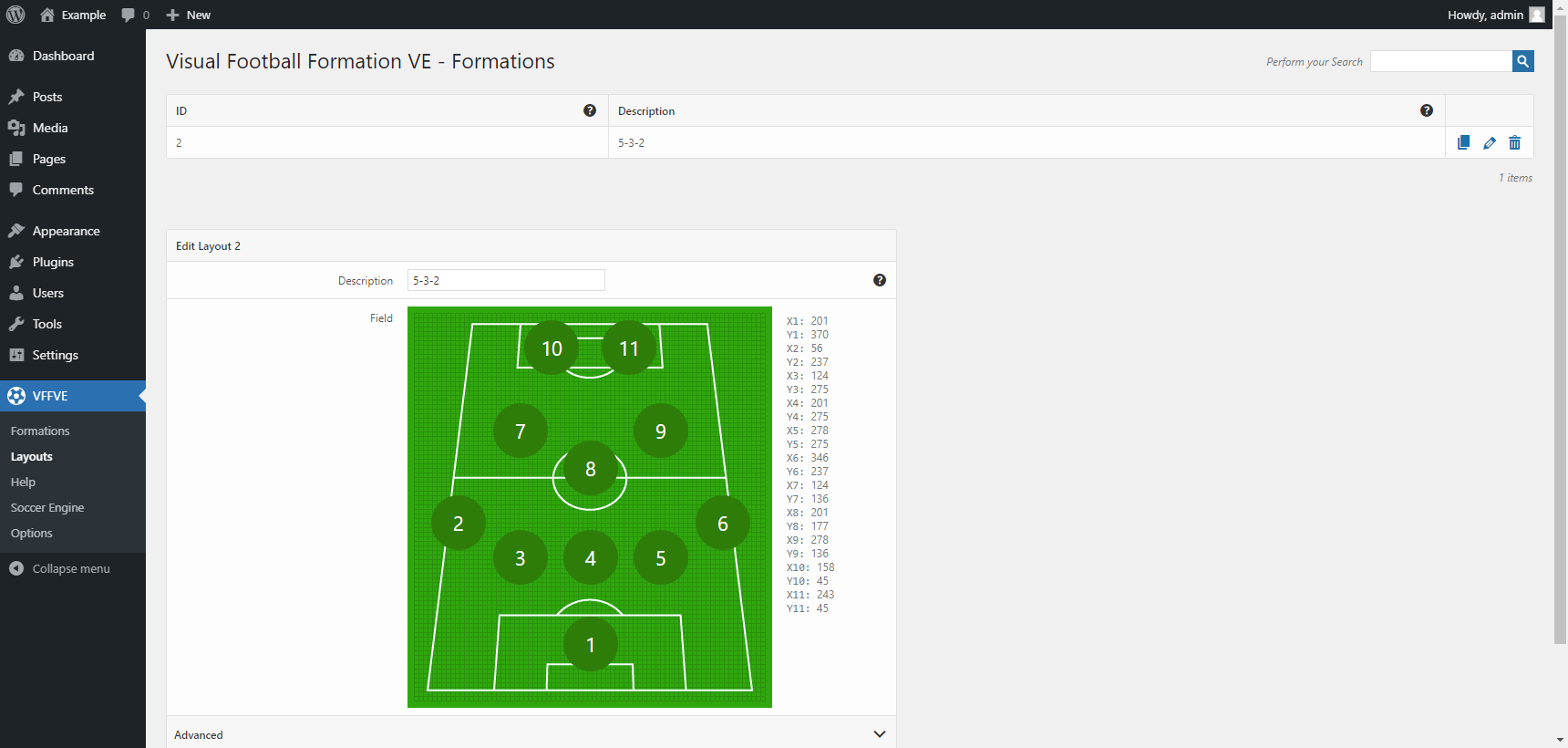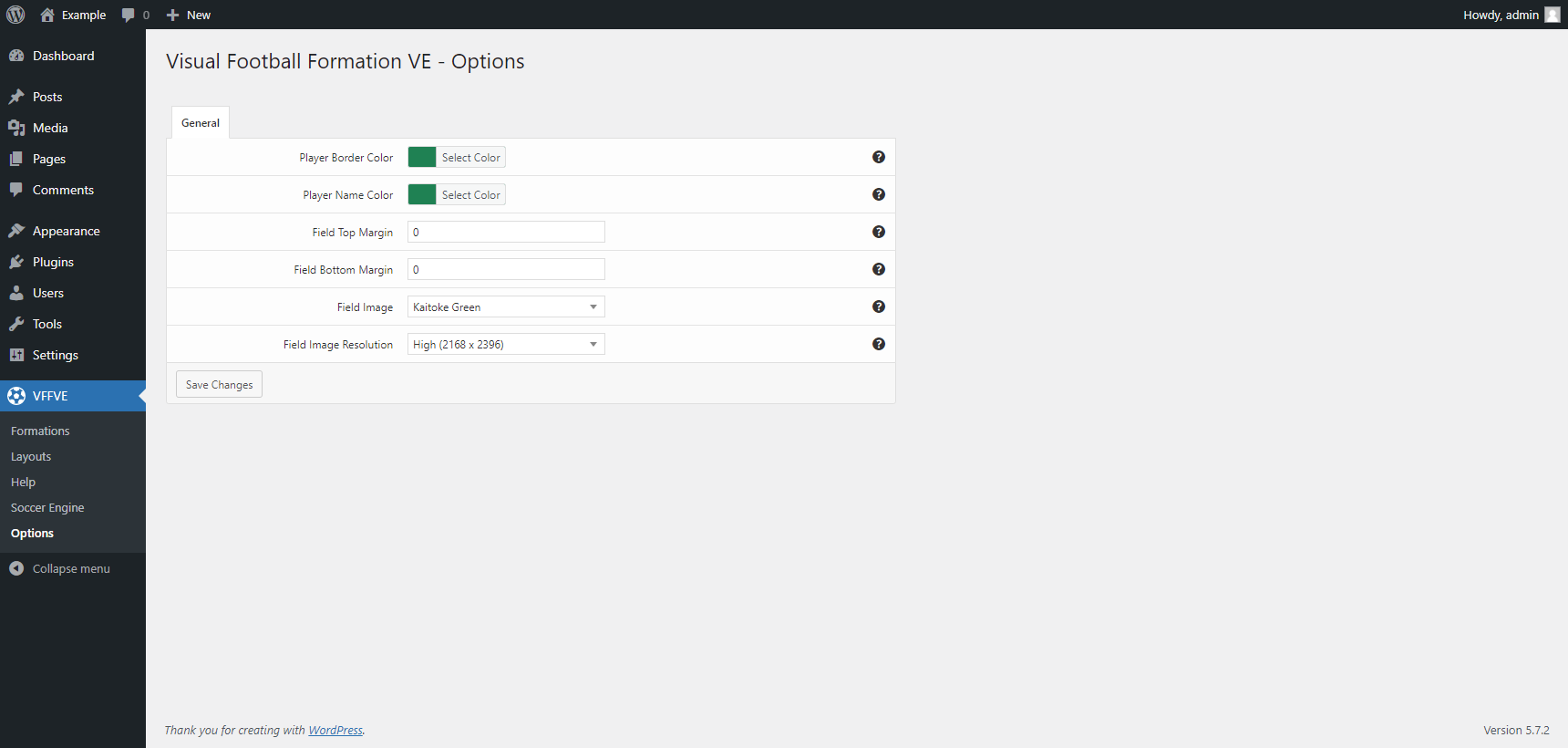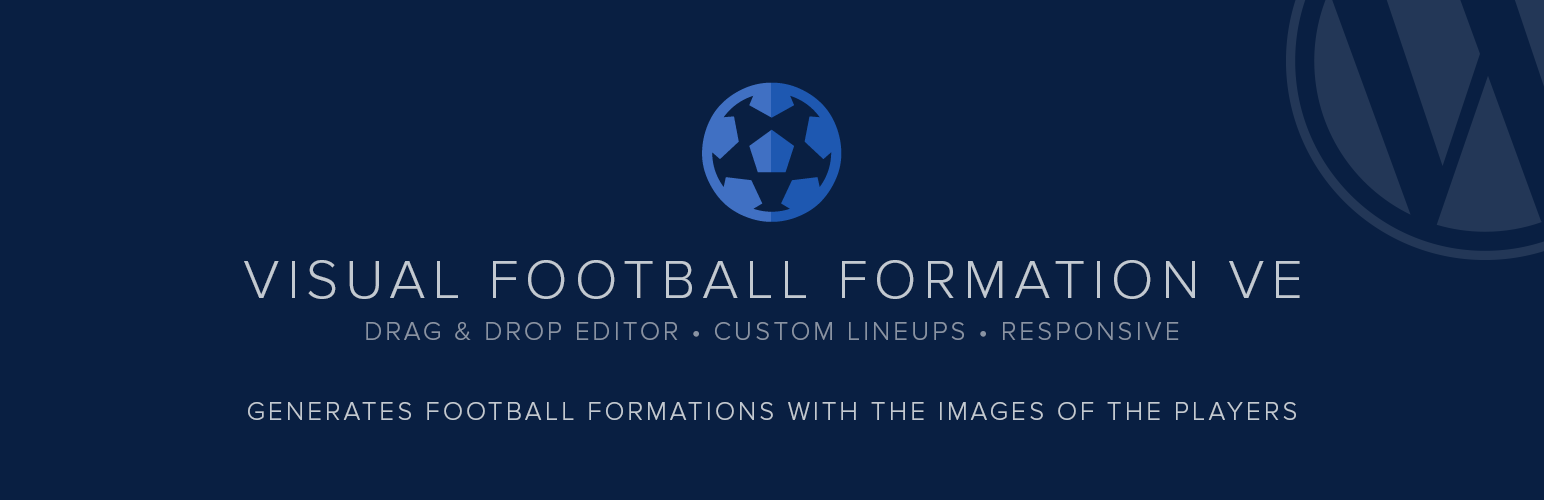
Visual Football Formation VE
| 开发者 | DAEXT |
|---|---|
| 更新时间 | 2024年4月9日 20:05 |
| 捐献地址: | 去捐款 |
| PHP版本: | 7.2 及以上 |
| WordPress版本: | 6.5 |
| 版权: | GPLv3 |
详情介绍:
This plugin generates vertical football formations with the images of the players.
Upgrade to Soccer Engine
Create match commentaries, standings tables, transfer market reports, and more with Soccer Engine, a complete solution for your soccer-related website.
Define the positions of the players
Use the included drag and drop editor to define the position of the player. Alternatively, you can use one of the preloaded layouts:
- 4-4-2
- 5-3-2
- 4-4-1-1
- 4-4-2 Diamond
- 4-3-3
- 4-5-1
- 4-2-3-1
- 3-4-3
- 3-5-2
- 1084×1198
- 2168×2396
- Select2 licensed under the MIT License
安装:
Installation (Single Site)
With this procedure you will be able to install the Visual Football Formation VE plugin on your WordPress website:
- Visit the Plugins -> Add New menu
- Click on the Upload Plugin button and select the zip file you just downloaded
- Click on Install Now
- Click on Activate Plugin
- Visit the Plugins -> Add New menu
- Click on the Upload Plugin button and select the zip file you just downloaded
- Click on Install Now
- Click on Network Activate
- Visit the specific site of the WordPress Network where you want to install the plugin
- Visit the Plugins menu
- Click on the Activate button (just below the name of the plugin)
屏幕截图:
更新日志:
1.07
April 9, 2024
- Fixed a bug (started with WordPress version 6.5) that prevented the creation of the plugin database tables and the initialization of the plugin options during the plugin activation.
- Minor back-end improvements.
- Changelog added.
- Initial release.