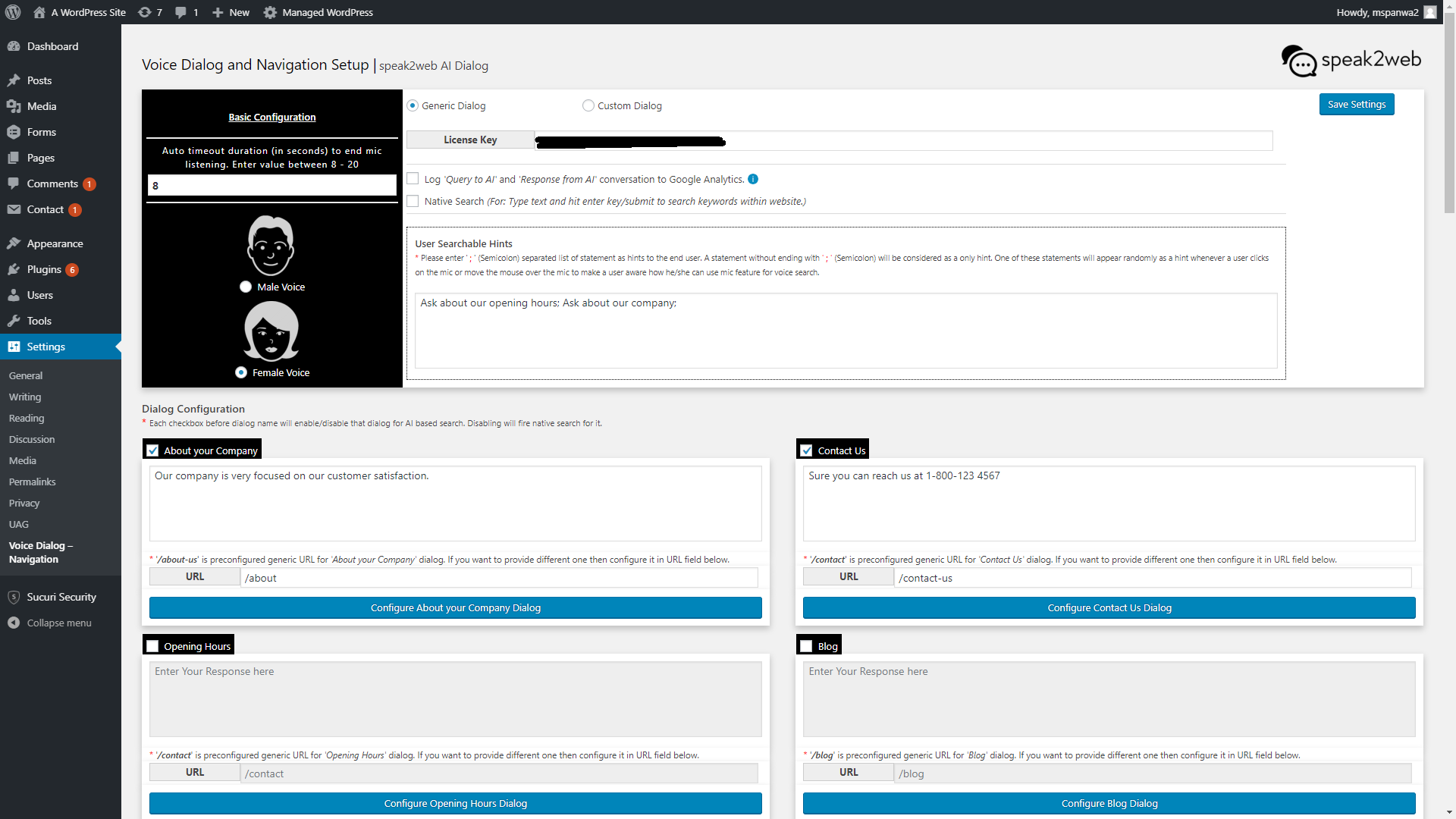Voice Assistant Dialog Navigation
| 开发者 | mspanwa2 |
|---|---|
| 更新时间 | 2021年5月24日 07:17 |
| PHP版本: | 5.3 及以上 |
| WordPress版本: | 5.7.2 |
| 版权: | GPLv2 or later |
| 版权网址: | 版权信息 |
详情介绍:
This plugin adds voice to your web experience. The voice forms and voice survey feature allows users to dictated all input fields on your page.
The virtual voice assistant allows web page visitors to ask questions, get answers and use their voice to navigate the web page.
In combination this plugin will convert your wordpress web page into a an immersive voice experience. The voice interface is most useful for mobile users.
To customize the virtual AI voice assistant the web page builder can customize the response to a pre defined number of questions the AI understands. For example a user might
want to know how to contact you. Rather than hunting for the "contact us" link on the web page the user can simply click the microphone
symbol and ask for it. For example -- "How can I contact you." or "I would like to get in touch" --> the AI will understand the request,
respond verbally with the customized answer and change the page to the customized URL.
By installing this plugin web page builder can add virtual voice assistant - navigation and basic AI dialogs to the Word Press page within minutes.
The plugin utilizes the speak2web API service to access AI services. speak2web offers up to 500 API calls for free.
In addition speak2web offers customized dialog options for web developers who want more than just the standard dialog.
You can find more about all the available options on our web page.
Simply go to (https://speak2web.com/plugin#plan) and select your plan.
安装:
Manual Installation
- Upload the entire
/voice-dialog-navigationdirectory to the/wp-content/plugins/directory. - Activate Voice Search through the 'Plugins' menu in WordPress.
- Sign up for a speak2web service plan to access the AI service required to run this plugin
- Copy the license key you obtained with your subscription into the settings section of the voice dialog-navigation plugin
- activate your license key --> this step will call the cloud backend to verify your license and provision cloud resources for your plugin to access the AI
- Customize your dialogs responses
- Visit your website and start searching using your voice.
屏幕截图:
更新日志:
1.2.1
- Initial version
- Added Mute to stop replay of voice response
- Improved Loading Performance
- Improved handling of custom search fields
- Added Tool Tip Message to input field and mouse over event. The message displayed is randomly selected from configrued messages.
- Remove iOS support because of audio Issues
- Improve handling of multiple Microphone buttons on one page
- Added support for php 7.1 and above.
- Changed Mic access to wait requesting access to the microphone until user clicks on the microphone
- Added Feature to configure the AI voice as either Male or Female voice on browsers that support both
- Added support for iOS Safari browsers and reactivate iOS support of the plugin
- Changed iOS behavior to first speak AI response and then redirect current page to result page rather than attempting a pop-up screen
- Added support for Google Analytics tracking
- Added support for native support engine
- Allow user to turn off unused intents
- Added configurable time out for recoring voice commands
- Bugfix for male / female voice detection
- Improved time out feature
- Improved custom dialog resposne
- Minor bug fix
- minor bugfix for Android OS
- minor bugfix for native search
- Major upgrade
- Plugin now works without a search bar on the page.
- New version will add a "Voice Assistant Window" to the page
- New "voice Assistant Window" works like a chat window but with voice and built in navigation
- End of speech detection:
- For most browsers the plugin will automatically detect the end of speech without the need to press the Mic symbol again to end the voice input
- Enhanced tracking and reporting feature
- Added Microphone annimation to attrack the users attention
- Enhanced support of native search
- Minor bugfix
- Collapsed voice assistant was blocking links and button close to the mic symbol
- minor CSS change addresses the issue
- Minor Improvements and Bug Fixes
- Fixed CSS issues for overlapping windows
- Added automatic trial license key activation -- 30 days free trial no longer requires user registration
- Added WP console alerts
- Minor Improvements and Bug Fixes
- Improved the Settings Page -> intents can be entered withtout clicking save after checking the intent checkmark box
- Added UUID to plugin
- Added link to useful video assets
- Major upgrade
- Plugin will now support German Language Dialogs
- this version of the plugin allows the web admin to switcht he Plugin to German or English.
- If the language is selected as German, the plugin will use German language for transcribing the voice input and synthezise the response using
- German language. The plugin expects the user to define the verbal response in German language. Also the conversational AI will analyse the input expecting German.
- If the lanuage is set to English, STT, TTS are expecting English input and the dialog is also processing input as English language
- Performance improvment
- Minimized scripts and assests to increase performance
- Code optimization for additional performance improvement
- Major upgrade
- Plugin now adds voice input to forms and surveys on the web page
- With this improvement, this plugin will allow an entire voice driven experience on the web page.
- The plugin now supports:
- Virtual Voice AI Assistant to assist with requests and navigate the web page
- Voice Search
- Voice forms and surveys
- With this last improvement this plugin allows you to create entirely voice driven experience on the WEB page, great for mobile user experience
- Major upgrade
- Plugin now adds voice input to forms and surveys on the web page
- With this improvement, this plugin will allow an entire voice driven experience on the web page.
- The plugin now supports:
- Virtual Voice AI Assistant to assist with requests and navigate the web page
- Voice Search
- Voice forms and surveys
- With this last improvement this plugin allows you to create entirely voice driven experience on the WEB page, great for mobile user experience
- Temporary roll back of Voice Forms
- Temporary rollback of voice forms
- Fixed sizing issue of voice input fields
- ReActivated the voice forms feature
- Fixed to address iOS 13 regression on Safari
- Fixed license activation issue
- Improved Chat Window Appearance
- Improved recording for textare fields
- improved end of speech detection for long utterance
- New IBM Securty Model Adjustment
- Added British English support
- Change name from Simon to Simone for femal voice
- Tested on WP 5.3
- Improve behaivor for site with Handicap Plugins
- Fixed issue with high contrast CSS
- Fixed issue with gray scale CSS
- Allow floating mic and chat window to move into different locations on the page
- Admin can select window locations from one of 6 pre-defined positions
- Fixed some formatting issues
- Fixed issues with off center mic and disappearing mic
- Improved Integration with Google Analytics
- Now supports multiple versions and implementation of Google Analytics tracking
- Made Voice Forms and Mic and search bar optional
- To allow more flexible use of voice feature we added the ability to disable the Microphone in search bar and web forms
- Automatic Detection of default language setting
- At time of installation the plugin will attempt to detect the language settings and default the that language. Language can be changed in the settings page
- Improved Voice Response
- With this release the plugin uses a payed service to synthesize the response and stores the audio file on the server.
- With this change in place the spoken response will play the same high-quality voice regardless of the device or browser used
- Bug Fix
- Fixed formatting issues with Mic in Forms Fields
- Improved Speech to Text Recognition AI
- Fixed STT Issue with latest version of Microsoft Edge browser
- Missing Mic issue on text input fields
- Enhanced chat window to maintain dialog history
- Tested to WP version 5.7.2