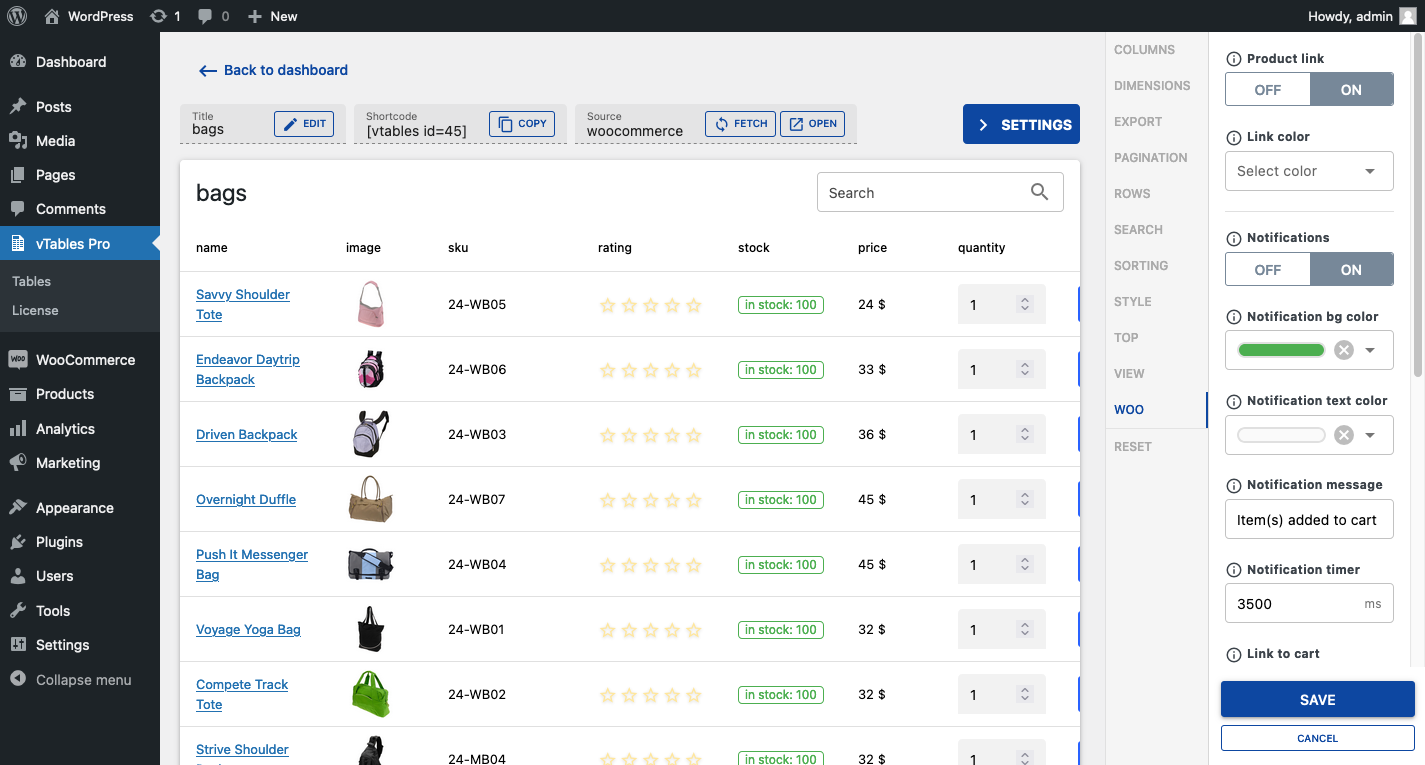Data table plugin: Spreadsheets | Google Sheets | WooCommerce product tables
详情介绍:
屏幕截图:
常见问题:
Can users without a technical background or development experience use the vTables?
vTables is specifically designed to be the most beginner-friendly and non-technical WordPress table plugin available. Our documentation and user manuals are meticulously crafted to ensure that even individuals with limited technical proficiency can harness the full potential of our table builder effortlessly.
Who is vTables plugin suitable for?
vTables – is a WordPress table plugin that caters to a broad audience, from beginners to experts. The user-friendly interface empowers anyone to comfortably create and customize dynamic tables without the need for coding skills.
Is it possible to import tables from other plugins into vTables?
Certainly, you can seamlessly import tables from other plugins into vTables by exporting them in CSV format.
How can vTables handle long tables with a substantial amount of data?
Managing extensive tables with large datasets is made simple with vTables. You can utilize features such as Pagination to break down tables into segments. Additionally, the Search/Filter option enables quick retrieval of specific information from even the most colossal table datasets.
Can I import tables from Google Sheet or Google Drive?
Yes, vTables allows you to import tables from Google Sheet / Google Drive with the added functionality provided by the vTables Pro Add-on – Download for FREE.
How to upload an EXCEL file?
To upload an EXCEL file, save it as a CSV. To do this, open your spreadsheet in EXCEL, click "File" -> "Save As," and select the "CSV" format. After that, you will be able to upload and convert this file into a table.
Can I upload images to table cells?
You can simply paste a URL (it should contain an image extension) to an image into the desired cell, and the plugin will do the rest. You can also turn on the "Image Popup" option in the settings to show an image in a popup when clicked. Currently available with vTables Pro Add-on – Download for FREE.
Can I add buttons to table cells?
Yes, you can simply paste a link into the desired cell, and the plugin will do the rest. You can also convert your links into buttons. To do this, simply switch the toggle "Links as" to the "Button" option. available with PREMIUM plans
Can I connect Google Sheets to the plugin?
You can easily connect Google Sheets with your tables. Available with vTables Pro Add-on – Download for FREE.
Can I import a spreadsheet from Google Sheets?
Yes, you can easily import Google Sheets into the plugin. Available with vTables Pro Add-on – Download for FREE.
Can I create a WooCommerce product table?
Sure, you can create a product table in just a few clicks. On the "Tables" page, click the "Add Table" button, select "Woo Products," name your table, select the desired category/categories with products, and click "Import." Available with vTables Pro Add-on – Download for FREE.
Can I create a WooCommerce product table with external products?
Sure, you can create a product table with external products in just a few clicks. On the "Tables" page, click the "Add Table" button, select "Woo Products," name your table, select the desired category/categories with products, and click "Import." Alternatively, if you haven't set up WooCommerce, you can create a spreadsheet or Google Sheet with external links and import that sheet. Available with vTables Pro Add-on – Download for FREE.
Can I suggest a feature?
Sure, please use the contact form on the official website.
更新日志:
- Added custom icon;
- Improved functionality;
- Improved export functinality;
- Added JSON support;
- Minor UI updates;
- Fix user privileges.
- Update uploader UI.
- Update settings menu items.
- Update compatability with PRO version (woocommerce product table).
- Update compatability with PRO version (google sheets).
- Fix: empty esc_like throws an error.
- Fix: removed duplicated CSS files for tabels, google sheets, spreadsheets.
- Extended shortcode attributes to get a value from specific cell of spreadsheet / table / sheet (google sheets).
- Removed separate shortcode to get a value from specific cell of spreadsheet / table / google sheet.
- Added a shortcode to get a value from specific cell of spreadsheet / table / google sheet.
- Initial Public Beta Release.