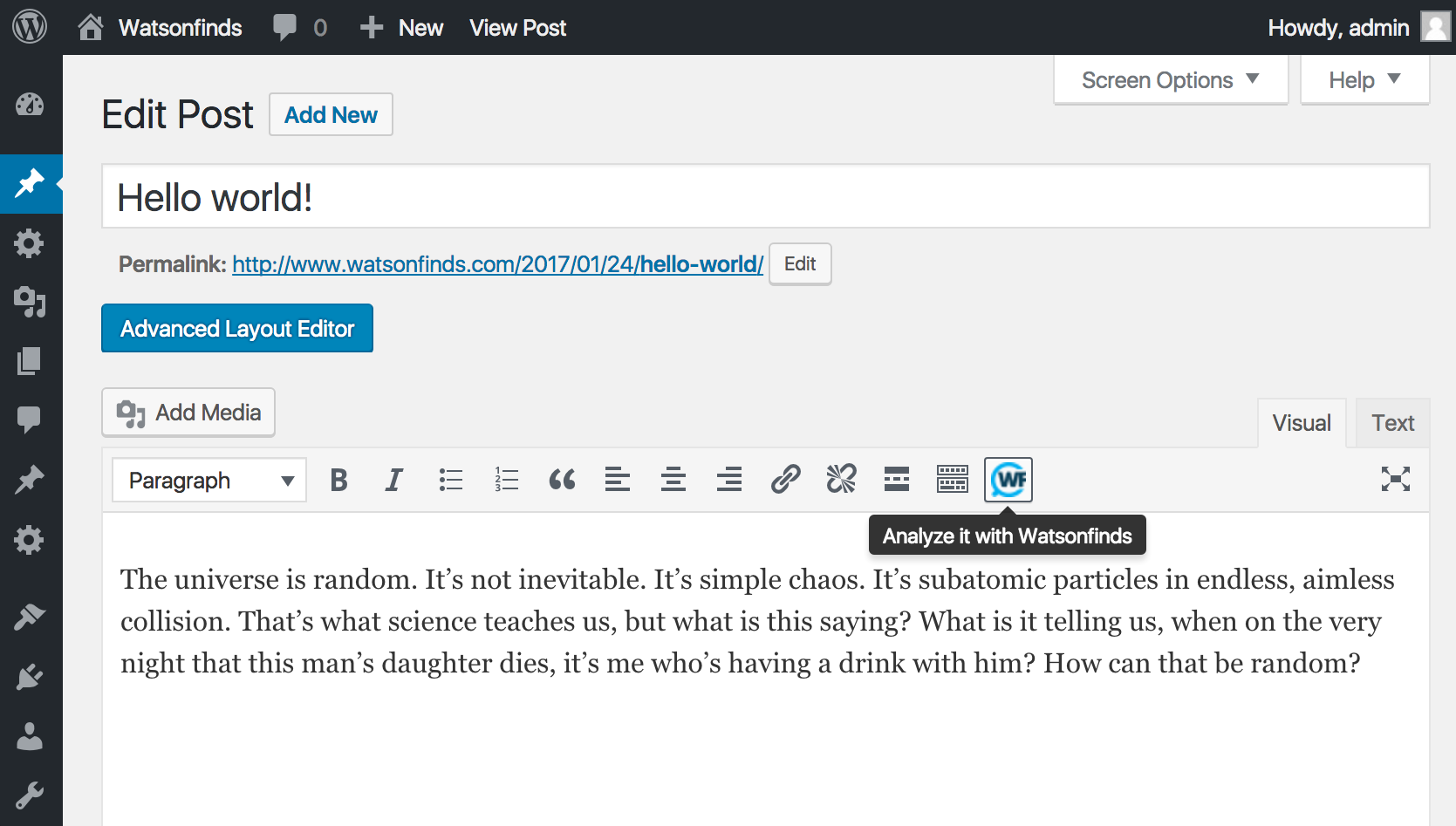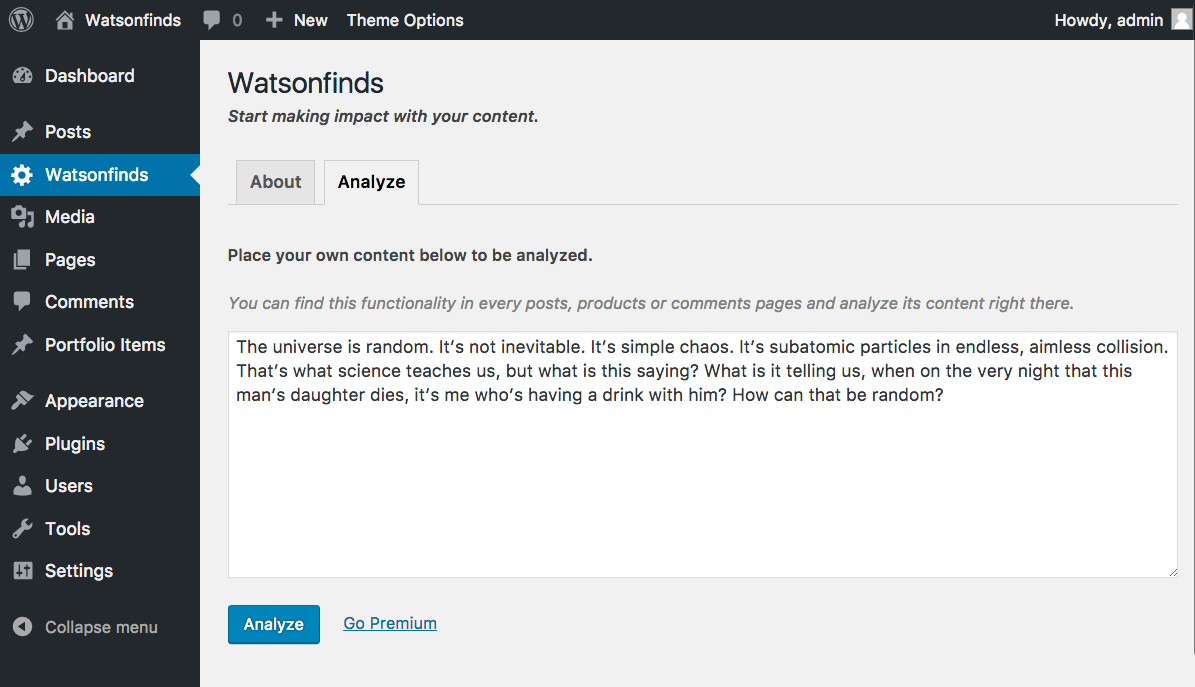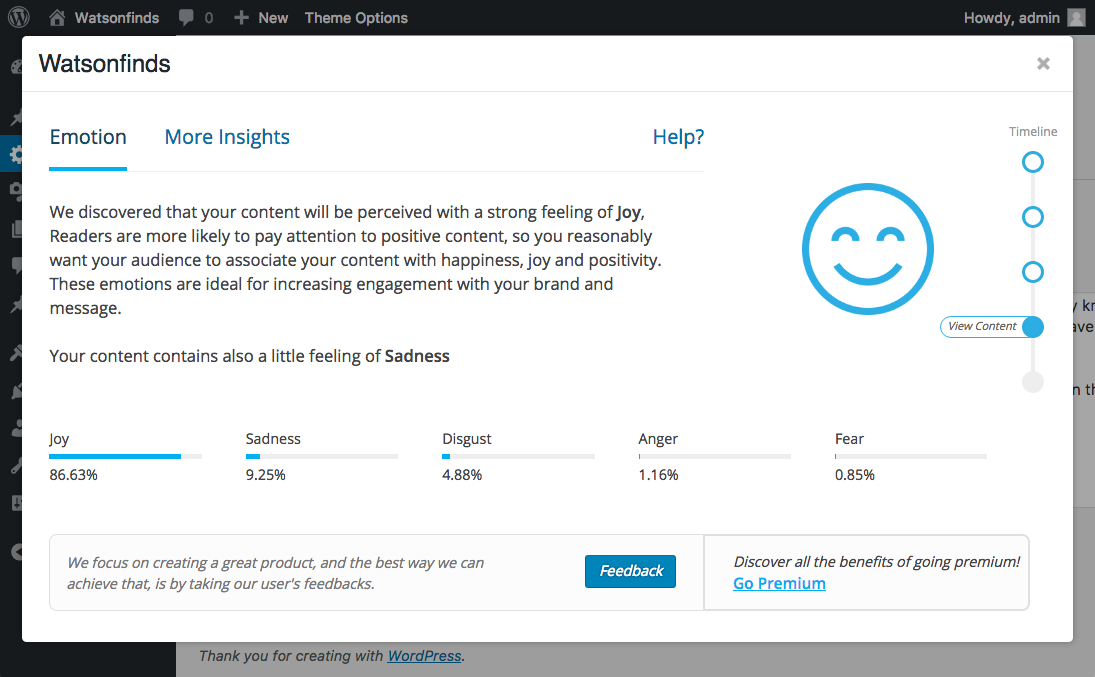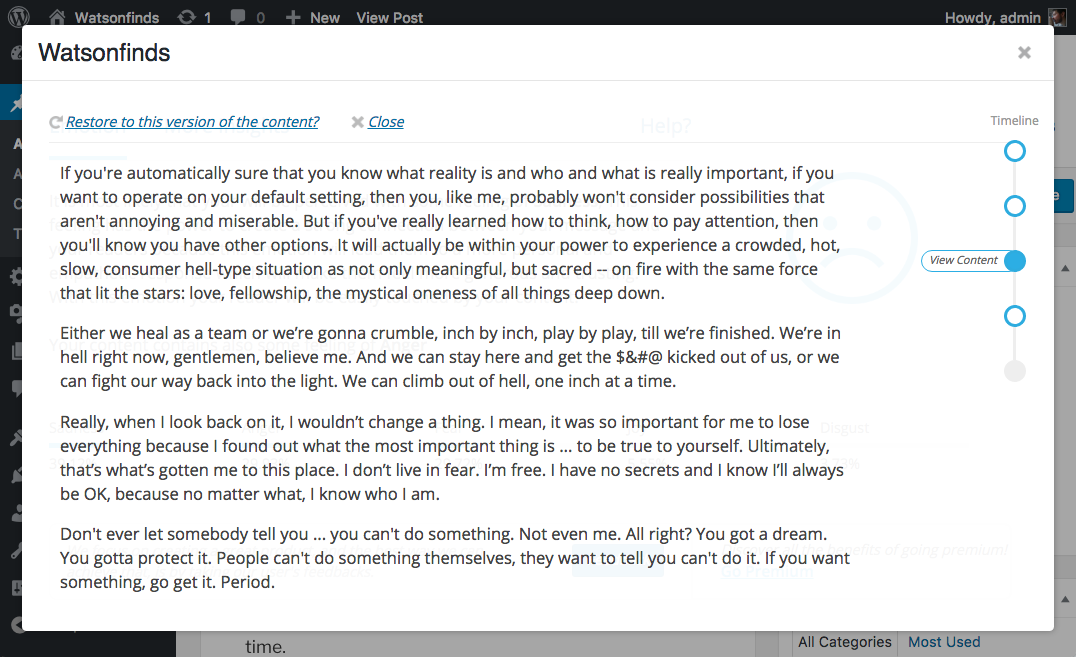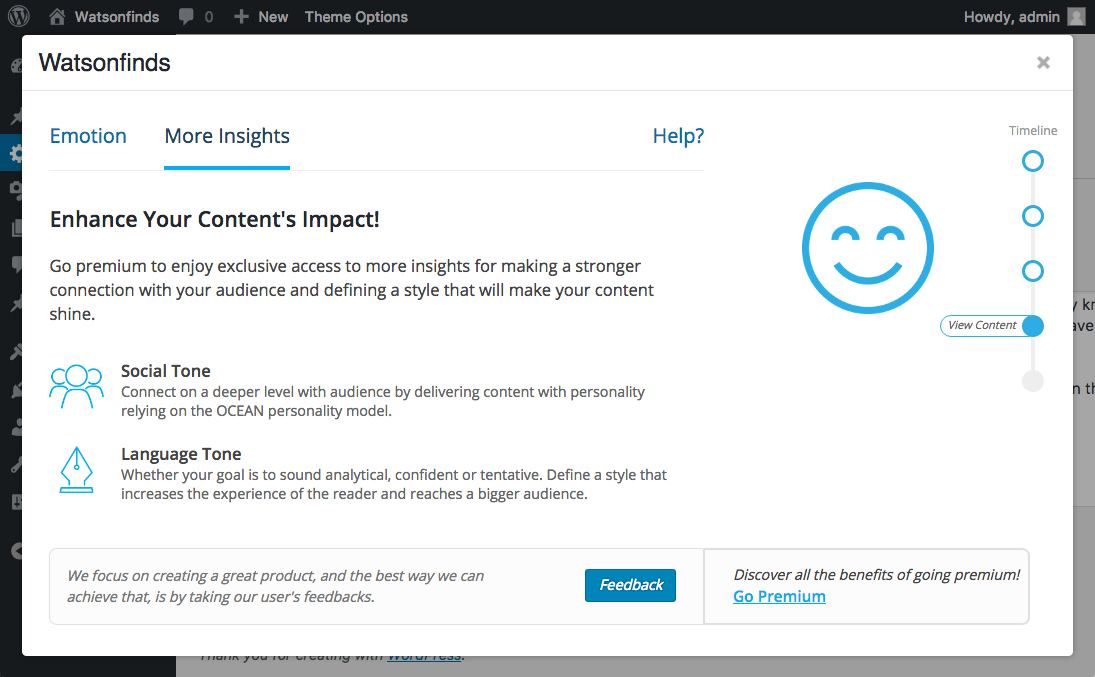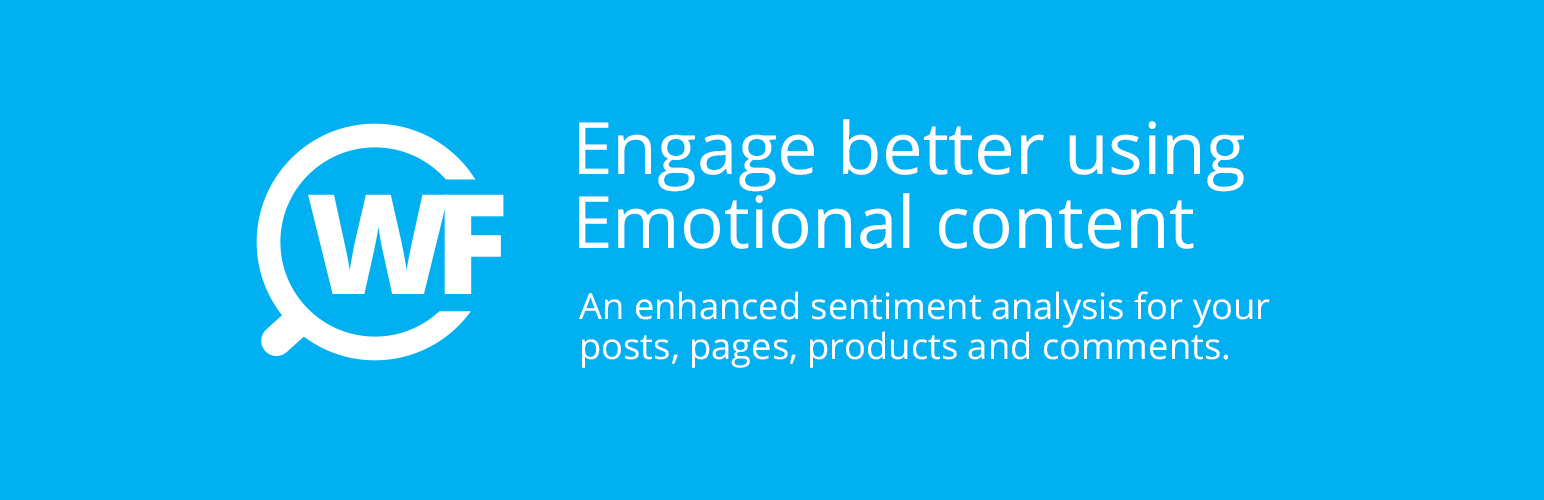
Watsonfinds
| 开发者 | @watsonfinds |
|---|---|
| 更新时间 | 2019年5月9日 02:32 |
| PHP版本: | 4.0 及以上 |
| WordPress版本: | 5.0.2 |
| 版权: | GPLv3 or later |
| 版权网址: | 版权信息 |
详情介绍:
Watsonfinds analyzes your content to provide insights about the emotions that your audience may perceive as they read it.
Find more at watsonfinds.com
[youtube https://www.youtube.com/watch?v=rZjsBPUPS4U&t=8s]
The Analyzer
This plugin will add an icon to the Wordpress text editor, so you will be able to analyze content in posts, pages, product descriptions and comments. You can also use the analyzer located at the "Analyze" tab to scan any other type of content that may not be used for Wordpress, like emails, tweets, and more.
The Insights
Every time you analyze your content, the plugin will display a popup showing the insights divided in 5 different emotions: Joy, Sadness, Anger, Disgust, and Fear. Bringing to light the intensity score of each emotion in percentages.
You can use these insights to modify and improve every word until you get the content that will convey your intended message and inspires the reader to meet your objective.
The Timeline
In the output popup you will have a timeline bar, which is a progress bar that will help you to review and keep track of every word you change in your content. You will be able to keep track of all your progress, compare all the changes or restore to an earlier version of your work.
IBM Watson
We rely on IBM Watson as a pioneer system of cognitive computing to give you the power of artificial intelligence in your content. Thanks to the ability of IBM Watson to understand unstructured data (which is type of data we use to communicate as humans) you can get accurate insights about your content and know how it will be perceived by other humans.
More Info
For more info, check out the following sources:
- How to use Watsonfinds for Wordpress
- Contact us for help or support
- The Watsonfinds official homepage
- The Watsonfinds news feed
- Follow Watsonfinds on Twitter
- Subscribe to our mailing list to be the first to know about the latest updates and exclusive promotions from Watsonfinds
安装:
Automatic installation
Automatic installation is the easiest option as WordPress handles the file transfers itself and you don’t need to leave your web browser. To do an automatic install of Watsonfinds, login to your WordPress dashboard, navigate to the Plugins menu and click Add New.
- In the search field type Watsonfinds and click Search Plugins. Once you’ve found our plugin you can view details about it such as the point release, rating and description. Most importantly of course, you can install it by simply clicking “Install Now”.
- Activate the plugin in the Plugin dashboard
- Navigate to the 'Add New' in the plugins dashboard
- Navigate to the 'Upload' area
- Select
watsonfinds.zipfrom your computer - Click 'Install Now'
- Activate the plugin in the Plugin dashboard
- Download
watsonfinds.zip - Extract the
watsonfindsdirectory to your computer - Upload the
watsonfindsdirectory to the/wp-content/plugins/directory - Activate the plugin in the Plugin dashboard
屏幕截图:
常见问题:
Do you have a paid version?
We're currently working on it. It will have more features and will provide advanced insights. Subscribe to our mailing list to be the first to know before we launch it.
Is it available in English only?
For now, yes. But we're implementing more languages like Spanish, Italian, French and many more. Subscribe to our mailing list to be the first to know before we launch a version in your language.
Any question?
If you have a question or need support, please, don’t hesitate to let us know. We are always glad to help.
更新日志:
2.0.0
Release Date - 08 May 2019
- wordpress 5 compatible
- Fixed Bugs
- Fixed Bugs
- Added History Support
- Fixed bugs
- Fixed description on plugin page section
- Public Beta Release.
- Code optimization
- Performances Upgrade
- Code refactoring
- Performances Upgrade
- Add Social Tone Analysis
- Add Update functionalities to plugin
- Enter Private Beta
- Add Human Behavior Interpretation v.2 to Language Tone
- Add Social Tone and Behavior Interpretation
- Add Human Behavior Interpretation v.2 to Emotion Tone
- Add Language Tone and Behavior Interpretation
- Redesign resulst popup to accomodate Language Tone Support.
- Move result popup HTML Markup to external server
- Add support to TinyMCE toolbar.
- Redesign Result Popup, adding icons for immediate visual feedback.
- Add support for Comments page.
- Fixed a bug in page section causing duplicate sections.
- Add page section to enter content directly in page.
- Add API support.
- Add popup to show data analysis results.
- Fixed a bug in Emotion Tone data parser.
- Add Emotion Tone.
- Fixed a bug that could have resulted in comments that were caught by the core WordPress comment blacklist not to * Fixed a bug that could have caused avoidable PHP warnings in the error log.