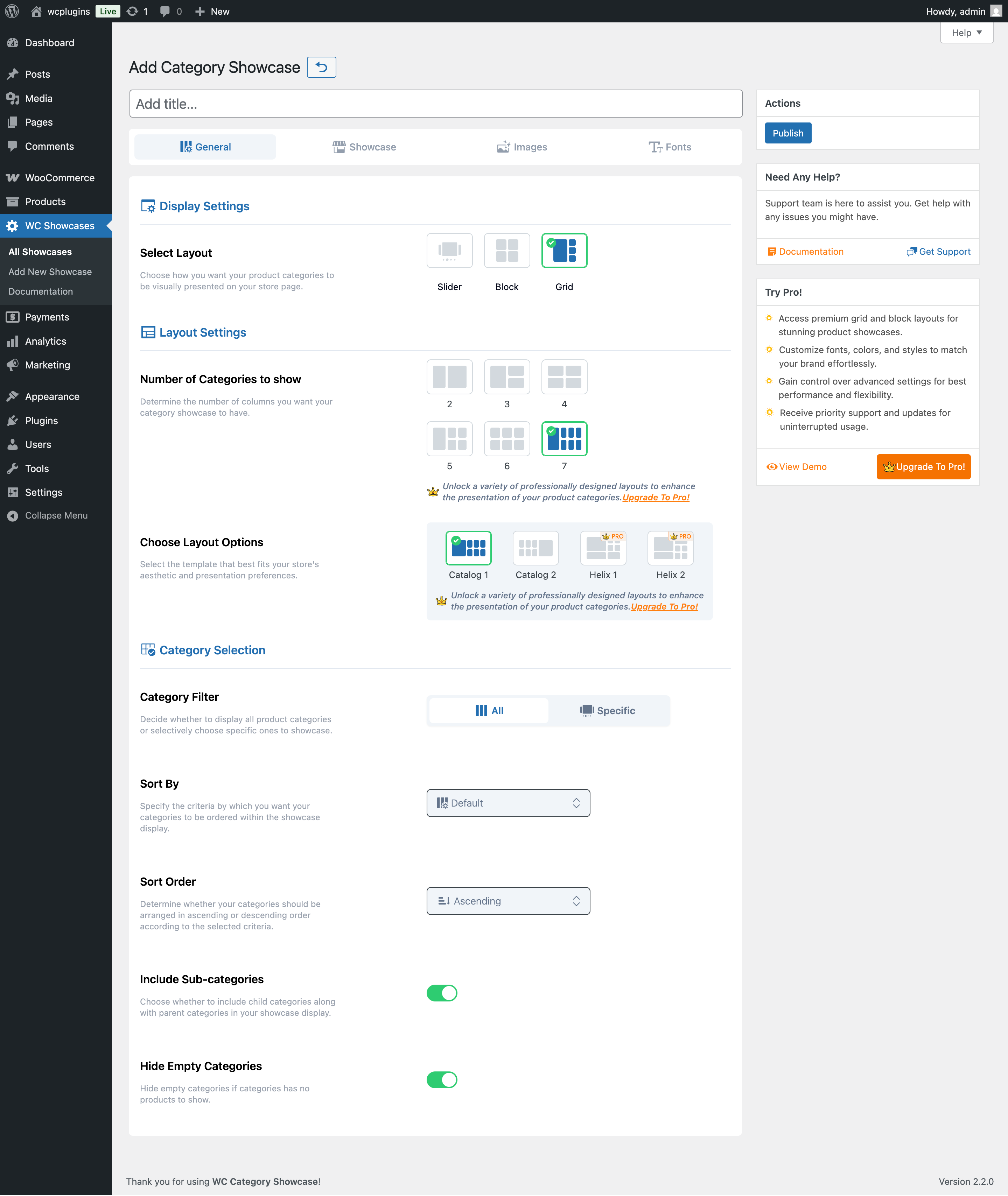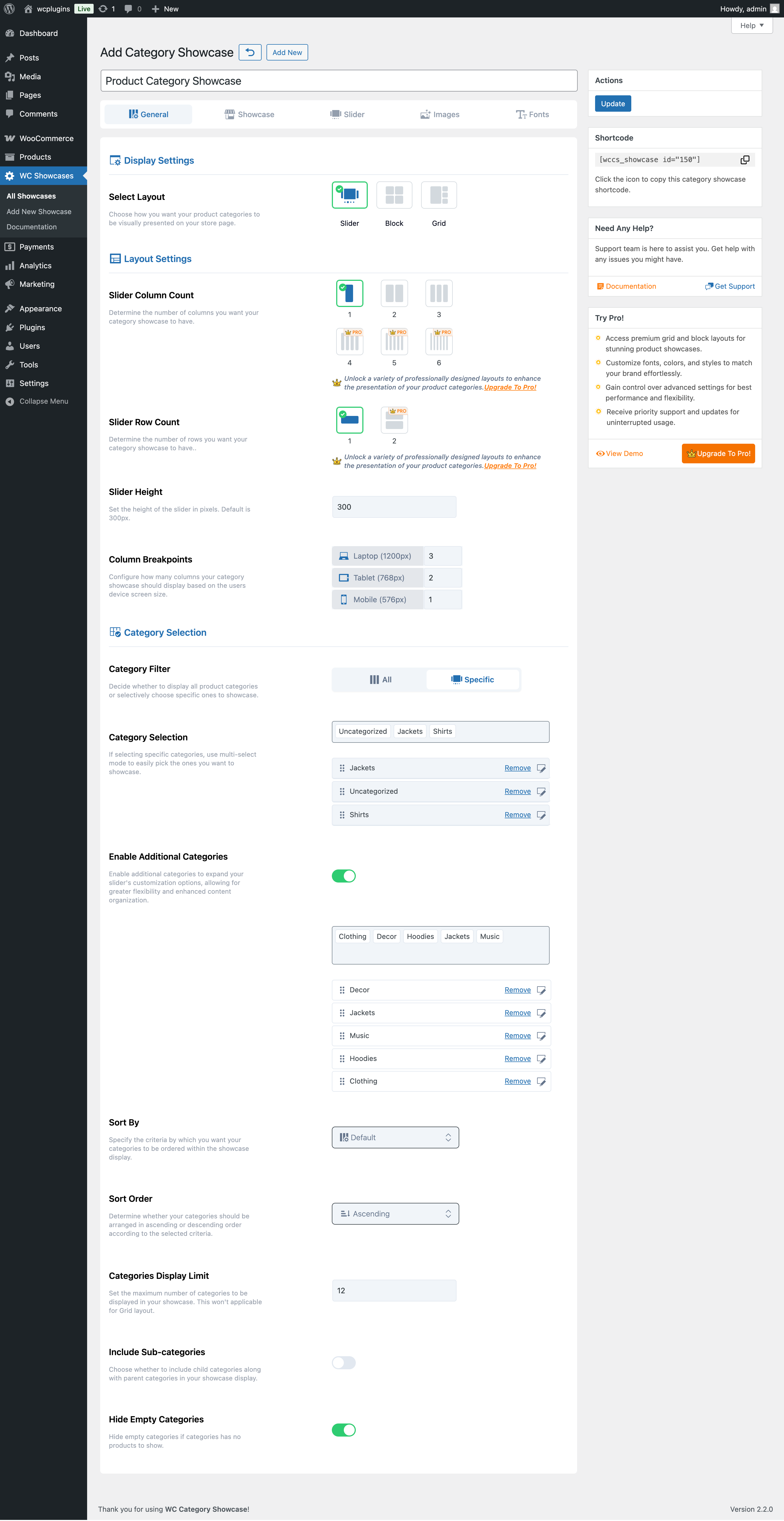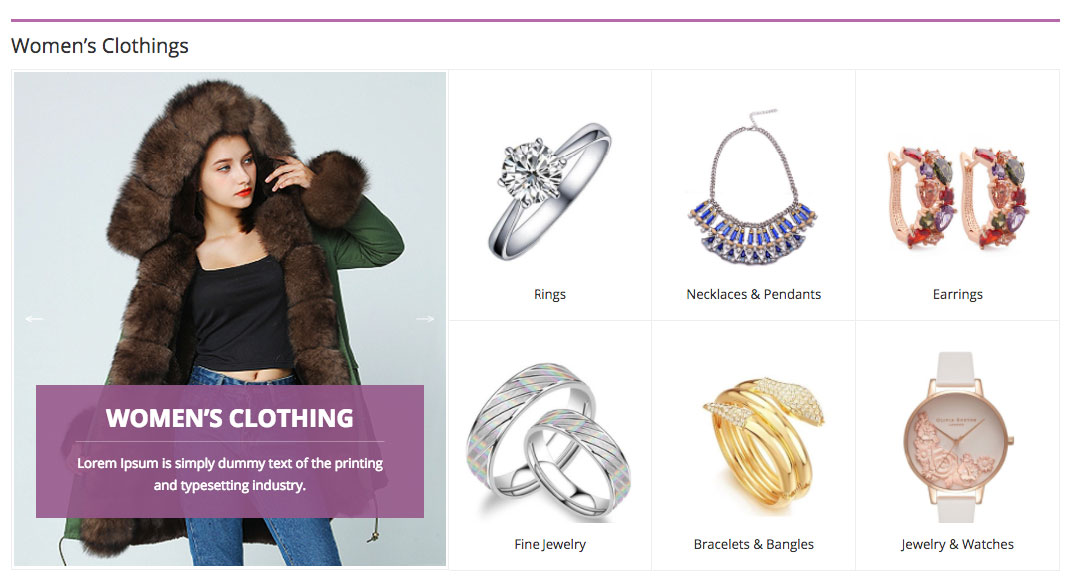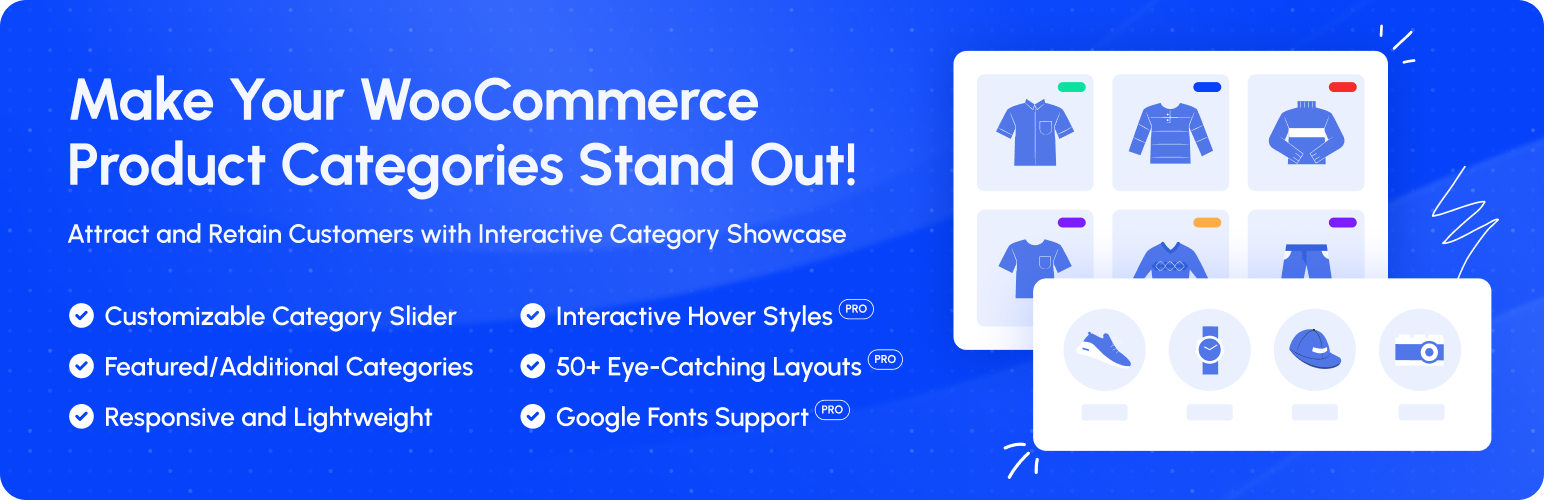
Product Category Showcase for WooCommerce
| 开发者 | pluginever |
|---|---|
| 更新时间 | 2025年11月24日 18:53 |
| WordPress版本: | 6.8 |
| 版权: | GPLv2 or later |
| 版权网址: | 版权信息 |
详情介绍:
Live Demo | Upgarde to PRO | Support | Plugin DocumentationInstead of hiding product categories in a dropdown or sidebar, this plugin puts them front and center with a stylish display that’s easy to customize and fully responsive. Perfect for:
- Clothing boutiques with seasonal collections.
- Gourmet food stores with multiple departments.
- Digital download shops with different file types. With this plugin, you can create eye-catching category showcases without writing code. Simply choose a layout (Slider, Block, or Grid), pick your categories, and drop the generated shortcode anywhere on your site.
- Encourage browsing with modern category displays.
- Highlight featured or high-margin categories to increase sales.
- Provide a seamless shopping experience across desktop and mobile.
- Save time with a simple, shortcode-based setup.
- Multi-Layout Displays – Choose Slider, Block, or Grid layouts for flexible presentation.
- Featured & Additional Categories – Highlight main categories and add up to 6 supporting ones.
- Unlimited Slider Categories – Add as many categories as you want to your carousel.
- Responsive & Mobile Friendly – Works beautifully across all devices.
- Shortcode Support – Insert showcases anywhere using [wccs_showcase id="123"].
- Category Filtering & Sorting – Display all or selected categories, sort by name/date/ID.
- Customizable Card Styling – Adjust colors, spacing, border radius, and content placement.
- Content Toggles – Show or hide category images, titles, descriptions, and product counts.
- Image & Icon Settings – Use rectangle, rounded, or circle images with hover effects.
- Theme Compatibility – Works with most WooCommerce themes without extra setup.
- Advanced Layout Templates – More styling options for sliders, grids, and blocks.
- Ticker & Autoplay Options – Create news-style scrolling carousels with speed controls.
- Google Fonts & Typography – Full font customization for headings and category titles.
- Customizable Buttons & Hover Effects – Add “Shop Now” buttons with custom styles.
- Unlimited Category Sliders – Create multiple showcases across different pages.
- Priority Support & Updates – Premium assistance and regular feature updates.
- Install & Activate – Find “Product Category Showcase for WooCommerce” in your dashboard or upload manually.
- Create a Showcase – Go to WC Showcases → Add New, choose a layout (Slider, Block, Grid).
- Select Categories – Pick featured categories or let the plugin pull all automatically.
- Customize Styling – Control colors, hover effects, product counts, fonts, and more.
- Insert Shortcode – After hitting Publish, copy the generated shortcode and paste it into any page or post.
- Test & Iterate – Adjust layouts and settings until your showcase looks perfect.
- No coding required – everything is managed inside your WordPress dashboard.
- Fashion Boutique – Showcase seasonal collections in an autoplay slider.
- Electronics Marketplace – Organize dozens of departments with a clean grid layout.
- Lifestyle Blogger – Add a block-style showcase for a small shop section.
- Wholesale Supplier – Display product quantities and encourage quick ordering.
Product Category Slider for WooCommerce | Product Variation Swatches for WooCommerce | WC Min Max QuantitiesContribute This may have bugs and a lack of many features. If you want to contribute to this project, you are more than welcome. For reporting any bugs or feature requests, open an issue on Github.
安装:
- Login to your admin panel.
- Navigate to Plugins → Add New.
- Search WooCommerce Category Showcase.
- Click install and activate, respectively.
- After activation, you will see a new menu item called WC Showcases in your admin panel.
- Click on WC Showcases → Add New to create a new showcase.
- Choose a layout (Slider, Block, or Grid).
- Select the categories you want to display.
- Customize the settings as per your requirements.
- Click Publish to save your showcase.
- Download the plugin by clicking on the Download button above. A ZIP file will be downloaded.
- Login to your site's admin panel and navigate to Plugins → Add New → Upload Plugin.
- Click Choose File, select the plugin file, and click Install.
- After installation, click Activate Plugin.
- Cheers! You have successfully installed the plugin.
- Download the plugin by clicking on the Download button above. A ZIP file will be downloaded.
- Unzip the file.
- Launch your favorite FTP client, such as FileZilla, FireFTP, CyberDuck, etc. If you are a more advanced user, then you can use SSH too.
- Upload the folder to wp-content/plugins/
- Log in to your WordPress dashboard.
- Navigate to Plugins → Installed.
- Activate the plugin.
屏幕截图:
常见问题:
How do I display product categories in a slider?
Create a new showcase, choose the desired layout (Slider, Block, or Grid), select the categories you want to display, and publish it. Then insert the generated shortcode [wccs_showcase id="123"] into any page or post where you want the showcase to appear.
My showcase isn’t showing categories. What should I check?
Ensure you have selected categories in the showcase settings. If you’re using the free version, make sure you have at least one category with products. Also, check that your theme supports WooCommerce and that the plugin is activated.
Can I customize the grid or block layouts?
Yes, you can customize the grid and block layouts by adjusting the settings in the showcase editor. You can change colors, spacing, border radius, and toggle visibility for images, titles, descriptions, and product counts.
Does it work with Elementor and Gutenberg?
Absolutely. Use the shortcode block in Gutenberg or the shortcode widget in Elementor to insert your category showcases anywhere on your site. The plugin is designed to be compatible with all major page builders.
What’s the difference between free and pro?
The free version includes basic layouts and styling. Pro adds advanced templates, ticker carousels, Google Fonts, button customization, and premium support.
How do I get support?
For support, please visit our Support Forum or Contact Us. We’re here to help with any issues you encounter.
Is there a live demo?
Yes, you can view a live demo of the plugin here. This will give you a good idea of how the showcases look and function.
Can I use this plugin with any WooCommerce theme?
Yes, the Product Category Showcase for WooCommerce is designed to be compatible with most WooCommerce themes. However, some themes may have specific styles that could affect the appearance of the showcases. We recommend testing it with your theme to ensure everything looks as expected.
How do I upgrade to the Pro version?
You can upgrade to the Pro version by visiting our Pro Plugin Page and purchasing a license. After purchase, you will receive a download link and license key. Install the Pro version by uploading it to your WordPress site, and then enter the license key in the plugin settings to unlock all premium features.
更新日志:
- Enhance: Improved readme content clarity and removed promotional language per guidelines.
- Enhance: Update the plugin notices.
- Compatibility - Checked compatibility with the latest version of WordPress and WooCommerce (v10.3).
- Enhance: Update the plugin notices.
- Compatibility - Compatible with the latest version of WordPress and WooCommerce.
- Fix - Resolved known issues.
- Compatibility - Compatible with the latest version of WordPress and WooCommerce.
- Fix - Resolved slider pagination style issues.
- Fix - Resolved slider button style issues.
- Fix - Resolved few known issues.
- Compatibility - Compatible with the latest version of WordPress and WooCommerce.
- Fix - Image not zooming on hover.
- Security - Fixed security issues.
- New - Rebuilt the plugin with new features and look.
- Enhanced - Improved the performance of the plugin.
- Compatibility - Compatible with the latest version of WordPress and WooCommerce.
- Fix - Resolved known issues
- Compatible – Compatibility with WP Latest version
- Compatible – Compatibility with WC Latest version
- Fix - Resolved known issues
- Compatible – Compatibility with WP Latest version
- Compatible – Compatibility with WC Latest version
- Fix - Resolved known issues
- Compatible – Compatibility with WP Latest version
- Compatible – Compatibility with WC Latest version
- Fix - Resolved known issues.
- Fix – Compatibility with WP v6.6.1
- Fix – Compatibility with WC v9.2.2
- Fix - Resolved metabox issues.
- Fix - Resolved some known issues.
- Fix - Woocommerce HPOS issue.
- Fix - Resolved some known issues.
- Enhance - Update framework.
- Enhance - Added support for WooCommerce 7.1
- Fix - Fix typo
- Fix - Notice when no additional category selected
- Fix – Compatibility with WP v6.0
- Fix – Compatibility with WC v6.5.1
- Enhance - Additional category link hover background and text color
- Fix – Compatibility with WP v5.7.2
- Fix – Compatibility with WC v5.3.0
- Enhance - Add support WPML
- Enhance - Add support optimote-wp
- Fix - Translation not working
- Fix - conflict with nextgen gallery
- Fix - upgrade to pro message with pro version
- Fix - Slider navigation button
- WC compatibility with 4.3.1
- WP compatibility with 5.4.2
- WC compatibility with 3.8.1
- WP compatibility with 5.3.2
- WC compatibility with 3.7.1
- WP compatibility with 5.2.4
- Fix conflict Smush Image Optimization plugin
- WC compatibility with 3.7.0
- WP compatibility with 5.2.3
- Fix error when additional category empty
- Fix Warning when woocommerce not installed
- WC compatibility with 3.6.5
- WP compatibility with 5.2.2
- [Fix] Title show hide not working
- WC compatibility with 3.6.2
- WP compatibility with 5.1.1
- Remove accidentally added debug code
- Image height fix
- Compatibility fix with WC v3.4.5
- Image height fix
- Compatibility fix with WP v4.9.8
- Bootstrap compatible
- Category description height fix
- Placeholder image added
- WooCommerce compatibility fix
- Improved UI
- Fix the Loading issue
- Fix height issue
- Fix the dynamic image and description
- Feature Default category image
- First release