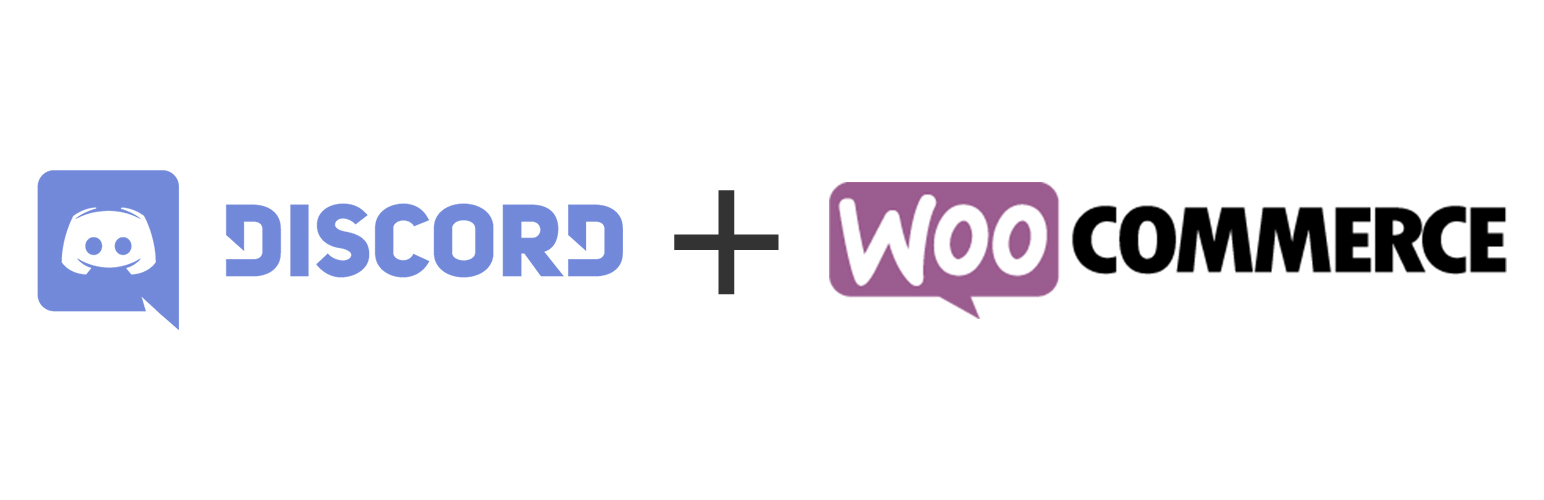
WC Discord invite
| 开发者 | nicolamustone |
|---|---|
| 更新时间 | 2018年2月20日 15:16 |
| PHP版本: | 4.4 及以上 |
| WordPress版本: | 4.9.4 |
| 版权: | GPLv2 |
| 版权网址: | 版权信息 |
详情介绍:
安装:
常见问题:
How can I customize the email?
You can completely customize the email template the same way you do for WooCommerce. Copy the template wp-content/plugins/wc-discord-invite/templates/emails/discord-invite.php and paste it in your theme in the folder woocommerce/emails/, then edit it as you wish. Read more about templates override here.
The invite email is not being sent. What do I do?
Install the free plugin Email Log and trigger the Discord invite email with a new order, changing its status to what you chose in the integration settings. Now go to Email Log > View Logs and check if the email appears there. If yes, the issue is not with this plugin but most likely with your host.
The invite has been sent but I want to send it again. How do I do it?
Edit the order in Orders > All Orders. On the right of the order edit screen find the section Order actions and choose the option Resend Discord invite from the dropdown. Then click the > button.
更新日志:
- First release!