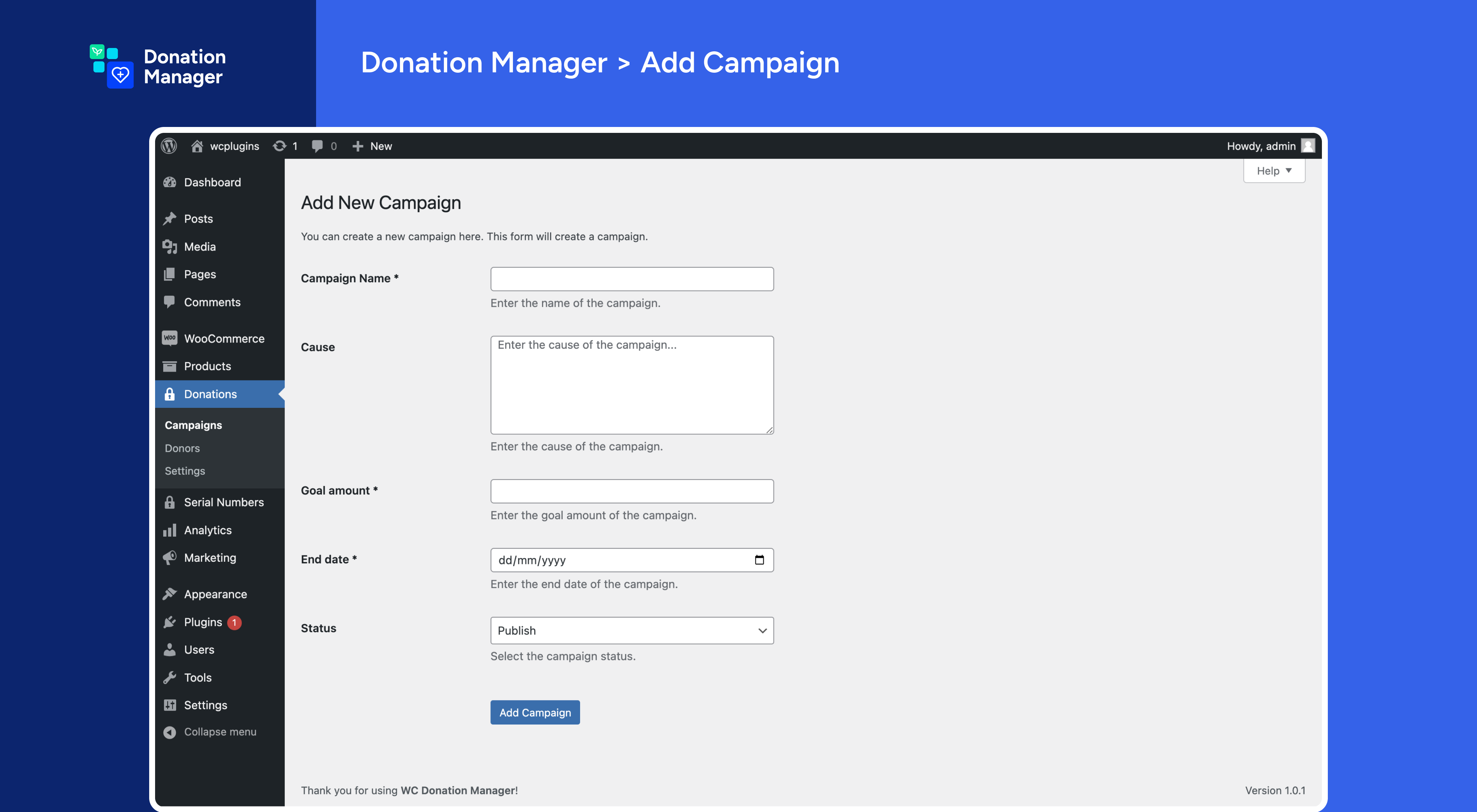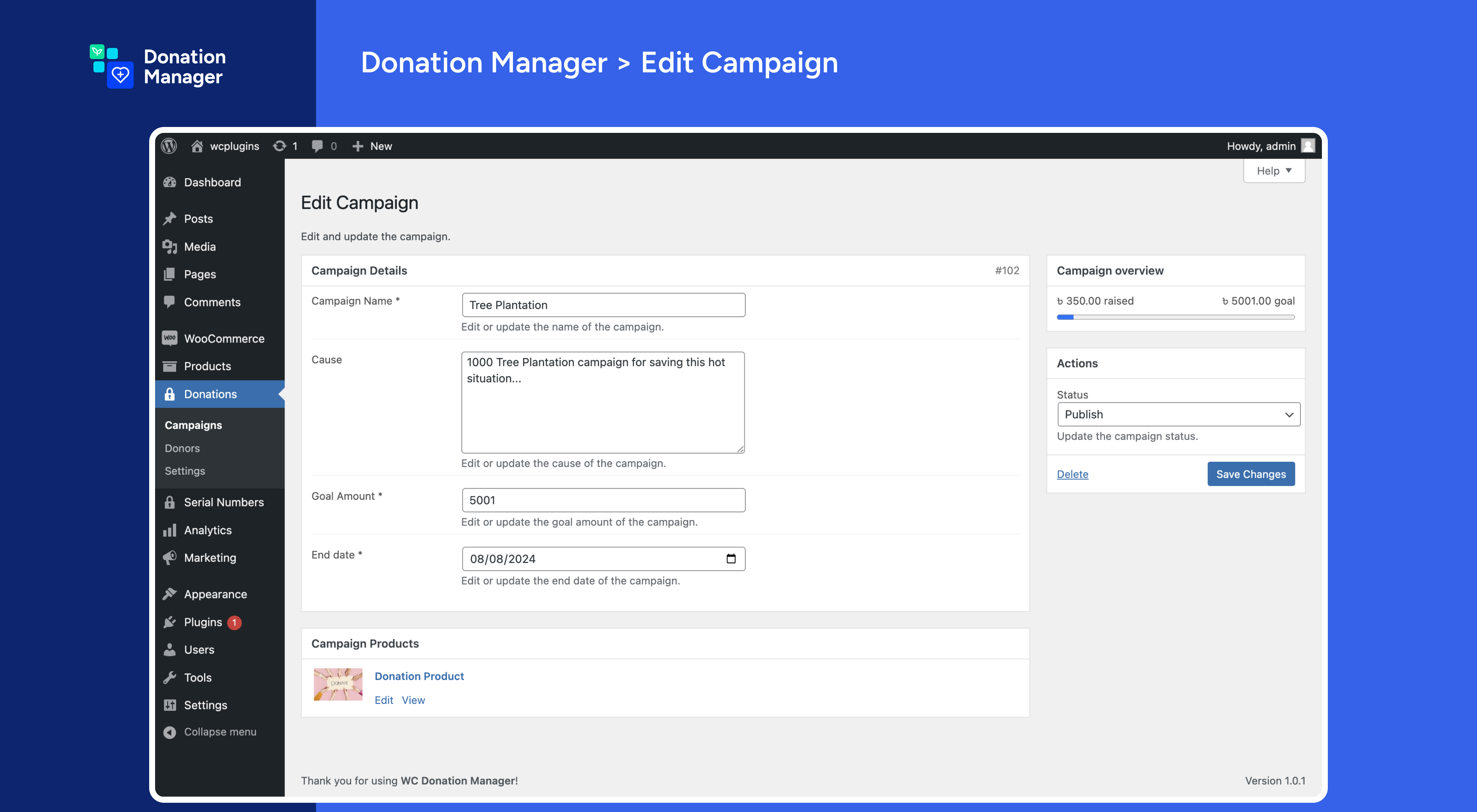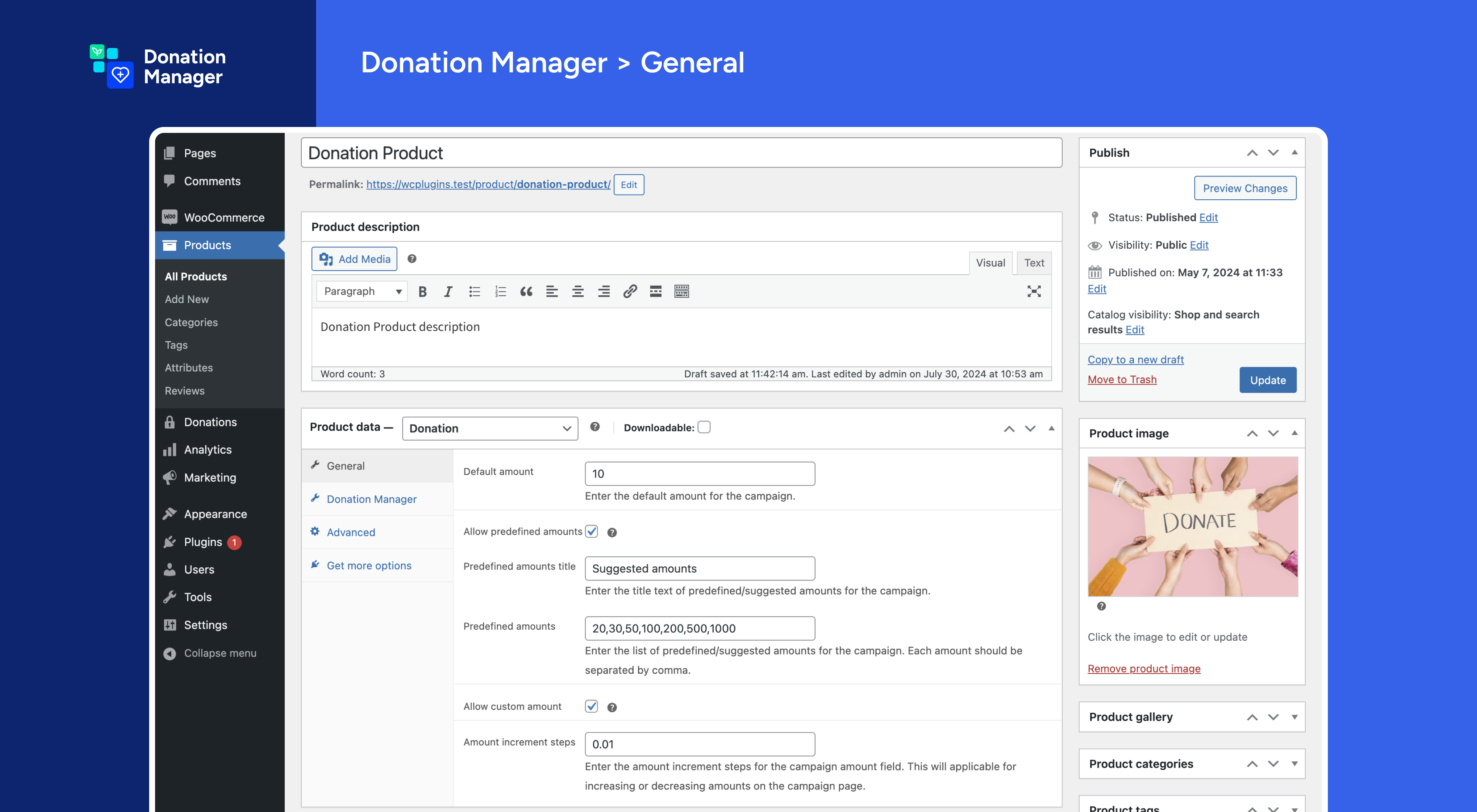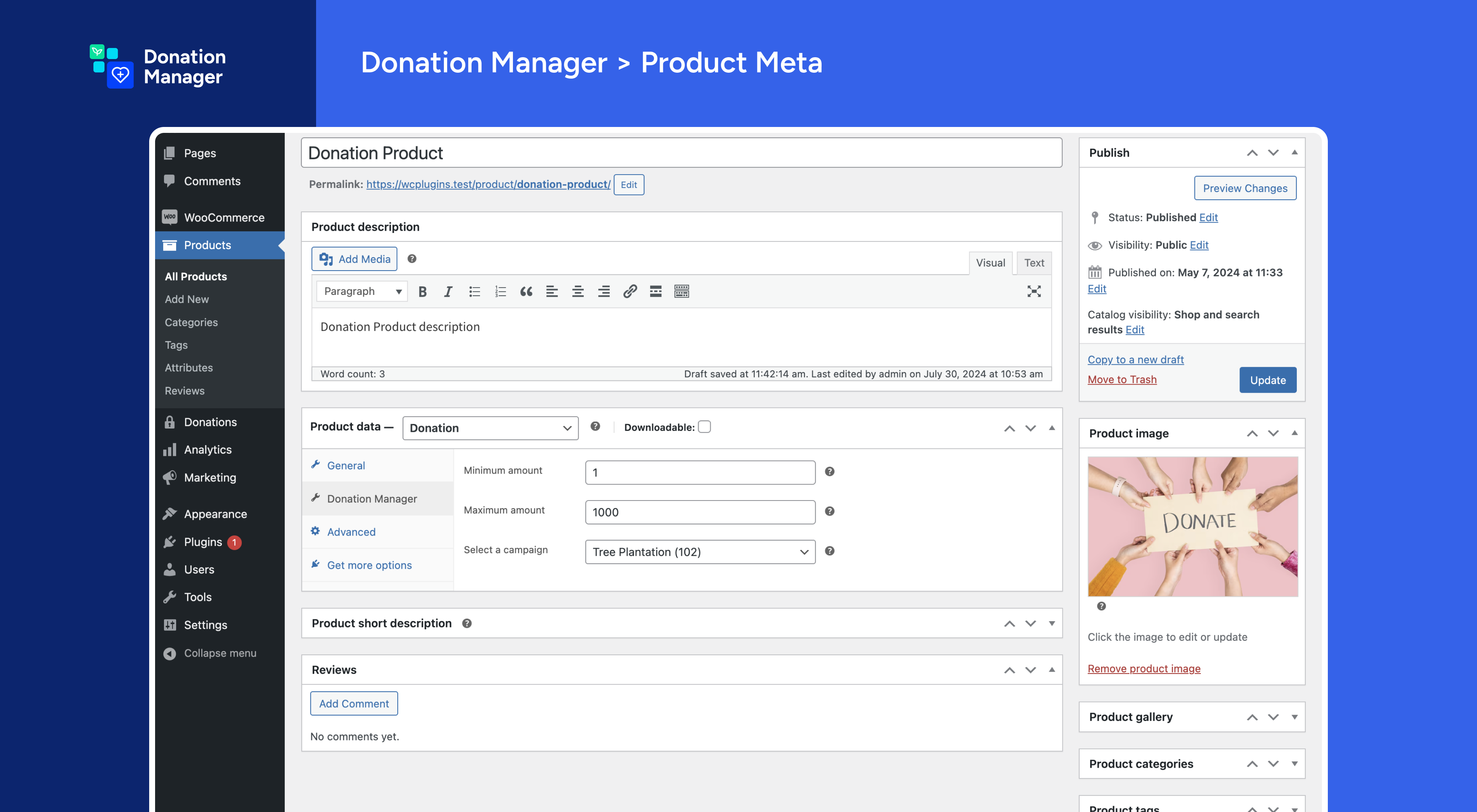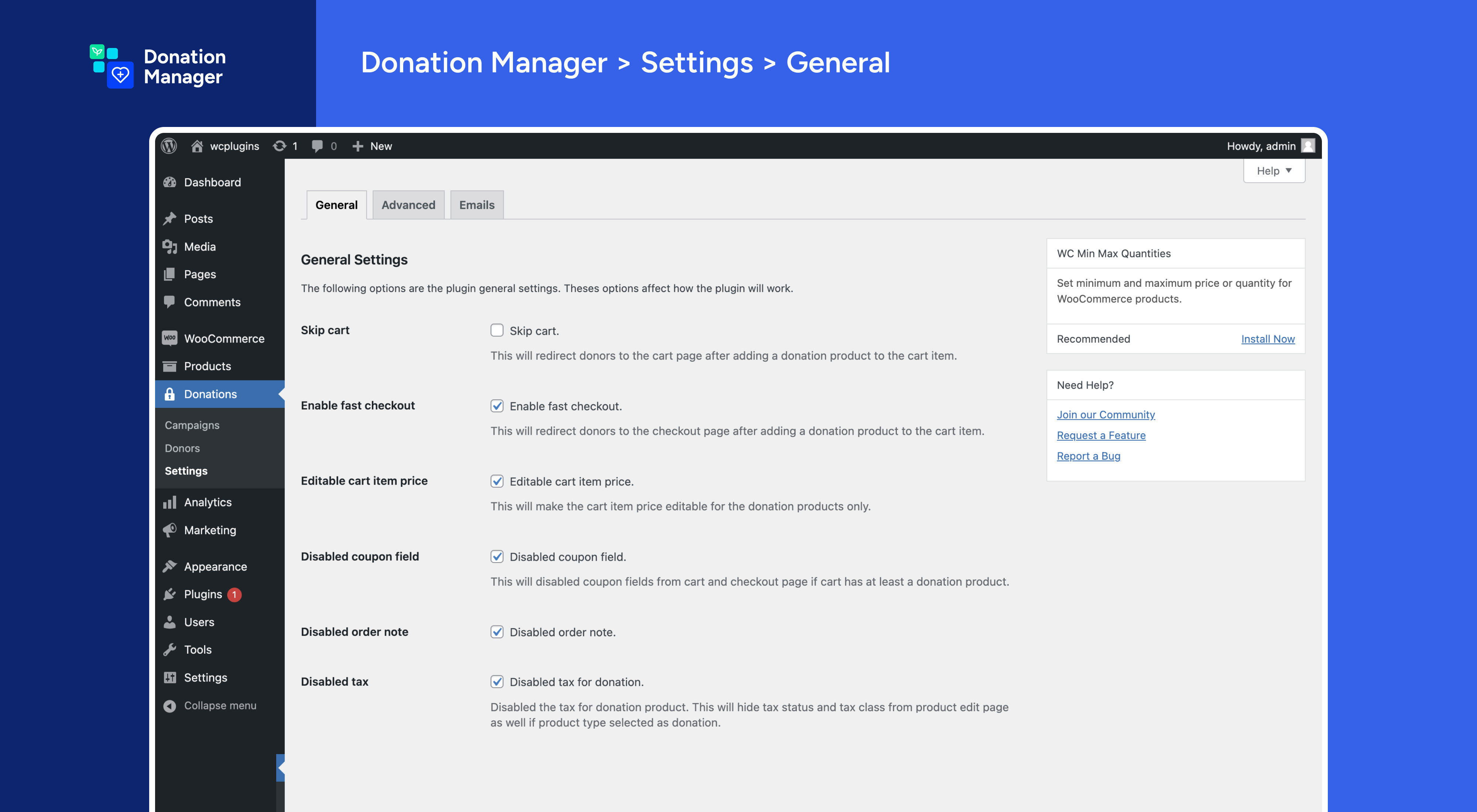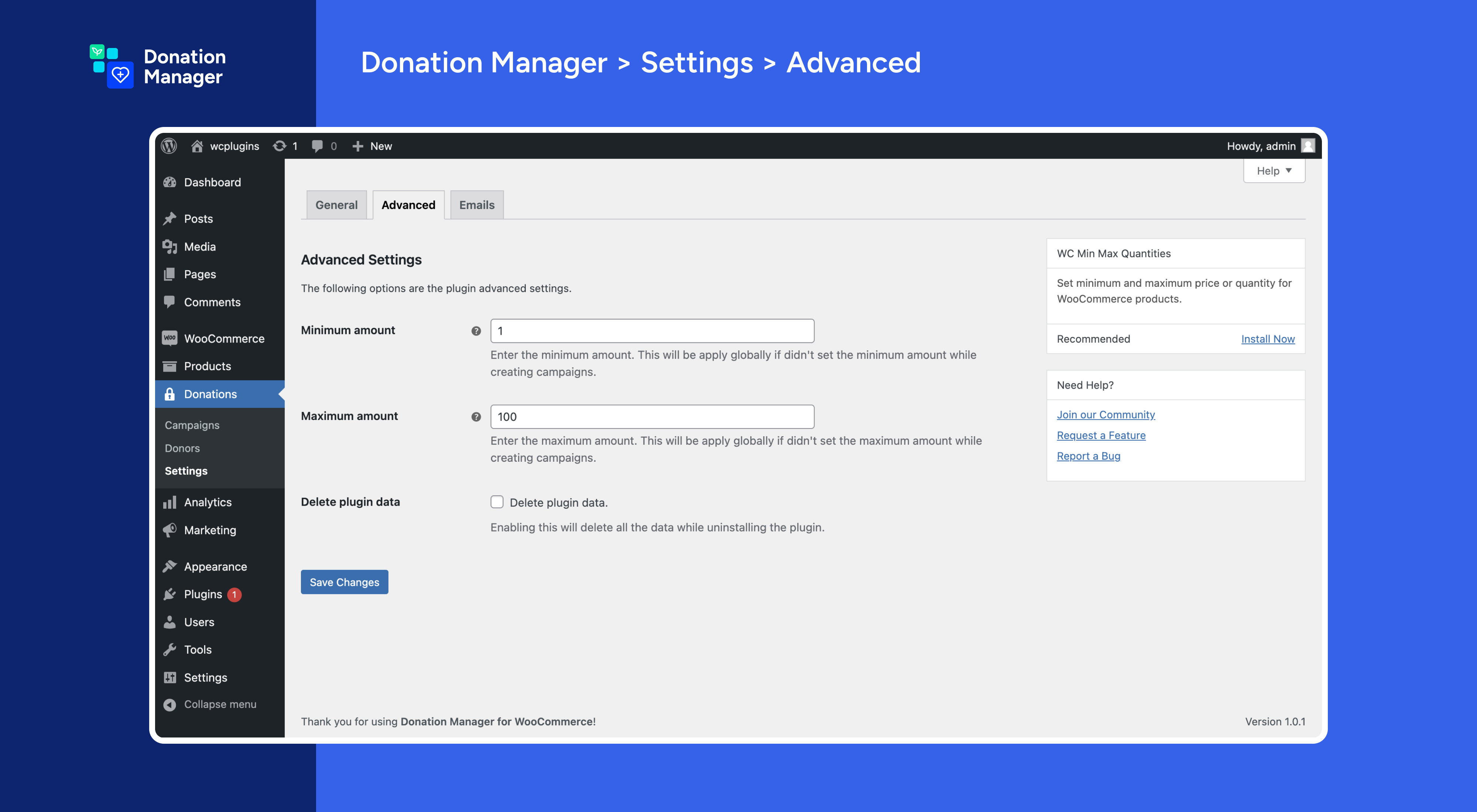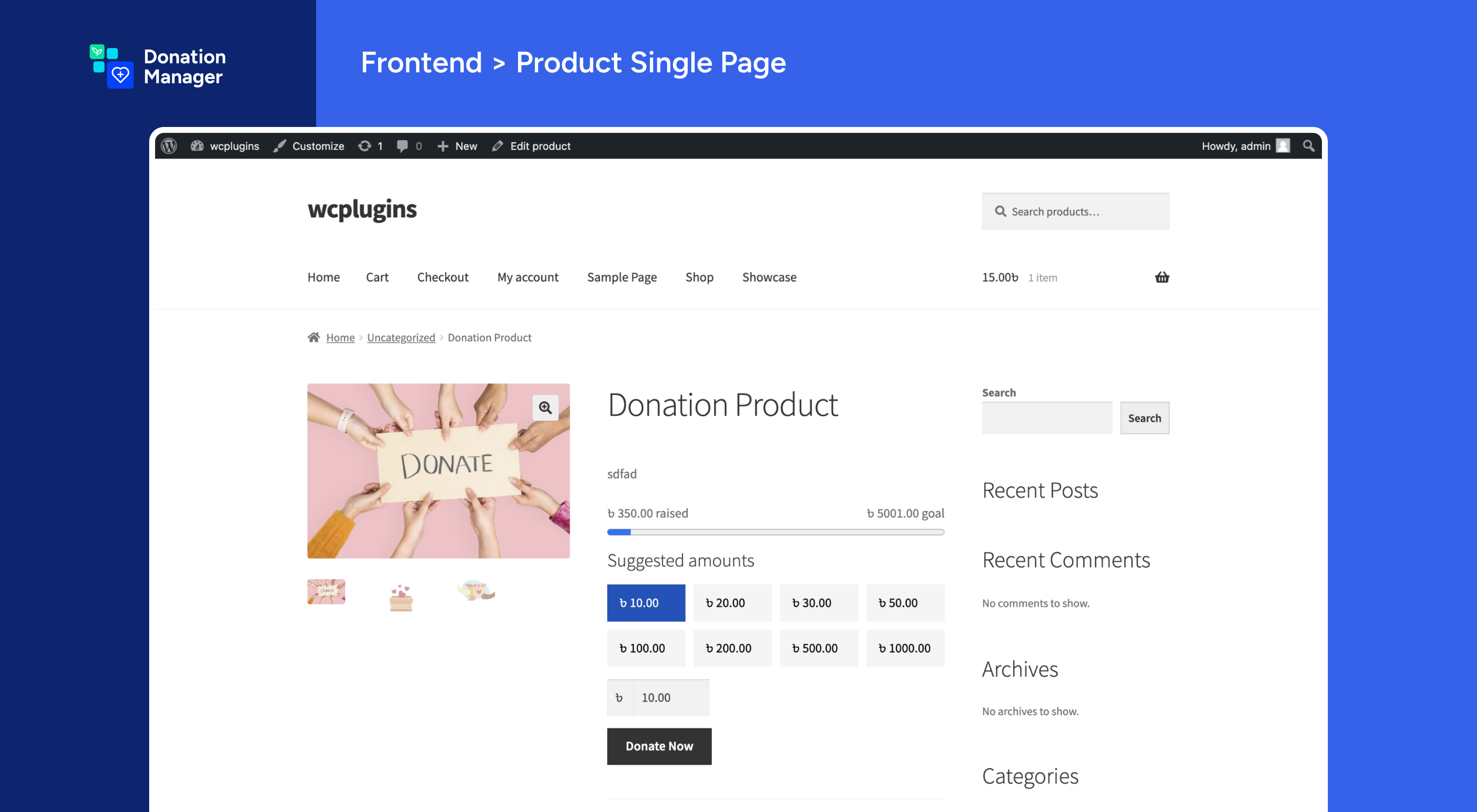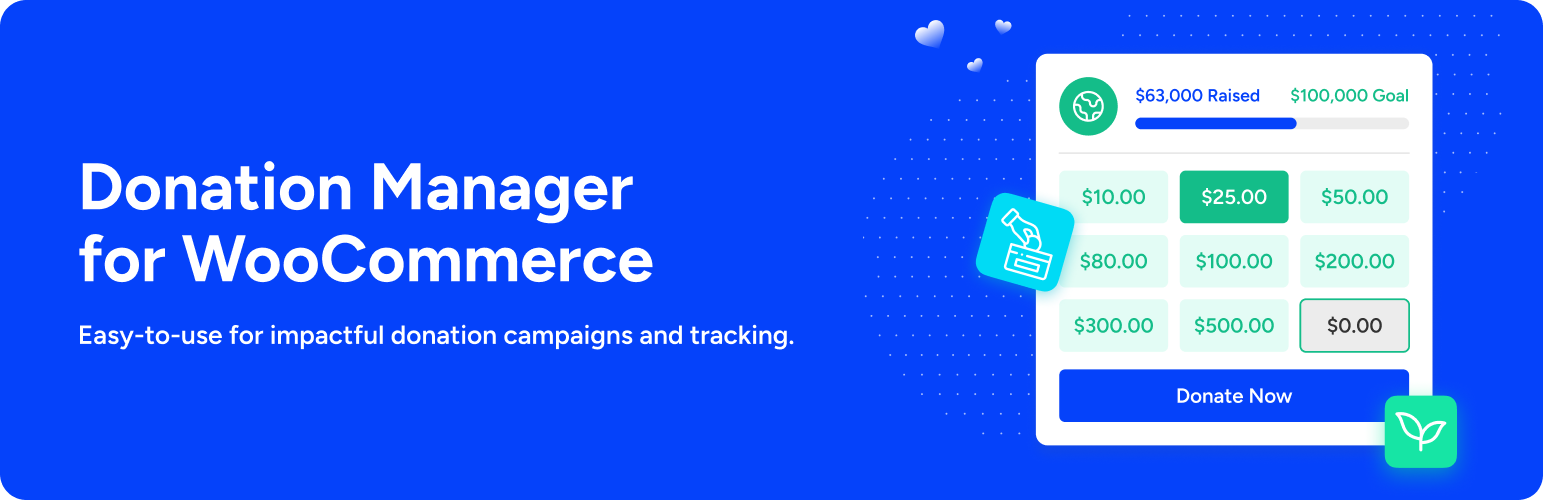
Donation Manager for WooCommerce - Effortlessly Collect & Manage Donations
| 开发者 |
pluginever
manikmist09 |
|---|---|
| 更新时间 | 2026年1月5日 13:01 |
| WordPress版本: | 6.9 |
| 版权: | GPLv2 or later |
| 版权网址: | 版权信息 |
详情介绍:
安装:
- WordPress 5.2 or greater
- WooCommerce 5.0 or greater
- PHP 7.4 or greater is required (PHP 8.0 or greater is recommended)
- MySQL 5.6 or greater, OR MariaDB version 10.1 or greater, is required
- Upload the plugin files to the
/wp-content/plugins/wc-donation-managerdirectory, or install the plugin through the WordPress plugins screen directly. - Activate the plugin through the 'Plugins' screen in WordPress.
屏幕截图:
常见问题:
How to create a donation campaign?
To create a donation campaign, navigate to the Donation Manager menu in the WordPress admin dashboard. Click on the "Add New" button to create a new campaign. Fill in the campaign details, such as the title, description, goal amount, and end date. Click on the "Publish" button to save the campaign.
How to create a donation product?
To create a donation product, navigate to the WooCommerce Products menu in the WordPress admin dashboard. Click on the "Add New" button to create a new product. Fill in the product details, such as the title, description, price, and product type. Select "Donation" as the product type and configure the donation settings. Click on the "Publish" button to save the product.
How to track donors' data?
To track donors' data, you need to upgrade to the PRO version of Donation Manager. The PRO version allows you to view a list of donors and their donation amounts in the WordPress admin dashboard.
How to send custom email notifications to donors?
To send custom email notifications to donors, you need to upgrade to the PRO version of Donation Manager. The PRO version allows you to configure custom email templates and send them to donors after a successful donation.
How to update the plugin settings?
To update the plugin settings, navigate to the Donation Manager menu in the WordPress admin dashboard. Click on the "Settings" submenu to access the plugin settings. You can configure general settings, email settings, and advanced settings from this screen. Click on the "Save Changes" button to update the settings.
How to customize the donation product page?
To customize the donation product page, you can use the built-in options in the Donation Manager plugin. Navigate to the Donation Manager menu in the WordPress admin dashboard and click on the "Settings" submenu. From there, you can customize the donation product page by adding custom fields, changing the layout, and modifying the appearance of the donation product.
How to set up multiple payment gateways for donations?
To set up multiple payment gateways for donations, you need to configure the payment gateways in the WooCommerce settings. Navigate to the WooCommerce menu in the WordPress admin dashboard and click on the "Settings" submenu. From there, click on the "Payments" tab to enable and configure the payment gateways you want to use for donations. You can enable popular payment gateways like PayPal, Stripe, and others that are compatible with WooCommerce.
How to track donation goals and progress?
To track donation goals and progress, you can set a goal amount and end date for your donation campaigns. When creating or editing a campaign, you can specify the goal amount and end date in the campaign settings. The plugin will automatically calculate the total donations received and display the progress towards the goal in the campaign details. You can also use the progress bar feature to visually represent the campaign's progress on the frontend.
How to customize the donation forms?
To customize the donation forms, you can use the built-in options in the Donation Manager plugin. Navigate to the Donation Manager menu in the WordPress admin dashboard and click on the "Settings" submenu. From there, you can customize the donation forms by adding custom fields, changing the field types (text fields, checkboxes, dropdowns), and modifying the layout of the donation forms. You can also use the shortcode provided by the plugin to display the donation form on any page or post.
How to ensure the plugin is secure?
The Donation Manager for WooCommerce plugin is built with security in mind. It follows WordPress coding standards and best practices to ensure the security of your site and donor data. The plugin is regularly updated to address any security vulnerabilities and to ensure compatibility with the latest version of WordPress and WooCommerce. Additionally, it is recommended to keep your WordPress installation, themes, and plugins up to date to maintain the security of your site.
How to get support for the plugin?
If you need support for the Donation Manager plugin, you can visit the PluginEver Support Forum to submit a support ticket. Our dedicated support team is available to assist you with any issues or questions you may have regarding the plugin. You can also refer to the Plugin Documentation for detailed instructions on how to use the plugin and its features.
How to report a bug or request a feature?
If you encounter a bug or have a feature request for the Donation Manager for WooCommerce plugin, you can submit a report on the PluginEver Support Forum. Please provide detailed information about the issue or feature request, including steps to reproduce the bug or a description of the desired feature. Our development team will review your report and address it in future updates if applicable.
更新日志:
- Fix: Fixed a few known issues.
- Enhance: Update the plugin notices.
- Enhance: Update the plugin notices.
- Fix: Fixed a few known issues.
- Fix: Updated plugin naming to comply with WordPress.org trademark guidelines.
- Enhance: Improved readme content clarity and removed promotional language per guidelines.
- Update: Update the directory structure for library files.
- Compatibility: Tested with the latest version of WordPress and WooCommerce.
- Fix: Few known issues are fixed.
- Enhance: Update the plugin notices.
- New: Added custom add to cart notice for the donation product.
- Enhance: Improved the donation product metabox for better usability.
- Fix: Fixed a few known issues and typos.
- Compatibility: Tested with the latest version of WordPress and WooCommerce.
- New: Update the plugin directory structure to improve organization and maintainability.
- Enhance: Improve the donation product metabox for better usability.
- Fix: Fixed a few known issues and typos.
- Update: Update the plugin framework and autoload classes for better performance.
- Compatibility: Tested with the latest version of WordPress and WooCommerce.
- Fix: Fixed a few known issues and typos.
- Update: Update the plugin notifications.
- Compatibility: Tested with the latest version of WordPress and WooCommerce.
- New: Update the plugin framework.
- Enhance: Enhance autoload classes and files to improve performance.
- Compatibility: Tested with the latest version of WordPress and WooCommerce.
- Fix: Few known issues.
- Fix: Few known issues.
- New Feature: Add a new feature to create donation campaigns.
- Enhance: Updating and creating campaigns
- Enhance: Campaigns list table
- Fix: Few known issues.
- Notice: This is a major release, please update the plugin as per your needs.
- Add banner, icon and screenshots.
- Initial Release