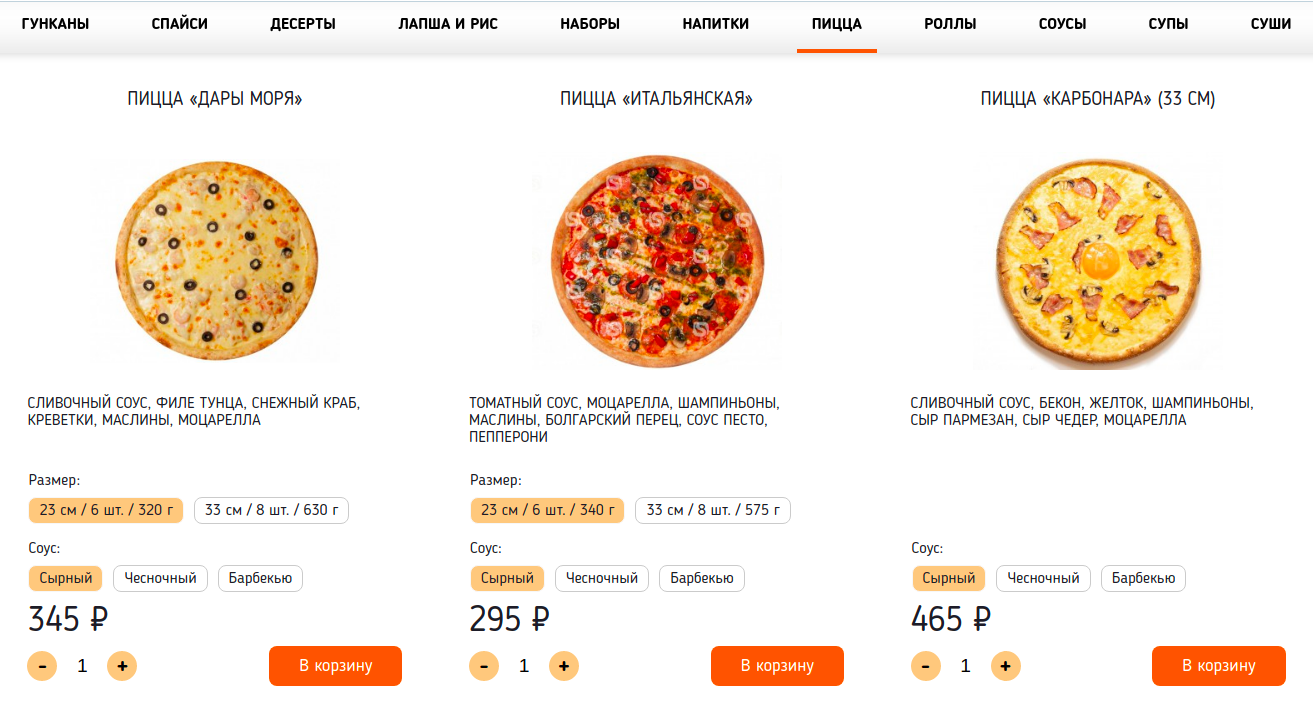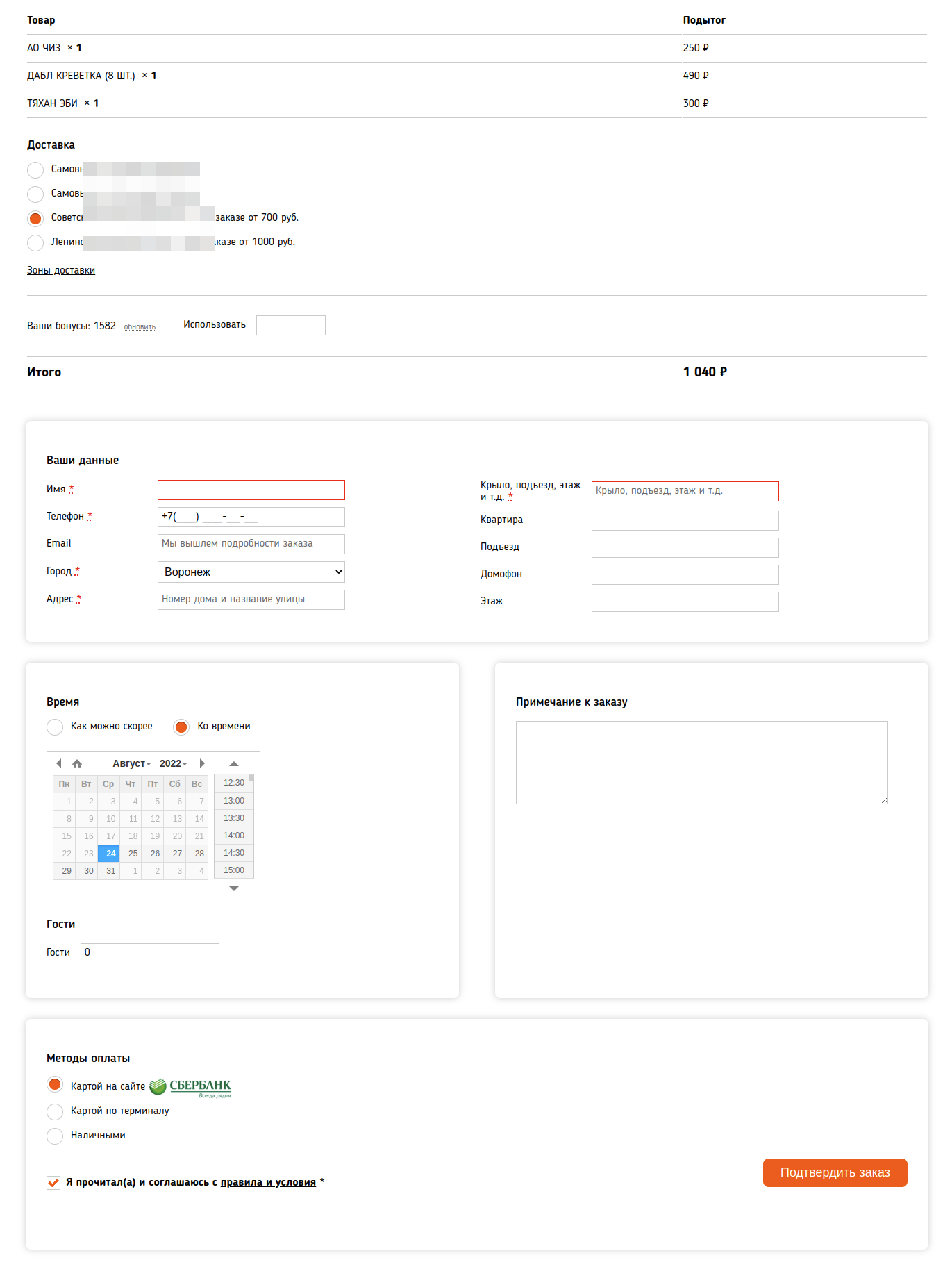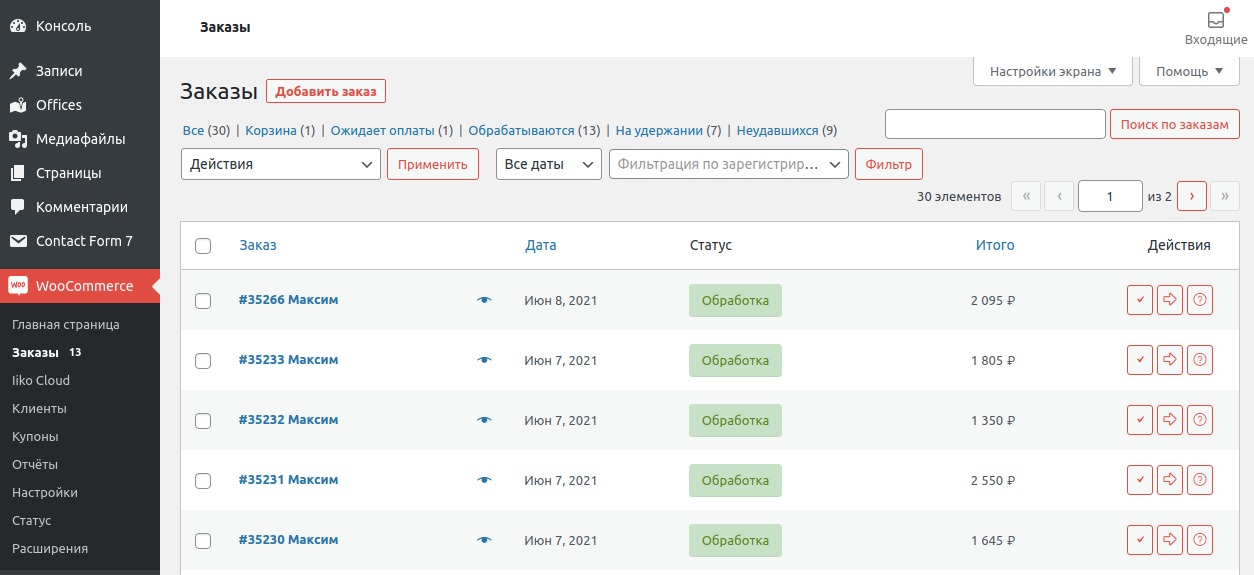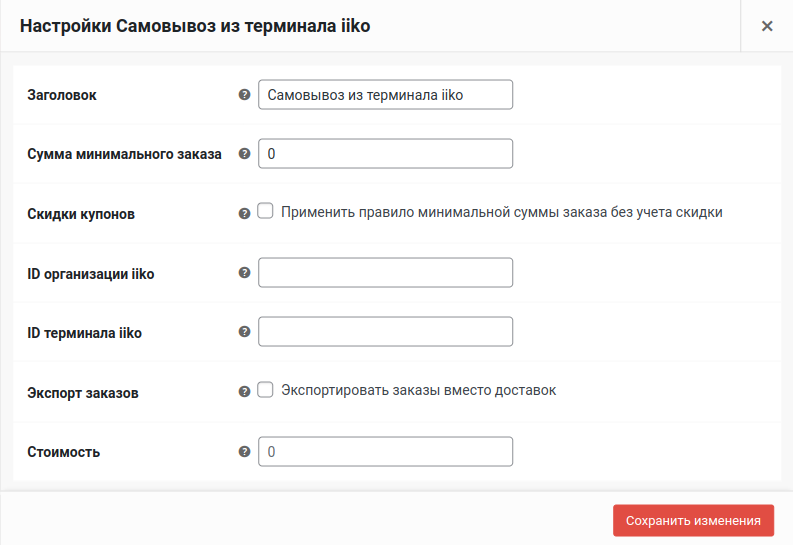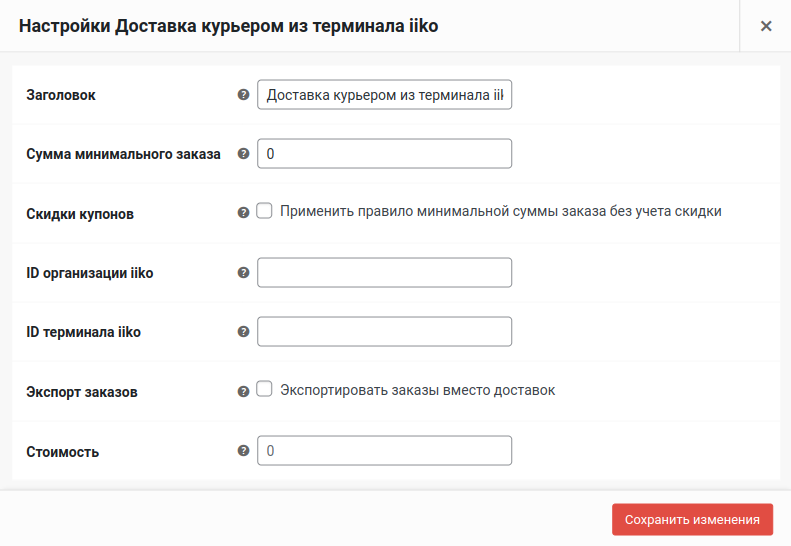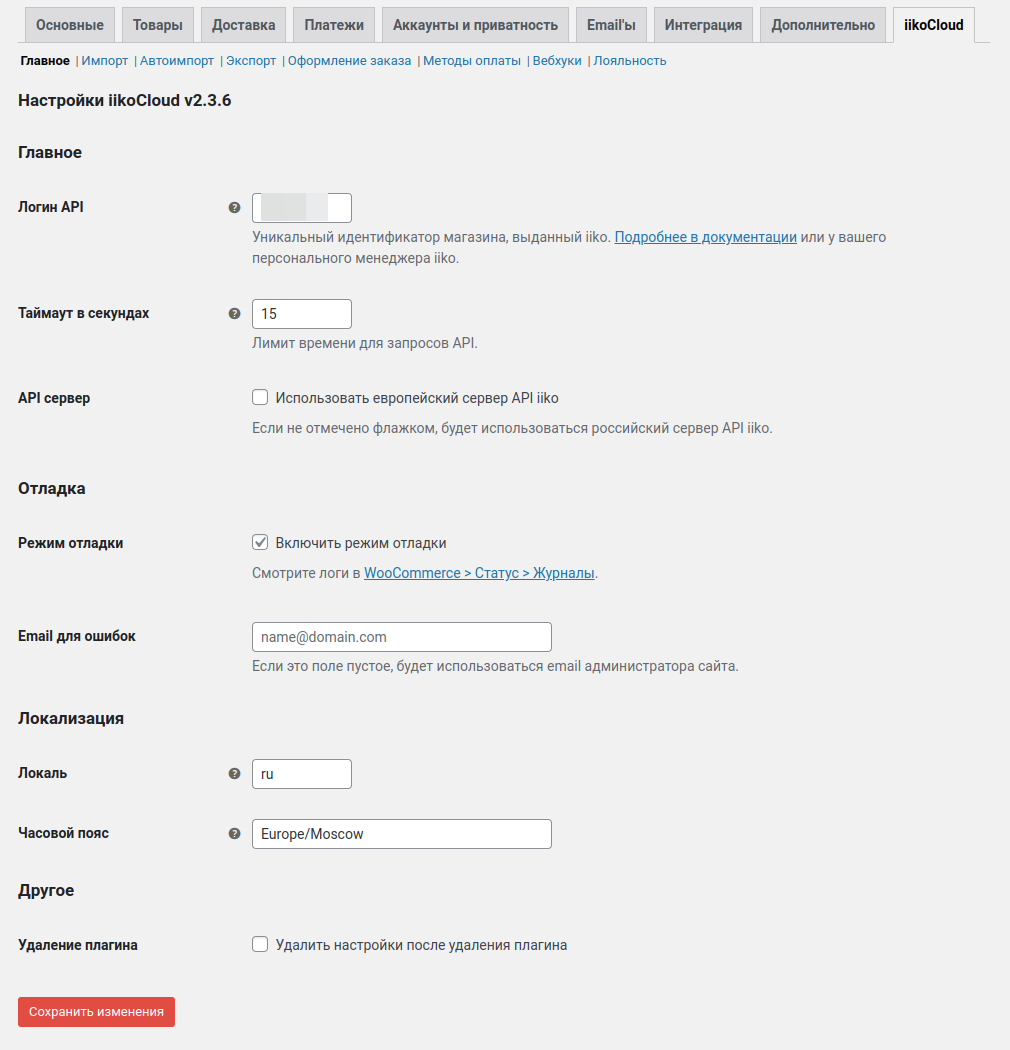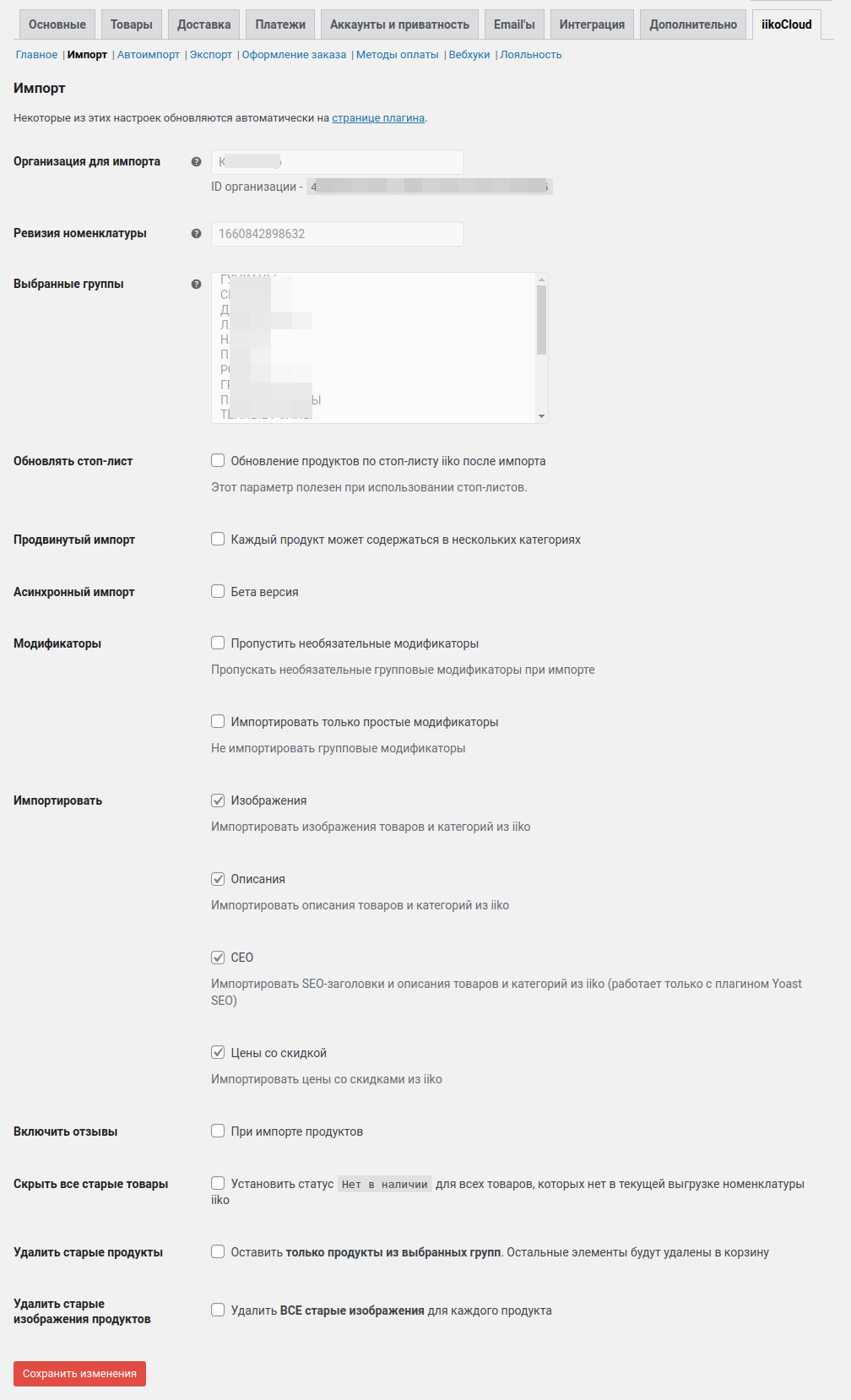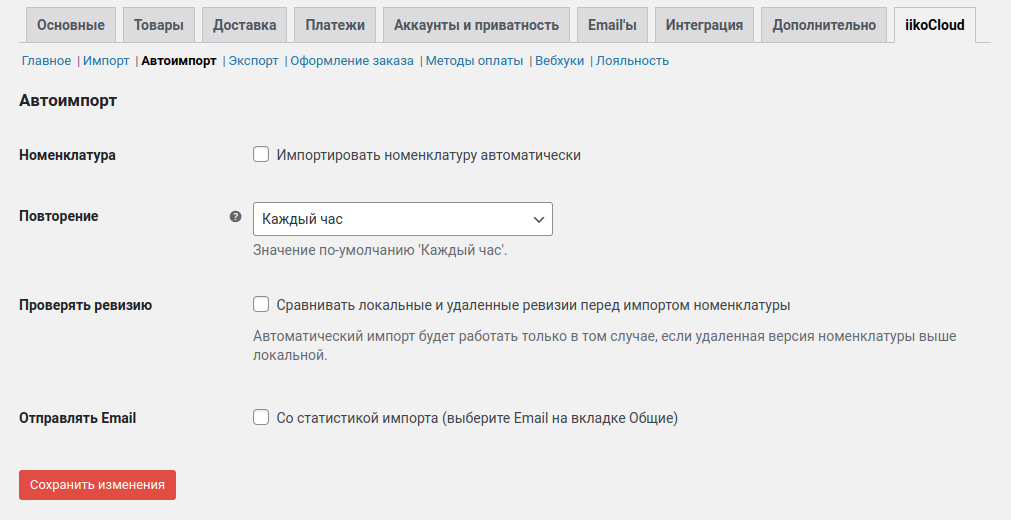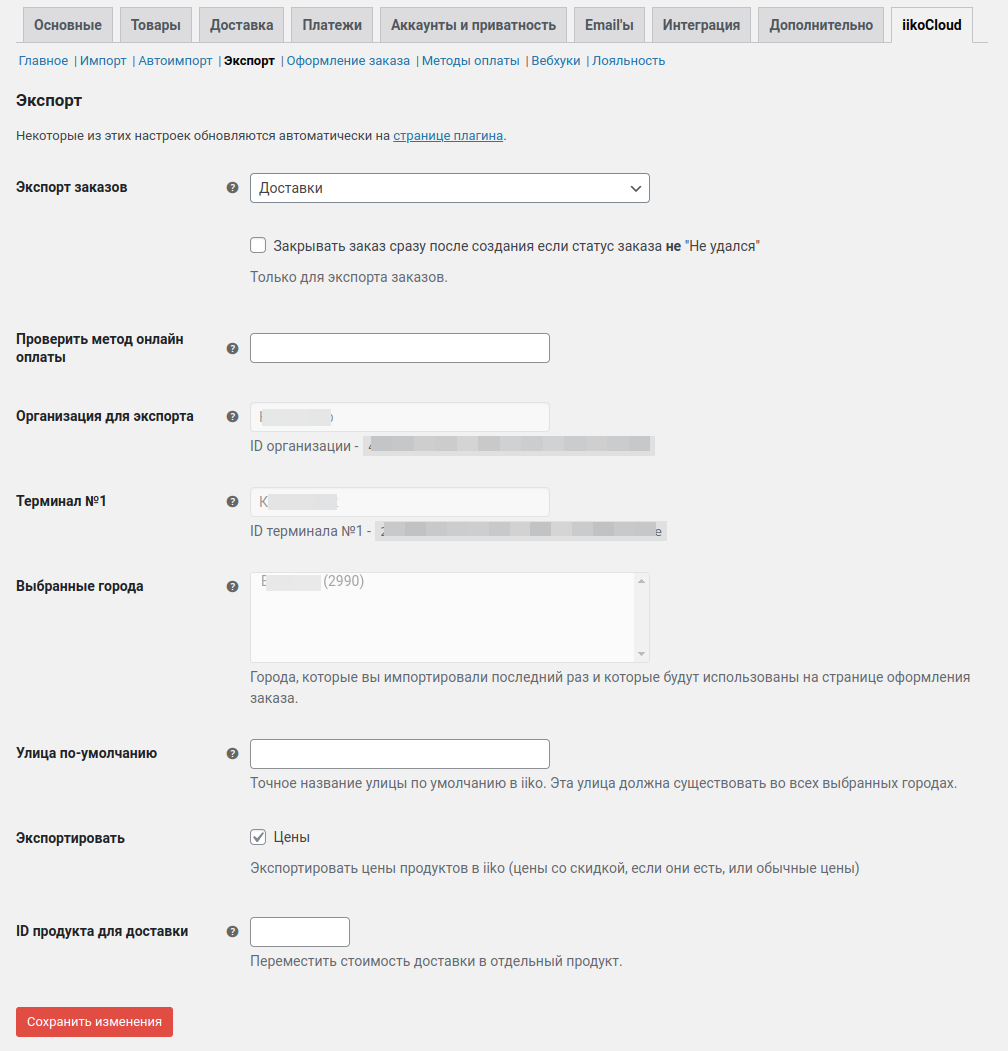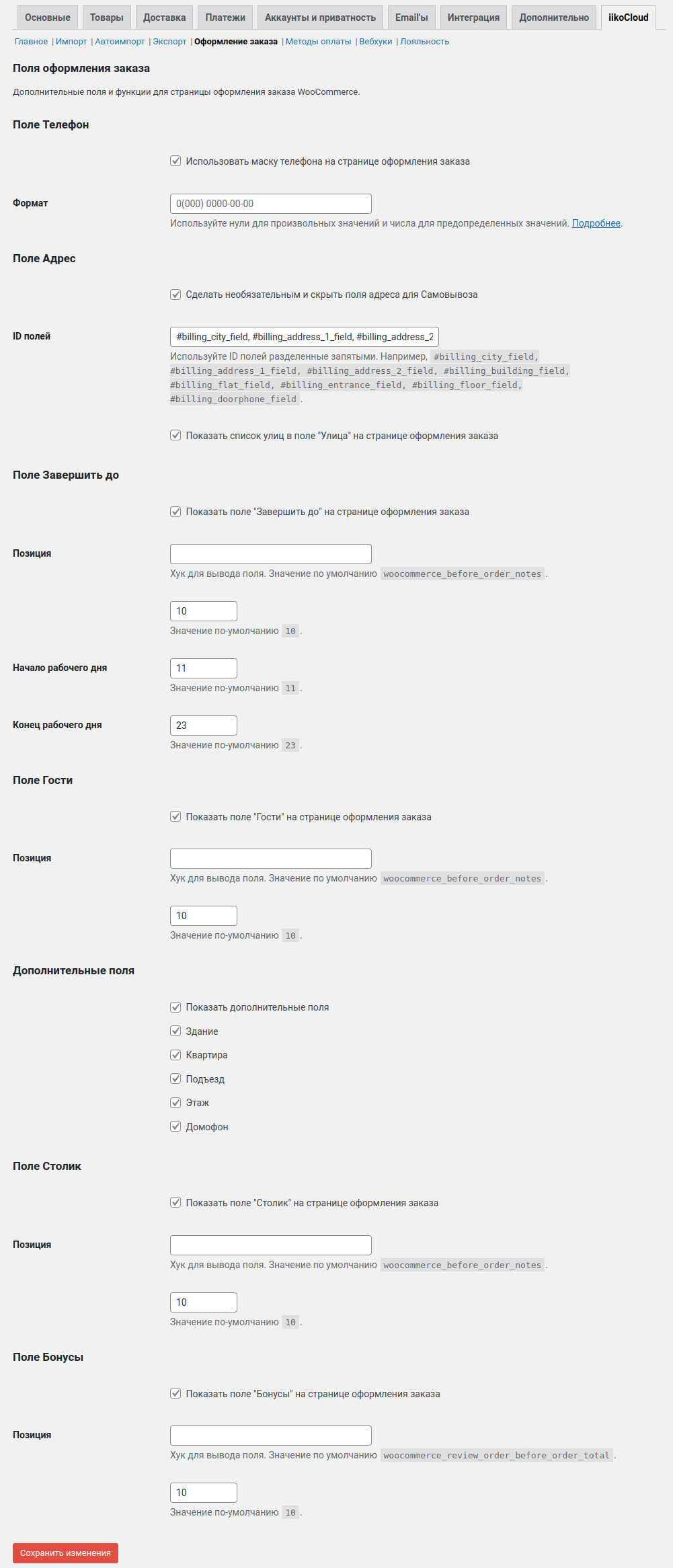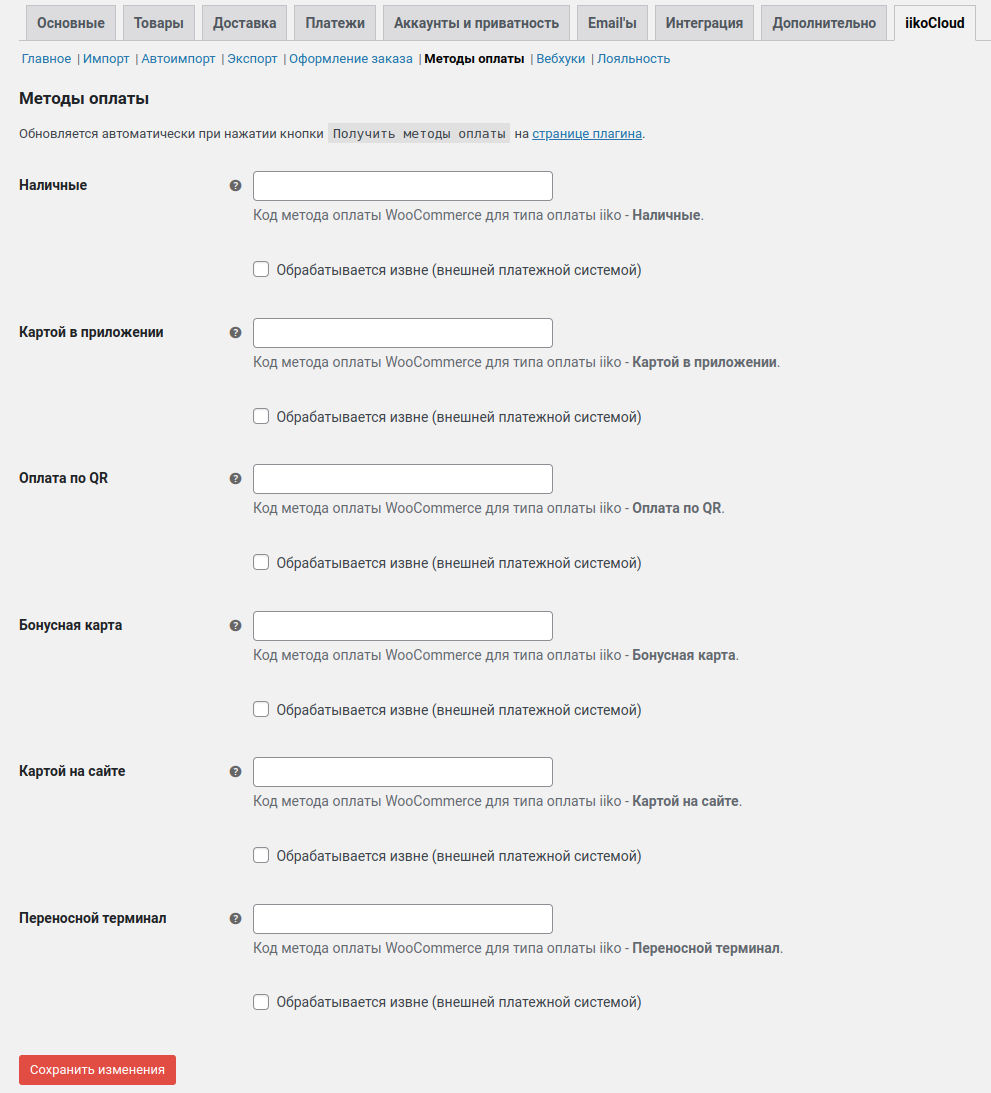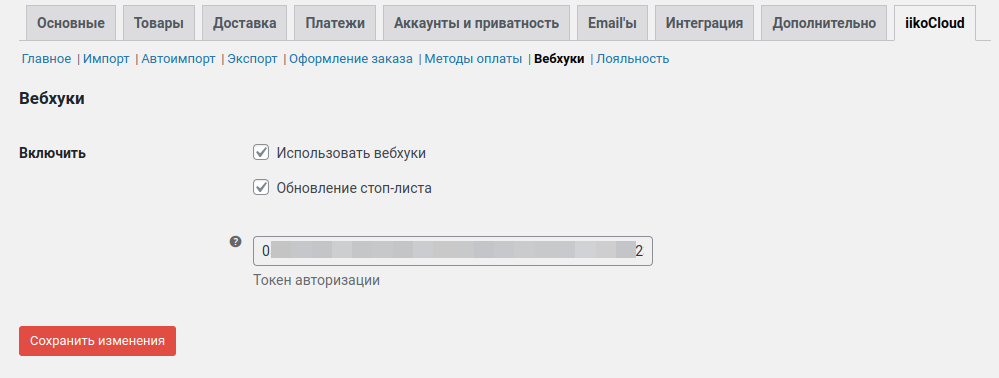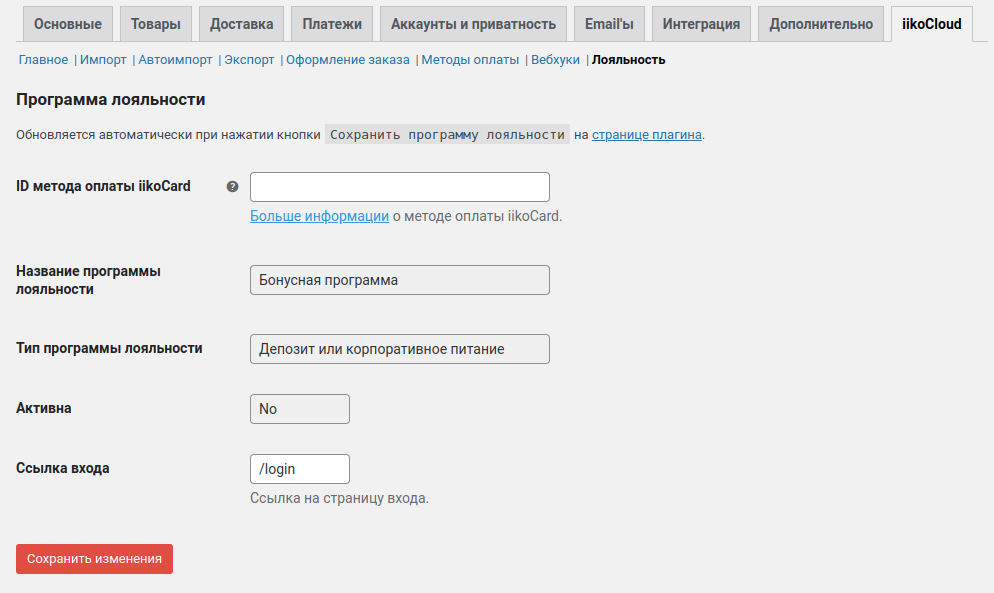iikoCloud (and Syrve) integration for WooCommerce
| 开发者 | makspostal |
|---|---|
| 更新时间 | 2025年1月26日 17:57 |
| PHP版本: | 7.4 及以上 |
| WordPress版本: | 6.7 |
| 版权: | GPLv3 |
| 版权网址: | 版权信息 |
详情介绍:
iiko (Syrve) is Your All-in-One POS & Restaurant Management Software.
iikoCloud API (iikoTransport API) or Syrve API is a single point to use the functionality provided by iiko (Syrve).
This plugin provides the Integration of the basic functionality of the iikoCloud (and Syrve) API into WooCommerce:
- Import of organization, terminals, nomenclature (categories of dishes, goods, and dishes), payment types, cities, and streets.
- Export of orders (deliveries or kitchen orders).
- Advanced import of sizes and modifiers - creating variable WooCommerce products.
- Auto import using WP CRON.
- Checkout page customization.
- Loyalty system integration (with bonus program type).
- Select of the order export type (deliveries or kitchen orders) on the checkout page, depending on the selected delivery method.
- Export of WooCommerce payment methods.
- Additional shipping methods - pickup and courier delivery from a terminal.
- Tables import and using via special links (QR-codes) in order to create kitchen orders.
- Stop list support (via webhook).
- Lifetime license for a domain.
- Free updates.
- Installation support.
- For the plugin iikoCloud (and Syrve) integration for WooCommerce to work, you must have installed and activated plugin WooCommerce.
- If the apiLogin is empty, the plugin will not work. This setting is located in the menu:
WooCommerce -> Settings -> iikoCloud -> General.
安装:
Using The WordPress Dashboard (Recommended)
- Go to
Plugins→Add New. - In a search field type iikoCloud (and Syrve) integration for WooCommerce and hit enter.
- Click
Install Nownext to iikoCloud (and Syrve) integration for WooCommerce by WPWC. - Click
Activate the pluginwhen the installation is complete.
- Go to
Plugins→Add New. - Click on the
Upload Pluginbutton next to the Add Plugins page title. - Click on the
Choose Filebutton. - Locate wc-iikocloud.zip on your computer.
- Click the
Install Nowbutton. - Click
Activate the pluginwhen the installation is complete.
- Download wc-iikocloud.zip.
- Extract the wc-iikocloud folder to your computer.
- Upload the wc-iikocloud folder to /wp-content/plugins/ directory of your website.
- Go to
Plugins→Installed Plugins. - Click
Activateunder iikoCloud (and Syrve) integration for WooCommerce plugin title.
屏幕截图:
常见问题:
I need more information about the plugin
Visit our website en.wpwc.ru or write to email hi@wpwc.ru or our Telegram bot
Is there the Trial Premium version of the plugin?
To get the Trial Premium version of the plugin, write to email hi@wpwc.ru or our Telegram bot
How to use Syrve API instead of iiko one?
- Open the plugin settings:
WooCommerce -> Settings -> iikoCloud -> General. - Find
Syrve APIcheckbox and check it. - Save the settings.