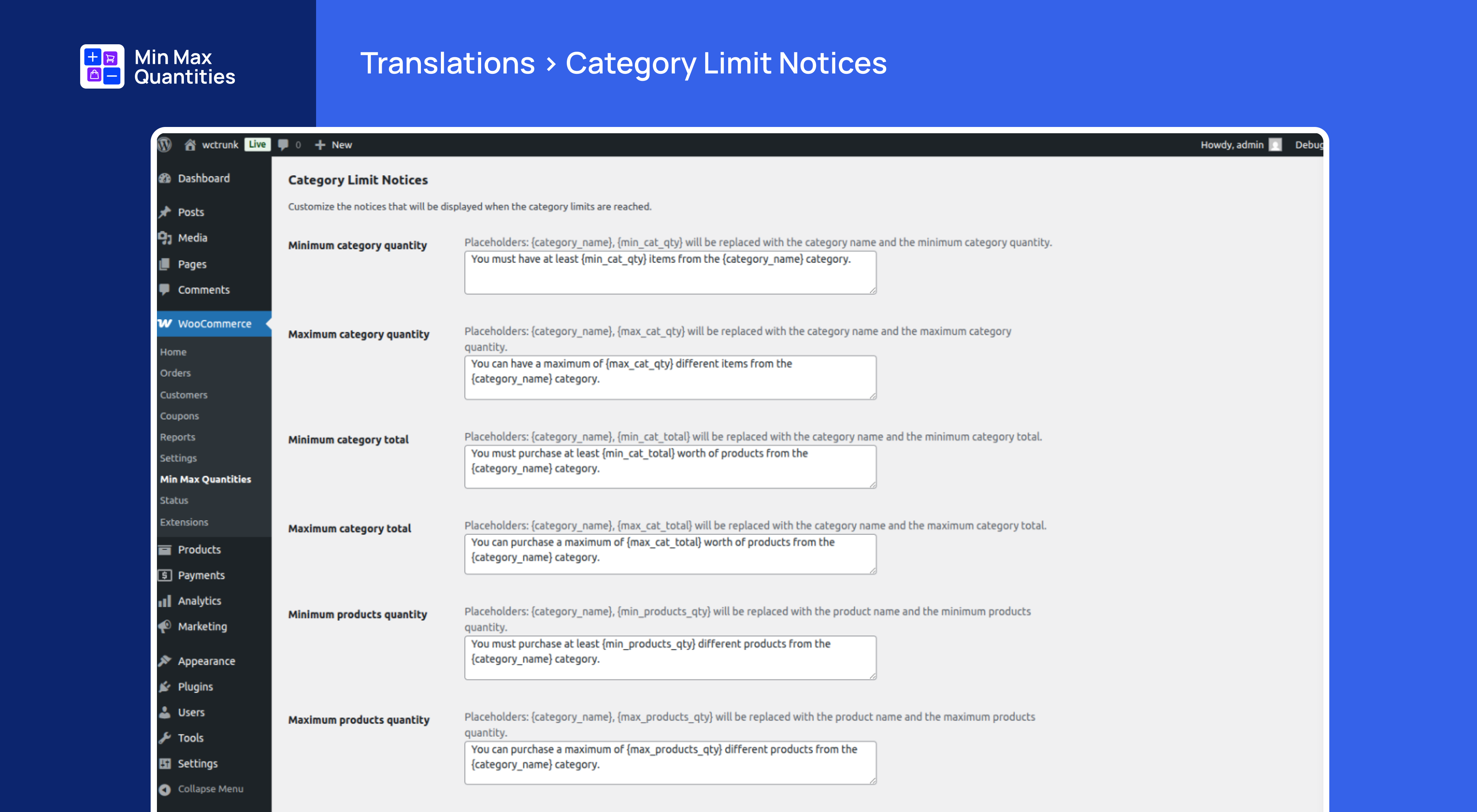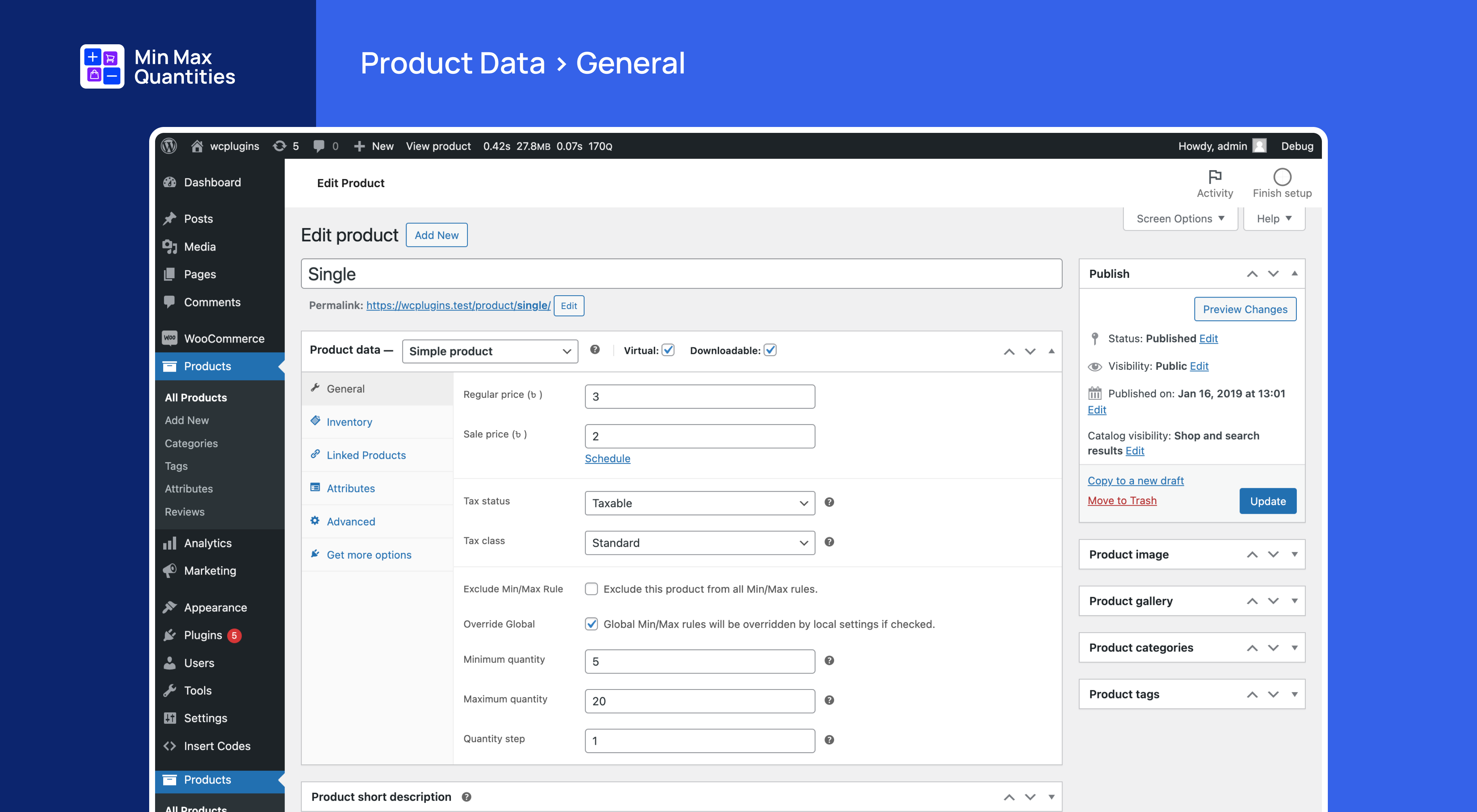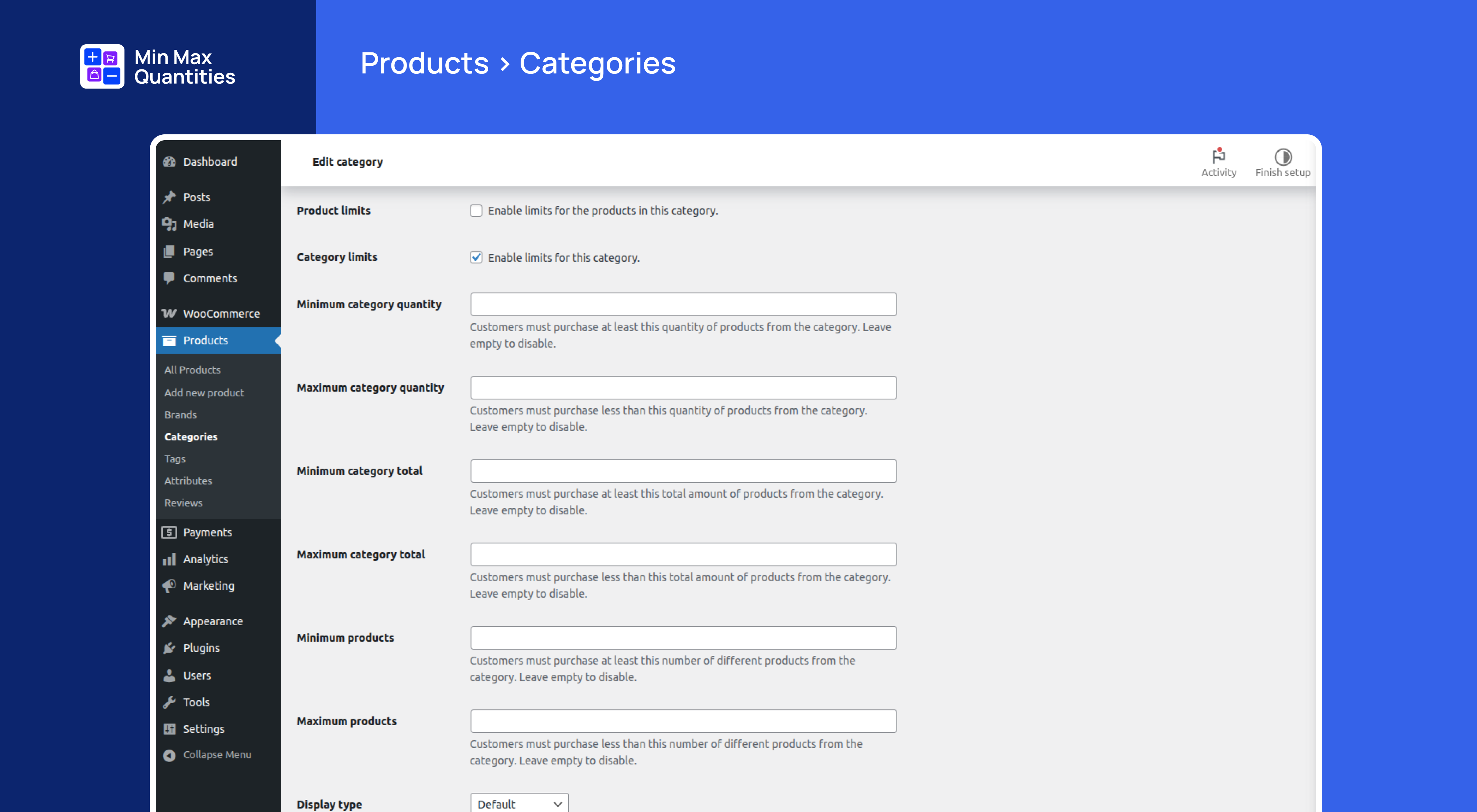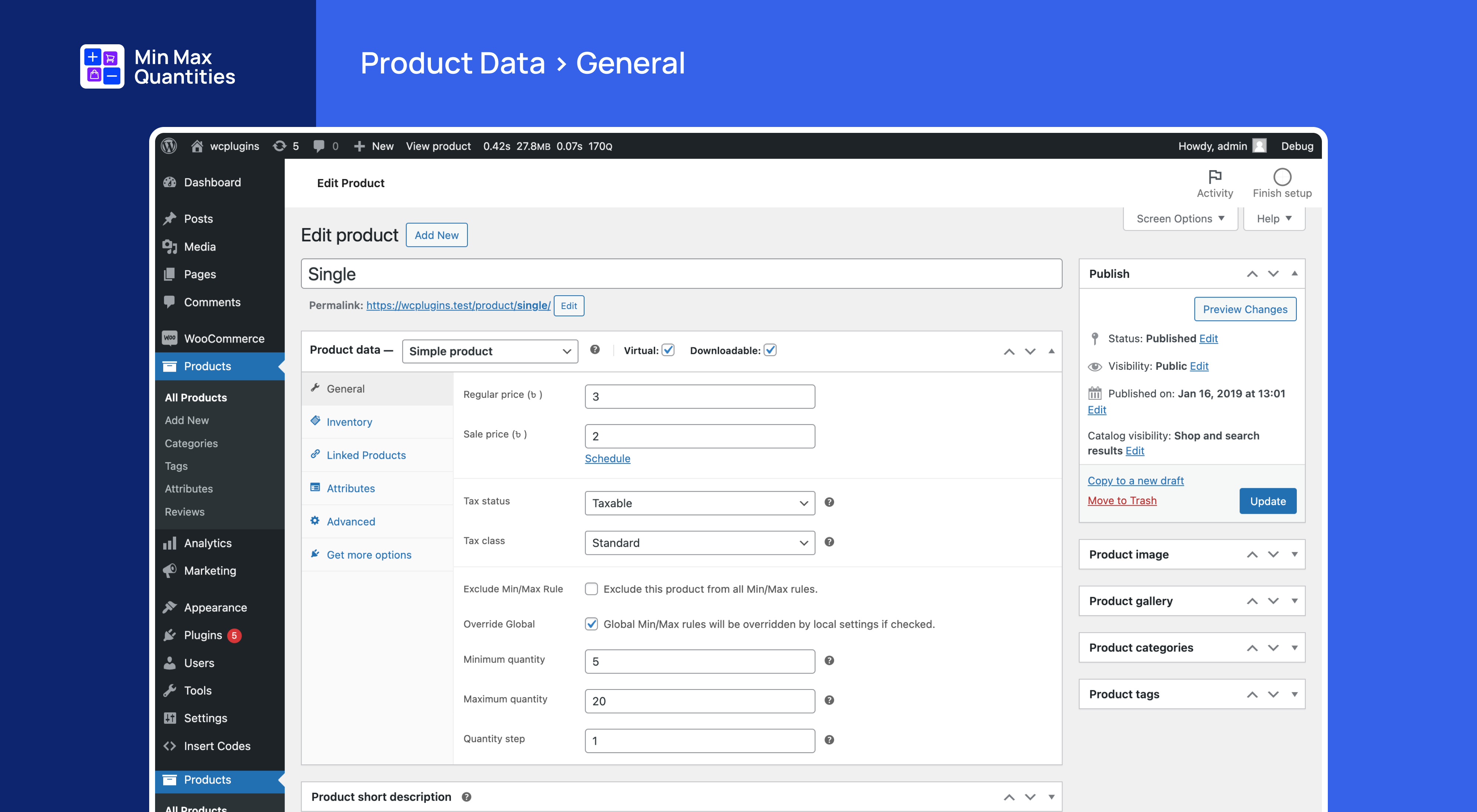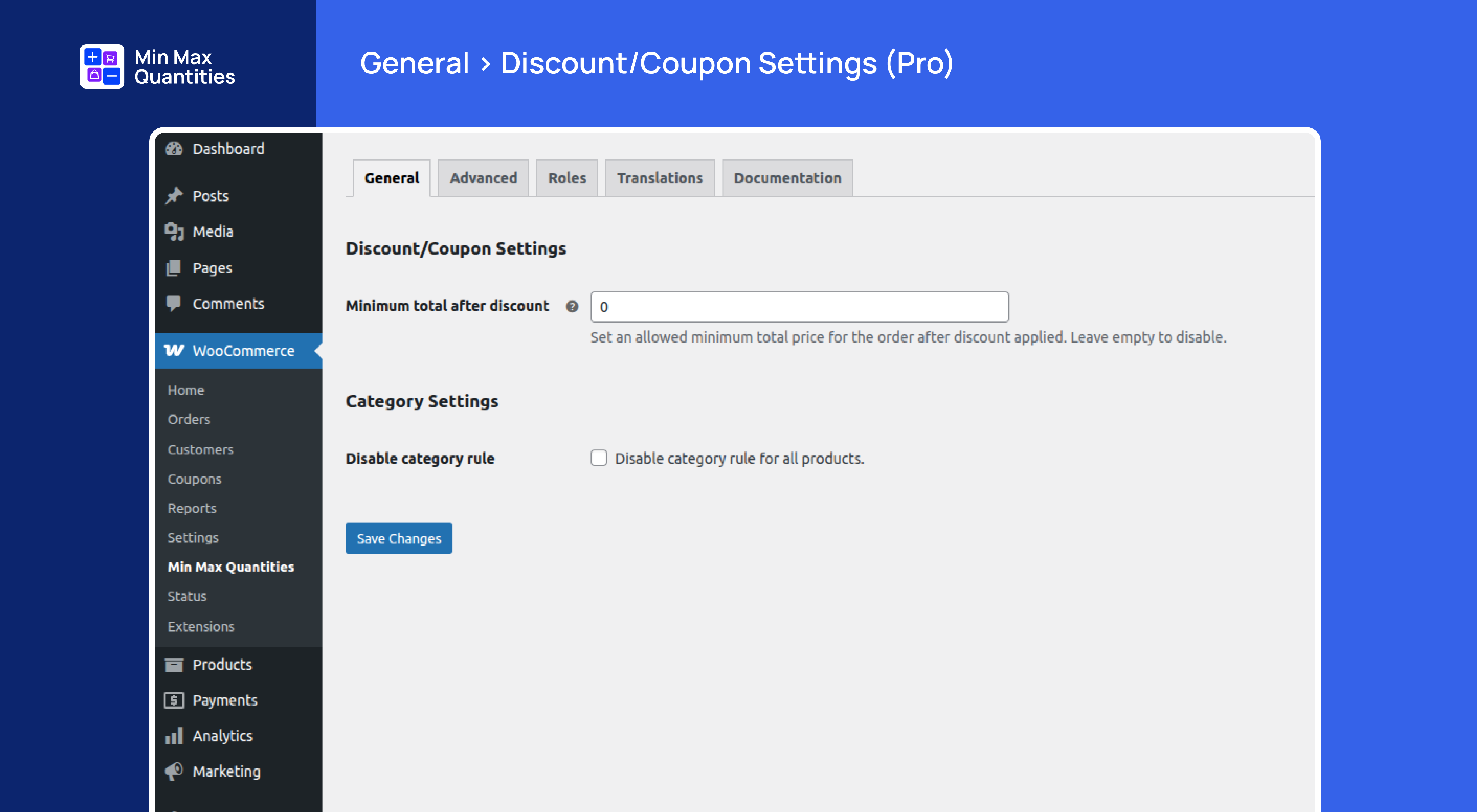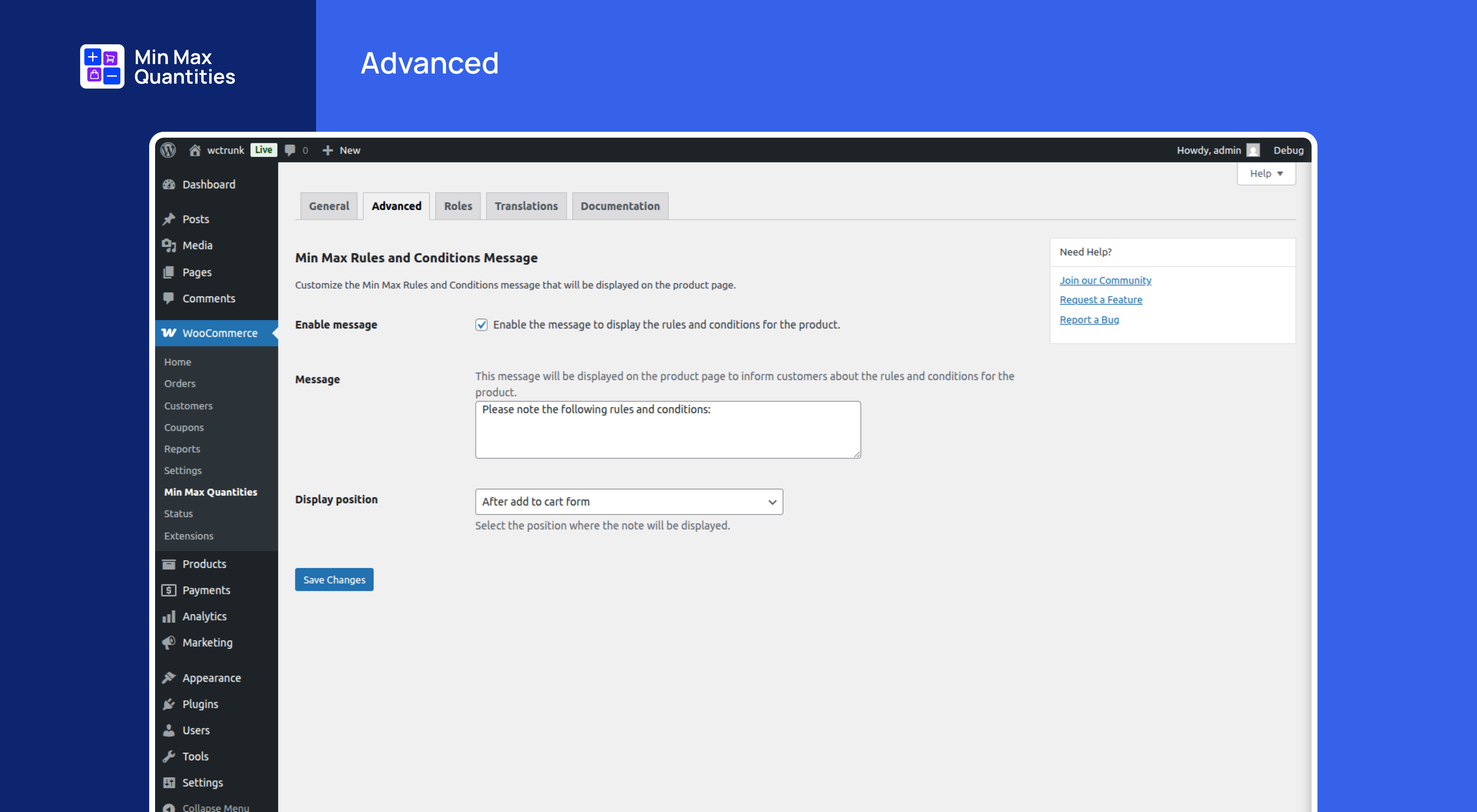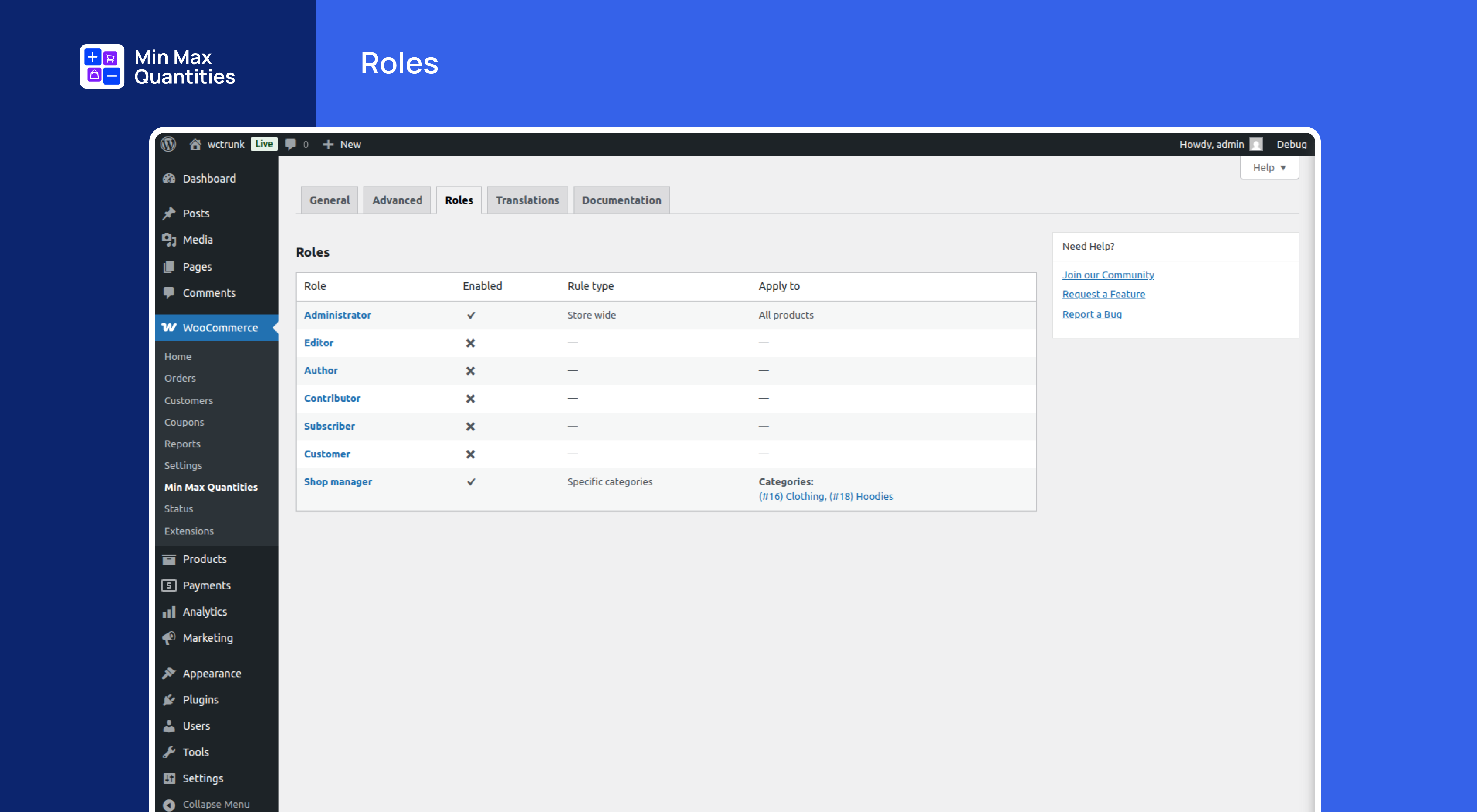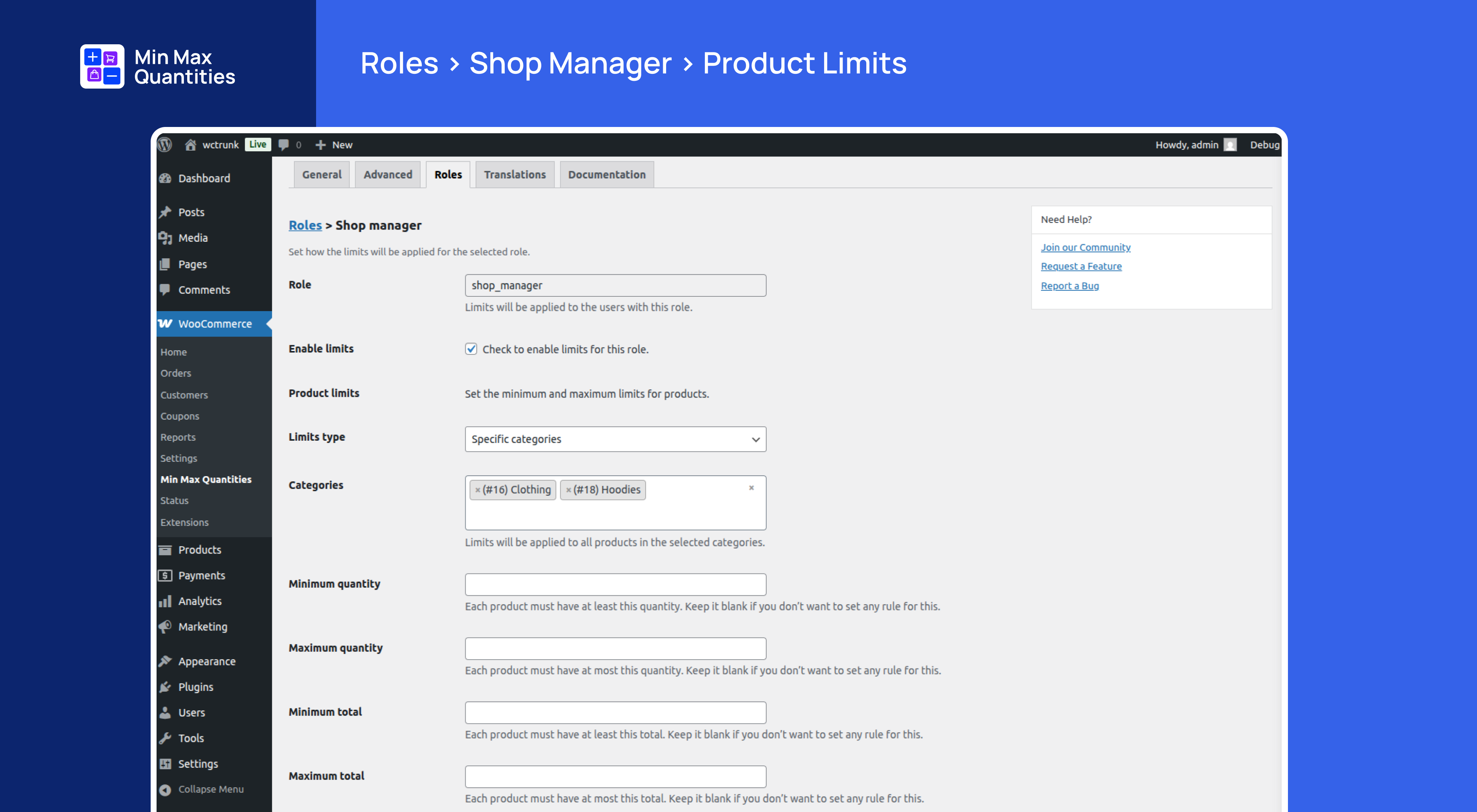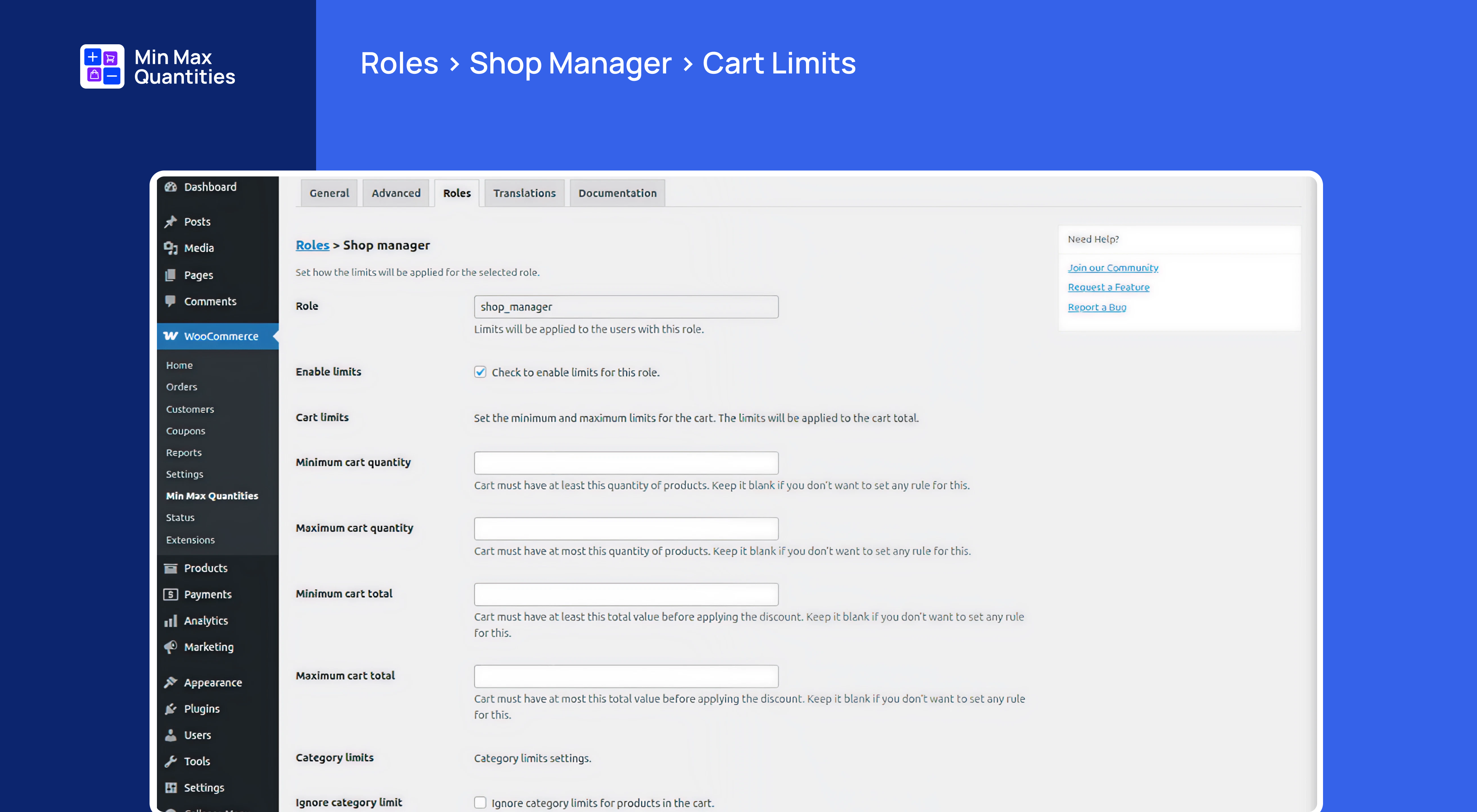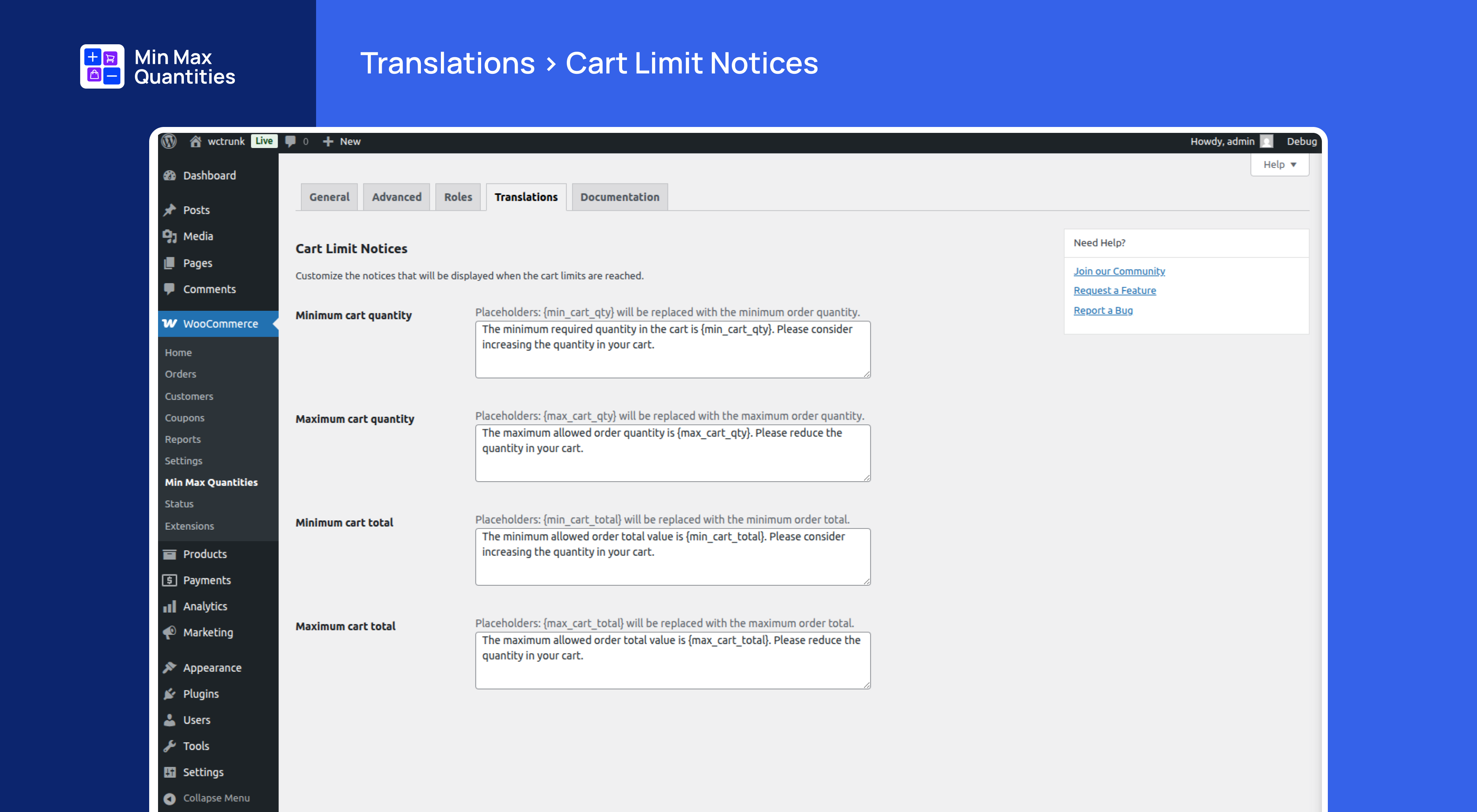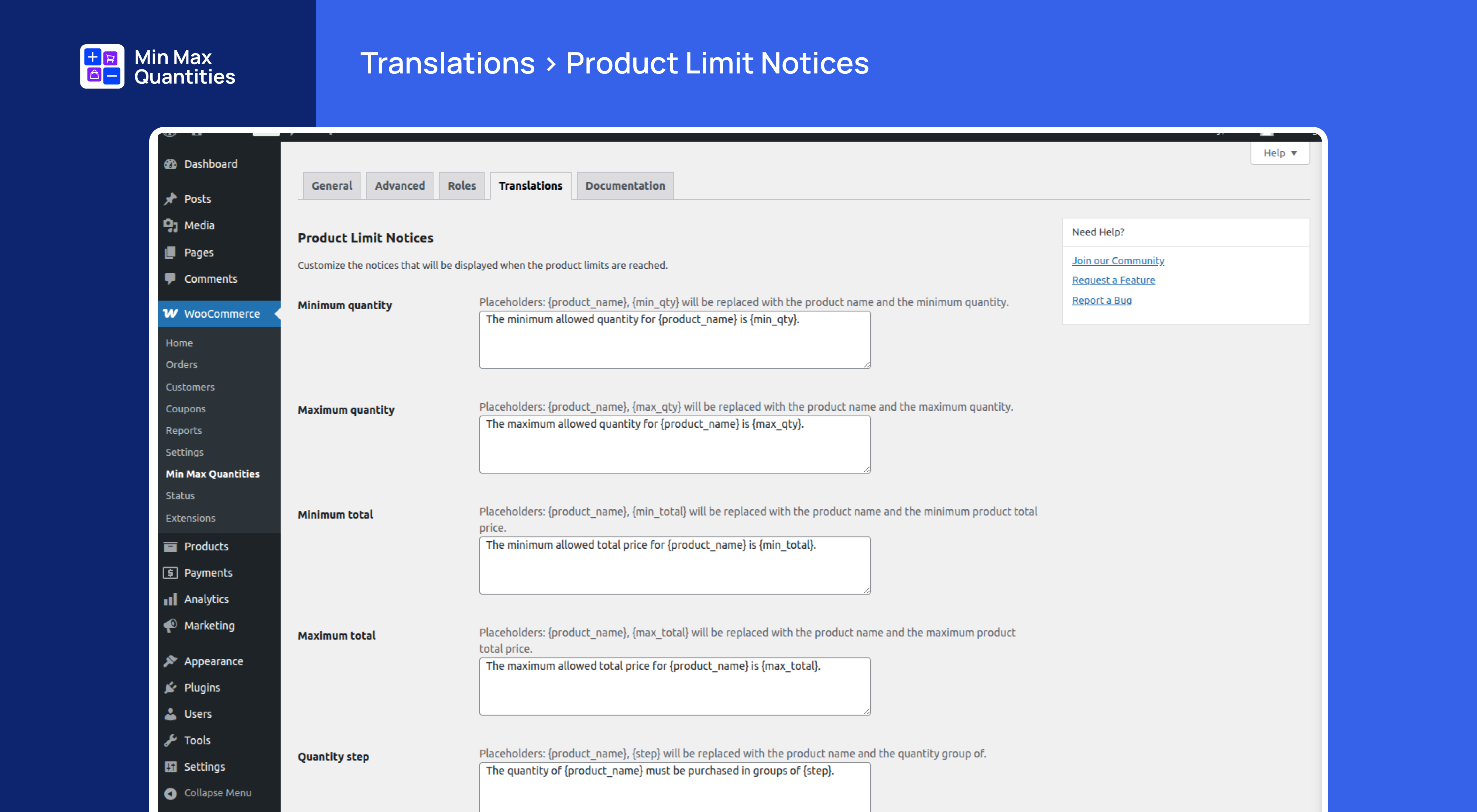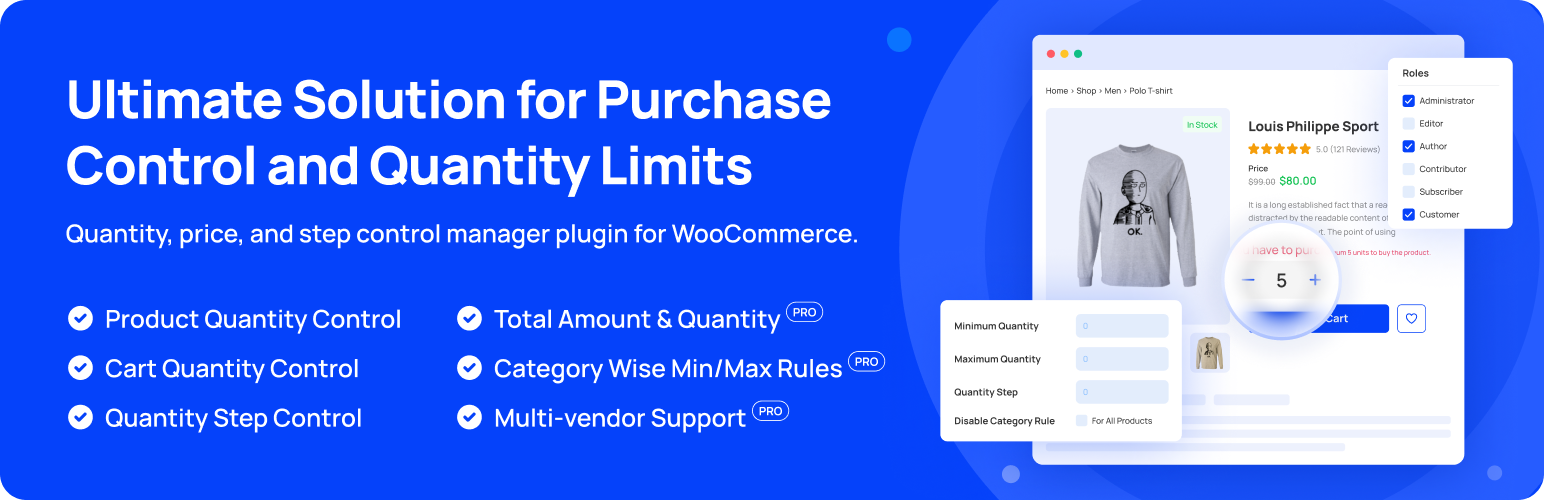
Min Max Quantities - Set Minimum/Maximum Quantity & Price Limits with Step Control for WooCommerce
| 开发者 |
manikmist09
pluginever |
|---|---|
| 更新时间 | 2025年12月21日 19:43 |
| WordPress版本: | 6.9 |
| 版权: | GPLv2 or later |
| 版权网址: | 版权信息 |
标签
下载
详情介绍:
安装:
- WordPress 5.2 or greater
- WooCommerce 3.0 or greater
- PHP version 7.4 or greater
- MySQL version 5.6 or greater
- MariaDB version 10 or later
- Log in to your WordPress dashboard
- Navigate to the Plugins menu and click "Add New"
- In the search field, type "Min Max Quantities for WooCommerce"
- Click Search Plugins
- Find the plugin in the results
- Click "Install Now"
- Activate the plugin through the 'Plugins' screen
- Upload the plugin files to the
/wp-content/plugins/wc-min-max-quantitiesdirectory, or install through the WordPress plugins screen directly. - Activate the plugin through the 'Plugins' screen in WordPress.
屏幕截图:
常见问题:
Can I set different quantity limits for different products?
Yes, the Min Max Quantities Plugin allows you to set unique minimum and maximum purchase quantities for each product and product variation. You have complete control over these quantity limits.
Can I apply different values for different variations of the same variable product?
Yes, you can apply different values for different variations of the same variable product and also you can apply the same rules for variables combined.
From where do I get the documentation?
You have to visit the site to view the documentation/user manual.
Will the plugin restrict customers from purchasing more than the maximum quantity?
Yes, customers will not be able to add more than the specified maximum quantity of a product to their cart. The plugin ensures that the maximum quantity limit is reached.
Can I customize the error messages for quantity requirements?
Yes, the Min Max Quantities Plugin provides options to customize the error messages displayed to customers when they try to add quantities outside the set limits. You can effectively communicate the quantity requirements to your customers.
Can I set quantity limits across my entire store or only for specific products?
With the Min Max Quantities Plugin, you have the flexibility to set quantity limits either globally across your entire store or for specific products and variations. The choice is yours.
Which min/max rule takes priority over the other?
There are multiple levels of min/max rules that you can assign to your products. The rules have a hierarchy to prioritize one rule over the other. Find below the priority of min/max rules from high to low: ⏫ Role-Based [Premium] ⏫ Product variation [Premium] ⏫ Product ⏫ Category [Premium] ⏫ Global
How can I suggest a new feature?
We would love to hear your ideas! Feel free to open a new issue here to request your feature.
What if I set the min-max product quantity or price value to zero?
Setting Min-Max product quantity or price to zero will not function as a rule.
What is quantity step or step count?
If your customers want to purchase a product, the minimum quantity of the product will be shown on the single product page and the cart page by default. If the customer intends to increase the product quantity from the product page or in the cart, it will increase collectively accordling to the step count rule.
How can I override global settings with a single product min-max condition?
From the product page, go to general settings and select override global settings, and put values where necessary.
How to ignore global Min-Max rules?
From the product page, go to general settings and select ignore min/max rules, and doing so, it will abrogate all min/max rules for the product.
Can I set the min-max rule for the variable products?
Yes, you can set the min/max quantity rule for the parent product. You can choose any number of variations within the given condition in the parent product.
Can I set the min-max rule for the variable product variations?
Yes, you can set the min/max quantity rule for the variable product variations. You can choose any number of variations within the given condition in the parent product.
Can I set the min-max rule for the grouped products?
Yes, you can set the min/max quantity rule for the grouped products. You can choose any number of products within the given condition in the grouped product.
Can I set the min-max rule for the product category?
Yes, you can set the min/max quantity rule for the product category. You can choose any number of products within the given condition in the product category.
Does the cart have separate min/max rules?
Yes, you can set separate cart-level rules from the settings. Whatever min/max rule you set, whether global or per product, the cart rule will eventually get priority.
What if I do not set the cart rule?
The cart will maintain the global or product rules if the cart rule is not set.
Can I set different rules for different user roles?
Yes, the PRO version includes role-based rules. You can set different quantity and amount limits for wholesale customers, retail customers, or any custom user role.
Is the plugin compatible with multivendor plugins?
Yes, the PRO version is compatible with popular multivendor plugins, including WCFM and MultivendorX. Vendors can set their own product limits.
Does the plugin work with other WooCommerce extensions?
Yes, Min Max Quantities is designed to work seamlessly with most WooCommerce extensions. If you encounter compatibility issues, please contact our support team.
What happens when a customer violates the quantity rules?
Customers see clear error messages explaining which requirements aren't met. They cannot proceed to checkout until they adjust their cart to comply with your rules.
Can I set min-max rules for product categories?
Yes, you can set the min/max quantity rules for the product categories. You can choose any number of products within the given condition in the product categories.
Can I set quantity steps for products?
Yes, you can define quantity increments. Customers can only purchase in multiples of your specified step value, ideal for products sold in sets or bulk quantities.
Will the plugin slow down my store?
No, Min Max Quantities is optimized for performance. It only performs validation checks when customers add items to their cart or proceed to checkout.
Can I use the plugin on multiple sites?
Yes, you can use the free version on unlimited sites. The PRO version license terms depend on your purchased plan.
How do I get support?
For support, visit our support page or use the WordPress.org support forum.
更新日志:
- Enhance: Updated the plugin assets for better performance.
- Fix: Fixed few known issues.
- Compatibility: Checked compatibility with the WooCommerce v10.4 and WordPress v6.9.
- Enhance: Improved the plugin notices.
- Fix: Fixed few known issues.
- Fix: Updated plugin naming to comply with WordPress.org trademark guidelines.
- Enhance: Improved readme content clarity and removed promotional language per guidelines.
- Enhance: Update the plugin notices.
- Compatibility: Checked compatibility with the WooCommerce v10.3 and WordPress v6.8.
- New: Added plugin screenshots with mentioning the pro features.
- Compatibility: Checked compatibility with the WooCommerce v10.2 and WordPress v6.8.
- Compatibility: Checked compatibility with the WooCommerce v10.1 and WordPress v6.8.
- Fix: Fixed known bug.
- Compatibility: Checked compatibility with the WooCommerce v10.0.
- Fix: When Ajax add to cart is disabled, the "Add to Cart" button does not work.
- Fix: Fixed few known issues.
- Compatibility: Checked compatibility with the latest version of WordPress and WooCommerce.
- New: Update the plugin directory structure for better organization.
- Enhance: Improved the plugin codebase for better performance.
- Compatibility: Checked compatibility with the latest version of WordPress and WooCommerce.
- Compatibility: Checked compatibility with the latest version of WordPress and WooCommerce.
- Fix: Remove the unused notices from the plugin.
- Fix: Few known issues.
- Compatibility: Checked compatibility with the latest version of WordPress and WooCommerce.
- Fix: Remove the unused code
- Fix: Downgrade the required PHP version to 7.4
- New: Update the plugin framework.
- Enhance: Improved the optimized autoload class for better performance.
- Compatibility: Checked compatibility with the latest version of WordPress and WooCommerce.
- Fix: Few known issues.
- Enhance: Improved the layout of the settings page.
- Fix: Few known issues.
- Compatibility: Checked compatibility with latest version of WordPress and WooCommerce.
- New: Update the plugin framework.
- Enhance: Improved the optimized autoload class for better performance.
- Compatibility: Checked compatibility with latest version of WordPress and WooCommerce.
- Fix: Few known issues.
- Update: Update the plugin banner and icon.
- Compatibility: Checked compatibility with latest version of WordPress & WooCommerce.
- Compatibility: Checked compatibility with latest version of WordPress and WooCommerce
- Fix: WP 6.6 compatibility issue
- Fix: WC 9.1 compatibility issue
- Enhance: When cart contains only excluded products do not apply cart rules.
- Fix: WP 6.5 compatibility issue
- Fix: WC 9.0 compatibility issue
- Fix: WooCommerce checkout block compatibility issue
- Fix: PHP 8.1 deprecated issue
- Fix: Compatibility with WP v6.4.2
- Fix: Support decimal value for min and max value
- Fix: Compatibility with WP v6.4
- Fix: Settings page link from plugin meta links not working
- Fix: When max limit is reached, alert message showing wrong quantity.
- Fix: Select2 hover color issue
- Fix: PHP 8.1 deprecated issue
- Fix: Compatability with WP v6.3
- Fix: Compatability with WC v8.1
- Add: WooCommerce HPOS/COT feature
- Enhance: Core codebase
- Fix - Compatability with WP v6.3
- Fix - Compatability with WC v8.0
- Fix: Optimized the code for better performance.
- Fix - Compatability with WP v6.1
- Fix - Compatability with WC v7.1
- Fix - Fix typo
- Fix - Rearrange action links
- Fix - Compatability with WP v6.0.0
- Fix - Compatability with WC v6.5.1
- Enhance - Full rewritten plugin
- Enhance - Product min/max restrictions on the product page
- Enhance - Step count for increasing and decreasing product quantity
- Enhance - Product exclusion from min/max rules
- Enhance - Set min/max quantity for variable products
- Fix - Compatibility with WP v5.7.2
- Fix - Compatibility with WC v5.3.0
- Fix - Compatibility with WP v5.4
- Fix - Compatibility with WC v4.0.1
- Fix - Rule is not applying on product
- Enhance - Options improved
- Compatibility with WP v5.3.2
- Compatibility with WC v4.0.0
- Fix - Hook not firing for pro
- Fix - Compatibility with WP v5.3.1
- Fix - Compatibility with WC v3.8.1
- Compatibility with WP v5.3
- Compatibility with WC v3.8
- Compatibility with WP v5.2.4
- Compatibility with WC v3.7.1
- Enhance setting page
- Fix wrong notice in checkout page
- Compatibility with WC
- Compatibility with WP
- Fix WC settings disappear
- Fix Checkout page hide checkout button On failed requirements
- Enhance Single product Min/Max Price
- Enhance Add checkout show/hide settings
- Enhance New dedicated settings page
- Compatibility with WC
- Compatibility with WP
- Initial Release