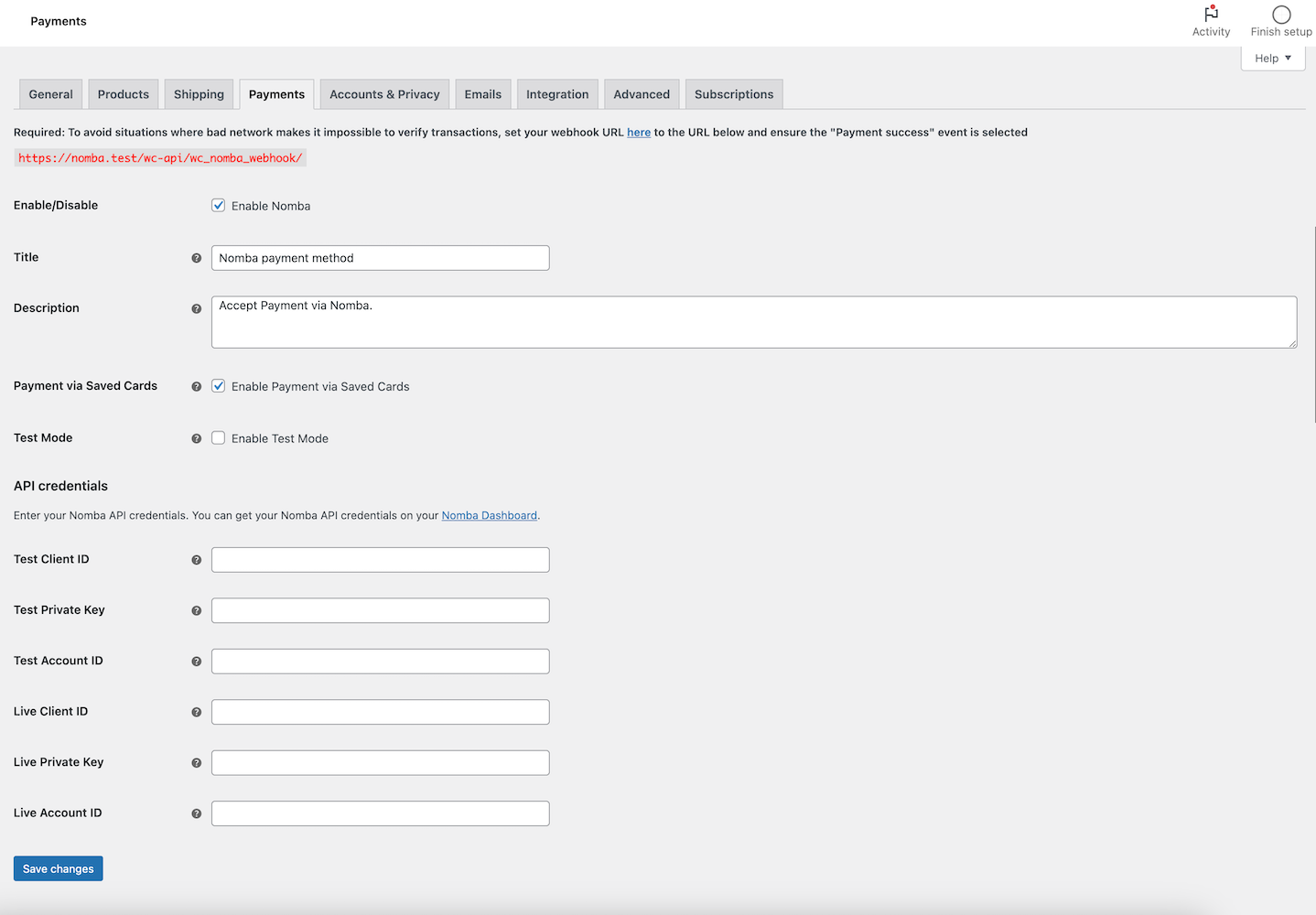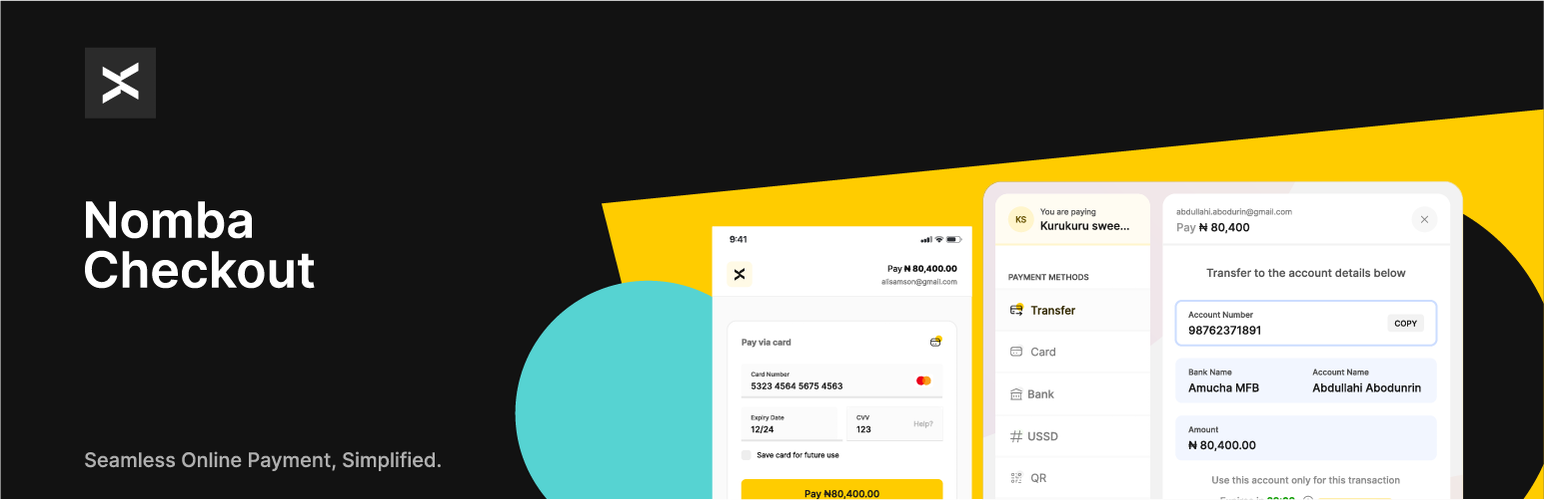
Nomba Payment Gateway for WooCommerce
| 开发者 |
nombacheckout
tubiz |
|---|---|
| 更新时间 | 2025年11月9日 00:22 |
| PHP版本: | 7.4 及以上 |
| WordPress版本: | 6.8 |
| 版权: | GPLv2 or later |
| 版权网址: | 版权信息 |
详情介绍:
Nomba simplifies the process for Nigerian businesses to securely accept payments from various channels, both locally and internationally. By integrating Nomba into your WooCommerce store website, you empower your customers to pay conveniently using a range of methods:
- Credit/Debit Cards: Visa, Mastercard, Verve, American Express
- Bank transfer
- QR code
- USSD
- And more options on the horizon including Apple and Google Pay!
- Swift Setup: Begin receiving payments in as little as 10 minutes after signing up. Simply create an account and obtain your API keys
- Transparent Pricing: Enjoy straightforward rates of 1.4%, capped at N1,800 for local transactions, and 3.9% for international card payments.
- Hassle-Free Dispute Management: Access our Automated Dispute Manager at no additional cost.
- Comprehensive Analytics: Gain valuable insights through our intuitive dashboard.
- Responsive Support: Our empathetic customer service team is available 24/7 to assist you.
- Ongoing Enhancements: Benefit from free updates as we roll out new features and payment options.
- Robust APIs: Access clearly documented APIs to tailor your payment experiences to your specific needs.
- Volume Discount: Volume discounts available for merchants with 50m+ in monthly volumes
- Accept payment via Visa, Mastercard, Verve, American Express, Bank transfer, QR code & USSD
- Recurring payment using WooCommerce Subscriptions plugin
- Refund payments directly from the order details page
- If a customer pays for a subscription using a Mastercard, Visa, Verve card, their subscription will renew automatically throughout the duration of the subscription. If an automatic renewal fail their subscription will be put on-hold, and they will have to log in to their account to renew the subscription.
- For customers paying with USSD, Bank Transfer, QR code, their subscription can't be renewed automatically, once a payment is due their subscription will be on-hold. The customer will have to log in to their account to manually renew their subscription.
- If a subscription has a free trial and no signup-fee, automatic renewal is not possible for the first payment because the initial order total will be 0, after the free trial the subscription will be put on-hold. The customer will have to log in to their account to renew their subscription. If a Mastercard, Visa, Verve is used to renew the subscription subsequent renewals will be automatic throughout the duration of the subscription.
安装:
- Go to WordPress Admin > Plugins > Add New from the left-hand menu
- In the search box type Nomba WooCommerce Payment Gateway
- Click on Install now when you see Nomba WooCommerce Payment Gateway to install the plugin
- After installation, activate the plugin.
- Go to WooCommerce > Settings and click on the Payments tab
- You'll see Nomba listed along with your other payment methods. Click to view the plugin settings page
- On the next screen, configure the plugin. There is a selection of options on the screen. Read what each one does below.
- Enable/Disable - Check this checkbox to Enable Nomba on your store's checkout
- Title - This will represent Nomba on your list of Payment options during checkout. It guides users to know which option to select to pay with Nomba. Title is set to "Accept Secure Payment via Nomba" by default, but you can change it to suit your needs.
- Description - This controls the message that appears under the payment fields on the checkout page. Use this space to give more details to customers about what Nomba is and what payment methods they can use with it.
- Test Mode - Check this to enable test mode. When selected, the fields in step five will say "Test" instead of "Live." Test mode enables you to test payments before going live. The orders process with test payment methods, no money is involved so there is no risk. You can uncheck this when your store is ready to accept real payments.
- API Keys - The next six text boxes are for your Nomba API keys, which you can get from your Nomba merchant Dashboard.
- Click on Save Changes to update the settings.
- You've checked the "Enable/Disable" checkbox
- You've entered your API Keys in the appropriate field
- Your store currency is set to NGN
- You've clicked on Save Changes during setup
屏幕截图:
常见问题:
What Do I Need To Use The Plugin
- A Nomba merchant account—use an existing account or create an account here
- WooCommerce plugin installed and activated on your WordPress site.
- A valid SSL Certificate
WooCommerce Subscriptions Integration
- If a customer pays for a subscription using a Mastercard, Visa, Verve card, their subscription will renew automatically throughout the duration of the subscription. If an automatic renewal fail their subscription will be put on-hold, and they will have to log in to their account to renew the subscription.
- For customers paying with USSD, Bank Transfer, QR code, their subscription can't be renewed automatically, once a payment is due their subscription will be on-hold. The customer will have to log in to their account to manually renew their subscription.
- If a subscription has a free trial and no signup-fee, automatic renewal is not possible for the first payment because the initial order total will be 0, after the free trial the subscription will be put on-hold. The customer will have to log in to their account to renew their subscription. If a Mastercard, Visa, Verve is used to renew the subscription subsequent renewals will be automatic throughout the duration of the subscription.
Nomba's Terms of Service and Privacy Policy
更新日志:
1.0.5 - November 8, 2025
- Add support for GBP & EUR payment
- Add options to pass order details to Nomba
- WooCommerce 10.3 compatibility
- Update Nomba payment method image displayed on the checkout page
- Add support for partial refund from the order details page
- WooCommerce 10.2 compatibility
- Refund order payments directly from the order details page
- Add option to autocomplete order after successful payment
- Add support for USD payment
- Pass X-Nomba-Integration header when creating a Nomba checkout order
- First release