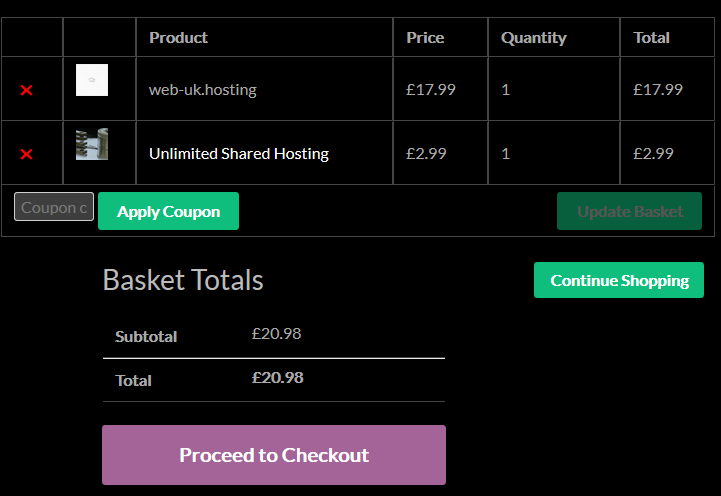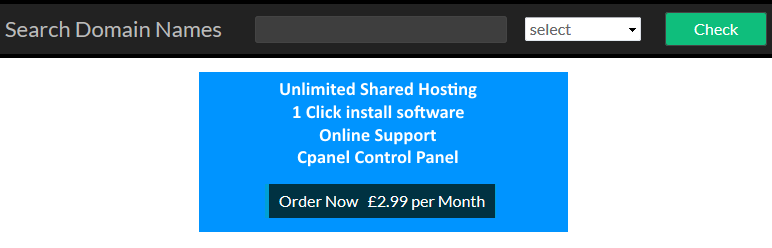
Web Hosting Plugin
| 开发者 | (davidgennoe) |
|---|---|
| 更新时间 | 2020年5月27日 03:45 |
| 捐献地址: | 去捐款 |
| PHP版本: | 7.1 及以上 |
| WordPress版本: | 5.4.1 |
| 版权: | GPLv2 or later |
| 版权网址: | 版权信息 |
详情介绍:
Web Hosting Plugin for WordPress.
Requires WooCommerce, Resellerclub Account, and access to WHM
Register and transfer domain names through resellerclub, customers can manage their domains and hosting from their my-account area.
create hosting accounts through WHM
安装:
This section describes how to install the plugin and get it working.
e.g.
- Upload the plugin files to the
/wp-content/plugins/directory, or install the plugin through the WordPress plugins screen directly. - Activate the plugin through the 'Plugins' screen in WordPress
- Use the Settings->Web Hosting screen to configure the plugin
- Use the Settings->Web Hosting->Domains screen to configure the domains
- (This plugin requires woocommerce a Resellerclub account and access to WHM)
- Go to Woocommerce->Settings and click on Accounts & Privacy tab, In Account Creation Section check the two following items.\ When creating an account, automatically generate an account username for the customer based on their name, surname or email When creating an account, automatically generate an account password then Save changes.
- Go to Web Hosting->Hosting and fill in all the required fields.
- Go to Web Hosting->Domains and fill in domain fields. if you are selling 20 TLD's type 20 into the Number of TLD to sell: box and click save changes this will create 20 TLD input fields.
- Create a page to display the check domain form shortcode [check_domain]
- Create a page to display the domain check results shortcode [domain_checker] the 2 pages above need to be defined in the admin Web Hosting->Hosting page so the plugin knows where the shortcodes are.