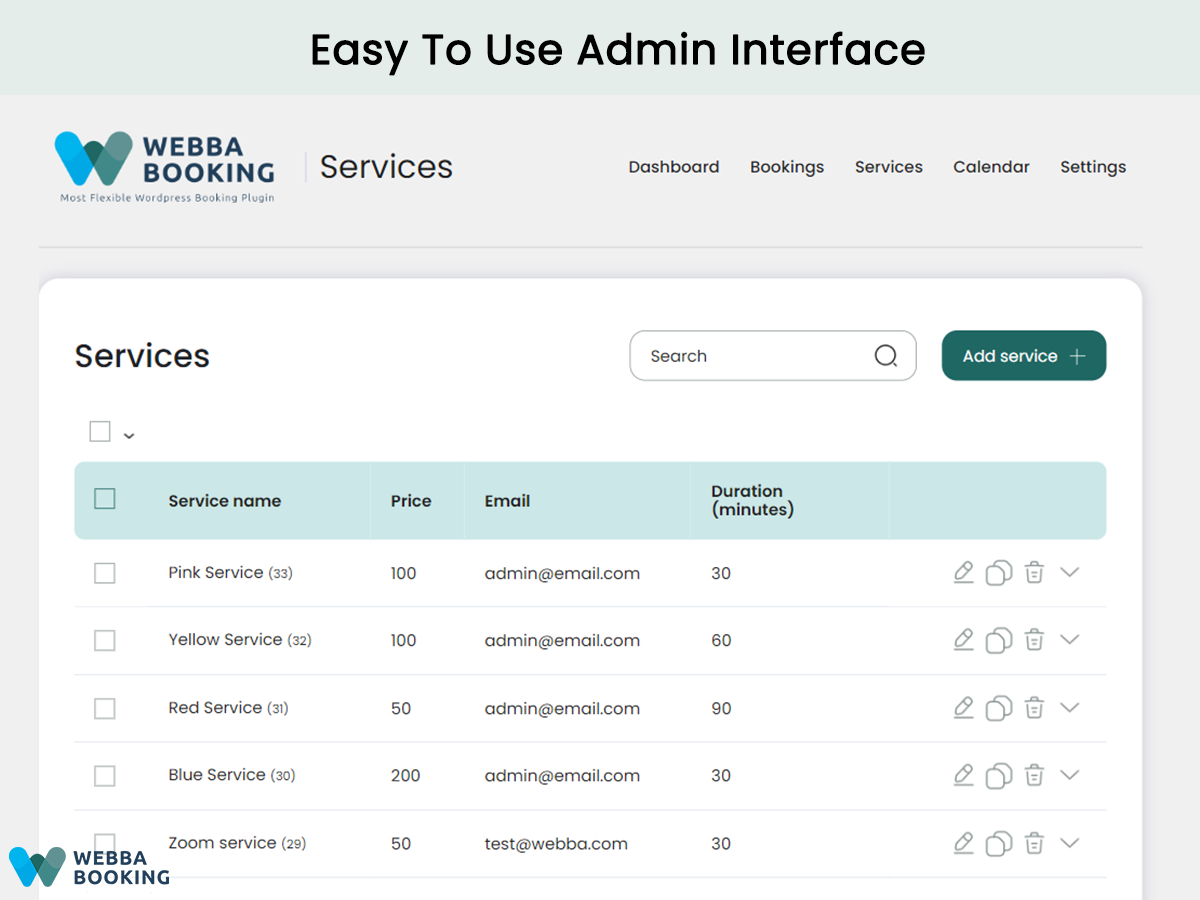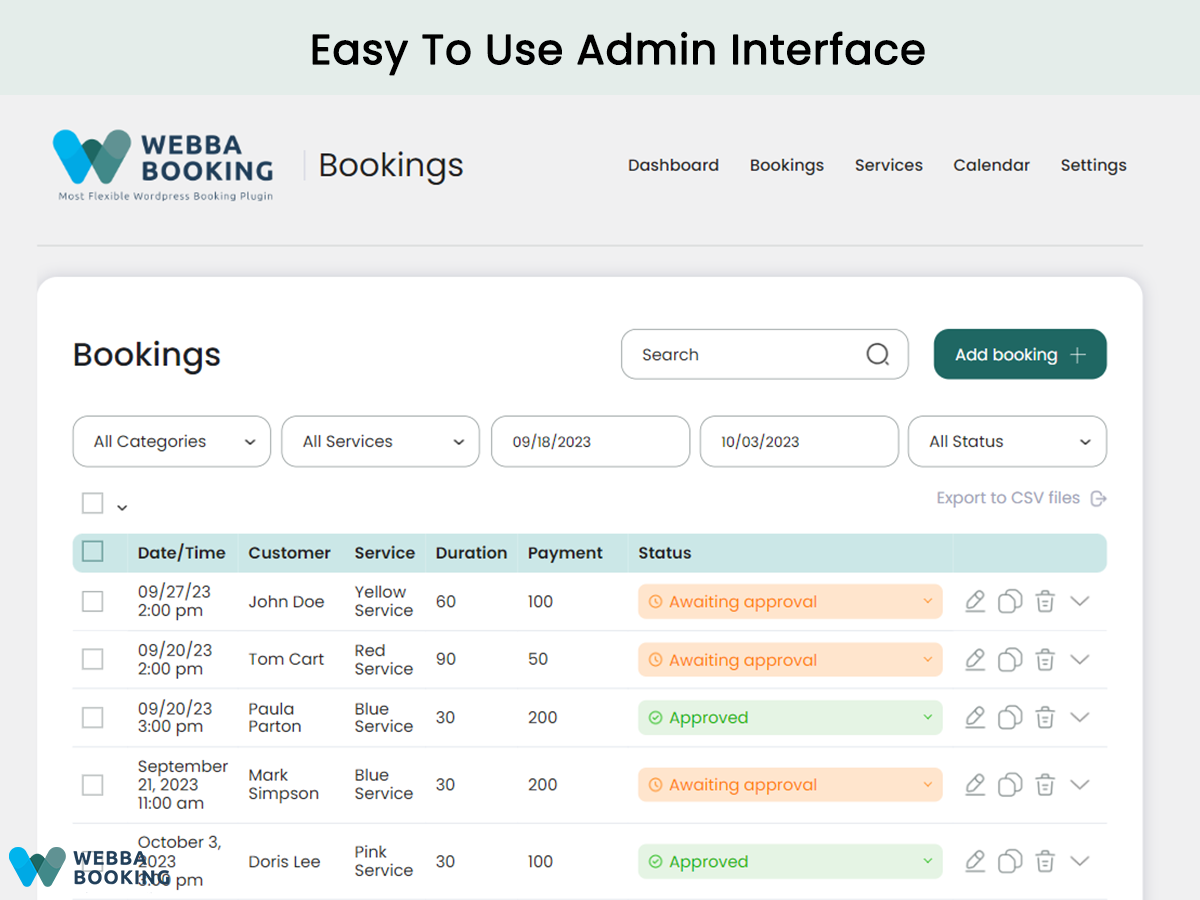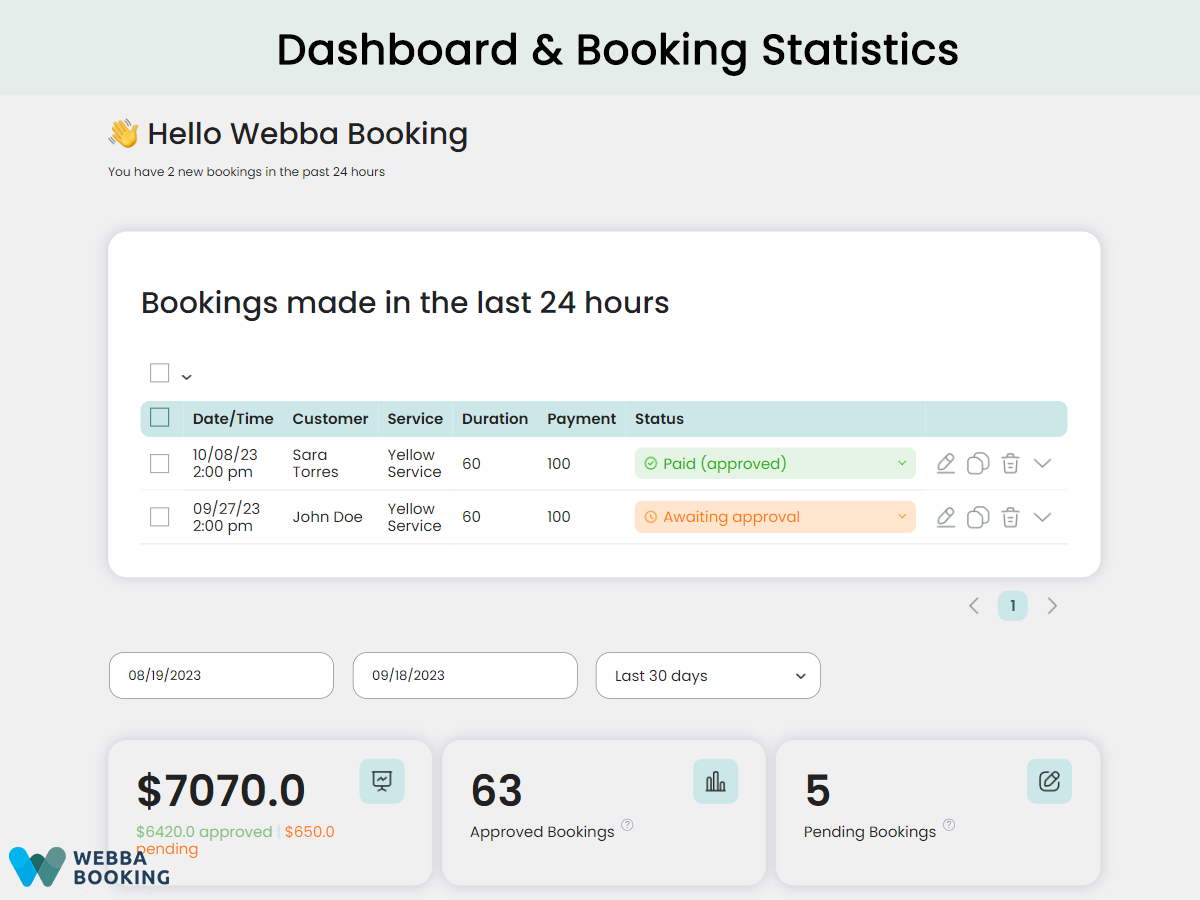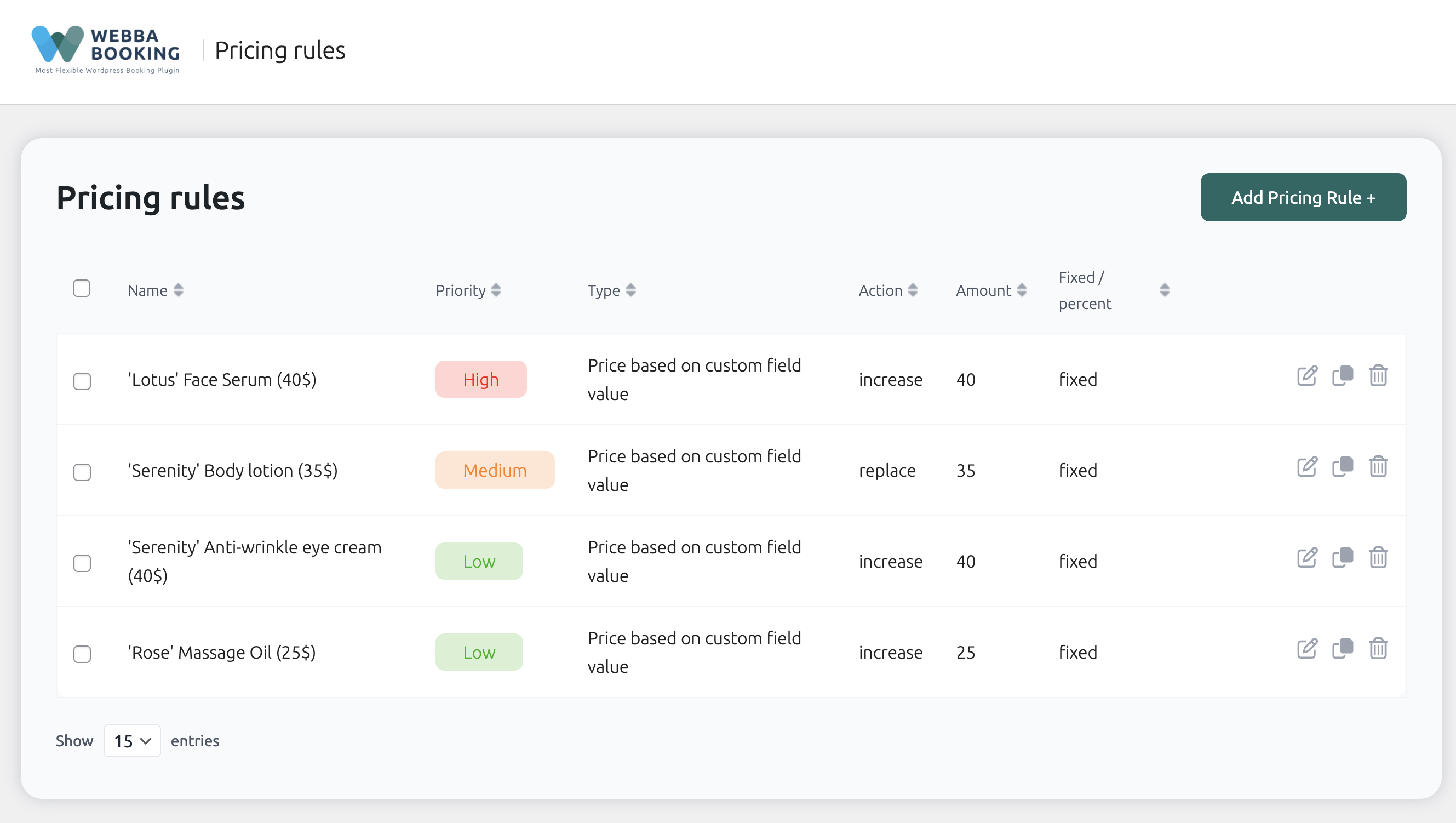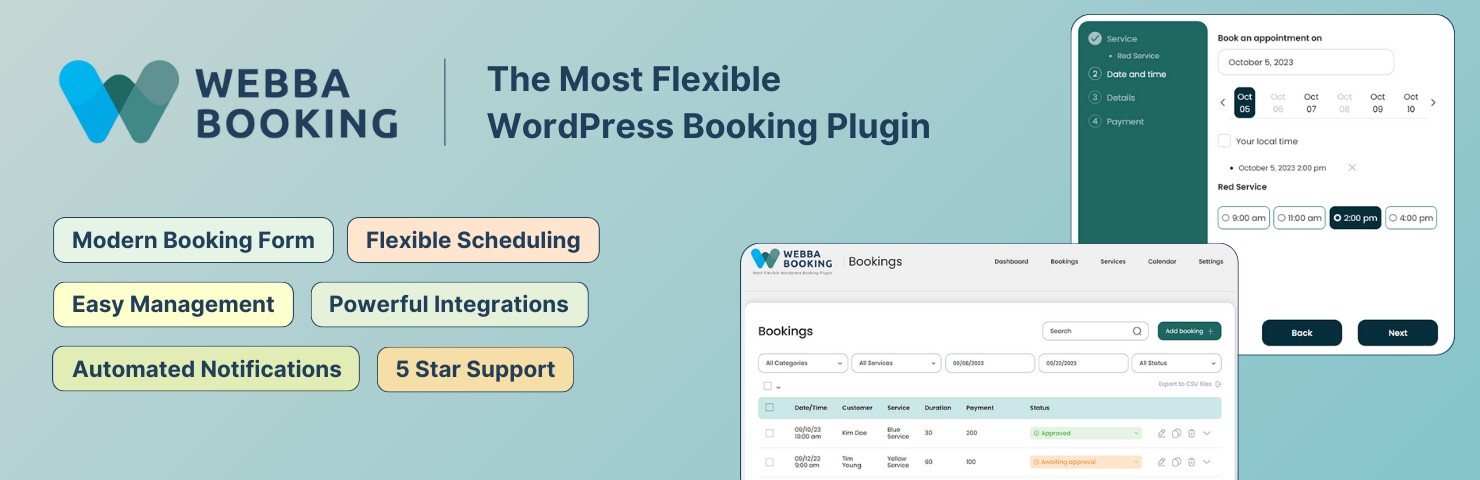
Easy Appointment Booking & Scheduling System - Webba Booking Calendar
| 开发者 |
Webba agency
freemius |
|---|---|
| 更新时间 | 2026年1月9日 23:34 |
| 捐献地址: | 去捐款 |
| PHP版本: | 7.4 及以上 |
| WordPress版本: | 6.9 |
| 版权: | GPLv3 or later |
| 版权网址: | 版权信息 |
标签
下载
6.0.17
6.2.1
4.0.67
4.2.30.5
3.3.52
5.1.20
6.2.0
5.1.19
5.1.22
3.1.3
3.1.4
3.1.5
3.1.6
3.2.0
3.2.17
3.2.23
3.3.15
3.3.2
3.3.23
3.3.42
3.3.63
3.3.68
3.3.74
3.3.77
3.3.82
3.3.84
4.0.7
4.0.8
3.8.8
3.3.91
3.3.95
3.4.7
6.1.1
3.8.32
4.0.71
4.0.72
4.0.73
3.3.18
3.0.4
3.8.31
5.0.1
4.0.68
4.1.1
4.1.3
5.0.16
2.2.3
4.2.6
4.1.5
4.2.16
4.2.17
4.2.7
5.0.46
2.1.6
2.1.7
2.2.6
3.0.9
3.8.22
3.8.37
4.0.65
4.1.8
4.2.18
4.2.22
4.2.8
4.2.21
3.8.23
4.0.69
4.2.0
4.2.23
4.2.25
4.2.26
4.2.27
3.3.96
3.4.23
3.8.17
3.8.19
3.8.4
3.8.47
3.8.5
3.8.52
4.0.21
4.1.4
4.2.12
4.2.30.1
4.5.15
4.5.17
4.5.23
3.2.15
3.4.0
3.8.27
4.1.7
4.2.2
5.0.23
5.0.25
5.0.26
3.4.39
3.8.1
4.0.34
4.2.29
4.2.5
4.5.18
4.5.25
5.0.4
5.0.6
5.0.7
5.0.8
5.0.5
2.1.2
3.0.0
3.0.15
3.0.5
3.2.14
3.3.73
3.8.29
3.8.34
3.8.64
4.2.1
5.0.11
5.0.15
5.0.17
5.0.21
5.0.3
5.0.32
5.0.47
5.0.58
5.1.23
3.8.63
4.0.11
4.0.12
4.0.15
4.0.16
4.0.17
4.0.18
4.0.19
4.0.29
4.0.32
4.0.41
4.0.42
4.0.45
4.0.5
4.0.55
4.0.56
4.0.57
4.0.6
5.0
5.0.19
5.0.20
5.0.22
5.0.28
5.0.31
5.0.37
4.0.33
4.2.4
5.0.18
5.0.35
5.0.38
4.0.9
4.2.30.3
4.5.20
4.5.31
5.0.40
5.0.9
3.1.22
3.8.54
3.8.55
4.0.22
4.0.35
4.5.24
3.3.25
3.8.61
4.5.16
4.5.19
5.0.42
5.0.44
4.1.6
4.5.22
5.0.43
4.2.30.2
4.2.30.4
5.0.52
3.8.42
3.4.24
3.8.2
3.8.51
4.0.43
5.0.45
5.0.48
5.0.51
2.2.1
3.0.3
3.1.10
3.3.86
2.1.1
2.1.5
3.3.85
3.4.3
3.8.46
4.5.27
4.5.28
4.5.33
5.0.53
5.0.55
5.0.56
5.0.57
5.0.2
3.0.1
3.8.62
5.1.11
5.1.12
5.1.18
5.1.8
5.1.9
6.0.15
6.2.3
6.2.5
6.2.9
3.1.23
3.1.24
3.2.18
3.3.94
4.0.28
5.0.14
5.0.29
5.0.50
5.1.21
6.0.7
6.0.10
6.0.11
6.0.6
6.0.12
5.1.26
6.0.13
6.0.16
6.1.0
6.1.2
6.2.2
详情介绍:
Ultimate Appointment Booking, Reservation & Scheduling Calendar Plugin
Webba Appointments Booking is a powerful appointment booking system and scheduling plugin.
Webba allows businesses to accept and manage appointment bookings, reservations, hourly bookings for variety of services, rentals, spaces.
It offers the essential features that will make accepting and managing online bookings and reservations on your website super easy.
Setup in 5 minutes and start accepting bookings and reservations without any coding or design skills!
Join thousands of businesses that use Webba to accept and manage bookings through their Wordpress website.
Our world-class support is ready to help you have the best experience with Webba.
TRY PREMIUM VERSION | USE CASES & DEMOS |
FEATURES | DOCUMENTATION
[youtube https://www.youtube.com/watch?v=TGGBEMmXHl8]
安装:
Automatic installation is the easiest option as WordPress handles the file transfers itself and you don't even need to leave your web browser.
To do an automatic install of Webba Booking, log in to your WordPress dashboard, navigate to the Plugins page and click Add New.
In the search field type "Webba Booking" and click Search Plugins. Once you have found our plugin you can install it by simply clicking Install Now.
After clicking that link you will be asked if you are sure you want to install the plugin. Click yes and WordPress will automatically complete the installation.
After installing, click "Activate" to activate Webba Booking and follow the setup wizard to get going.
Manual installation
The manual installation method involves downloading our plugin and uploading it to your web server via your favorite FTP application.
- Download the plugin file to your computer and unzip it
- Using an FTP program, or your hosting control panel, upload the unzipped plugin folder to your WordPress installations wp-content/plugins/ directory.
- Activate the plugin from the Plugins menu within the WordPress admin.
- When you activate the Webba Booking plugin, the setup wizard will start and help you set up the plugin step by step. You can exit the setup wizard anytime and add your desired services and settings manually.
- When you have configured Webba Booking to your liking, you can now embed the booking form in any page you'd like.
- To add a booking form, simply use our Gutenberg block from the block selector or use a shortcode. Follow detailed instructions here.
- Deactivate free version.
- Install and activate premium version.
屏幕截图:
更新日志:
09/01/2026
6.2.9
- Bug fix: issues with coupons generation
- Bug fix: unexpected emails in the google calendar integrations
- Bug fix: PHP warning removed
- Improvement: integration with Google Meet
- Improvement: new Stripe integration introduced - more payment options unlocked
- Bug fix: issues with coupons on certain configurations
- Bug fix: post booking information isn’t visible after booking confirmation
- Bug fix: unexpected coupons behavior on certain config
- Bug fix: Add to Calendar button disappeared
- Bug fix: bug with the appearance settings on certain plans
- Bug fix: Google calendars option is not available in the service settings
- Improvement: new Payment deposit feature introduced
- Improvement: new timezone picker enables users to book in their local timezone
- Improvement: added more translation support
- Bug fix: scrolling disabled in appearance customizer
- Bug fix: other minor fixes and visual improvements
- Bug fix: minor bug fix
- Improvement: new pricing plans introduced
- Bug fix: some items not showing in cost summary
- Bug fix: fatal errors in certain configurations above PHP version 8.3
- Improvement: improved phone number input
- Improvement: improved translations
- Improvement: visually polished and improved user interface
- Improvement: date of the booking creation in the details
- Improvement: enabled support for placeholders in Booking Form > Important Notice text box
- Bug fix: can’t add multiple services to woocommerce cart
- Bug fix: booking form prevents scrolling in mobile view
- Bug fix: copies of email notifications are not sent to admins
- Bug fix: blank screen issue after adding new booking on the calendar page
- Bug fix: rejected booking doesn’t leave place from schedule tools
- Bug fix: Create Multiple Bookings inside schedule tools doesn’t work
- Bug fix: issues with admin calendar
- Bug fix: block cancellation in the user dashboard if it exceeds the buffer time
- Bug fix: other minor fixes
- Improvement: new easy way to authorize google calendars
- Improvement: New Advanced Booking Form appearance customizer
- Bug fix: minor fixes and improvements
- Bug fix: wrong time in the Schedule tools on certain configurations
- Improvement: pre-fill personal details for logged in users
- Improvement: translations improved
- Improvement: option to cancel reschedule
- Bug fix: date format in booking form summary
- Bug fix: other minor fixes and improvements
- Improvement: optimized dashboard data fetching mechanism
- Bug fix: booking date issue with certain timezones
- Bug fix: pre-fill woocmmerce checkout fields
- Bug fix: other fixes and minor imporovements
- Improvement: translation improvements
- Improvement: calendar loading state
- Bug fix: coupons not working with fixed amount on certain configurations
- Bug fix: other minor fixes
- Security: fixed vulnerability
- Bug fix: personal details form disappearance with pre selected service
- Bug fix: incorrect price format in landing pages
- Bug fix: attachments not working after booking is made
- Bug fix: problem with category selection in booking form
- Bug fix: time slots loading animation not appearing
- Bug fix: other minor bug fixes & improvements
- Improvement: improved class names in booking form
- Improvement: added ability to group categories in shortcode attribute
- Improvement: improved translations
- Bug fix: services keeps loading in booking form
- Bug fix: fixed distorted styling issues
- Bug fix: problems with schedule tools
- Improvement: improved textarea field in form builder
- Improvement: static CSS class names in booking form
- Improvement: calendar in booking form
- Bug fix: wrong time values in confirmation Screenshots
- Bug fix: other minor bug fixes and improvements
- Improvement: day view in admin calendar
- Improvement: improved translations
- Improvement: enhanced user journey in booking form
- Improvement: simplified group reservation and timeslot selection in serviecs settings
- Improvement: default form for services
- Bug fix: can't disable business hours in service settings
- Bug fix: checkbox title isn't visible in email and dashboard
- Bug fix: problems with user dashboard login
- Bug fix: other minor bug fixes and improvements
- Bug fix: issues with time and date selection in booking form
- Bug fix: available dates missing in booking calendar
- Bug fix: tax isn't being added initially in footer summary part
- Improvement: unavailable time slots message while 'Show booked time slots' settings is turned off
- Improvement: improved number input field in form builder
- Improvement: visual improvments for better user experience and responsive
- Improvement: translation improved
- Improvements: other minor visual improvements and polished user experience
- Bug fix: PayPal success message fixed
- Bug fix: 'amount paid' output fixed
- Bug fix: timeslot format fixed on certain configurations
- Bug fix: coupons fail on certain configurations
- Bug fix: enable/disable coupon field from settings
- Bug fix: pricing rules doesn't work on dropdown field changed
- Bug fix: faded text in booking form with dark themes
- Improvements: visual improvements in booking form layout and checkout fields
- Improvement: jump to time section on pick date in booking calendar
- Improvement: added support for time format 'G\hi'
- Bug fix: render links in checkbox fields label
- Bug fix: #customer_comment placeholder not working
- Bug fix: limit services selection access in calendar page based on user permission
- Bug fix: date and time format correction in Stripe checkout screen
- Bug fix: dropdown fields value not stored
- Bug fix: email not sent after user creation
- Bug fix: issue with payment where there are free and pro versions selected
- Bug fix: page keeps loading when there is multiple forms
- Security: vulnerability fixed
- Improvements: visual improvements in booking form and better user experience in wizard page
- Bug fix: can't submit booking form without last name though it's not required
- Improvement: option to hide/show unavailable or locked timeslots
- Improvement: option to allow user to select single or multiple services in booking form
- Improvement: allow image file upload for attachment fields in booking form
- Improvement: made Last name and Phone deletable, and allows to make these fields required
- Bug fix: schedule tools not working
- Improvement: mark first available date as selected in booking calendar if today is not available
- Improvement: more wording options for '+ Select', 'Selected' and 'No available time slots'
- Bug fix: typing in checkout fields input wrong values
- Bug fix: block user from submission if no methods selected in payment screen
- Improvements: more wording options for error messages and sidebar
- Improvements: visual improvements in booking form
- Bug fix: can't set placeholder text for phone number field
- Bug fix: other minor bug fixes
- Improvements: dynamic translation feature
- Improvements: dynamic text color to match with background contrast
- Bug fix: fixed translation issues
- Improvements: text wrap management in form elements
- Bug fix: tax calculation and item pricing
- Bug fix: email links
- Improvements: other minor improvements related with booking form
- Improvements: major update - booking form design completely reworked and modernized
- Bug fix: bug with custom forms
- Bug fix: minor bug fixes
- Improvements: minor UX improvements
- Security: fixed a vulnerability. Thanks to Nguyen Xuan Chien and Patchstack for the report
- Improvements: ability to use HTML in the email templates
- Bug fix: bug with the reply-to option
- Bug fix: minor bug fixes
- Improvements: minor UI improvements
- Bug fix: minor bug fixes
- Improvements: minor UI improvements
- Bug fix: bugs with automatic template creations
- Bug fix: bug with attachment in the customer's booking form
- Bug fix: a series of minor fixes
- Maintenance update
- Improvements: minor UI improvements
- Bug fix: migration issues fixed
- Bug fix: bug with automatic calculation on certain configurations
- Bug fix: migration issues fixed
- Improvements: New email notification system added.
- Improvements: Administrator interface improved.
- Bug fix: Minor bug fixes.
- Bug fix: wrong translation of certain languages
- Bug fix: warnings on certain configurations
- Improvements: integration with the Google Tag (easier conversion tracking)
- Bug fix: non-admin permissions updated
- Bug fix: bug with the cancelled bookings
- Backend interface updated
- Maintenance update
- Bug fix: bug with the users dashboard
- Bug fix: resolved an issue with the message displayed after PayPal payment
- Bug fix: bug with email notifications for bookings scheduled far in advance
- Bug fix: bug with permissions for resending emails
- Maintenance update
- Improvements: Users dashboard - allow users to manage, cancel, reschedule their bookings
- Improvements: iframes in the messages to embed videos
- Bug fix: bug with Schedule tools
- Bug fix: issue with the horizontal calendar when selecting multiple days.
- Bug fix: bug with proper language detection in certain types of notifications..
- Bug fix: consecutive bookings are not functioning on single-service forms.
- Improvements: Bookings page layout improved.
- Improvements: option to (re)send email notifications manually.
- Improvements: block WooCommerce order creation if the booking has been automatically cancelled..
- Bug fix: minor Bug fix.
- SDK update.
- Bug fix: minor Bug fix.
- Improvements: compatibility issue has been resolved.
- Bug fix: resolved an issue with the message displayed when a user cancels a PayPal payment.
- Bug fix: resolved issues where certain strings were not translatable.
- Bug fix: resolved an issue with the title display in the mobile layout.
- Improvements: added a customizable 'read more' label.
- Improvements: improved message template sanitization to allow more flexible layout customizations.
- Bug fix: fixed the start of the week in the weekly calendar.
- Bug fix: addressed minor issues with translations.
- Bug fix: bug with the local time when date is selected in the horizontal calendar.
- Bug fix: bug with updatting on certain configurations
- Bug fix: bug with not availabile time slots on certain configurations
- Improvements: improved integration with WooCommerce
- Improvements: consecutive timeslots
- Bug fix: adjustments for PHP 8.2 compatibility
- Bug fix: issue with the creation or editing of services on specific configurations
- Bug fix: bug with time slots selection on certain configurations
- Improvements: new parameter in pricing rule
- Improvements: limits for number of time slots to setup packages
- Improvements: show price with taxes on the Bookings page
- Improvements: option to automatically select today or first available date
- Improvements: horizontal calendar UI improved
- Improvements: showing phone numbers on the Bookings page
- Improvements: customizable message when booking is paid with coupon
- Bug fix: bug with the email sent to team members
- Bug fix: bug with apostrophe in the 'From: email' option
- Improvements: Gutenberg block
- Improvements: option to set booking status in the admin multiple booking interface
- Improvements: option to show name of customer on the single service time slot
- Bug fix: bug with the booking duplication
- Bug fix: bug with the date format in the 'Date range' option of the service
- Bug fix: bug with WooCommerce integration on creation configurations
- Bug fix: bugs with the dashboard calendar translation
- Improvements: integration with WooCommerce improved
- Improvements: schedule interface improved
- Improvements: option of service emails copies improved
- Improvements: showing booking on the Schedule tools weekly calendar
- Improvements: custom email template for arrival notifications
- Bug fix: bug with subjects of certain notifications
- Bug fix: error message when booking duplicated
- Bug fix: bugs with dashboard calendar translation
- Improvements: ability to send delayed arrival notification
- Improvements: ability to send payment notification when selecting "Pay on Arrival" method
- Improvements: improved layout of service descriptions
- Improvements: improved layout for mobile
- Improvements: automatic selection of payment method when only one method is available
- Bug fix: bug with the user roles on certain configurations
- Bug fix: conflict with certain cache plugins
- Improvements: new placeholders for admin token and customer token
- Improvements: option to set behaviour of the form height on the 'Details' step
- Improvements: option to allow non-admin users edit service properties
- Improvements: option to show local or server time by default
- Improvements: option to define booking details shown in the admin's Calendar
- Bug fix: bug with validation of mandatory select field
- Bug fix: bug with showing descriptions on certain configurations
- Bug fix: bug with mobile layout of Schedule tools
- Bug fix: bug with creation of pricing rules on certain configurations
- Bug fix: admin calendar did not use the general 'Week Starts On' WordPress option
- Bug fix: bug with email notifications sent on payment
- Bug fix: bug with searching time on PHP 8.2
- Improvements: French translation improved
- Improvements: option 'Automatically proceed to the next step' when time slot is selected
- Improvements: local hours are shown by default
- Bug fix: bug with validation of file field and minimal and maximum length
- Bug fix: bug with the option 'Actions to complete the payment'
- Improvements: translation improved
- Improvements: more CSS classes to customize appearance
- Improvements: option to show user names in the time slots
- Improvements: showing service names in the calendar
- Improvements: mobile layout improved
- Bug fix: bug with service descriptions on certain configurations
- Bug fix: bug with custom fields encoding
- Bug fix: bug with the order of services inside category
- Improvements: option to control payment on Arrival method
- Improvements: service descriptions in the booking form
- Improvements: option to set up translation of the cancellation form title
- Improvements: #total_amount placeholder in the Booking form label option
- Bug fix: wrong message when booking can't be canceled due to buffer
- Improvements: conditional fields in custom forms
- Improvements: choose payment method by default for 'Pay on arrival' payment method
- Improvements: Back and Next buttons translatable in the Wording / Translation settings
- Bug fix: issues with special characters in the CSV export
- Bug fix: issues with email template styling (on saving)
- Maintenance update
- Bug fix: bug with autolock tools
- Bug fix: minor Bug fix
- Improvements: translation improvements
- Bug fix: minor Bug fix
- Bug fix: minor Bug fix
- Improvements: minor improvements
- Bug fix: minor Bug fix
- Bug fix: minor Bug fix
- Improvements: minor improvements
- ugfix: bug with the custom forms on certain configurations
- Improvement: minor style improvements
- Bug fix: minor Bug fix
- Bug fix: bugs with the multiple service selection
- Improvement: number of people and comment shown in the calendar
- Improvement: payment icon updated
- Improvement: minor style improvements
- Improvement: option to set British date format in the backend
- Bug fix: with the option 'Week starts'
- Bug fix: with todays bookings on the Bookings page
- Bug fix: wrong time on invoices
- Bug fix: bug with the comment field
- Bug fix: bug with the import to CSV
- Bug fix: bugs on the calendar page
- Bug fix: bugs on the calendar page
- Bug fix: bugs with the checkbox fields
- Bug fix: bugs with the checkbox fields
- Bug fix: other minor bug fixes
- Bug fix: minor bug fix
- Bug fix: minor bug fixes
- Maintenance update
- Bug fix: minor bug fixes
- Bug fix: bug with the cancellation link on certain configurations
- Bug fix: bug with time extended mode in certain configurations
- Improvement: setup wizard
- Bug fix: bug with payments on certain configuration
- Security: option to set security level for troubleshooting cache problems
- Improvement: automatically show popup calendar
- Improvement: availability to set pricing rules with zero amount
- Bug fix: bug with export to CSV on certain configurations
- Bug fix: bug with cancellation notifications
- Bug fix: bug in extended mode on certain configurations
- Bug fix: bug with locked dates on certain configurations
- Bug fix: bug with the option 'Allow to book the ongoing timeslot'
- Security update
- Bug fix: bug with end time of Gooogle calendar event
- Bug fix: bug approval notification on certain configurations
- Bug fix: bug in extended mode on certain configurations
- Bug fix: bug with autlock on certain configurations
- Improvement: separate message template for automatic cancellation
- Improvement: custom templates for approval Notifications
- Bug fix: bugs on the schedule page when time slots unlocked manually
- Bug fix: narrow timeslots on certain configurations
- Improvement: adding multiple time slots from the backend
- Improvement: #username placeholder for a single place services
- Bug fix: bug with redirect after payment on certain configurations
- Bug fix: bug with custom fields on the schedule page
- Bug fix: doubled booked time slots
- Bug fix: issue with iCal in the free version
- Bug fix: bug with payment methods in the free version
- Bug fix: bug with disabling dates in the calendar on certain configurations
- Bug fix: bug with the timezone after cancellation of booking on the Schedule page
- Bug fix: critical bug fix in the free version
- Bug fix: bug with redirect when payment is made using coupon
- Bug fix: bug with DST on certain configurations
- Bug fix: bug with showing booked time slots on certain configurations
- Bug fix: bug on the Schedule page
- Improvements: performance improvements
- Improvements: integration with WooCommerce improved
- Improvements: option to set service dropdown placeholder
- Bug fix: bug with booking form submition on certain configurations
- Bug fix: bug with expiration time on certain configurations
- Bug fix: bug with the locked dates
- Bug fix: bug dashboard on certain configurations
- Bug fix: bug with the option 'Show booked timeslots'
- Bug fix: bug with the message when there is no time slots found
- Improvements: performance improvements
- Bug fix: bug with the option 'Set status after booking is paid with Stripe to'
- Bug fix: bug with service description on certain configurations
- Bug fix: Bug with the option 'Default number of days shown in extended mode'
- Bug fix: Bug with the phone formatting on the Schedule page
- Bug fix: Bug with the option 'Prefill fields in WooCommerce checkout with the data used in the booking form'
- Bug fix: Bug with adding events to Google calendar when bookings are added in the dashboard
- Bug fix: bug with availability calculation on certain configurations
- Bug fix: bug with autolock on certain configurations
- Bug fix: bug with the option 'Week starts on'
- Bug fix: minor Bug fix
- Bug fix: minor Bug fix
- Bug fix: minor Bug fix
- Bug fix: bug with the export to CSV
- Core update
- Bug fix: rolling back to previous version due to certain amount of bugs
- Bug fix: bug with multiple mode on certain configurations
- Bug fix: bug on the Schedule page when non-admin user is logged
- Bug fix: bug with updating bookings made in 'night hours mode'
- Bug fix: bug with the night hours option
- Bug fix: bug with category shortcode
- Bug fix: bug with the placeholder in the thank you message
- Bug fix: bug with the Stripe payments
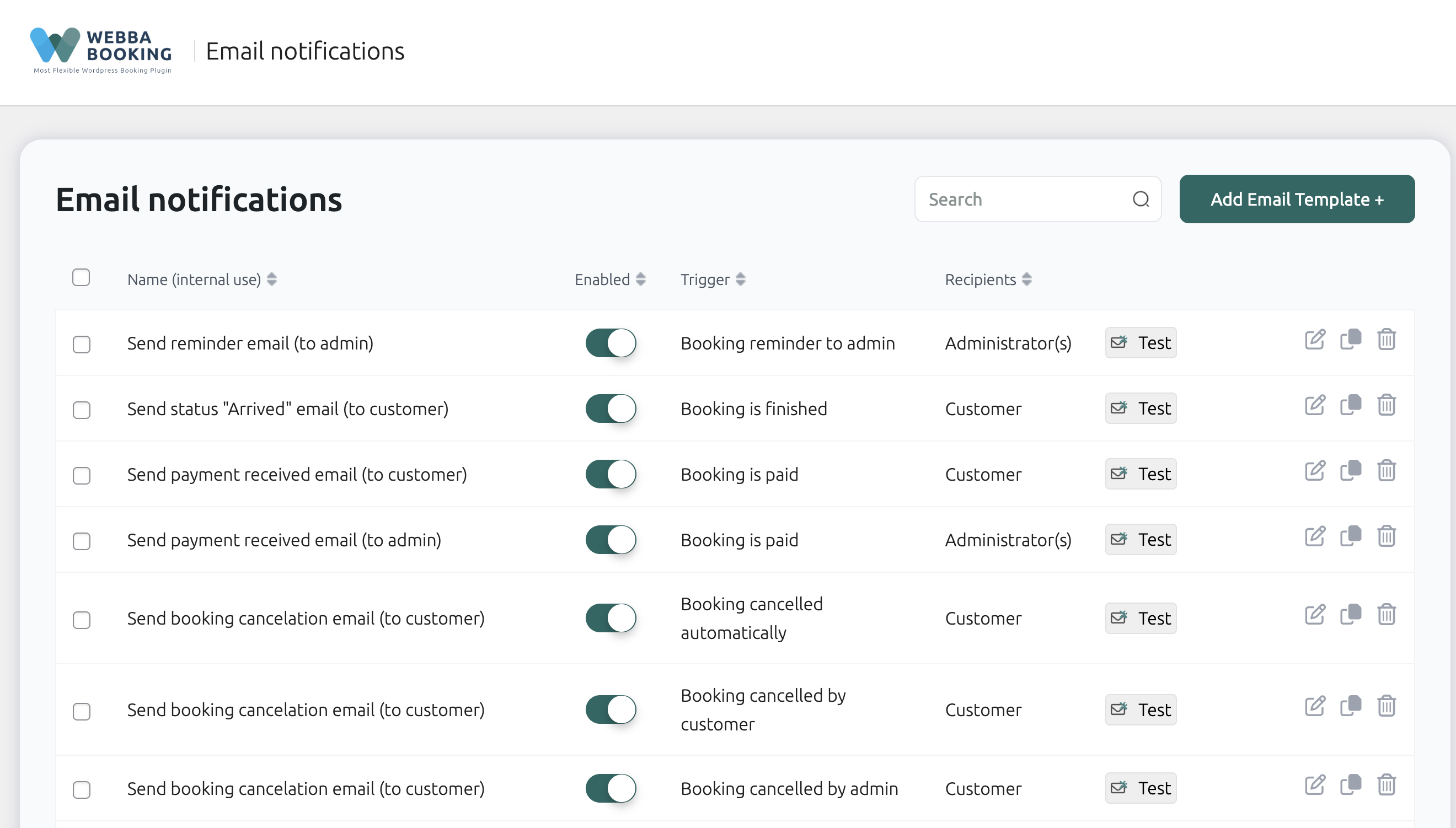
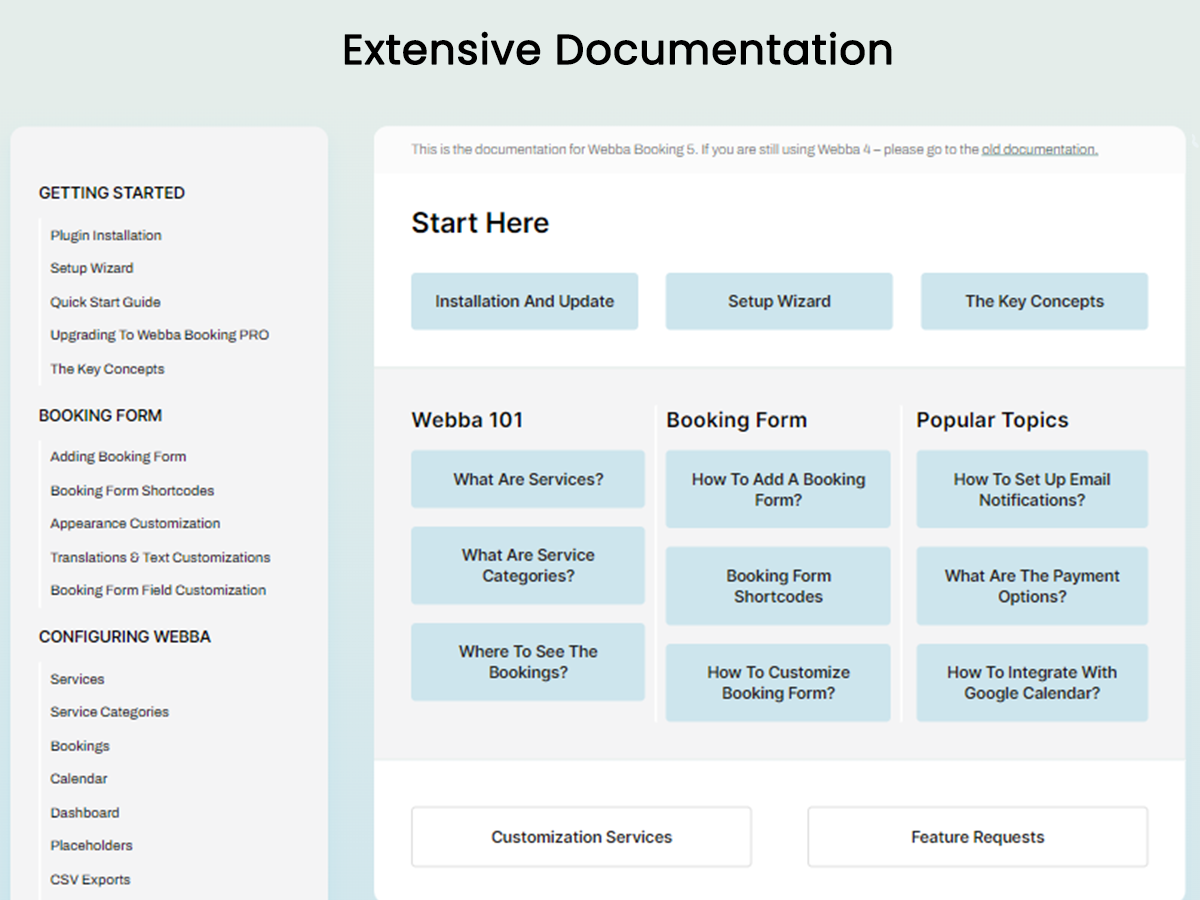
![Connect to PayPal, Stripe or WooCommerce for online payments [PRO VERSION ONLY]](https://cdn.jsdelivr.net/wp/webba-booking-lite/assets/screenshot-2.png)
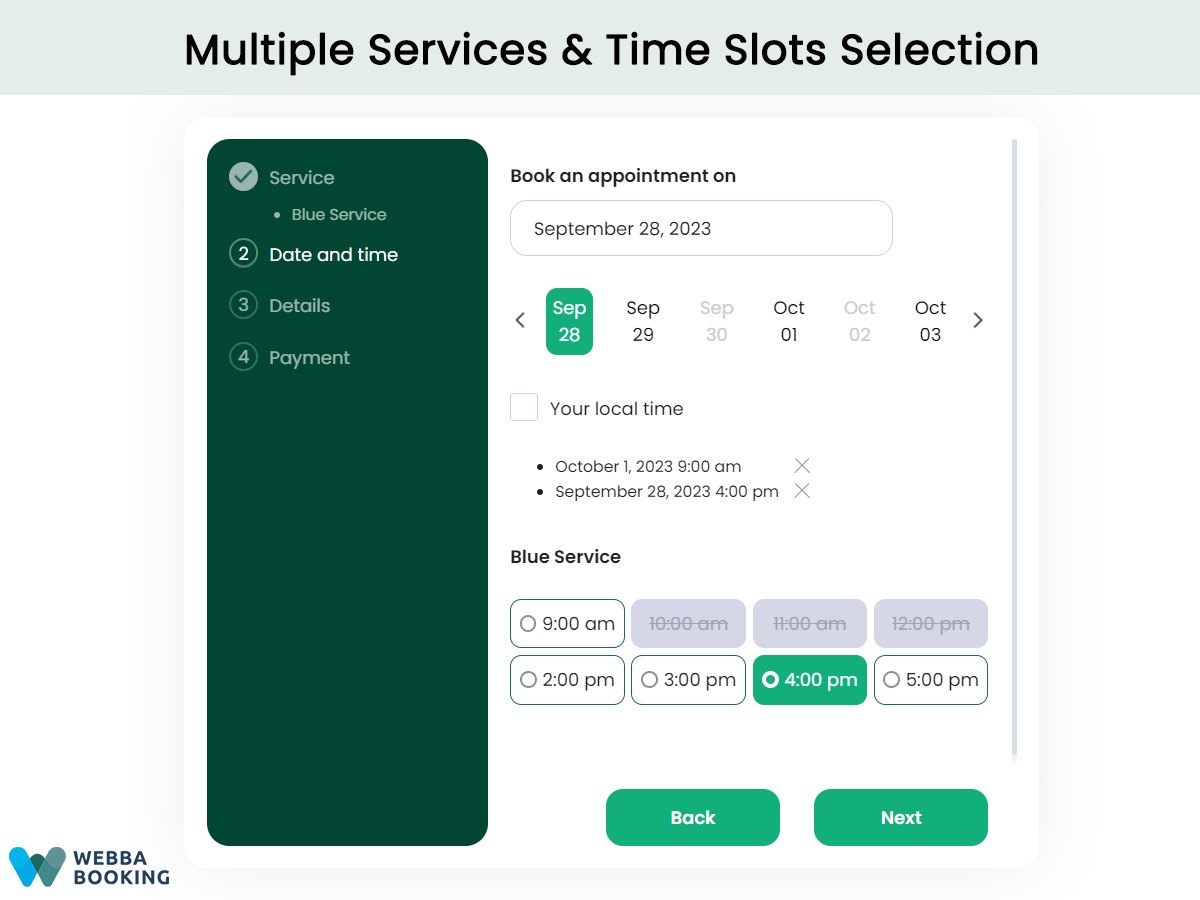
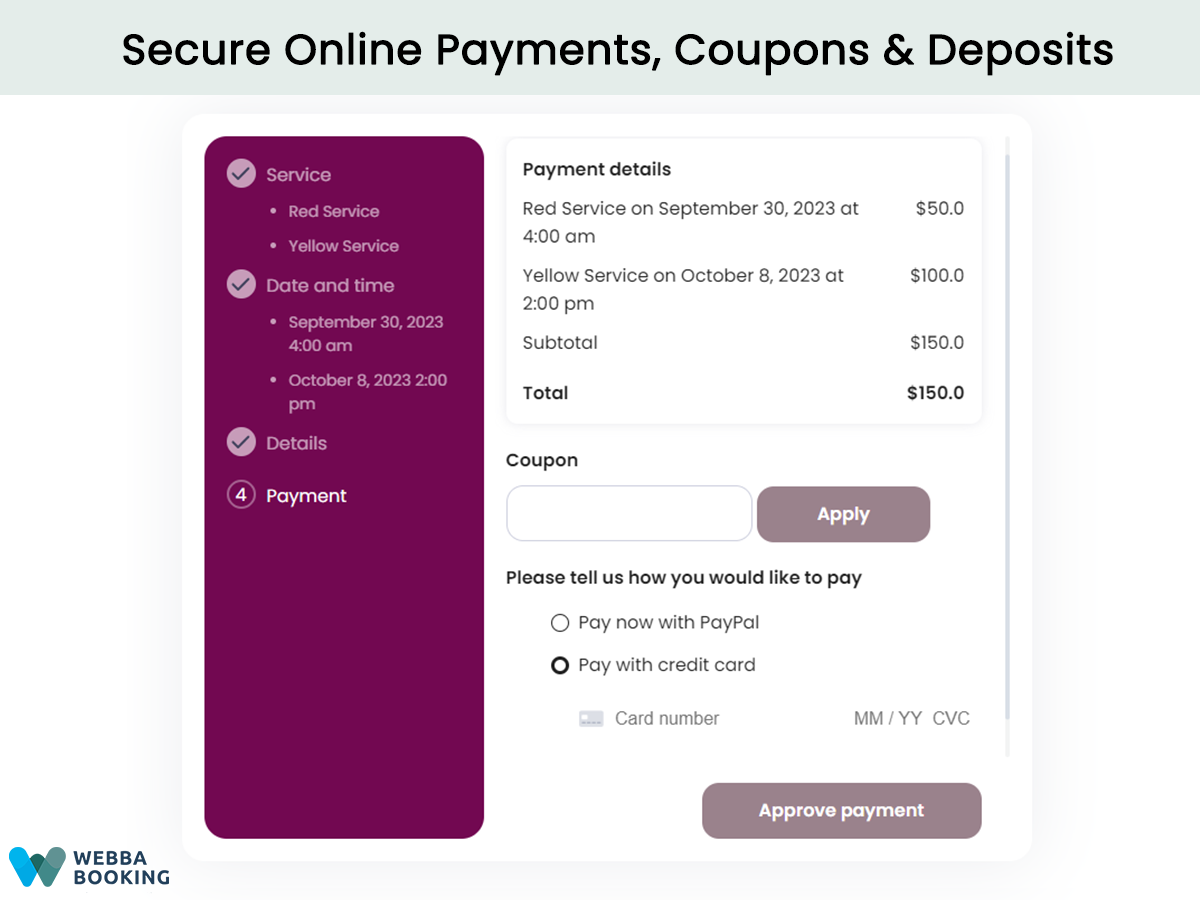
![Add Custom Form Fields [PREMIUM VERSION ONLY]](https://cdn.jsdelivr.net/wp/webba-booking-lite/assets/screenshot-5.png)