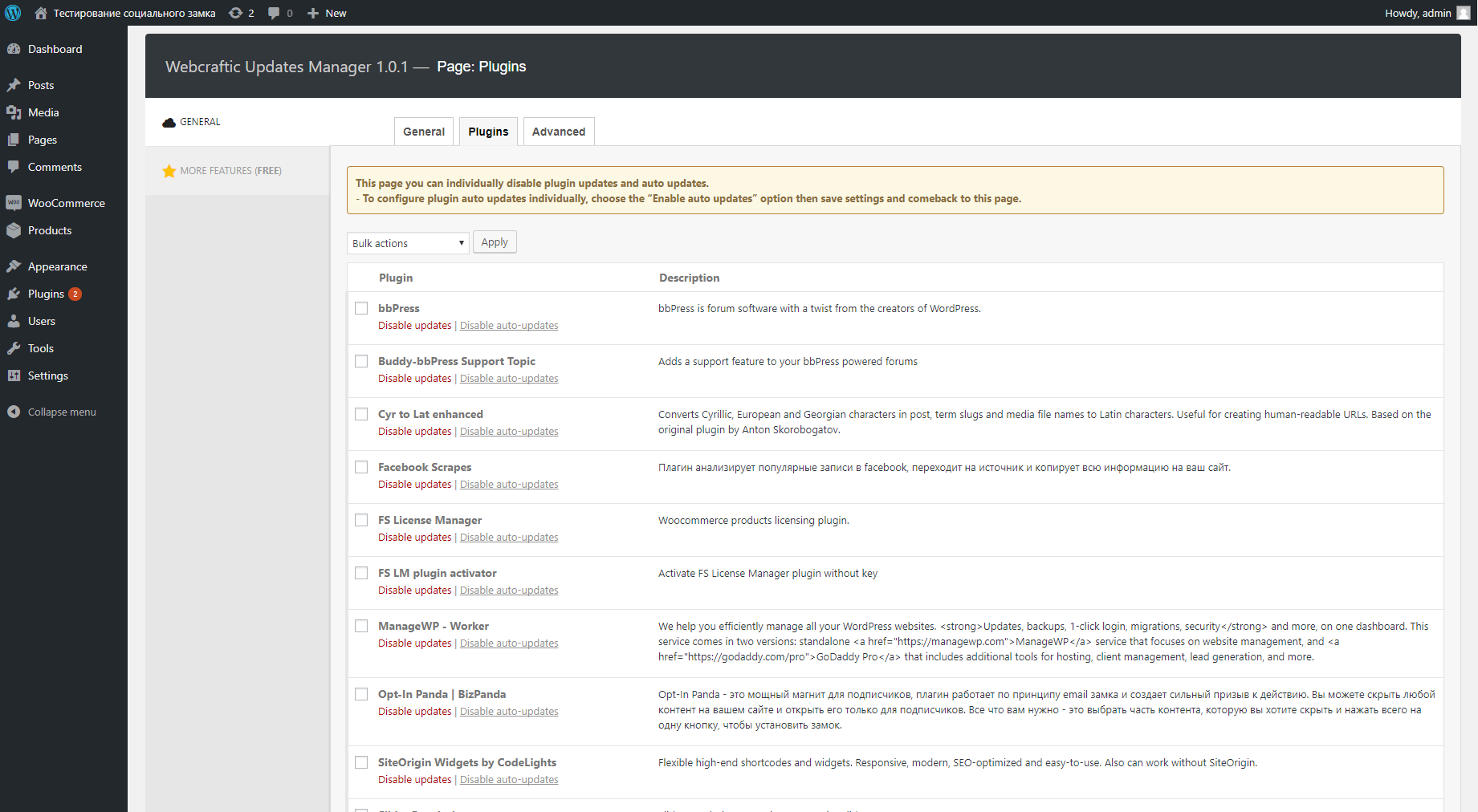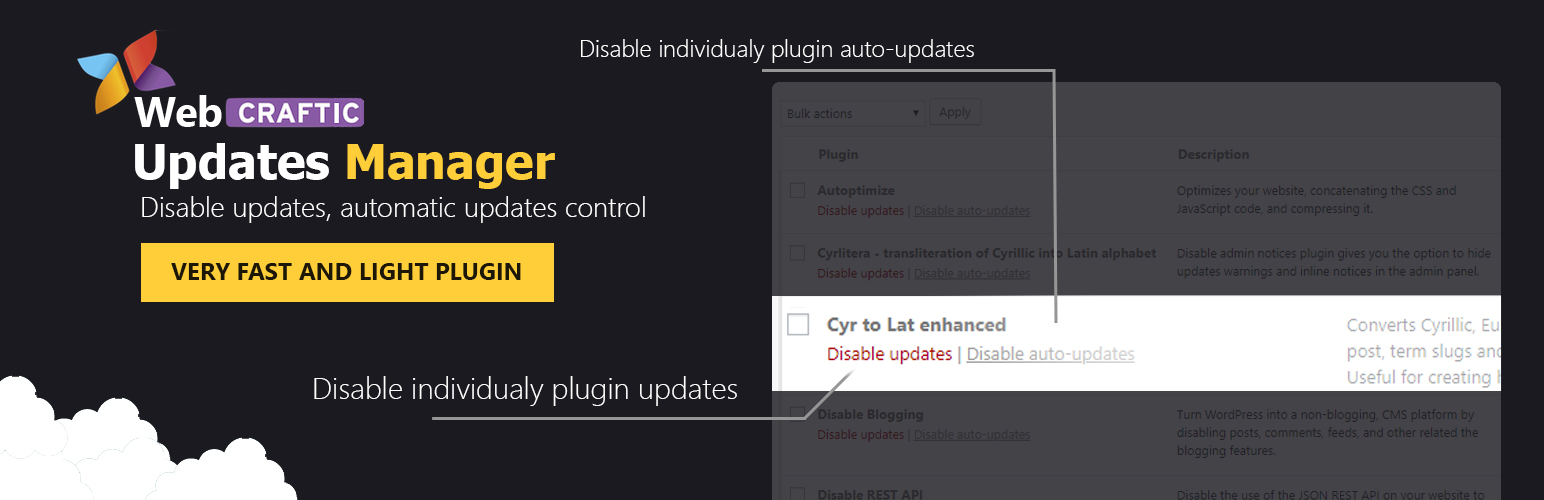
Disable updates, Updates manager, Disable automatic updates
| 开发者 | |
|---|---|
| 更新时间 | 2025年9月24日 00:18 |
详情介绍:
Webcraftic Updates Manager is a light yet powerful plugin which enables you to manage all types of updates on your single site install.
With loads of settings making endless possibilities for configuration, Webcraftic Updates Manager is an obvious choice for anyone wanting to take control of their websites updates.
FEATURES INCLUDE
Disable all updates – This setting quite easily just overrides all other settings and disables everything.
Disable updates of the WordPress Core - This setting is used to toggle on and off the WordPress core updates.
Disable plugins updates – This setting is used to disable all plugins updates on your website.
Disable themes updates – This setting is used to disable all theme updates on your website.
Enable Major Releases – This setting toggles whether or not you want the major WordPress core versions to automatically update themselves.
Enable Minor Releases – This setting toggles whether or not you want the minor WordPress core versions to automatically update themselves.
Enable Development Updates – This setting toggles whether or not you want the bleeding edge version of WordPress to automatically update itself.
Enable automatic plugins updates – This setting can either automatically update all your plugins, or automatically update any select plugins you want.
Enable automatic themes updates – This setting can either automatically update all your themes, or automatically update any select themes you want.
Disable translation updates – This setting can unable automatic updating for translation updates.
Disable automatic updates for plugins.
Disable automatic updates for themes.
Disable automatic updates for core.
Some functions are taken from the following popular plugins Easy Updates Manager, Clearfy – disable unused features, WP Disables Updates, Companion Auto Update, Disable All WordPress Updates, WP Updates Settings, WP Disable Automatic Updates
安装:
This section describes how to install the plugin and get it working.
- Upload the plugin files to the
/wp-content/plugins/plugin-namedirectory, or install the plugin through the WordPress plugins screen directly. - Activate the plugin through the 'Plugins' screen in WordPress
- Use the Settings->Webcrfatic update manager screen to configure the plugin
屏幕截图:
更新日志:
1.2.0 (10.04.2025)
- Added: Compatibility with Wordpress 6.8
- Fixed: Security issue
- Added: Compatibility with Wordpress 6.7
- Added: Compatibility with php 8.3
- Added: Compatibility with Wordpress 6.4
- Added: Compatibility with php 8.2
- Added: Compatibility with Wordpress 6.4
- Added: Compatibility with php 8.2
- Fixed: Freemius framework conflict
- Added: Compatibility with Wordpress 6.2
- Added: Compatibility with Wordpress 6.0
- Added: Compatibility with Wordpress 5.9
- Fixed: Minor bugs
- Added: Compatibility with Wordpress 5.8
- Fixed: Minor bugs
- Added: Subscribe form
- Fixed: Minor bugs
- Added: Improved plugin security
- Added: Compatibility with Wordpress 4.2 - 5.x
- Added: Multisite support
- Fixed: Minor bugs
- Fixed: Update core
- Fixed: It was not possible to close notifications about the incompatibility of plugins.
- Fixed: Update core
- Fixed: Small bugs
- Fixed: Translations
- Fixed: Compatibility with Clearfy plugin
- Fixed: Slowing down the plugins page when updates were disabled
- Fixed: The plugin interface did not work and the styles were not loaded due to security settings
- ADDED: Plugin options caching to reduce database queries for 90%. Clearfy became lighter and faster.
- ADDED: Compress and cache the plugin core files, to reduce the load on the admin panel
- Fixed bug: admin area loads slower – when theme and plugin updates: disabled
- Fixed: Core bugs
- Fixed bug whith update core
- Update core
- Add french translation
- Plugin release