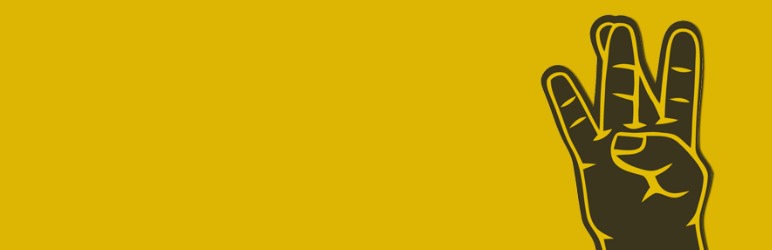
WebFinger
| 开发者 |
pfefferle
willnorris |
|---|---|
| 更新时间 | 2024年7月17日 23:11 |
| 捐献地址: | 去捐款 |
| PHP版本: | 4.2 及以上 |
| WordPress版本: | 6.6 |
| 版权: | MIT |
| 版权网址: | 版权信息 |
详情介绍:
Enables WebFinger (RFC 7033) support for WordPress.
About WebFinger:
WebFinger is used to discover information about people or other entities on the Internet that are identified by a URI using standard Hypertext Transfer Protocol (HTTP) methods over a secure transport. A WebFinger resource returns a JavaScript Object Notation (JSON) object describing the entity that is queried. The JSON object is referred to as the JSON Resource Descriptor (JRD).(quote from the RFC)
安装:
Follow the normal instructions for installing WordPress plugins.
Automatic Plugin Installation
To add a WordPress Plugin using the built-in plugin installer:
- Go to Plugins > Add New.
- Type "
webfinger" into the Search Plugins box. - Find the WordPress Plugin you wish to install.
- Click Details for more information about the Plugin and instructions you may wish to print or save to help setup the Plugin.
- Click Install Now to install the WordPress Plugin.
- The resulting installation screen will list the installation as successful or note any problems during the install.
- If successful, click Activate Plugin to activate it, or Return to Plugin Installer for further actions.
- If you wish to control the placement and the process of installing a WordPress Plugin.
- If your server does not permit automatic installation of a WordPress Plugin.
- If you want to try the latest development version.
- Download your WordPress Plugin to your desktop.
- Download from the WordPress directory
- Download from GitHub
- If downloaded as a zip archive, extract the Plugin folder to your desktop.
- With your FTP program, upload the Plugin folder to the
wp-content/pluginsfolder in your WordPress directory online. - Go to Plugins screen and find the newly uploaded Plugin in the list.
- Click Activate to activate it.
常见问题:
How to extend the JRD file
You can add your own links or properties like that: function oexchange_target_link( $array ) { $array["links"][] = array( 'rel' => 'http://oexchange.org/spec/0.8/rel/resident-target', 'href' => 'http://example.com', 'type' => 'application/xrd+xml' ); return $array; } add_filter( 'webfinger_data', 'oexchange_target_link' );
Add alternate file/output formats
You can add your own links or properties like that: function render_xrd($webfinger) { // set custom header(); // JRD to XRD code exit; } add_action( 'webfinger_render', 'render_xrd', 5 ); You can find a detailed example here https://github.com/pfefferle/wordpress-webfinger-legacy
The spec
WebFinger is specified as RFC 7033
The WebFinger community page
Please visit http://webfinger.net
更新日志:
Project maintained on github at pfefferle/wordpress-webfinger.
3.2.7
- Added: better output escaping
- Fixed: stricter queries
- remove E-Mail address
- fix typo
- update requirements
- fixed
acctscheme for discovery
- fixed typo (thanks @ivucica)
- use
acctas default scheme
- make
acctprotocol optional
- global refactoring
- added
user_nicenameas resource - fixed WordPress coding standard issues
- fixed PHP warning
- updated requirements
- add support for the 'aim', 'ymsgr' and 'acct' protocol
- fixed the legacy code
- added feeds
- fixed 'get_user_by_various' function
- Added WebFinger legacy plugin, because the legacy version is still very popular and used by for example OStatus (Mastodon, Status.NET and GNU Social)
- Added Webfinger for posts support
- composer support
- compatibility updates
get_avatar_urlinstead of custom code- some small code improvements
- nicer PHP-docs
- updated version informations
- support the WordPress Coding Standard
- added correct error-responses
- remove legacy support for XRD and host-meta (props to Will Norris)
- small bugfix
- complete refactoring
- removed simple-web-discovery
- more filters and actions
- works without /.well-known/ plugin
- small fixes
- added "webfinger" as well-known uri
- added "rel"-filter (work in progress)
- added more aliases
- added host-meta resource feature (see latest spec)
- added 404 http error if user doesn't exist
- added jrd discovery for host-meta
- fixed an odd problem with lower WordPress versions
- added support for the http://wordpress.org/extend/plugins/extended-profile/ (thanks to Singpolyma)
- api improvements
- basic simple-seb-discovery
- json support
- some small improvements
- some changes to support http://unhosted.org
- OStatus improvements
- Better uri handling
- Identifier overview (more to come)
- Added filters
- Added functions to get a users webfingers
- Added do_action param (for future OStatus plugin)
- Author-Url as Webfinger-Identifier
- Initial release