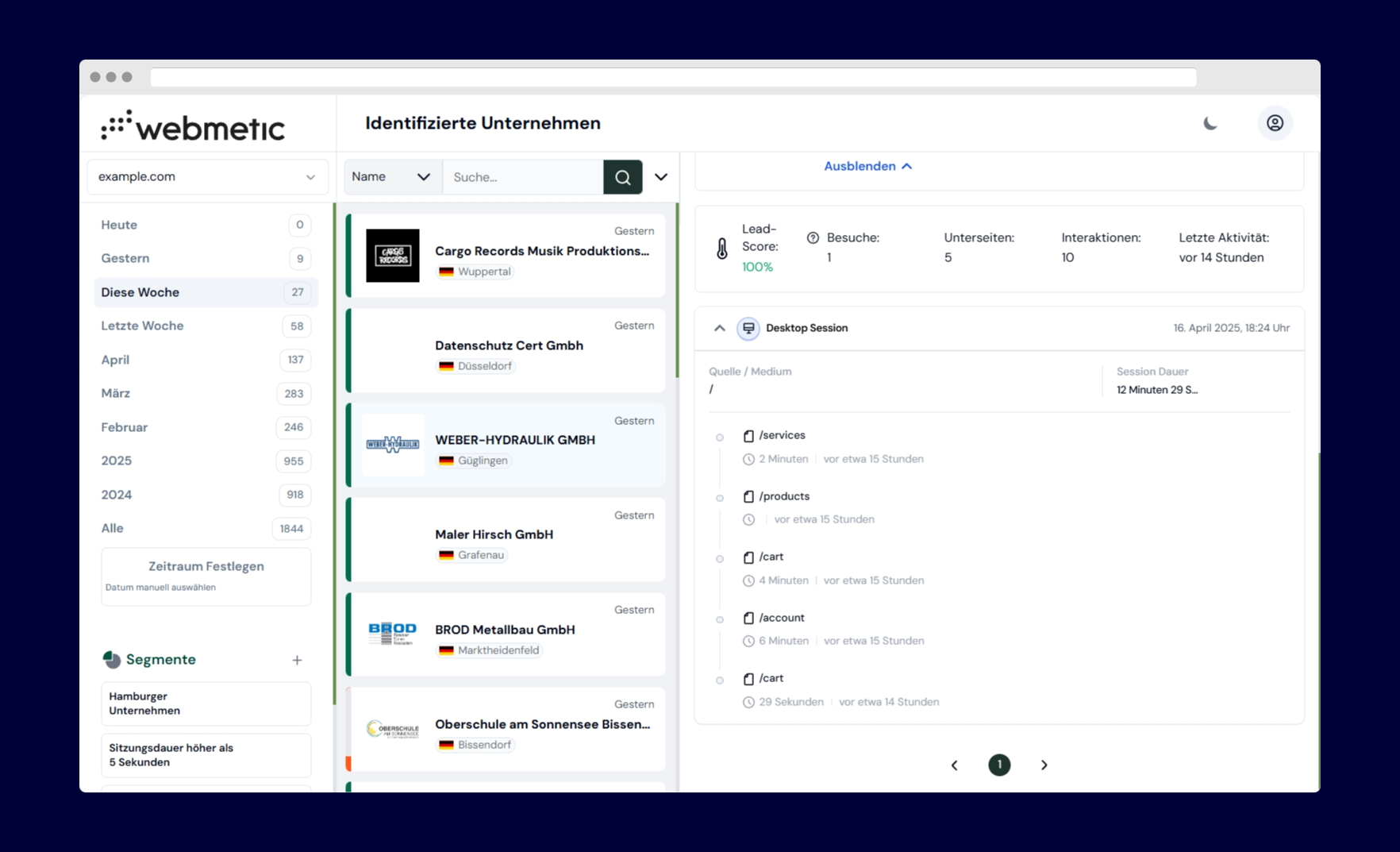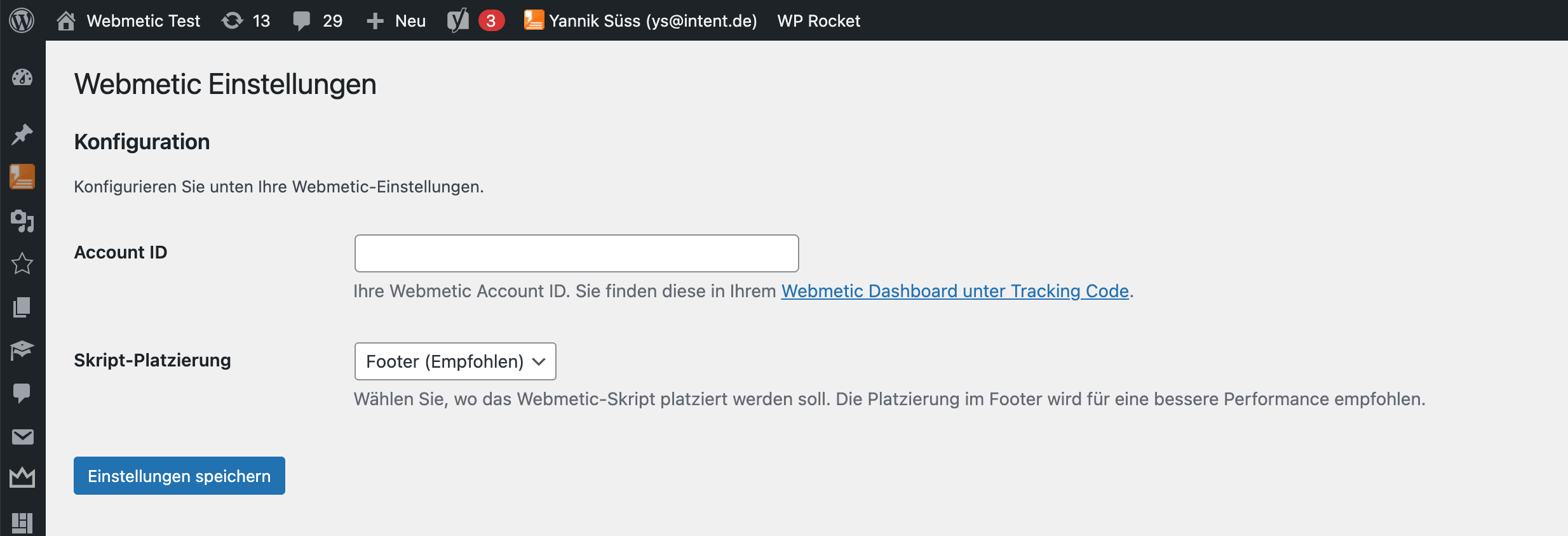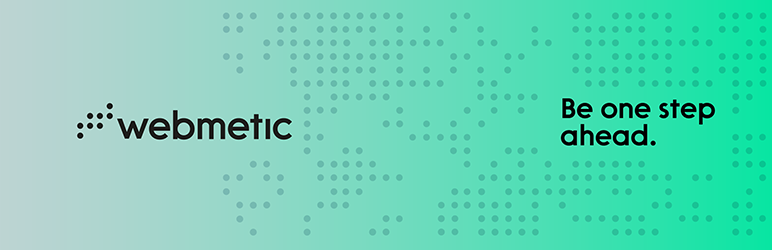
Webmetic
| 开发者 | webmetic |
|---|---|
| 更新时间 | 2025年7月4日 22:07 |
| PHP版本: | 7.2 及以上 |
| WordPress版本: | 6.8 |
| 版权: | GPLv2 or later |
| 版权网址: | 版权信息 |
详情介绍:
- Easy setup - just enter your Account ID
- Lightweight and optimized for performance
- Script loads asynchronously
- Choose between header or footer placement
- Admin-friendly settings page
- Secure data handling
- Compatible with all WordPress themes
- Install and activate the plugin
- Go to Settings > Webmetic
- Enter your Webmetic Account ID
- Save the settings
- The script will now be active on your website
<script src="https://t.webmetic.de/iav.js?id=YOUR_ACCOUNT_ID" async></script>
You can choose to place the script in either the header or footer (recommended for better performance).
安装:
- Upload the
webmeticfolder to the/wp-content/plugins/directory - Activate the plugin through the 'Plugins' menu in WordPress
- Go to Settings > Webmetic to configure the plugin
- Enter your Webmetic Account ID and save
- Download the plugin zip file
- Log in to your WordPress admin panel
- Go to Plugins > Add New > Upload Plugin
- Choose the downloaded zip file and click "Install Now"
- Activate the plugin after installation
屏幕截图:
常见问题:
Where do I get my Webmetic Account ID?
You can find your Account ID in your Webmetic dashboard. The Account ID is a 6-character alphanumeric code (e.g., "A7X9K2"). If you don't have an account yet, visit https://webmetic.de to sign up.
Is the script loaded on admin pages?
No, the script is only loaded on the public-facing pages of your website, not in the WordPress admin area.
Can I choose where to place the script?
Yes, you can choose to place the script in either the header or footer. Footer placement is recommended for better performance.
Can I use this plugin on multiple websites?
Yes, but you'll need to use a different Account ID for each website, or the same Account ID if you want to track all websites together.
How do I verify the integration is working?
After installing and configuring the plugin:
- Go to your Webmetic dashboard
- Check your website status, which will show one of these indicators:
- 🔴 "Not Integrated" - Plugin not detected
- 🟡 "Inactive" - Plugin detected but no data yet
- 🟠 "Faulty" - Integration issues detected
- 🟢 "Active" - Working correctly
- Data may take up to 30 minutes to appear in your dashboard
Is the plugin GDPR compliant?
The plugin itself only adds the script to your website. Please ensure you comply with GDPR and other privacy regulations by informing your users about data collection and obtaining necessary consents as required by law.
Troubleshooting
If your integration shows as "Not Integrated" or "Faulty":
- Verify plugin activation - Ensure the plugin is active in your WordPress admin
- Check Account ID - Confirm the 6-character Account ID is entered correctly
- Clear cache - Clear any caching plugins or CDN cache
- Wait for data - Allow up to 30 minutes for data to populate
- Check script placement - Try switching between header and footer placement
更新日志:
- Fix WordPress.org plugin review compliance issues
- Improved function naming with proper prefixes
- Removed unnecessary textdomain loading
- Performance optimizations
- Update plugin metadata
- Improved performance
- Code optimizations
- Initial release
- Basic functionality
- Script placement option (header/footer)
- Admin settings page
- Account ID validation