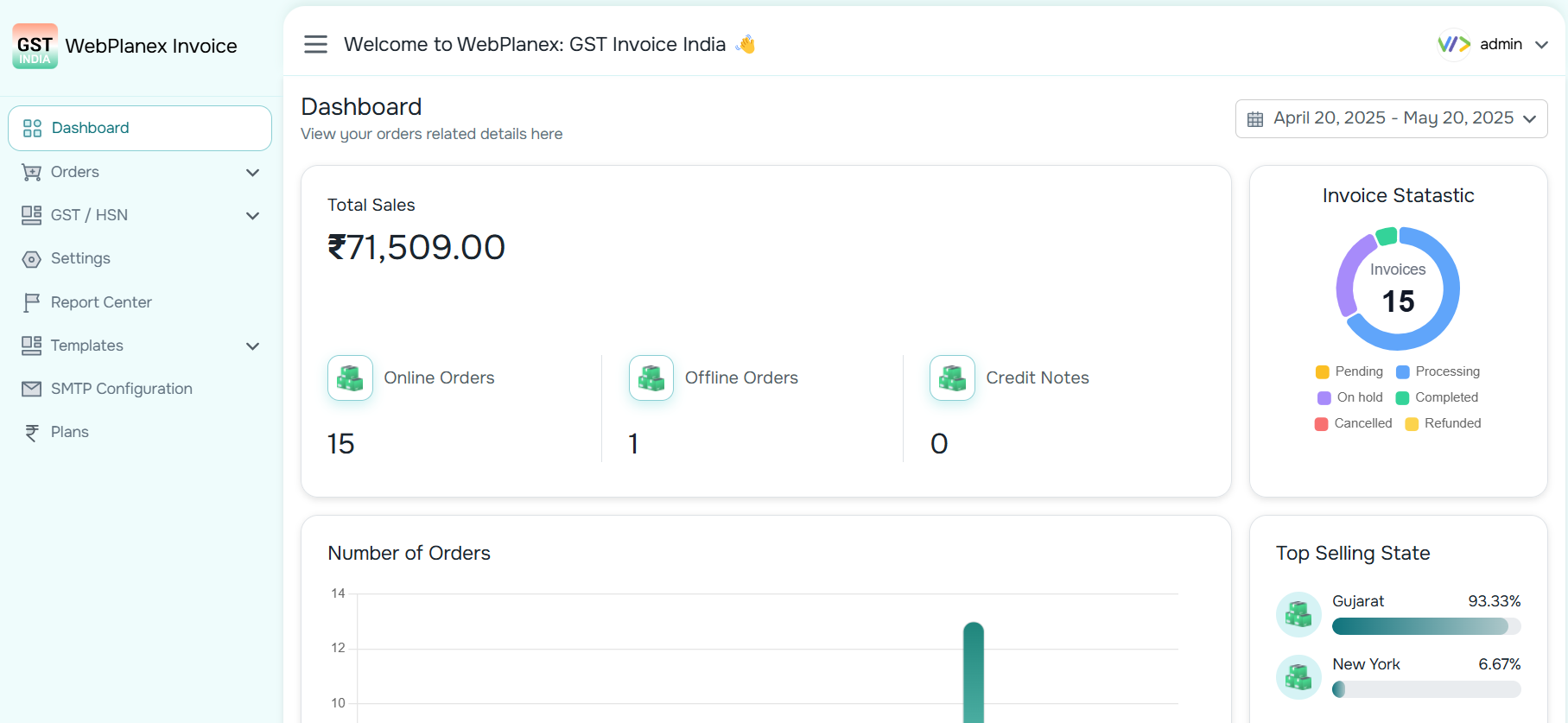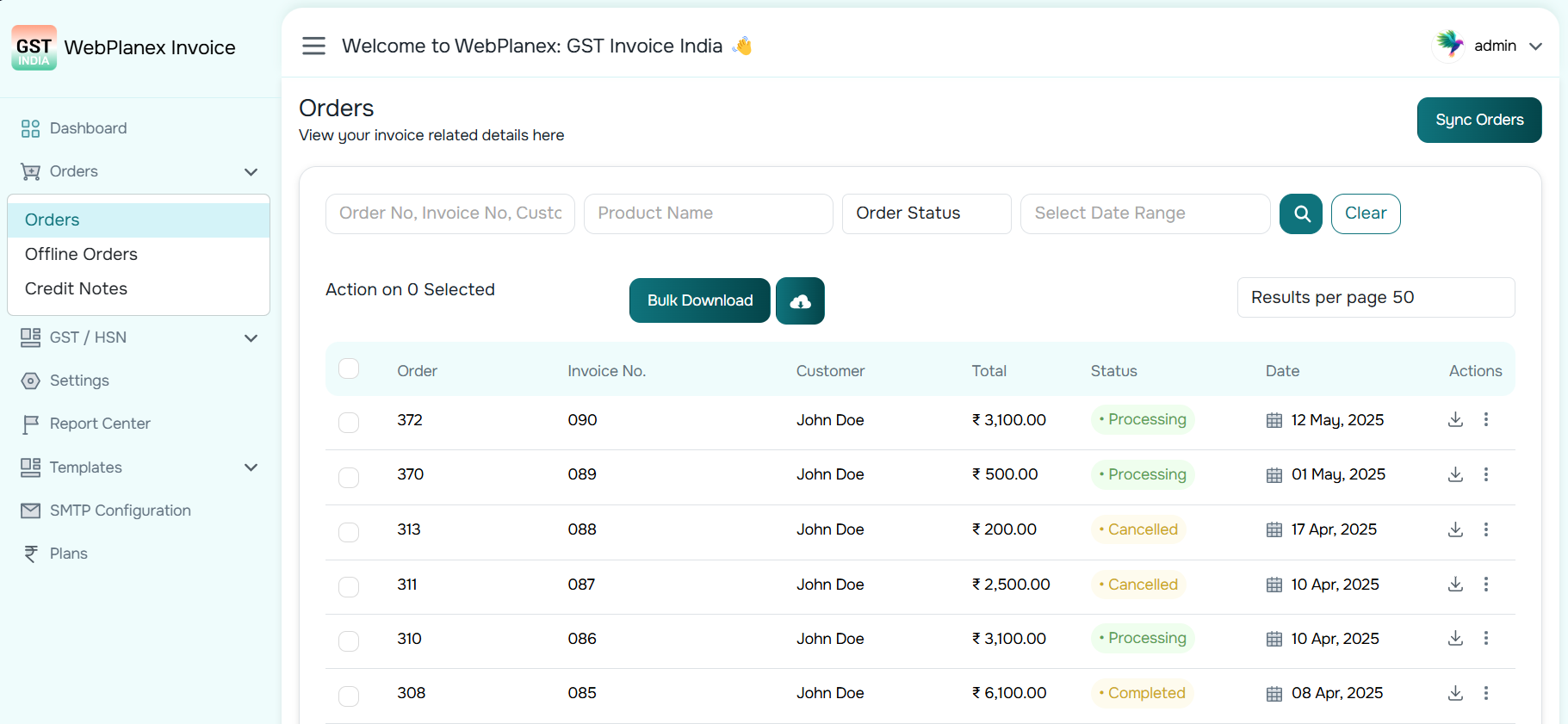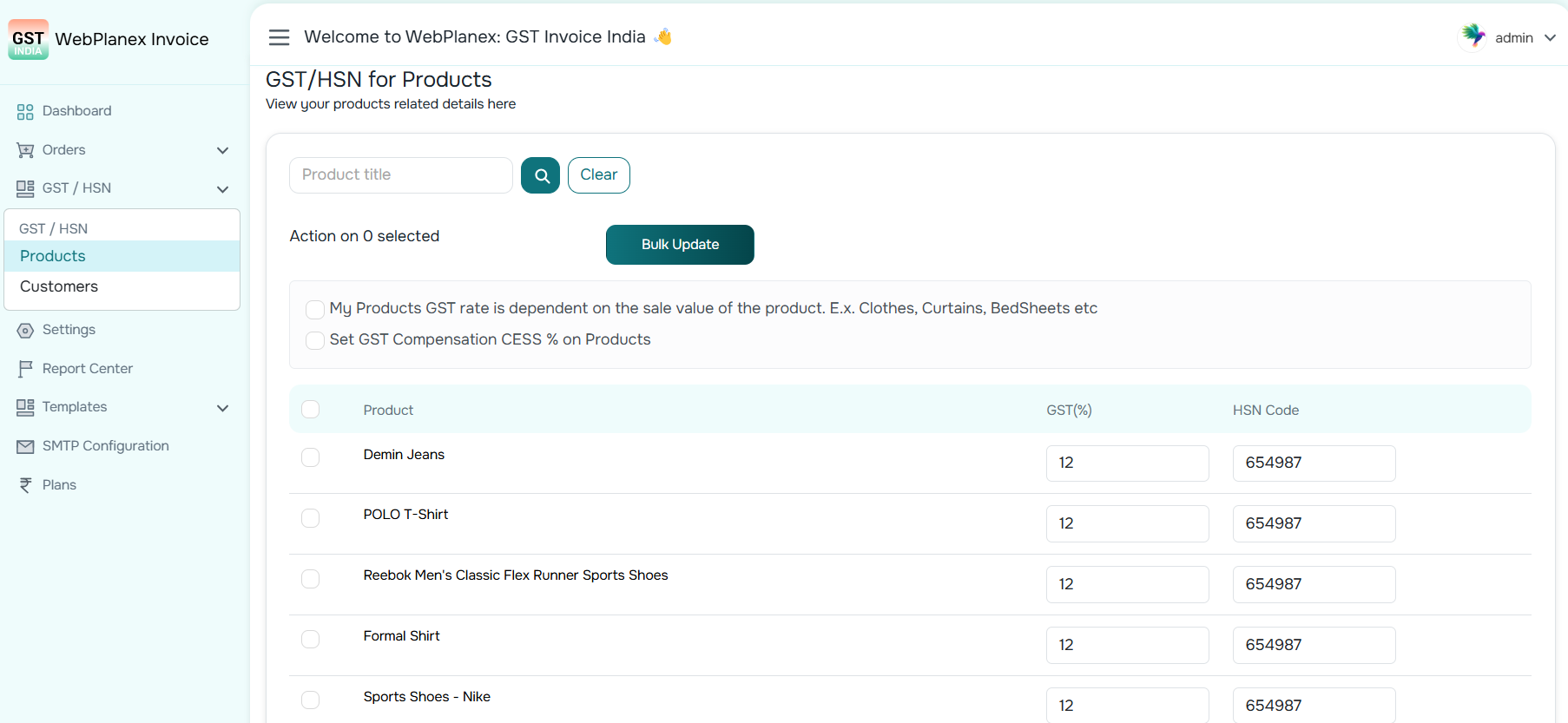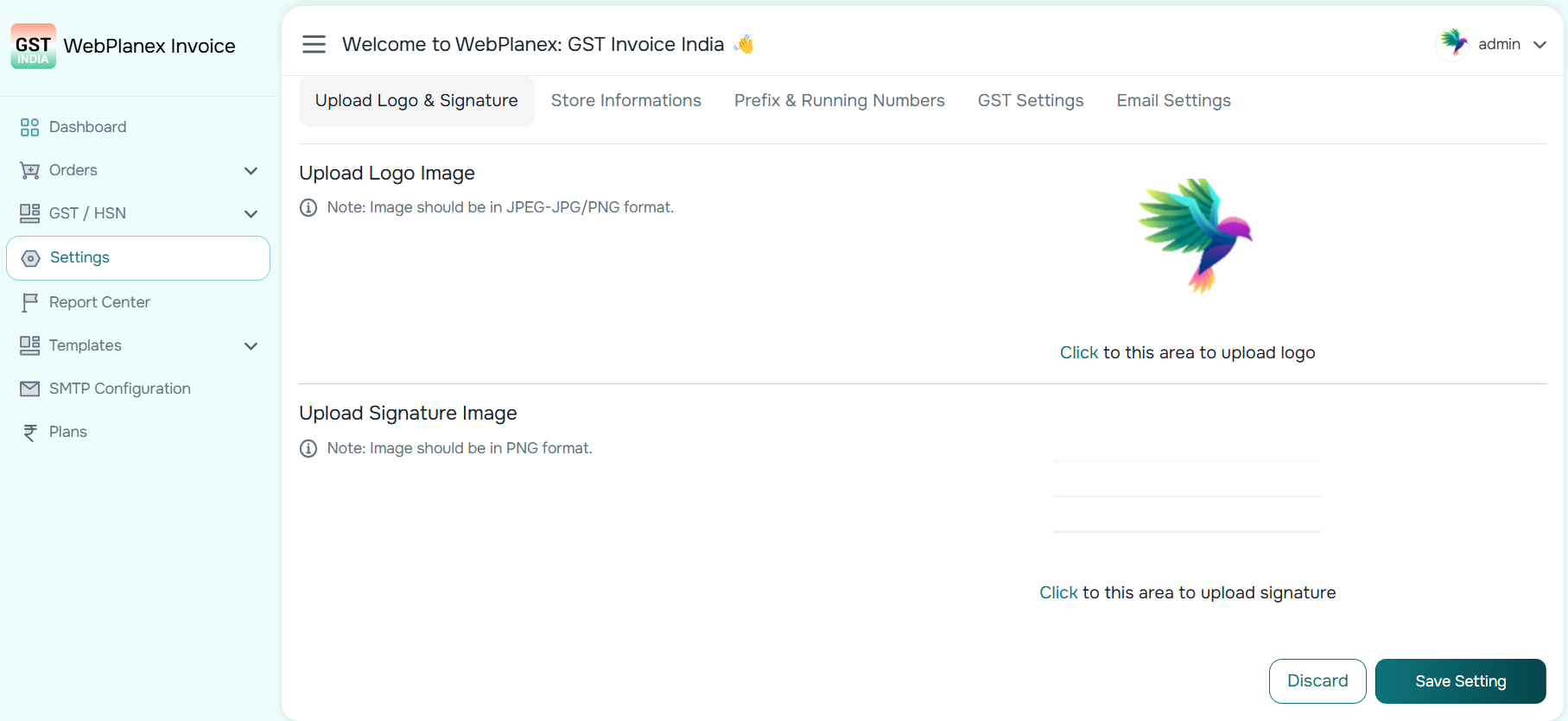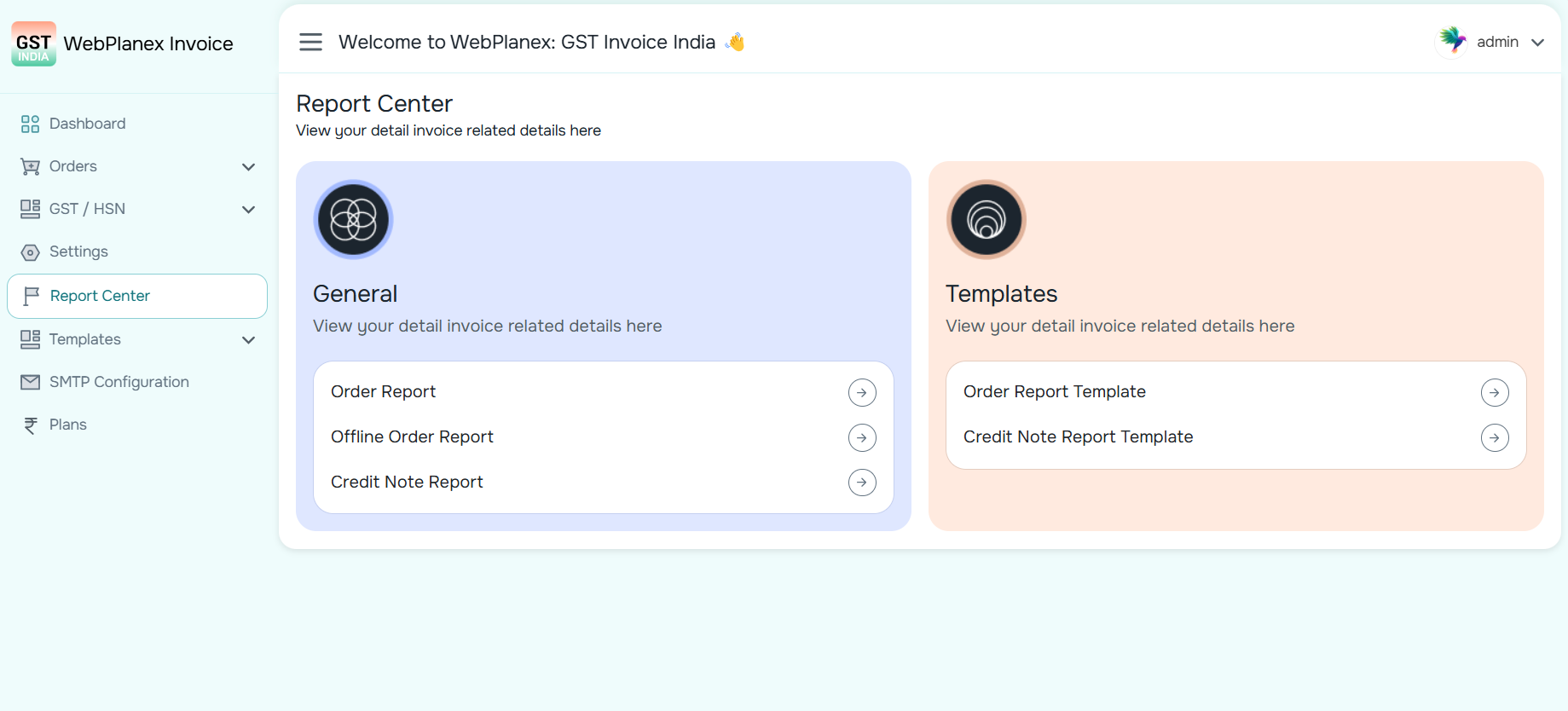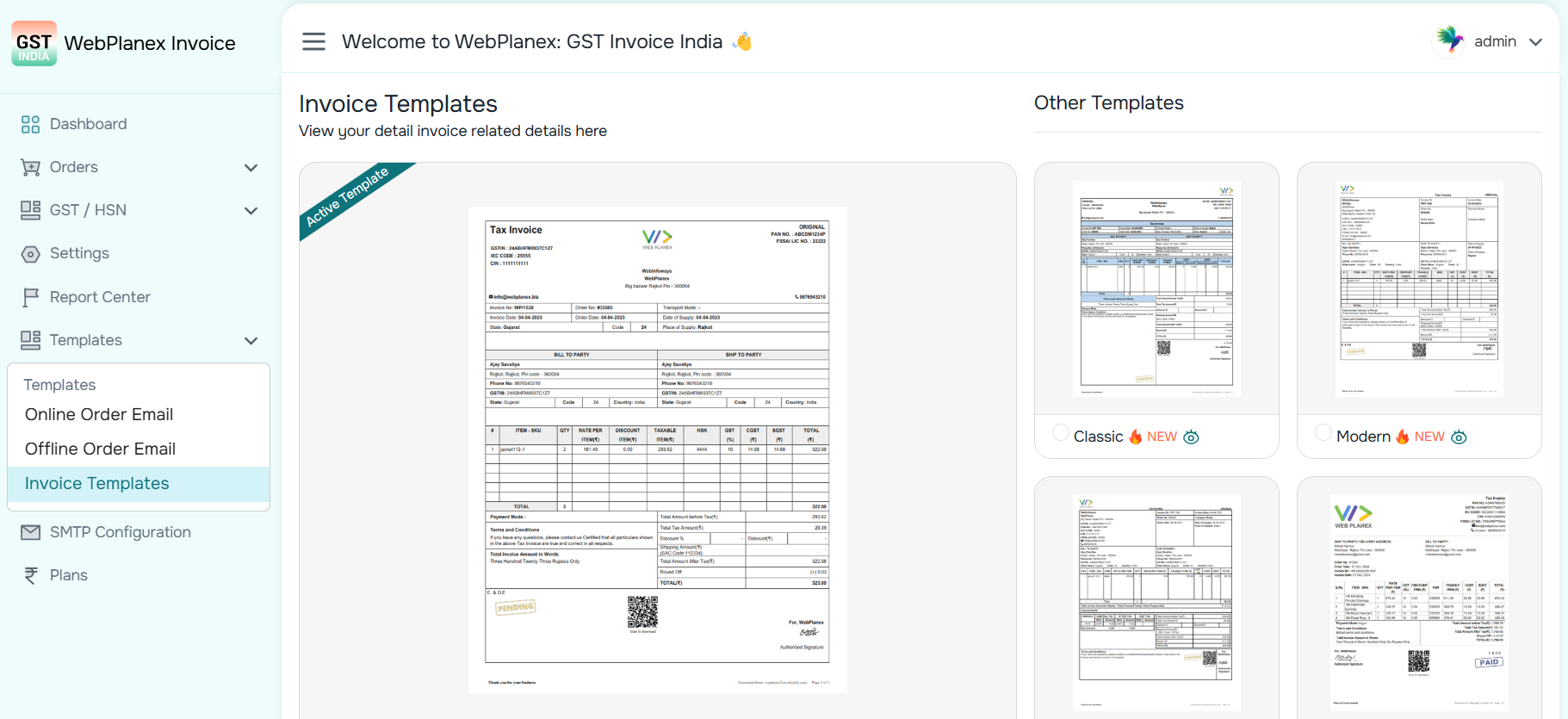WebPlanex: GST Invoice India
| 开发者 | WebPlanex |
|---|---|
| 更新时间 | 2025年12月11日 18:00 |
| PHP版本: | 7.3 及以上 |
| WordPress版本: | 6.8.2 |
| 版权: | GPLv3 |
| 版权网址: | 版权信息 |
详情介绍:
安装:
- PHP 7.3 or higher is recommended
- WordPress 6.2 or higher is recommended
屏幕截图:
常见问题:
Can customers download their invoices?
Yes, customers can download invoices from their account order list page and from order notification emails.
Does it support B2B invoices?
Yes, customers can enter their company name and GST number during checkout for B2B invoicing.
Why does your plugin require WooCommerce API access?
Webplanex GST Invoice India plugin requires API access to generate invoices directly from WooCommerce orders.
Is API access safe? What data is shared?
Yes! WooCommerce’s API uses strict OAuth2 protocols.\ We only request access to:
- Create webhooks
- View and manage coupons
- View and manage customers
- View and manage orders and sales reports
- View and manage products\ Your customer data remains private and is never stored on our servers.
Why Sync Orders button do not pull orders?
If you have missing any current day order in orders list then using "Sync Orders" button you can pull them.\ If you have orders more than 1 day old, then those orders will not pull by "Sync Orders" button. You need to contact us using Live Chat Support.
How to Download Invoice?
Click on the Orders menu link. On this Orders screen, you can see the Action buttons.\ You have different options to download invoices, like Original, Duplicate, or Triplicate Invoice Copy.\ You can also directly print invoices with the Print Invoice option beside the download option.
How to setup my Invoice branding?
If you want to have your Brand Name on the invoice you can do that by going to Invoice Settings and entering your brand name in the “Brand Name” text box.\ Update the settings and download the invoice to check.
How can I change Invoice template?
We have created 5 invoice templates for you, and you can choose any one at a time.\ Go to the Invoice Templates section, preview each template, and click on "Use This Template" for the one you want to activate.
How to change invoice number?
The invoice number will get automatically assigned for each order.\ If you want to edit the invoice number manually, you can do so by clicking the Update Invoice button.
What is a credit note, and when is it generated in our app?
A credit note is a document issued to a customer when an order is canceled or refunded (fully or partially).\ It serves as proof that the amount has been credited back to the customer’s account.\ In our app, a credit note is automatically generated when:
- An order is canceled
- A refund is issued for a previously paid invoice
更新日志:
- Added: Option to control when the “Download Invoice” button appears on the customer’s My Account page (Processing, Completed, or all order statuses).
- Added: Plugin now supports opening directly in the WordPress embed screen for easier access.
- B2B Invoice Implementation – Checkout Page:
- Added Company Name and GST Number fields to the checkout page.
- Captures B2B details from customers to generate GST-compliant invoices.
- Invoice Download Button – Customer Account Page:
- Added an Invoice Download button to the customer's order list in their account.
- Admin can also download the invoice directly from the order details page in the dashboard.
- Invoice Download Button – Order Notification Email:
- Added an Invoice Download button to order notification emails sent to customers.
- Initial release with core GST calculation.
- Generate branded invoices with your store logo, legal name, address, phone number, etc.
- Create offline invoices.
- Auto generation of credit notes upon order cancellation.
- Automated invoice email to customers.
- Get 5 different invoice templates with customization options.
- QR code to download invoice option.
- Get useful sales reports with all necessary GST data.