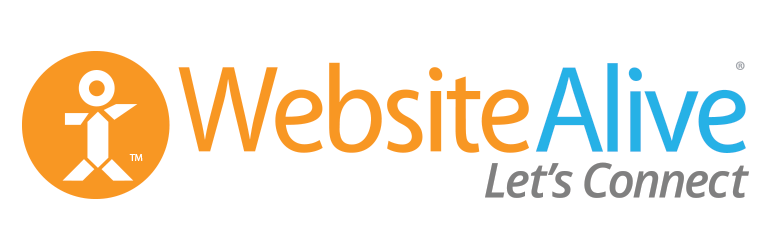
AliveChat
| 开发者 | WebsiteAlive |
|---|---|
| 更新时间 | 2018年5月8日 13:33 |
| PHP版本: | 2.8 及以上 |
| WordPress版本: | 4.9.5 |
| 版权: | GPLv2 or later |
标签
chat
live chat
website live chat
content
contact form
help desk
chat online
contact us
free chat
live chat software
live support
live web chat
livechat
olark
online chat
snapengage
WordPress chat
wordpress live chat
wordpress live chat plugin
zendesk
footer
phone
helpdesk
ticketing
offline
webchat
clickdesk
click-to-call
live support software
online chat software
help desk software
live chat script
chat for website
zopim
zopim live chat
web chat
live chat widget
footers
chat box
chatbox
web chat software
chat live
live chat button
online live chat
free live chat software
best live chat software
chatting
skype chat
business chat
Facebook chat
live customer support software
chat on line
live customer service
live support online
zopim chat
chat software for website
live chat software for website
website chat software
live chat support software
chat apps
chat programs
live chats
online chats
online web chat
chatting online
web chat online
live chat online
onlinechat
live chat app
chat web
chat server
on line chat
chatlive
live online chat
chat service
add chat to website
chat applications
chat application
best live chat
help desk support software
best chat software
chat server software
live chat on website
add live chat to website
website chat widget
live help chat
live help messenger
online support chat
chat customer service
livechat software
chatting software
live support chat for website
online chat for free
help desk application
live chat apps
live chat agents
live chat agent
live chat solutions
online chat for website
live chat software for websites
live chat operators
online support software
website customer service
live chat php
help desk app
live help desk
online chat application
online chat customer service
live customer service chat
chat with customer service
instant online chat
web chat service
online support tools
web site chat
live website chat support
live chat support service
online chat on website
help desk chat software
live help desk software
customer help desk software
live customer support chat
live web chat software
chat for web site
online website chat
chat support services
customer support help desk
online live chat software
live support application
下载
详情介绍:
WebsiteAlive is the easy-to-use Live Chat/Click-To-Call solution for your WordPress website. Visitors can immediately chat or initiate a click-to-call session with someone at your company who can answer their questions, in real-time. This WordPress plug-in instantly updates your WordPress site with WebsiteAlive Tracking Code which tracks visitors in real-time and also displays a call-to-action icon.
安装:
Installation Instructions:
- From your Wordpress Admin Dashboard, go to ‘Plugins’ and “Add New.”
- In the search bar, type in “AliveChat” and then click the Search Plugins button.
- You will see the “WebsiteAlive” plugin displayed. Click the “Install Now” link.
- Wordpress will ask you if you are sure that you want to download the plugin. Click Yes.
- Wordpress will install the plugin, then you will need to click the “Activate Now” link. Configuration Settings: Now that you have installed the AliveChat plugin, you are just minutes away from chatting with your site visitors! To configure your AliveChat plugin, click on the WebsiteAlive link that you see in the Main menu on the left hand column of your Admin Dashboard.
- If you are new to AliveChat, click on the “New User. Sign Up Now” link.
- Create a username, and input your email address. Then click the “Register” button
- Success, your account is created! You will see a window that asks you to select the website in your new AliveChat account that corresponds with your website, leave this at “default”, then click “Save Changes”
- You will receive an email, and your Admin login credentials will be contained within it. Please go to http://www.websitealive.com and login as Admin.
- You will need to create an Operator account by clicking on the “Operators” link on the far left under the “Basics” tab, then click on the link “Create A New Operator”.
- Now, whenever you are logged in to your operator account, you will see the embedded icon displayed on your Wordpress site.
- To change the positioning of your Embedded Icon, or to change the image, please login to your Admin console from here: http://www.websitealive.com