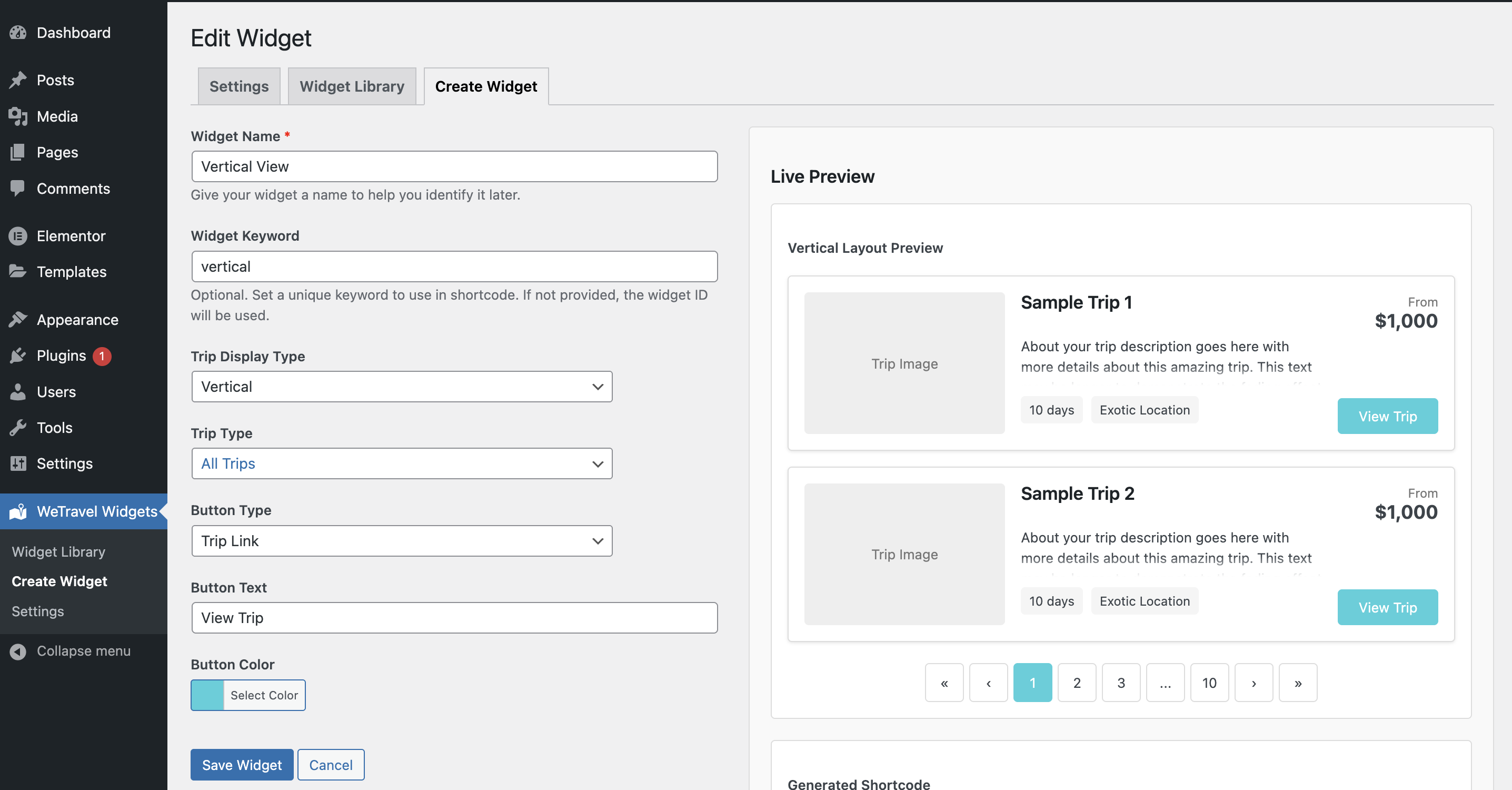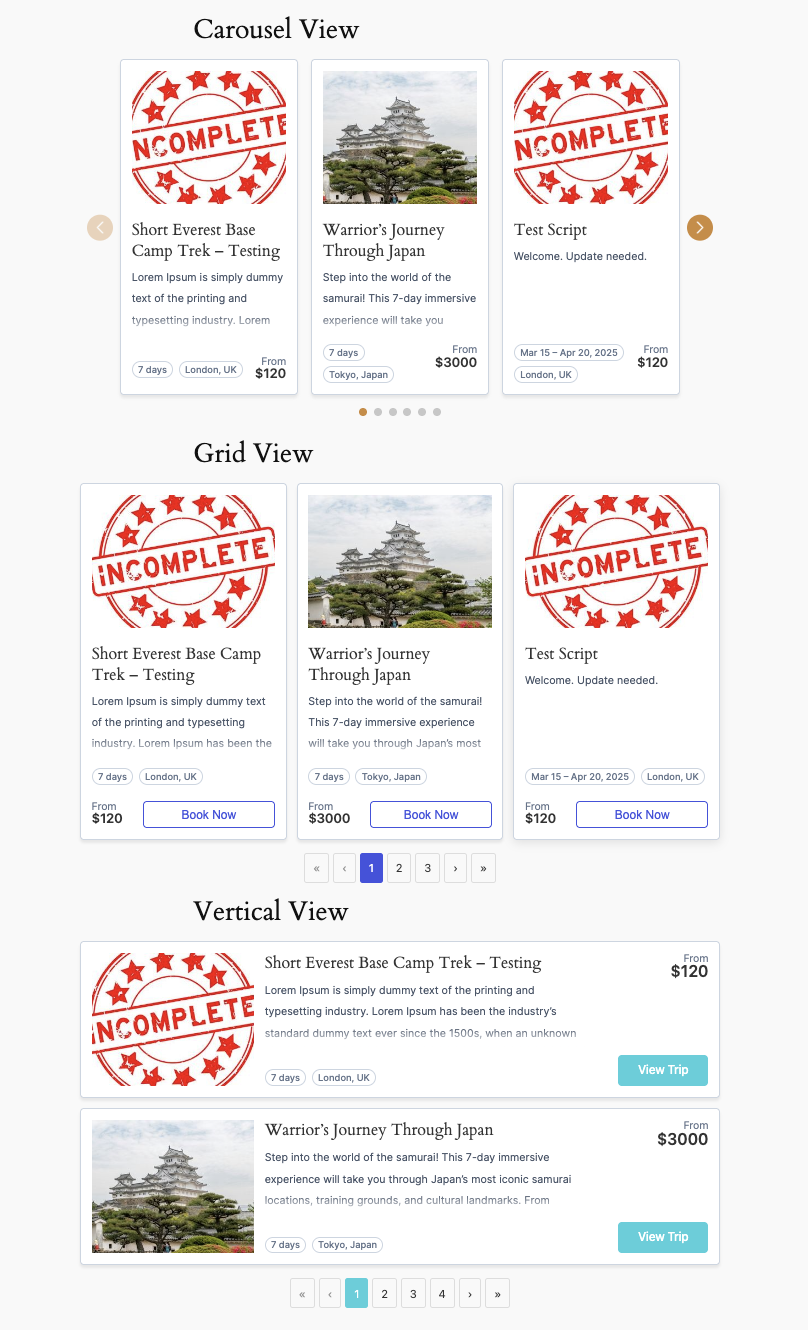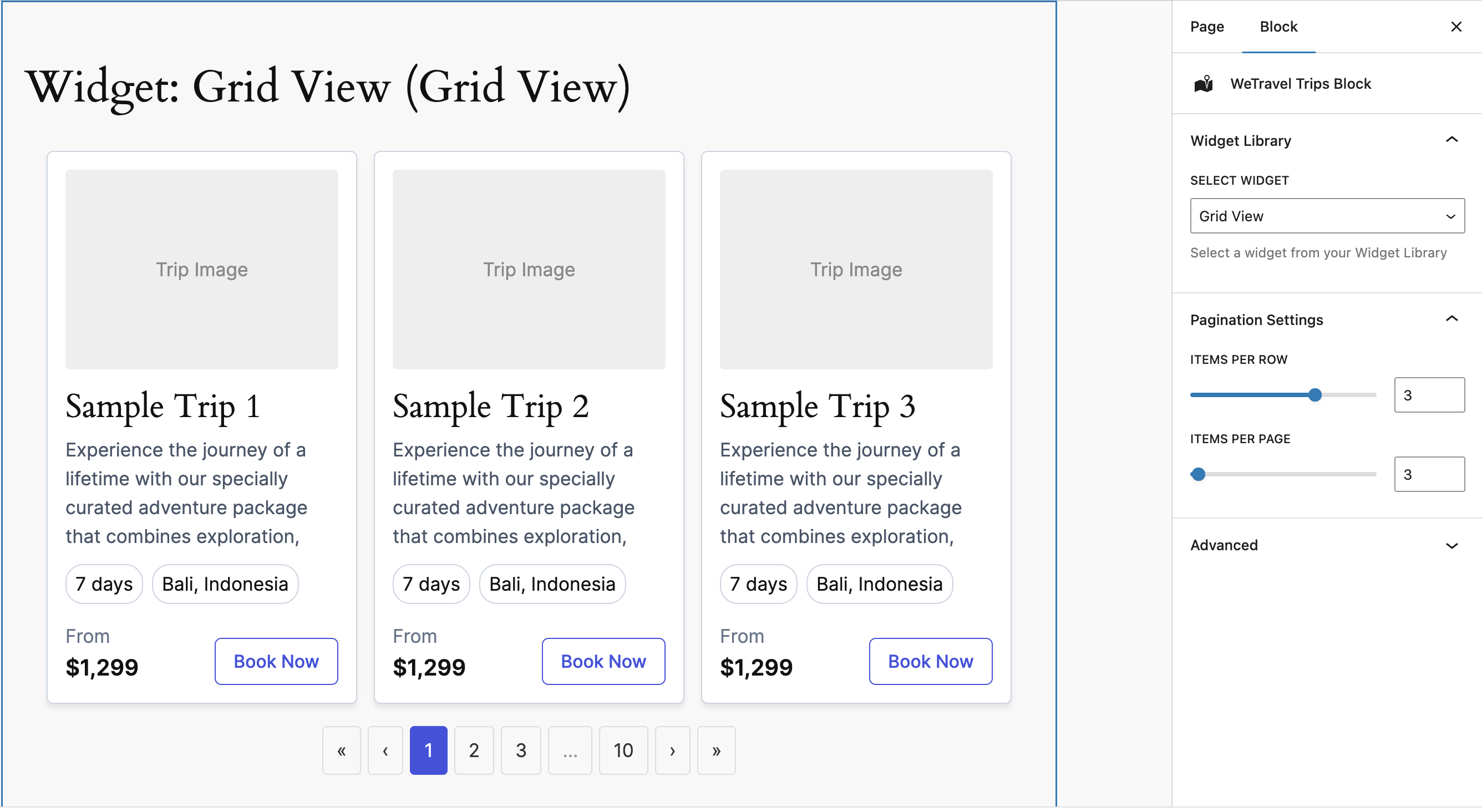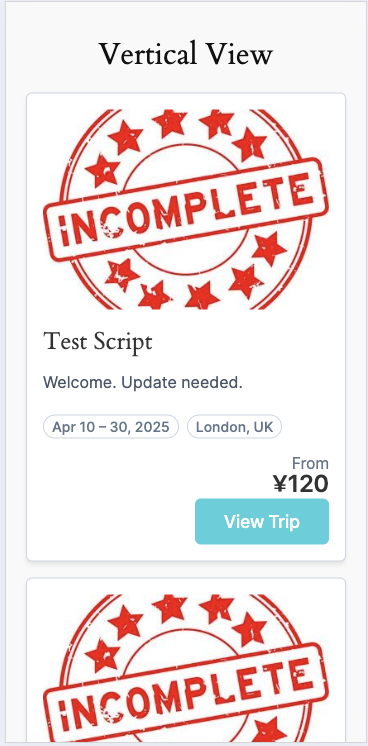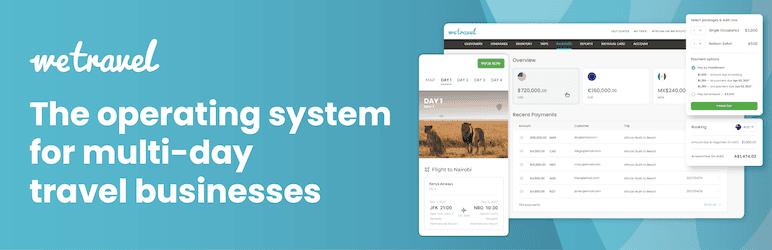
WeTravel Widgets
| 开发者 | wtragsana |
|---|---|
| 更新时间 | 2025年9月8日 20:19 |
| PHP版本: | 7.0 及以上 |
| WordPress版本: | 6.8 |
| 版权: | GPLv2 or later |
| 版权网址: | 版权信息 |
详情介绍:
- Widget Customization - Customize WeTravel's embedded widgets with your own styles and layouts
- Multiple Designs - Create and save multiple widget designs for different pages or sections
- Layout Options - Choose between vertical, grid, or carousel layouts
- Button Customization - Customize button colors, text, and behavior
- Visual Design Library - Manage all your widget designs in one place
- Easy Implementation - Use shortcodes or Gutenberg blocks to place widgets anywhere
- Responsive Design - Looks great on all devices from mobile phones to desktop computers
- Live Preview - See your customizations in real-time while editing
- Design Reusability - Save your designs with unique keywords for easy reference
安装:
- Upload the plugin files to the
/wp-content/plugins/wetravel-widgetsdirectory, or install the plugin through the WordPress plugins screen directly - Activate the plugin through the 'Plugins' screen in WordPress
- Go to WeTravel Widgets > Settings to configure your WeTravel embed code
- Create your first widget design in WeTravel Widgets > Create Widget
- Use the generated shortcode or Gutenberg block to display your customized widget
屏幕截图:
常见问题:
How do I create a custom widget design?
Go to WeTravel Widgets > Create Widget in your WordPress admin. You can customize the layout, button style, colors, and more. Save your design and use the generated shortcode to display it.
Can I create multiple widget designs?
Yes! You can create as many widget designs as you need. Each design can have its own layout, style, and settings. Access all your designs in the Widget Library.
What customization options are available?
You can customize:
- Layout type (vertical, grid, or carousel)
- Button style and color
- Button text
- Number of items per page/row/slide
- Trip types (all, one-time, or recurring)
- Date ranges for trips
- And more!
How do I use my custom widget designs?
You can use either:
- Shortcode: Copy the generated shortcode and paste it in any post or page
- Gutenberg Block: Add the "WeTravel Trips Block" and select your saved design
Can I still use the default WeTravel widget?
Yes! This plugin enhances WeTravel's embedded widgets with customization options. You can still use the default widget if you prefer.
What should I know about embed code behavior in Gutenberg blocks?
When using the Gutenberg block editor, it's important to add your embed code before making any design customizations. If you customize the design first and add the embed code later, the block might not immediately recognize the change due to how Gutenberg handles block attributes. To avoid any issues:
- Always start by inserting your embed code
- Then proceed with your design customizations
- If you added the embed code after customizing and it's not detected, refresh the page and re-save your post/page Note: This behavior only affects Gutenberg blocks. Shortcodes work as expected and update dynamically.
How do I use the new search functionality?
The search bar allows visitors to filter trips by name and location. To enable/disable the search bar:
- Edit your widget design in WeTravel Widgets > Create Widget
- Look for the "Display Search Bar" option
- Toggle it on/off as needed Note: Search functionality is not available for carousel layouts.
Can I create location-based widget designs?
Yes! With version 1.1, you can create widget designs that focus on specific locations:
- Create a new widget design
- Use the location filter options
- Save the design with a location-specific keyword This is perfect for creating region-specific trip displays.
更新日志:
- Initial release with core functionality
- Widget customization options
- Design library
- Shortcode and Gutenberg block support
- Multiple layout options
- Button customization
- Live preview feature
- Search Features
- Search bar by trip name and locations
- Locations based widget design
- Manage search bar visibility from widget design page
- Bug Fixes
- Fixed broken trip button functionality
- Bug Fixes
- Fixed broken location dropdown functionality
- Fixed broken carousel design
- Fixed broken pagination functionality for filtered data
- New Changes
- Changed generated shortcode format
- Modified widget design slightly
- Added detailed instructions tab in admin dashboard
- Added border radius customization for widget design
- Bug Fixes
- Fixed broken trip button functionality for trip_link button type
- Bug Fixes
- Fixed version compatibility issue with older WordPress versions
- New Changes
- Redirected to create widget page when creating a new widget design
- Bug Fixes
- Fixed broken location-based shortcode functionality
- Fixed dynamic location loaded functionality when trip type is changed
- New Changes
- Added locations attribute to shortcode