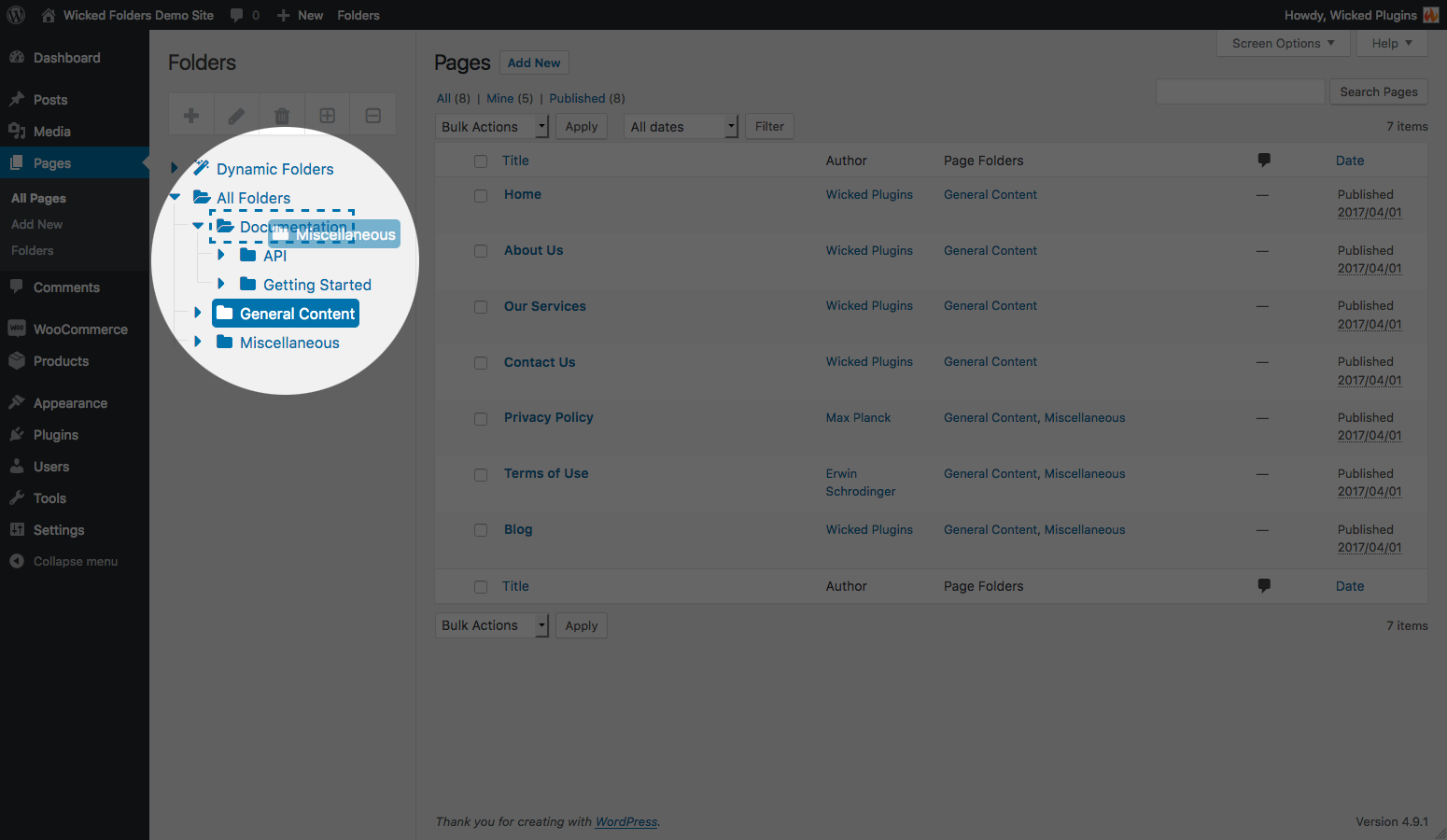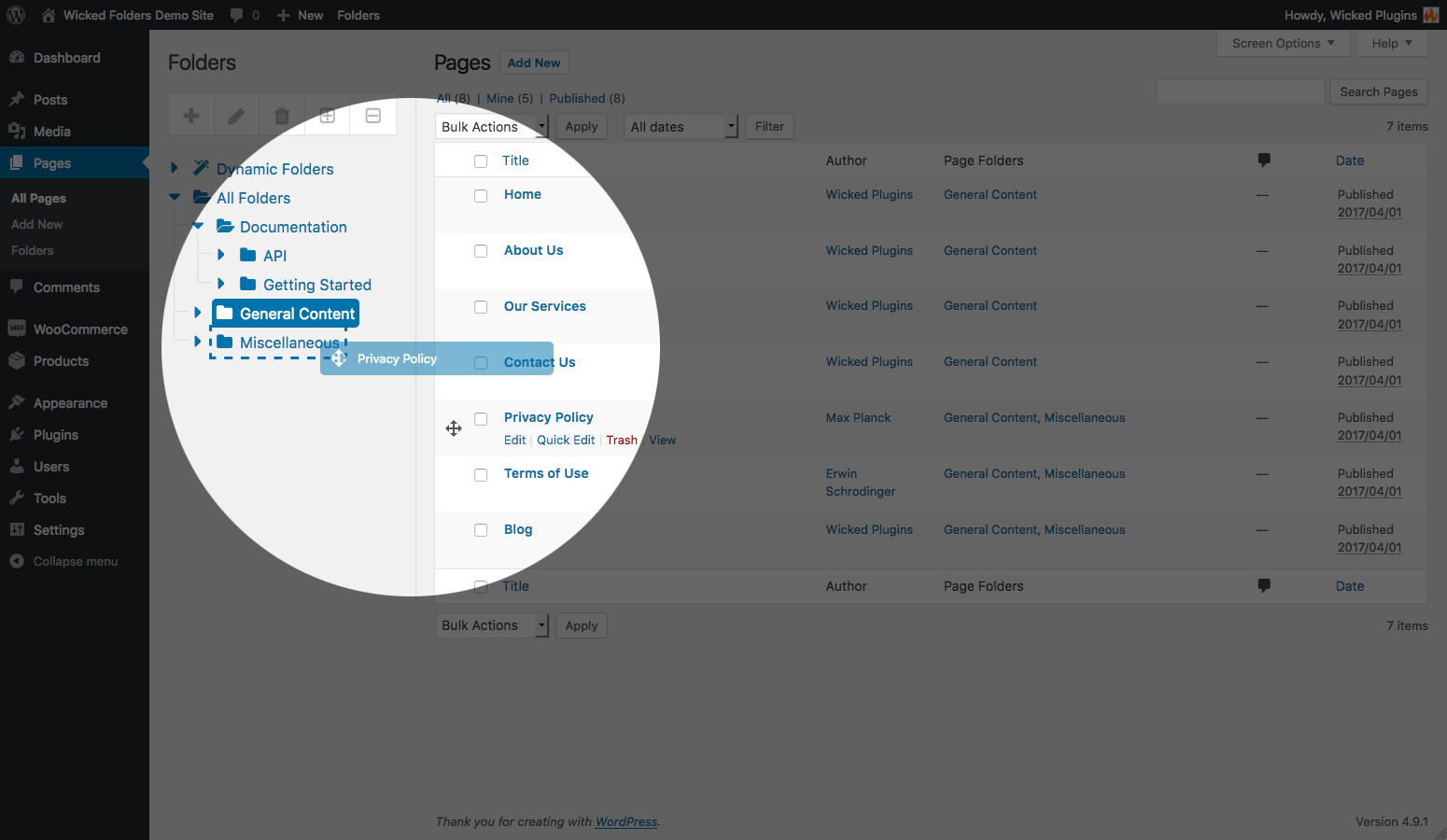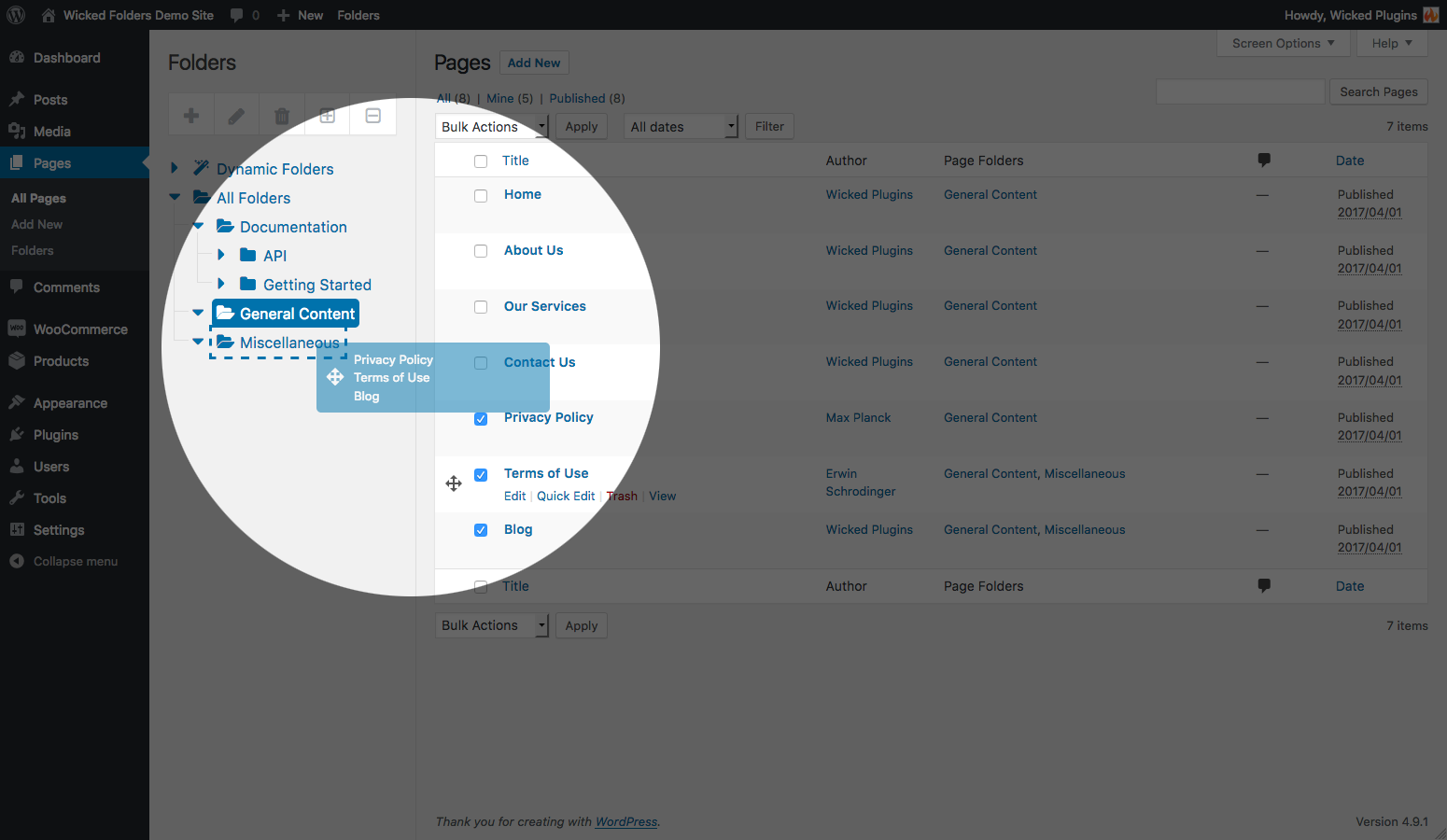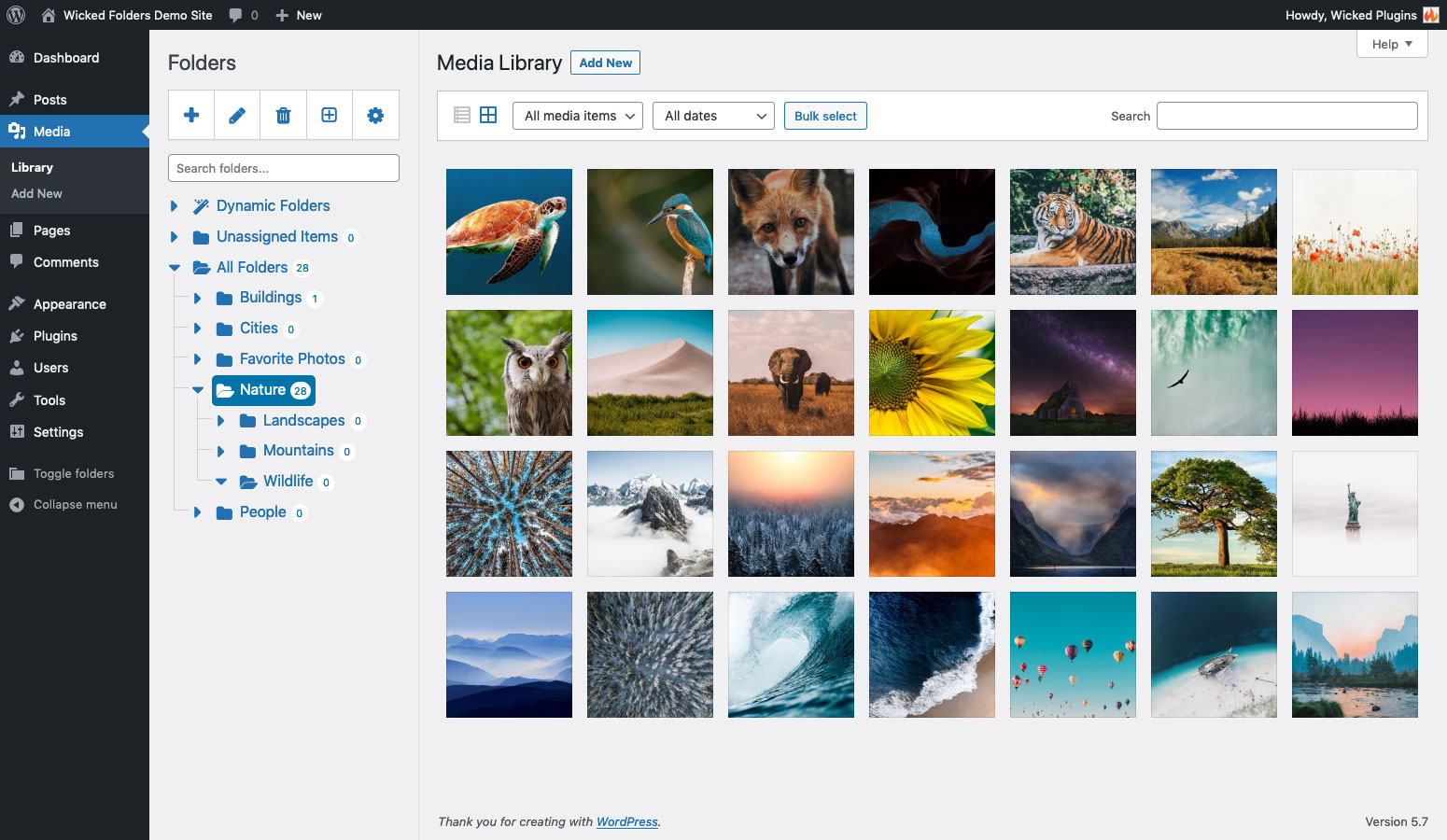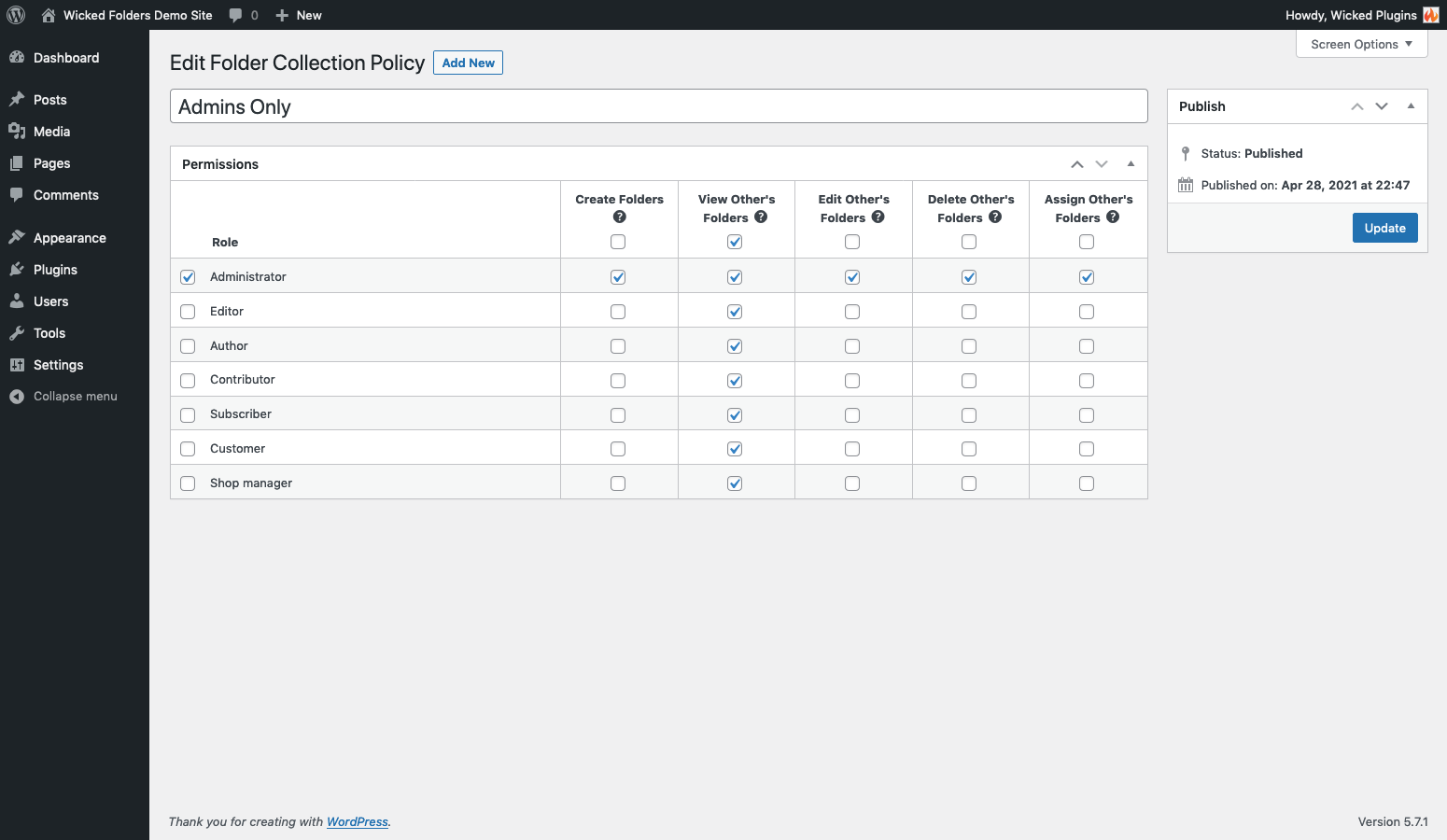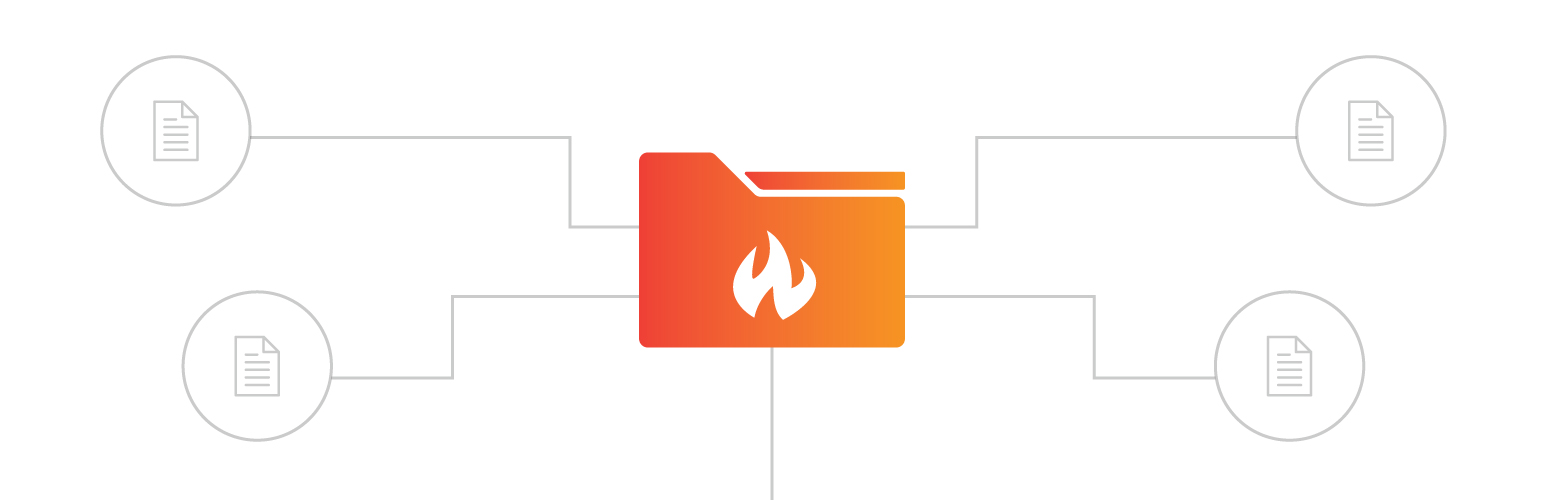
Wicked Folders - Folder Organizer for Pages, Posts, and Custom Post Types
| 开发者 | wickedplugins |
|---|---|
| 更新时间 | 2025年12月5日 01:02 |
| PHP版本: | 4.6 及以上 |
| WordPress版本: | 6.9 |
| 版权: | GPLv2 or later |
| 版权网址: | 版权信息 |
标签
下载
详情介绍:
安装:
- Upload 'wicked-folders' to the
/wp-content/plugins/directory, or install the plugin through the WordPress plugins screen by searching for 'Wicked Folders'. - Activate the plugin through the 'Plugins' screen in WordPress
- Visit Settings > Wicked Folders and enable folders for the desired post types (folder management for pages is enabled by default)
屏幕截图:
常见问题:
I installed the plugin, now what?
The plugin will automatically enable folder management for pages upon activation. To start organizing your pages into folders, go to the Pages screen in your WordPress admin. From there, click the "plus" icon in the Folders panel to add your first folder. Visit the plugin’s settings page at Settings > Wicked Folders to enable folders for custom post types.
Does this plugin change my page’s or custom post types’ permalinks?
No, the plugin doesn’t modify pages or custom post types beyond controlling what folders they belong to.
What happens when I delete a folder?
Folders work like categories. When you delete a folder, any pages that were in the folder are simply unassigned from that folder. The pages are not deleted or modified in any way.
If I delete a folder will the pages in the folder be deleted?
No, only the folder is deleted.
How do I put a page in a folder?
There are two ways. The first is to visit the Pages screen, move your mouse over the "move" icon that shows up in the pages list when hovering over a row and drag and drop the page to the desired folder. Alternatively, you can edit the page and assign folders in the ‘Folders’ meta box in the right sidebar.
How do I put a page in multiple folders?
You can copy a page to multiple folders by holding the Shift key while dragging a page to a folder. This will keep the page in the current folder while also assigning it to the new folder. You can repeat this step to assign the page to as many folders as you want.
How do I remove a page from a folder?
Edit the page and uncheck the box next to the folder you want to remove it from in the ‘Folders’ meta box in the right sidebar.
Can the folder pane be hidden?
Yes, to hide the folder pane, click the 'Toggle folders' link (near the bottom of the admin menu on the left side of the screen). To unhide the folder pane, click the 'Toggle folders' link again.
Can the folder pane be resized?
Yes, hover your mouse over the vertical grey hairline divider line between the folders and posts and then click and drag to resize.
Can I organize my media library using folders?
Media library folders is a premium feature available in Wicked Folders Pro. Learn more.
Can I organize Gravity Forms entries and forms into folders?
Yes, the pro version of the plugin, Wicked Folders Pro, adds folders for Gravity Forms entries and forms. Learn more.
Can I organize WooCommerce products, orders, and coupons into folders?
Yes, the pro version of the plugin, Wicked Folders Pro, adds folders for WooCommerce products, orders and coupons. Learn more.
Can I organize TablePress tables into folders?
Yes, the pro version of the plugin, Wicked Folders Pro, adds folder support for TablePress tables. Learn more. = How does the "Page Hierarchy" folder work? The "Page Hierarchy" folder (found under "Dynamic Folders") is a dynamic folder (meaning it's generated on the fly) that lets your browse the hierarchy of your site as if each parent page was a folder. For example, imagine you have two pages ("Child A" and "Child B") that are assigned to a parent page (called "Parent Page"). In that case, expanding the "Page Hierarchy" folder would show a folder labeled "Parent Page" and, clicking on it, would filter the list of pages to show you the pages assigned to that parent (in this case "Child A" and "Child B").
I toggled the folder pane off and now I see none (or only some) of my pages. What happened?
It's possible your pages are still filtered by a specific folder. Toggle the folder pane back on, navigate to 'All Folders', and then toggle the folder pane off again.
If I deactivate the plugin, will my folders still be there if I reactivate the plugin later?
Yes. The plugin does not delete the folder data when it is deactivated or uninstalled.
Can I organize my folders in a specific sort order?
Yes. To sort folders in a specific order, click the 'Settings' button (i.e. the button with the cog/gear icon) in the folder pane toolbar and set the 'Organization Mode' to 'Sort'. When in 'Sort' mode, you can move folders up and down to sort them the way you want. When finished, change the 'Organization Mode' back to 'Normal' to be able to organize your folders by dragging and dropping into other folders.
Why are some of my folders grayed out?
When you search folders by keyword, folders that don't match the keyword are greyed out so that folders that do match the search term stand out. Delete the text in the folder search field to return the folders to their normal non-greyed-out state.
Can I set permissions to control who can manage folders?
Yes, folder permissions are available in Wicked Folders Pro. Learn more.
Why is the folder toggle arrow greyed out?
The folder toggle arrow is greyed out when a folder doesn't have any child folders. This is done to help you more easily determine which folders have child folders.
更新日志:
- New: setting to enable/disable lazy loading dynamic folders
- Fix: infinite reload loop when a dynamic folder is selected and the 'Don't reload page when navigating folders' option is enabled
- Fix: selected folder not appearing when screen is loaded with a page hierarchy folder selected
- Fix: Elementor admin bar overlapping folder pane on Templates screen
- Note: if you've made customizations to Wicked Folders, please read the release notes for possible breaking changes
- New: ability to change folder colors
- New: option to empty folder from context menu
- Tweak: add clone folder option to context menu
- Tweak: collapse folder pane toolbar buttons into a single menu button to save space
- Tweak: lazy load dynamic folders for better performance
- Fix: unnecessary re-renders in folder pane
- Fix: folder pane overlapping page content when using Adminify plugin with Adminify UI enabled
- Fix: fatal error appearing in debug log when saving folder sort order when Category Order and Taxonomy Terms Order plugin is also active
- Fix: missing database table errors when using Polylang due to Polylang using wpml_current_language filter
- Fix: typo causing deprecation warning in PHP 8
- Fix: deprecation warnings caused in some instances by REST API
- New: folder context menus
- New: support for WPForms (Wicked Folders Pro)
- Fix: wrong item counts when using WPML
- Fix: folder scripts not enqueued when a block containing an ACF WYSIWYG field is displayed in Edit mode inside the block editor
- Tweak: update tested-up-to WordPress version to 6.7
- Fix: folders not sorted correctly after adding new folder
- New: add support for Everest Forms (Wicked Folders Pro)
- Fix: folder names wrapping instead of truncating in media modals opened from WooCommerce products (Wicked Folders Pro)
- Fix: folder pane erroneously appearing on WooCommerce Attributes and Reviews screens
- Fix: fatal error caused when a taxonomy query contains a relation key
- Tweak: disable folder dragging on mobile to prevent folders from inadvertently being reorganized while scrolling (this can be turned off by using the
wicked_folders_disable_drag_drop_on_mobilefilter and returningfalse)
- Fix: folder pane not appearing in some instances due to JavaScript error caused by expanded folders data being encoded as an object instead of an array
- Fix: HTML character entities (e.g. &) appearing in folder names
- Fix: item count wrong after cloning folder
- Fix: folder appears in wrong position after cloning
- Fix: remove newly-added post types that don't support dynamic folders from Dynamic Folders section on Settings page
- Tweak: minor adjustment to CSS to make folder toolbar line up with media toolbar
- Tweak: updated tested-up-to version
- New: add support for Restrict Content Pro membership levels (Wicked Folders Pro)
- Fix: breadcrumbs disappearing when folder pane is toggled off
- Fix: fatal error when date dynamic folders are loaded from cache
- Fix: date dynamic folders not caching
- Tweak: remove folder type parameter to avoid requests being blocked by firewalls that don't allow backslashes
- New: bulk delete folders
- New: REST API
- New: add folder support for Restrict Content Pro memberships and customers (Wicked Folders Pro)
- Tweak: move toggle folder from sidebar to floating icon
- Tweak: refactor app to use React instead of Backbone
- Add static caching to timezone identifier function used by date dynamic folders for better performance
- Fix PHP deprecated dynamic property warnings
- Fix legacy 'Folders' menu item inadvertently appearing in some installs
- Tweak folder pane on Elementor Templates screen so that folder pane does not overlap header bar
- Increase init action priority to 25 to accomodate Barn2 Document Library plugin which registers Document post type at priority 15 (this fixes an 'invalid taxonomy' error when attempting to create folders on the Documents post type screen)
- Add return types to fix deprecated errors in PHP 8
- Add ability to assign media to dynamic term folders (Wicked Folders Pro)
- Add nonce validation to AJAX functions to address cross-site request forgery vulnerability
- Add capability check to AJAX functions to address authorization bypass vulnerability
- Tested with WordPress 6.1 and updated tested-up-to flag
- Add support for Wider Admin Menu plugin
- Fix variable sanitization issue causing PHP warnings and preventing page hierarchy dynamic folder from loading child folders
- Fix taxonomy dynamic folders caching folders for earlier taxonomies
- Tested with WordPress 6.0 and updated tested-up-to flag
- Fix Toggle Folders menu item doesn't work when moved to a submenu
- Fix folder pane incorrectly showing 'All Folders' as selected folder when a dynamic folder was previously selected
- Fix Quick Edit button not working after changing folders when viewing WooCommerce products (Wicked Folders Pro)
- Fix plugins remain filtered by folder after disabling folders for plugins (Wicked Folders Pro)
- Fix Gravity Forms forms and entries remain filtered by folder after disabling folders for forms or entries (Wicked Folders Pro)
- Fix display issues with breadcrumbs bar on Gravity Forms pages (Wicked Folders Pro)
- Fix database queries that were not properly protected
- Add additional sanitization and escaping to improve security
- Remove old code and files for legacy folder pages
- Add additional sanitization and escaping to improve security
- Fix PHP warning that can occur if get_current_screen does not return an instance of WP_Screen
- Add support for Woody Code Snippets
- Fix unsanitized value that could lead to a SQL injection
- Revert changes made for Polylang in 2.18.5 to fix items not displaying in folders when Polylang is active
- Fix folders sometimes displaying items from all languages when using Polylang
- Load full version of Select2 to avoid conflicts with plugins that use options only available in full version
- Only enqueue plugin scripts and styles when needed
- Add
wicked_folders_construct_screen_statefilter to allow folder screen state to be overridden - Fix style conflict with Advanced Custom Fields (ACF) fields that use Select2
- Fix PHP notices that can occur when saving screen state
- Fix folder pane disappearing after deleting TablePress table
- Fix copied TablePress table not assigned to folders after copy
- Fix ampersands displaying as character entities in folder names
- Add JavaScript filter that can be used to change the initial parent used when rendering the folder select dropdown
- Dim folder toggle arrows to more easily identify which folders have child folders
- Add empty 'lang' attribute to folder term query so that folders are displayed regardless of language when using Polylang
- Add
wicked_folders_folder_term_query_argsfilter to allow folder term query arguments to be filtered
- Explicitly set Underscore template interpolation to use same syntax as WordPress to avoid conflicts when other plugins change the template settings
- Update Backbone view templates to use WordPress syntax
- Sort category dynamic folders in the order they are returned by WordPress
- Posts are no longer removed from list after copying (instead of moving) a post to a folder
- Posts can now be assigned to category dynamic folders
- Fix folder sort order reverting to previous sort order when switching from 'Sort' to 'Normal' mode in folder pane
- Add folder support for TablePress tables (Wicked Folders Pro)
- Increase z-index of Select2 results when using Divi page builder (Wicked Folders Pro)
- Fix JavaScript error that can occur when using folders on front-end due to Select2 only being registered on back-end
- Fix behavior when dragging items from 'Unassigned Items' folder
- Add ability to copy (instead of moving) items to folders by holding the SHIFT key when dragging
- Display a notification when items have been moved to a folder
- Fix folder breadcrumb links not working
- Fix PHP error that can occur due to an invalid timezone identifier string
- Fix media library folder pane resizer handle not visible (Wicked Folders Pro)
- Fix media modal folder pane position when admin menu is folded and media modal is displayed on front end (Wicked Folders Pro)
- Add work-around for issue caused by Polylang plugin mangling AJAX requests
- Add folder support for classes and layout blocks post types added by Ed School theme
- Add folder support for testimonial and testimonial rotator post types added by Testimonial Rotator plugin
- Fix 'Move to Folder' column not appearing for Pretty Links
- Fix bug preventing Elementor Global Widgets from being moved to folders
- Fix bug causing custom folder sort order to not be preserved
- Exclude auto draft posts from folder item counts
- Fix bug causing folder item counts to be wrong in certain scenarios (this was due to grouping by term_taxonomy_id field instead of term_id field)
- Only run count queries if 'Show number of items in each folder' setting is enabled
- Include 'Toggle Folders' menu item on Admin Menu Editor settings screen so that it's position can be controlled
- Fix bugs introduced in previous version that were preventing some settings such as "Don't reload page when navigating folders" to not take effect
- Add option to display folder item counts
- Add ability to search folders by name
- Add ability to sort folders arbitrarily
- 'Expand All' and 'Collapse All' buttons have been consolidated into a single button in the folder pane toolbar. Clicking the button the first time expands all folders. Clicking the button a second time collapses all folders.
- Folder pane behavior has been changed to no longer scroll horizontally. Horizontal scrolling can be re-enabled if desired by using the
wicked_folders_enable_horizontal_scrollingfilter and returning true - Legacy folder pages option has been removed
- Make additional fix to post type check when on Users, Plugins, Gravity Forms Forms, or Gravity Forms Entries screens
- Fix post type check when on Users, Plugins, Gravity Forms Forms, or Gravity Forms Entries screens
- Update 'Tested up to' flag to 5.4
- Fix folder pane blank when switching between languages when using Polylang plugin
- Fix WPML language filter links disappearing when changing folders
- Add support for different folder pane state based on current language
- Add folder support for LifterLMS lessons
- Check for 'is_plugin_active' function before using to prevent possible errors when loading on front-end
- Fix PHP error that can occur on legacy folder pages
- Fix blank folder pane issue that can occur when Dynamic Folders have been turned off for a post type and the last-viewed folder for the post type was a page hierarchy dynamic folder
- Fix potential issue introduced in 2.16 that can cause the wrong folders to be displayed for a post type
- Change post types to be sorted alphabetically on Settings page
- Add support for folders on Blocks screen (i.e. reusable blocks)
- Make various changes to support folders for Users, Plugins, and Gravity Forms in Wicked Folders Pro
- Fix typo that was causing PHP warnings in some environments
- Navigating between folders no longer reloads the page (this behavior can be changed by updating the 'Don't reload page when navigating folders' option on the Settings page)
- Add folder breadcrumbs to top of posts lists; add setting to enable/disable breadcrumbs
- Darken border colors to match colors in WordPress 5.3
- Change folder toolbar buttons to use standard link color
- Add ability to unassign items from all folders by dragging to the 'Unassigned Items' folder
- Add setting to enable or disable 'Unassigned Items' folder
- Move 'Unassigned Items' folder to root level (folder can be moved back under 'Dynamic Folders' if desired by using 'wicked_folders_unassigned_items_parent' filter and returning 'dynamic_root')
- Fix PHP warnings in AJAX responses after moving items
- Add ability to activate/deactivate license key (Wicked Folders Pro)
- No longer display active license key on Settings page (Wicked Folders Pro)
- Replace hard-coded references to admin-ajax.php with variable
- Fix issue with post hierarchy dynamic folder always displaying pages (instead of post type currently being viewed)
- Fix folder pane displaying on sub pages of post types
- Fix issue with 'Folders' section in media modal attachment details sometimes overlapping previous field
- Fix 'Toggle folders' link not showing up when folders are enabled for Posts
- Add option to display folder hierarchy in folder column of post lists
- Add ability to clone child folders
- Change 'My Templates' to 'Elementor Templates' on Wicked Folders settings page
- Fix issue with folder names wrapping in folder category meta boxes
- Fix issue with folder category meta boxes not displaying folder hierarchy
- Fix bug regarding post lists sometimes not filtering properly when filtered by folder taxonomy
- Prevent folder pane from loading on media child pages (Wicked Folders Pro)
- Replace references to WordPress 'isRtl' JavaScript variable with custom function
- Prevent WooCommerce orders from opening when clicking on 'Move' icon (Wicked Folders Pro)
- Move folder pane toggle from admin bar to admin menu
- Add a success message after cloning a folder
- Fix issue regarding folder column sometimes not appearing for certain post types
- Fix some minor responsive display issues
- Fix some minor right-to-left display issues
- Fix inconsistent indentation of folders in parent folder dropdown
- Revert 'Tested up to' flag back to 5.1 (plugin is compatible with WordPress 5.2 but for some reason WordPress plugin directory began displaying a message saying the plugin hadn't been tested with the last three major versions)
- Change access of register_taxonomies function to public
- Fix left margin next to 'move' icon in 'move items' column
- Update 'Tested up to' flag to 5.2
- Add right-to-left support
- Check if 'hideAssignedItems' property exists when saving state
- Update 'Tested up to' flag to 5.1
- Revert to 'All Folders' when a previously selected dynamic folder no longer exists
- Correct Post Hierarchy dynamic folder to only display root level pages
- Correct Post Hierarchy folder to respect 'Include items from child folders' setting
- Fix missing order IDs when dragging WooCommerce orders to folders (Wicked Folders Pro)
- Fix move column width for WooCommerce orders (Wicked Folders Pro)
- Minor correction to readme
- Add new setting to include items from child folders
- Add folder support for Easy Digital Downloads (Wicked Folders Pro)
- Fix issue regarding 'Move' column not being returned after using 'Quick Edit' causing table layout to break
- Fix bug regarding posts no longer being draggable after using quick edit
- Extend work-around implemented previously for Polylang plugin for Polylang Pro version
- Add missing file for post hierarchy dynamic folder class
- Fix undefined index error when saving settings with no post types selected
- Fix issue regarding 'Move' column always displaying in post lists even when folders are not enabled for the post type
- Add work-around for issue caused by 'Anything Order by Terms' plugin manipulating AJAX requests
- Add new post hierarchy dynamic folder
- Tested for compatibility with WordPress 5.0
- Fix category dynamic folders to work for taxonomies that are assigned to multiple post types
- Add ability to filter taxonomies for category dynamic folders
- Enable REST API for folder taxonomies in order to support Gutenberg
- Fix bug regarding user dynamic folder querying non-existent user tables on multisite
- Add work-around for issue caused by Polylang plugin manipulating AJAX requests on media pages
- Change prefix for folder taxonomies from 'wicked_' to 'wf_' to ensure folder taxonomy name never exceeds 32 characters
- Fix folder pane to correctly reflect the selected folder when filtering by a folder using the folders column in the posts list table
- Update folder pane to be responsive
- Add filter to allow folder pane width to be overridden
- Add folder name to cache key to prevent folder cache from becoming stale after a folder is renamed
- Fix bug regarding folders not displaying for users who don't already have a folder screen state setting saved
- Minor adjustment to accommodate custom post types created with Pods plugin
- Fix bug regarding folder cache not clearing after moving a folder
- Add multisite support
- Fix bug regarding legacy folder page option incorrectly being enabled for new installs
- Fix bug regarding folder page menu item showing up under Media when legacy folder page option is disabled (Wicked Folders Pro)
- Fix bug causing author dynamic folders to not appear in some instances (Wicked Folders Pro)
- Persist selected folder across all media modal instances on a page (Wicked Folders Pro)
- Add support for folders to media list view (Wicked Folders Pro)
- Add support for plugin icons (Wicked Folders Pro)
- Implement additional work-arounds to prevent fatal errors caused by themes or plugins that call wp_enqueue_media too early
- Implement work-around to prevent fatal errors caused by themes or plugins that call wp_enqueue_media too early
- Add category dynamic folders
- Fix bug regarding date dynamic folders not working for post types that use a custom status
- Add support for ACF (Advanced Custom Fields) field group post types (Wicked Folders Pro)
- Integrate folder pane into post list pages
- Extend support to all custom post types that have UI enabled (previously, folders were only available for custom post types that had a top-level menu item in the admin navigation)
- Add option to disabled 'Folders' page
- Add support for WooCommerce product, order and coupon folders (Wicked Folders Pro)
- Fix admin_body_class filter incorrectly overriding body class and not properly returning body classes
- New feature! Add ability to order items within a folder
- Fix bug regarding search results not starting on page one when performing a search from subsequent pages
- Remove extraneous comma accidentally left in Javascript code
- New feature! Add ability to clone folders
- Add option for syncing upload folder dropdown (Wicked Folders Pro)
- Improve scroll behavior of folder pane
- Fix folder tree overflowing folder pane bug
- Fix bug regarding 'quick edit' link showing on folder pages for posts and custom post types
- Update readme file
- Add various fixes to folder select view to preserve selected state after changes to selection or underlying collection
- Minor CSS change to prevent edges from getting cut off when dragging items to last folder in media grid view (Wicked Folders Pro)
- Add callouts for pro version to settings page
- Minor CSS change for pro version
- Changes to core plugin code to support new features in pro version
- Load core app Javascript when wp_enqueue_media is called to prevent errors in pro version with front-end editors
- Bug fix for utility function that checks if tax query is an array before manipulating
- Fix bug regarding folder browser not working for posts
- Prevent folder pane from being wider than folder browser
- Modify tree view UI to support checkboxes
- Minor bug fixes
- Minor bug fixes and changes for pro version
- Fix issue with version numbers
- Fix indentation level of top-level folders in new folder popup
- Add dynamic folders feature
- Add settings link to plugin links
- Update 'tested up to' tag for WordPress 4.8
- Hide folder tree in media modal when clicking edit link from Advanced Custom Fields image field
- Add support for posts
- Fix bug regarding folder screen state being overwritten by other folder pages
- Fix minor bug caused by checking for post type in request when saving settings
- All checked items are now moved when dragging a checked item
- Add "Folders" menu to admin toolbar so that folder actions such as add, edit, etc. can be accessed without having to scroll back up to top of screen
- Add feature allowing items that have been assigned to a folder to be hidden when viewing the root folder
- Add ability to search items on folder pages
- Fix version number on WordPress.org
- Prevent default action when closing folder dialog
- Fix get_terms call for WordPress 4.5 and earlier
- Change root folder to not be movable
- Replace pseudo element folder icons with span to fix bug regarding move cursor not displaying in IE
- Various bug fixes
- Fix display issues in Internet Explorer
- Fix FolderBrowser property not defined as function bug
- Various bug fixes
- Enable Backbone emulate HTTP option to support older servers
- Rebuild folders page as Backbone application
- Various bug fixes
- Add folder tree navigation to media modal (Wicked Folders Pro)
- Minor bug fixes
- Initial release