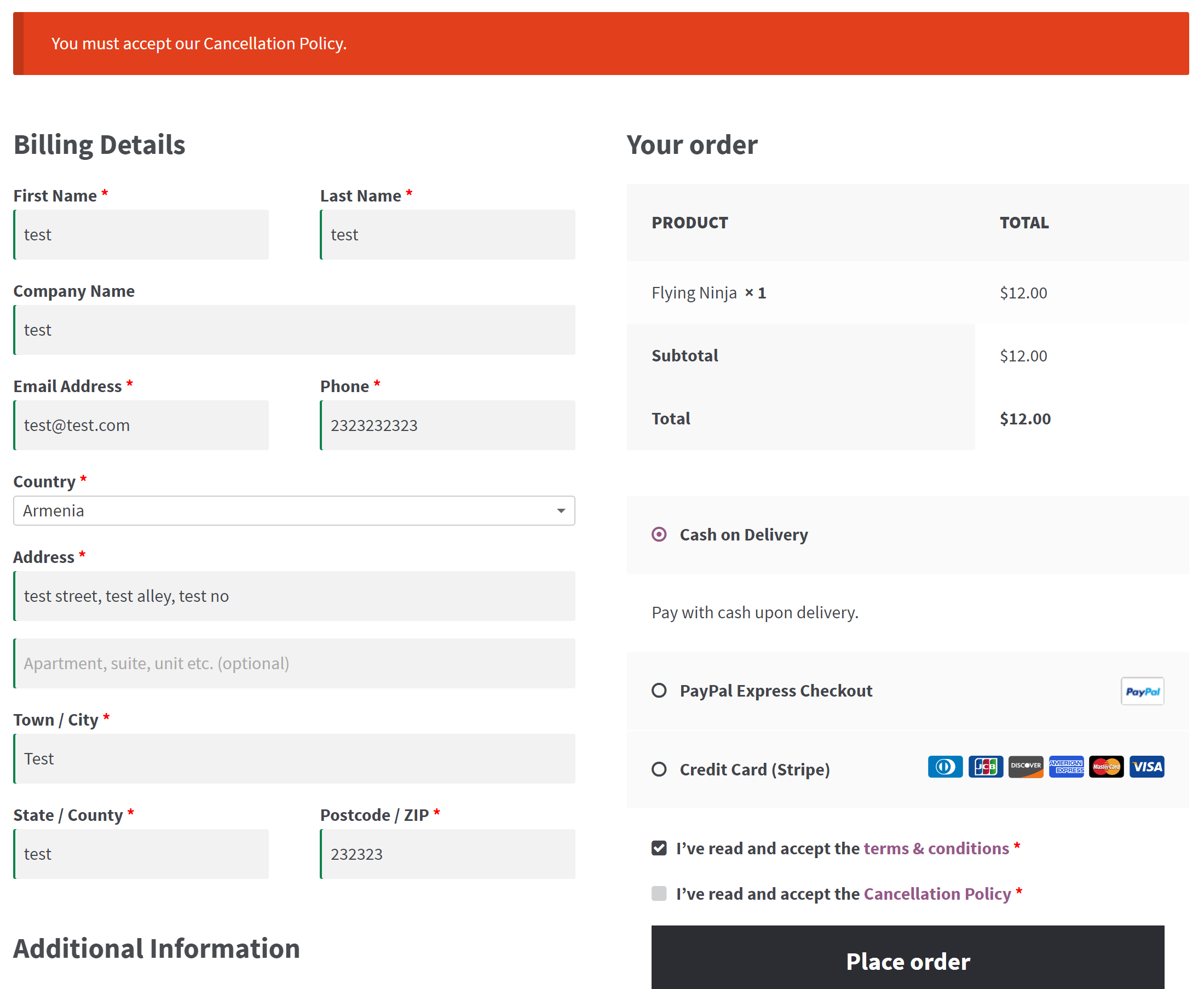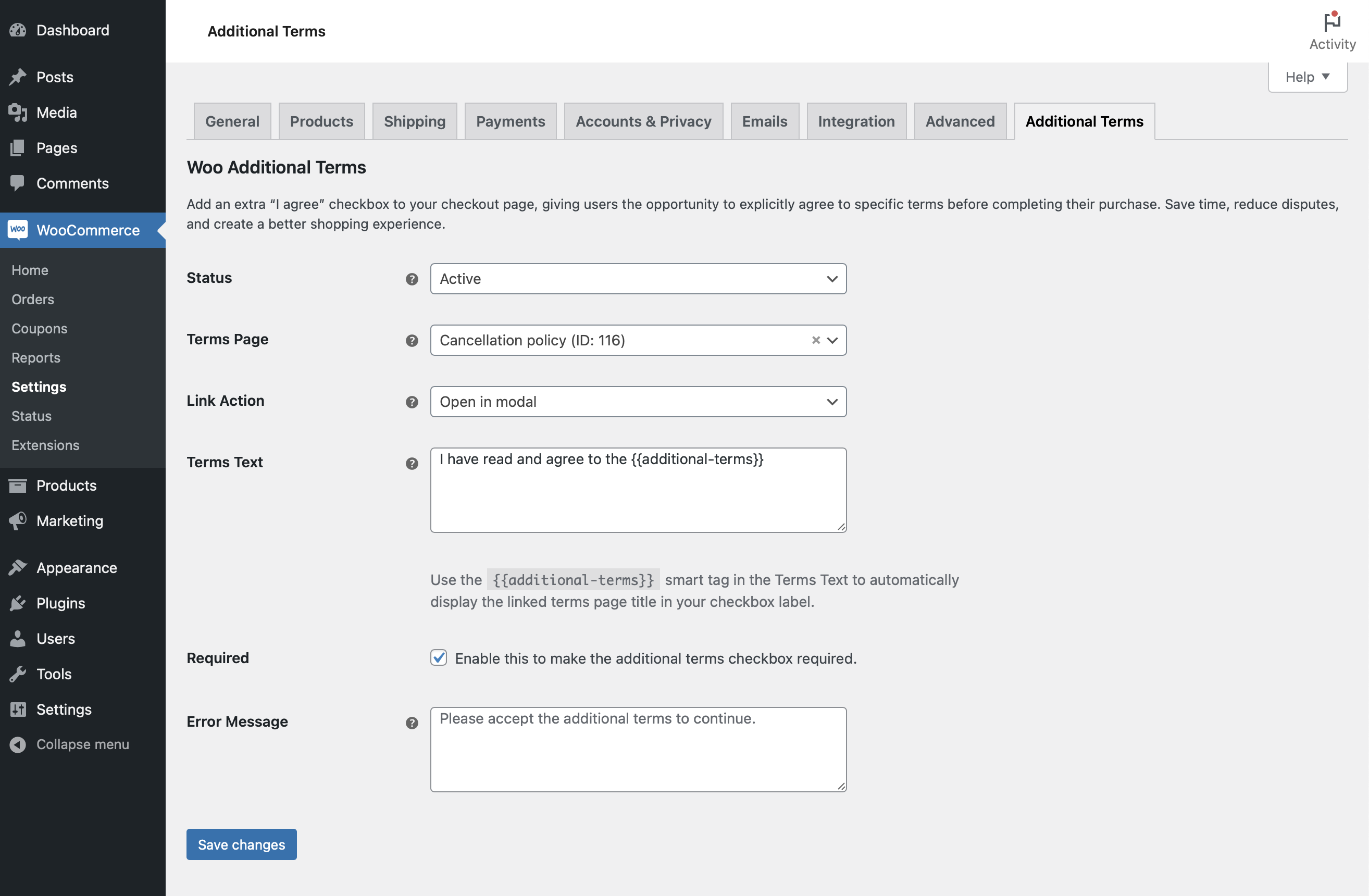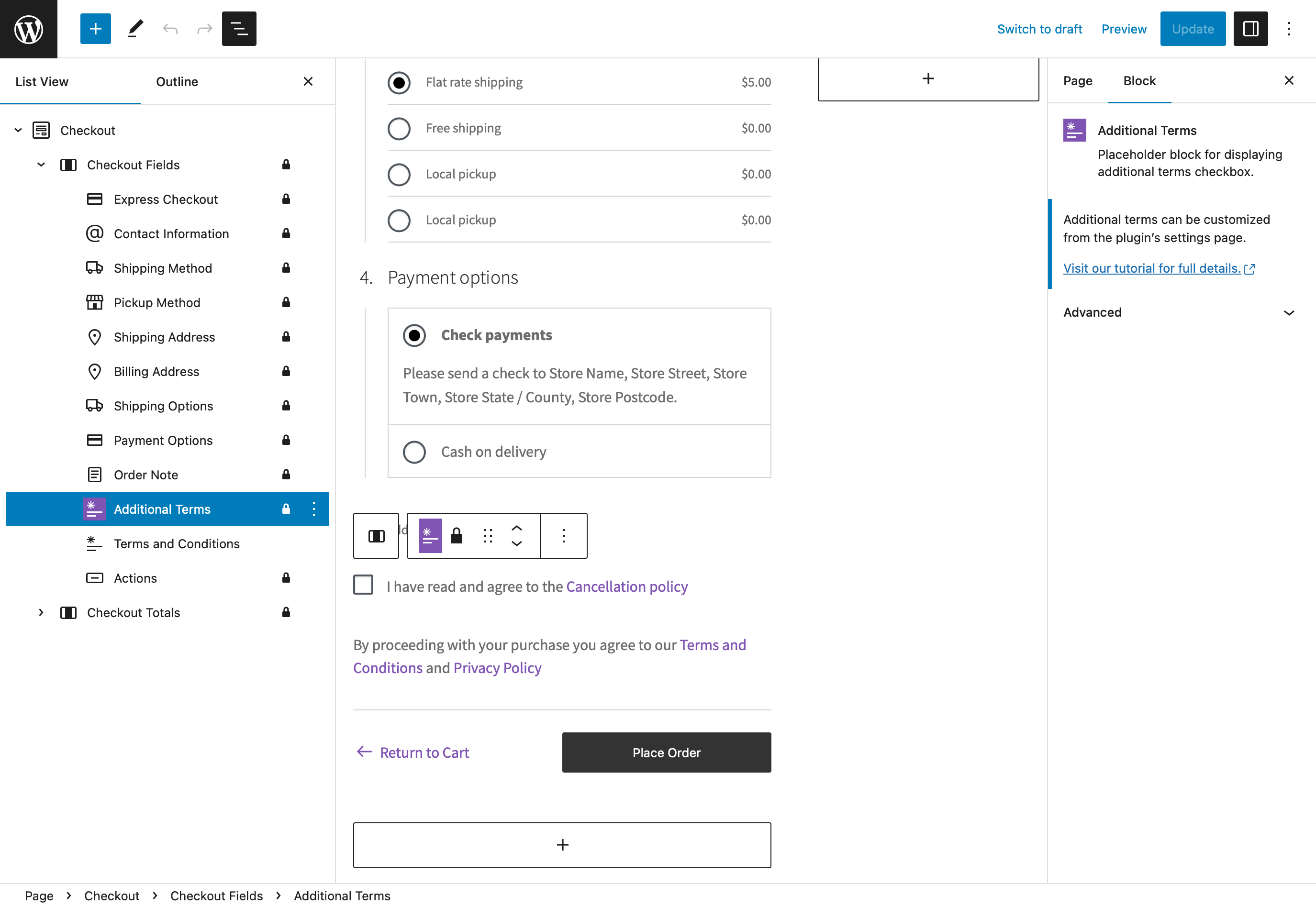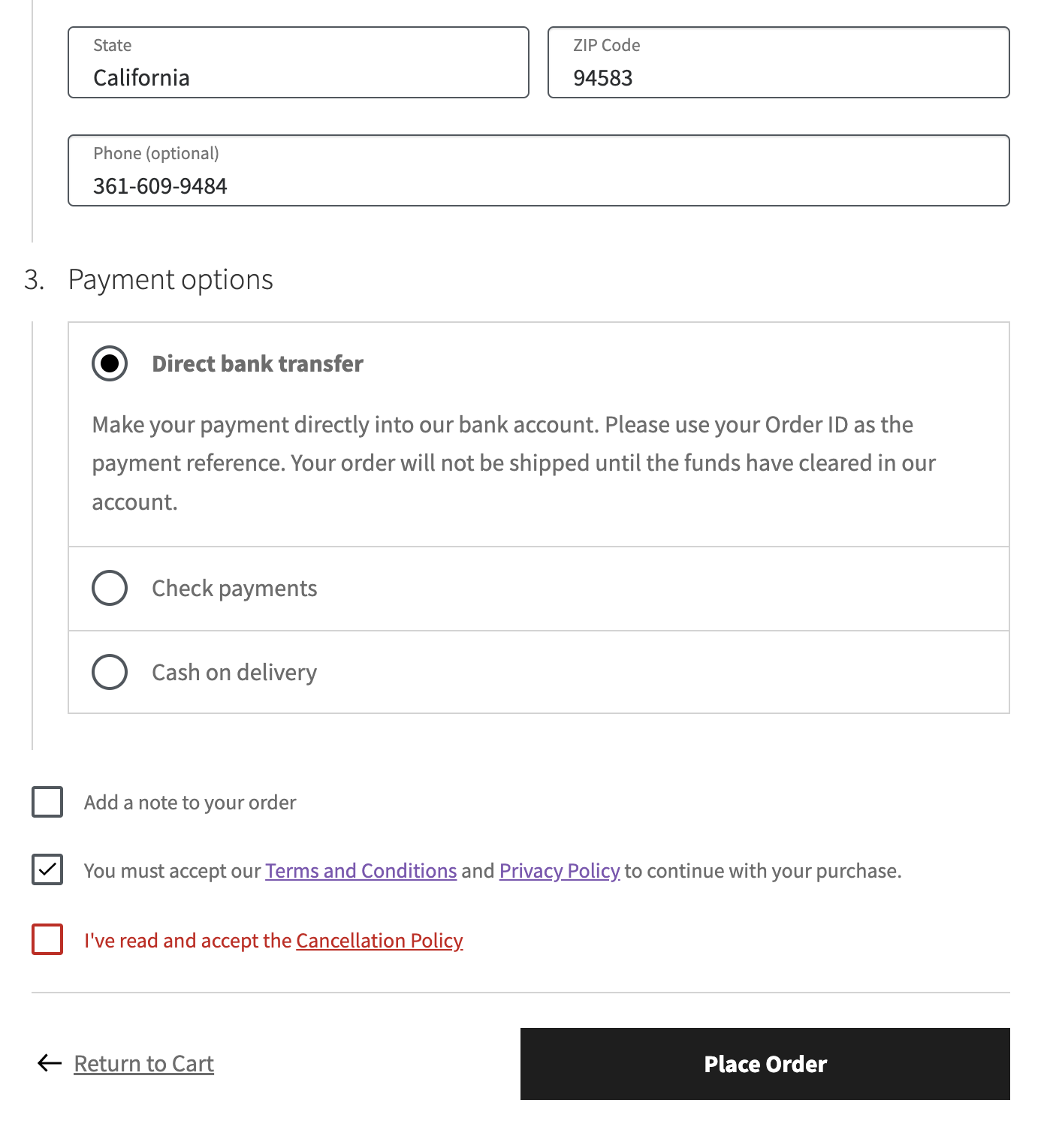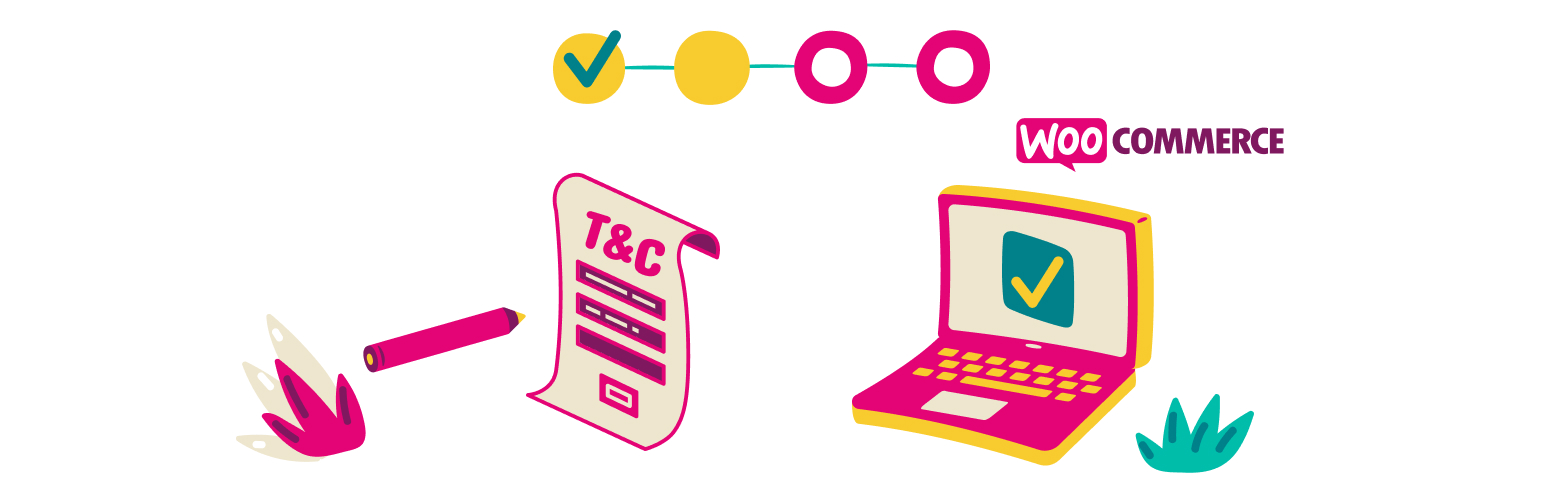
Additional Terms for WooCommerce
| 开发者 |
mahdiyazdani
mypreview gookaani |
|---|---|
| 更新时间 | 2025年8月19日 20:16 |
| 捐献地址: | 去捐款 |
| PHP版本: | 7.4 及以上 |
| WordPress版本: | 6.8 |
| 版权: | GPLv3 or later |
| 版权网址: | 版权信息 |
详情介绍:
- Refund Policy: If you have a unique refund policy for your store, you may want to include additional terms that customers must agree to before making a purchase.
- Subscription Agreement: If you offer subscription products or services, you may want to include additional terms related to subscriptions. This could include information about subscription renewal and cancellation policies.
- Product Warranties: If you offer product warranties or guarantees, you may want to include additional terms related to these warranties. This could include information about the duration of the warranty, what is covered under the warranty, and any exclusions or limitations.
- Terms of Service: If you have unique terms of service for your store, you may want to include additional terms that customers must agree to before making a purchase. This could include information about prohibited uses of your site or products, liability limitations, and dispute resolution procedures.
- Age Verification: If you sell age-restricted products, such as tobacco or alcohol, you may want to include additional terms related to age verification.
- Intellectual Property: If you have unique policies related to intellectual property, such as copyright or trademark infringement policies, you may want to include additional terms that customers must agree to before making a purchase.
- Liability Waiver: If you have products or services that carry a risk of injury or harm, you may want to include additional terms related to liability waivers.
- Sales Tax: If you are required to collect sales tax for your products, you may want to include additional terms related to this requirement. This could include information about how sales tax is calculated, which products are subject to sales tax, and any exemptions or exceptions.
- Privacy Policy and GDPR: If you collect and process personal data from your customers, you are required to have a privacy policy that complies with the General Data Protection Regulation (GDPR) if you are based in the European Union or offer products or services to EU customers. You may want to include additional terms related to your privacy policy, such as information about how you collect, use, and protect personal data, as well as any rights that customers have under the GDPR.
- Return Policy: If you have a return policy for your products or services, you may want to include additional terms related to this policy. This could include information about how returns are processed, any fees or penalties that may apply, and any restrictions on refunds.
- Unlimited Custom Terms and Conditions Checkboxes: With the PRO version, you can add unlimited custom terms and conditions checkboxes to your store’s checkout process. That means you can create special terms and conditions for different products or services and require customers to agree to them before purchasing.
- Default Checked Checkbox: You can choose whether or not the checkbox is checked by default on checkout. That allows you to set the default value of the checkbox to either checked or unchecked, depending on your preference.
- Flexible Display Options: You can select which action displays the entire page content after clicking on a linked terms page. You can choose to embed the content above the checkbox, open the page content in a modal, or open the linked page in a new tab. This gives you more control over how your terms and conditions are displayed to customers.
- Advanced Conditional Logic: With Additional Terms PRO, you can set rules and conditions that alter terms and conditions checkboxes based on the cart and checkout details. You can create complex logic to display a terms checkbox by adding multiple conditional rules. You can restrict terms checkboxes by Products, Tags, Categories, Types of products, Shipping classes, WooCommerce brands, and Locations. This feature enables you to tailor your terms and conditions to specific products, locations, or customer group.
安装:
- PHP version 7.4 or greater.
- MySQL version 5.6 or greater or MariaDB version 10.0 or greater.
- WordPress version 5.9 or greater.
- WooCommerce version 5.5 or greater.
屏幕截图:
常见问题:
Why should you use the Additional Terms plugin?
You may want to use the the plugin if you need to add customized terms and conditions to your online store’s checkout process. This plugin can be particularly helpful in ensuring that customers are aware of important policies, such as your return or privacy policy, that they must agree to before purchasing. By clearly communicating this information, you can enhance the user experience and increase customer satisfaction, leading to positive reviews and repeat business.
Where can I find the plugin’s settings page?
To access the plugin’s settings page, log into your WordPress website dashboard, and navigate to “WooCommerce” » “Settings” » “Additional Terms”.
How do I add the additional checkbox to the checkout page?
To add an additional checkbox to the checkout page using the Additional Terms plugin, follow these steps:
- Navigate to “WooCommerce” » “Settings” » “Additional Terms”.
- Select the “Terms page” where you have published the terms and conditions you want customers to agree to.
- Enter a “Terms Text” (label) for the checkbox input field.
- Enter an “Error message” to display if the customer tries to proceed without agreeing to the terms.
- Click “Save Changes”.
How do I add the linked page to the additional checkbox?
You can add the linked page name to the checkbox label using the {{additional-terms}} smart tag. Insert the smart tag in the “Terms Text” field where you want the linked page name to appear. This will help your customers quickly access and review the terms and conditions by clicking the link in the checkbox.
Is this plugin compatible with WooCommerce Checkout block?
Yes, the plugin is fully compatible with the block-based checkout flow in WooCommerce. You can easily insert the dedicated “Additional Terms” block into the “Checkout” block to display the additional terms and conditions checkbox at your preferred location on the checkout page.
How can I get help with the plugin?
The easiest way to receive support is to visit the Community Forums page and create a new topic. Be sure to check the “Notify me of follow-up replies via email” checkbox to receive notifications as soon as a reply is posted to your question or inquiry.
Is the plugin compatible with multilingual websites?
Yes, absolutely. The plugin has been designed to be translation-ready and comes with a configuration file that fully supports WPML and Polylang plugins.
Can I contribute to translating the plugin into a new language?
Yes, certainly! The plugin has been made translation-ready and localized using the GNU framework, and we welcome translators who would like to contribute to the plugin. You can visit the WordPress translation website to get started. Here’s the link →
How can I contribute to this plugin?
We welcome contributions in various forms, such as bug reporting, testing, and providing detailed feedback. You can check out our GitHub development repository for more information.
What is your opinion about the concept behind this plugin?
If you enjoyed using this plugin, we would greatly appreciate your feedback in the form of a 5-star rating. Your rating will help us improve and continue providing high-quality services. Thank you!
Does Additional Terms have a pro or premium version?
Yes, it does. The Additional Terms PRO is available as an upgrade and offers additional features and third-party integrations.
更新日志:
- Fix – Added support for translating settings fields
- Compatibility: WooCommerce 10.0
- Renamed the plugin to comply with WooCommerce branding guidelines.
- Fix empty page terms content shown in Divi theme.
- Improved escaping of terms page content on the checkout shortcode.
- Compatibility with WordPress 6.6
- Compatibility with WooCommerce 9.2
- Compatibility with WooCommerce 8.9.
- Fixed compatibility issues with WooCommerce checkout block.
- Compatibility with WordPress 6.5.
- Compatibility with WooCommerce 8.7.
- Compatibility for rendering terms page content created with Elementor.
- Resolved the issue that prevented the assignment of non-published pages as terms pages.
- Addressed a PHP error that occurred when retrieving order meta information for display on the order page.
- Isolated the dependency injection container package to prevent potential PHP fatal errors when utilized by other third-party plugins.
- Prevented checkout error in the checkout block when additional terms & conditions are deactivated.
- Enhanced display of additional terms acceptance below the billing address.
- Ensured compatibility with the "WooCommerce PayPal Payments" plugin.
- Verified compatibility with WordPress version 6.3.
- Verified compatibility with WooCommerce version 8.0.
- Added ability to define the status of the additional terms checkbox.
- Added customization option to choose how the terms page is displayed (modal, embed, or new tab).
- Added new option to make the terms and conditions checkbox skippable.
- Save the acceptance of the additional terms in the order notes.
- Optimized the underlying code structure for better performance and maintainability.
- Compatibility with WordPress 6.2.
- Compatibility with WooCommerce 7.5.
- Updated font-size for the checkout block.
- Compatibility with WooCommerce 7.4.
- Compatibility with WooCommerce Checkout block.
- Compatibility with WooCommerce 7.3.
- Improved logic in displaying admin notices.
- Compatibility with WooCommerce 7.2.
- Compatibility with WordPress 6.1.
- Compatibility with WooCommerce 7.0.
- Compatibility with WordPress 6.0.
- Compatibility with WooCommerce 6.9.
- Compatibility with WordPress 5.6.
- Compatibility with WooCommerce 4.8.
- Multiple code standards improvements.
- Compatibility with WordPress 5.5.
- Compatibility with WooCommerce 4.4.
- Compatibility with WooCommerce 4.3.
- Display the acceptance of terms & conditions on the order edit page.
- Additional terms content can now open up on the page when the link is clicked, allowing customers to review without leaving checkout.
- Compatibility with WooCommerce 4.2.0.
- Added language configuration file to support WPML/Polylang.
- Compatibility with WordPress 5.4.1.
- Compatibility with WooCommerce 4.1.1.
- Multiple code standards improvements.
- Compatibility with WordPress 5.4.0.
- Compatibility with WooCommerce 4.0.1.
- Updated language file.
- Refactored and re-organized underlying code in plugin settings page/controls.
- Compatibility with WordPress 5.3.1.
- Compatibility with WooCommerce 3.8.1.
- Compatible with WordPress 4.9.6.
- Compatible with WooCommerce 3.4.2.
- Compatible with WordPress 4.7.0.
- Compatible with WooCommerce 2.6.9.
- Added screenshots.
- Initial release.