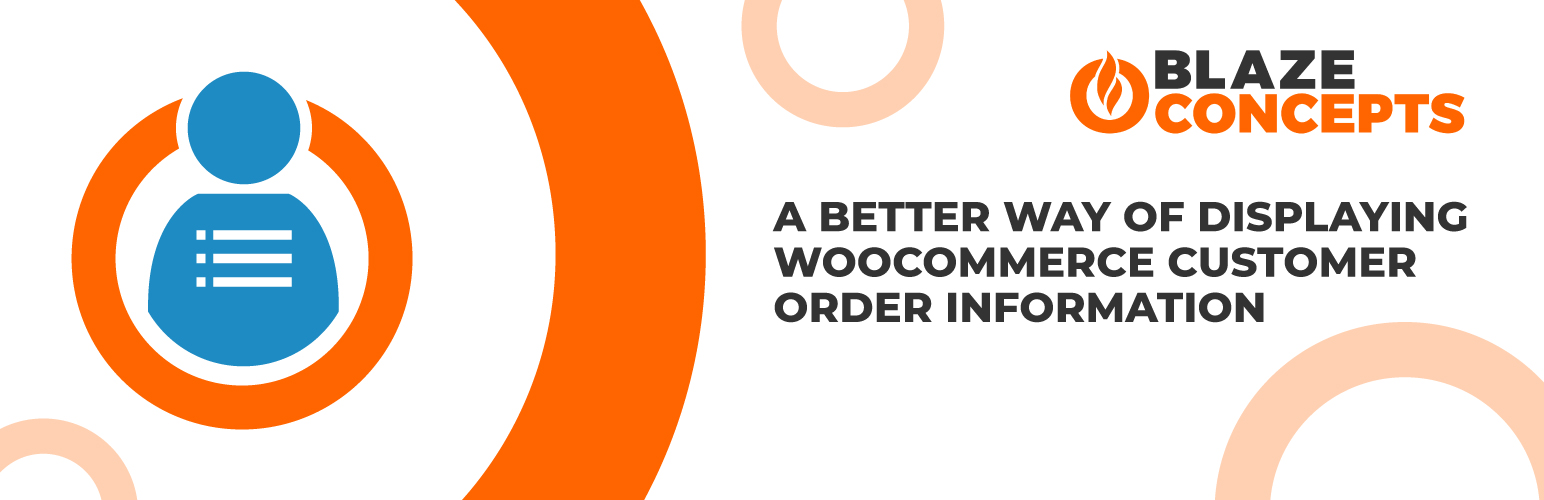
Better Customer List for WooCommerce
| 开发者 | blazeconcepts |
|---|---|
| 更新时间 | 2025年2月26日 18:05 |
| 捐献地址: | 去捐款 |
| PHP版本: | 4.7 及以上 |
| WordPress版本: | 5.5.1 |
| 版权: | GPLv2 or later |
| 版权网址: | 版权信息 |
详情介绍:
This plugin will no longer be maintained. This functionality can now be achieved by using the built-in WooCommerce Analytics.
更新日志:
1.0
- Initial release
- Add column ordering
- Add customer filtering
- Fix pagination issue with filtered results
- Small tweak to filtering query
- Fix for undefined variable error
- Compatibility updates and review link
- Fix for compatibility with custom WordPress prefixes
- Adding languages
- Fix from adding languages
- Compatibility version updates and name change
- Security updates PLEASE UPDATE