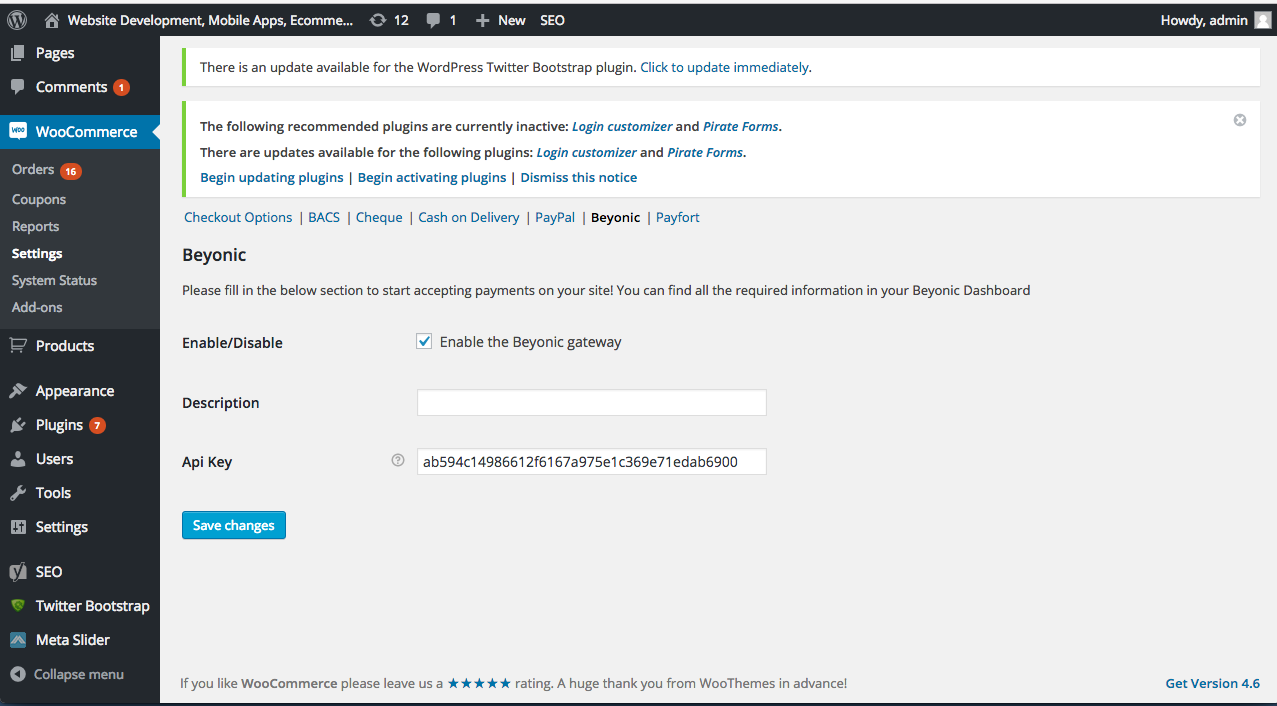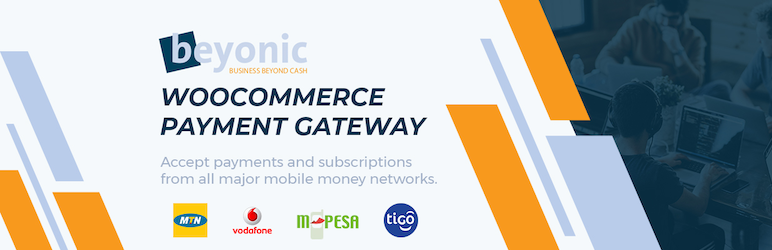
Beyonic Woocommerce Payment Gateway
| 开发者 | beyonic |
|---|---|
| 更新时间 | 2020年11月3日 04:03 |
| 捐献地址: | 去捐款 |
| PHP版本: | 3.0.1 及以上 |
| WordPress版本: | 5.4.1 |
| 版权: | GPLv2 or later |
| 版权网址: | 版权信息 |
详情介绍:
Accept mobile payments from many mobile money networks with the Beyonic payment gateway for WooCommerce. This official plugin is developed and supported by Beyonic.
Supported Mobile Money Countries and Networks.
The following countries and networks are supported. See https://beyonic.com for an updated list of supported countries and networks.
Ghana:
- Airtel
- Expresso
- Globacom
- MTN
- Tigo
- Vodafone
- Airtel
- Equitel
- MPESA (Safaricom M-PESA)
- Airtel
- MTN
- Tigo
- Somtel
- Airtel
- Halopesa (Halotel)
- MPESA (Vodacom M-PESA)
- Tigo
- Africell
- Airtel
- MTN
- UTL
安装:
You will need a Beyonic user account to get started. Please visit https://beyonic.com to sign up for an account. Once you have signed up, follow the instructions below to install the plugin.
Automatic installation
Automatic installation is the easiest option as WordPress handles the file transfers itself and you don’t need to leave your web browser. To
do an automatic install of, log in to your WordPress dashboard, navigate to the Plugins menu and click Add New.
In the search field type “Beyonic Woocommerce Payment Gateway” and click Search Plugins. Once you’ve found our plugin you can view details about it such as the point release, rating and description. Most importantly of course, you can install it by simply clicking “Install Now”.
After instalation, remember to activate the plugin and then configure it. See below for configuration instructions.
Manual installation via wordpress admin
- Download the plugin zip file
- Login to your WordPress Admin. Click on “Plugins > Add New” from the left hand menu.
- Click on the “Upload” option, then click “Choose File” to select the zip file from your computer. Once selected, press “OK” and press the “Install Now” button.
- Login to the Beyonic portal via https://beyonic.com
- Go to your user profile account and you will see the API Key at the bottom of the page.
- Make sure that the user account has "Initiate Payment" permissions - these permissions are needed for the plugin to work.
屏幕截图:
常见问题:
What version of PHP is required for this plugin to work?
Use PHP v5.4 or later.
Do we need CURL Enabled
Yes, Curl is required.
更新日志:
1.0
- Included Beyonic.php file directly.
- Moved files into vendor directory.
- Updated the plugin to work with the latest version of wordpress (Version 5.4.1).