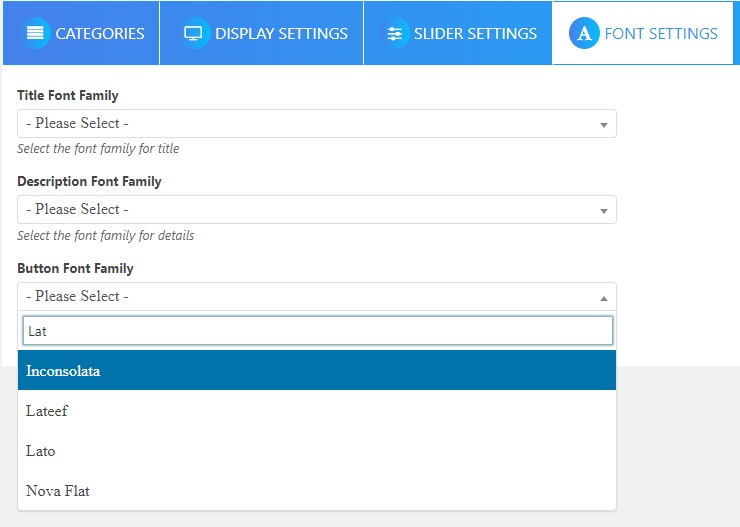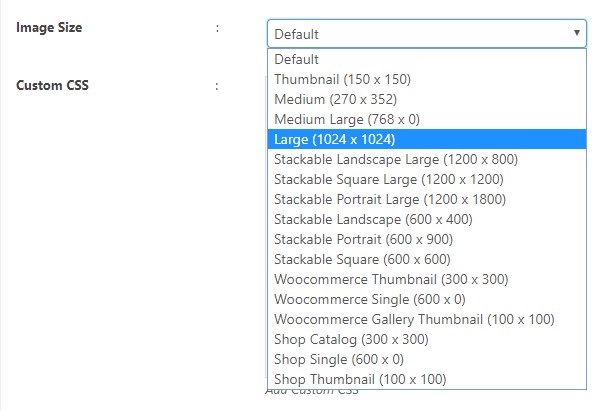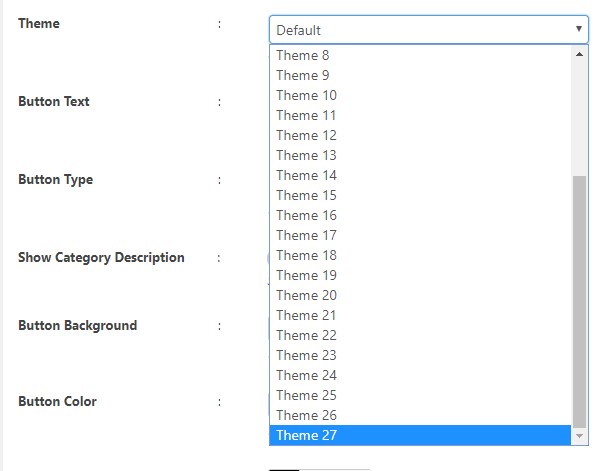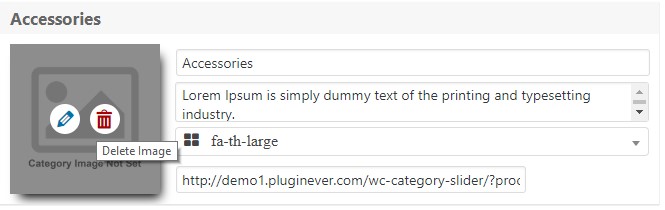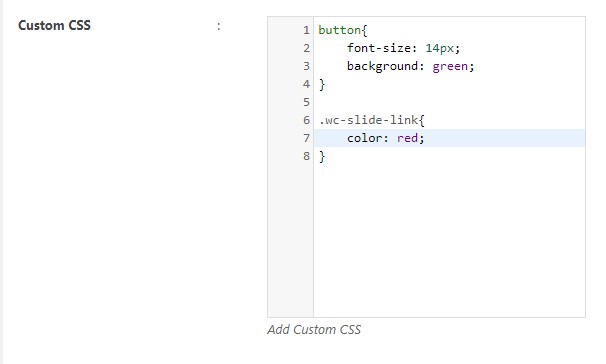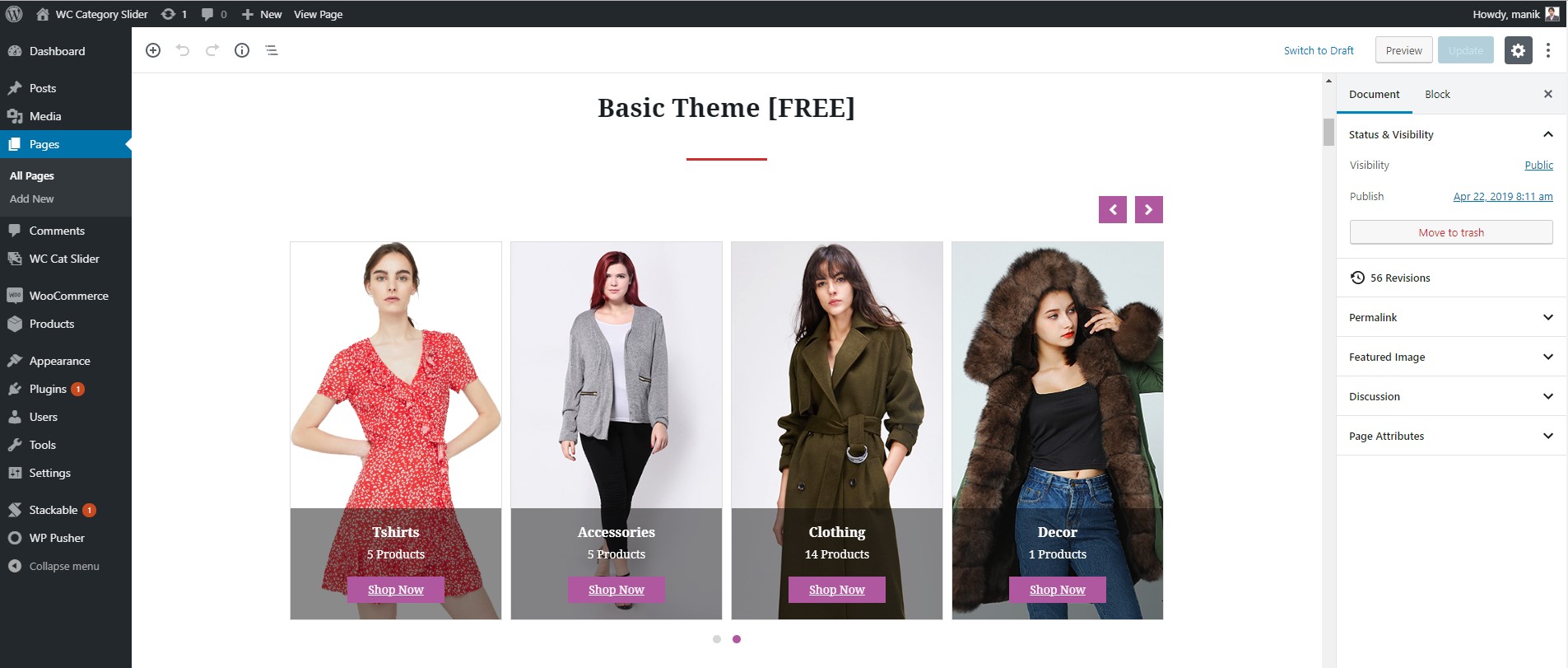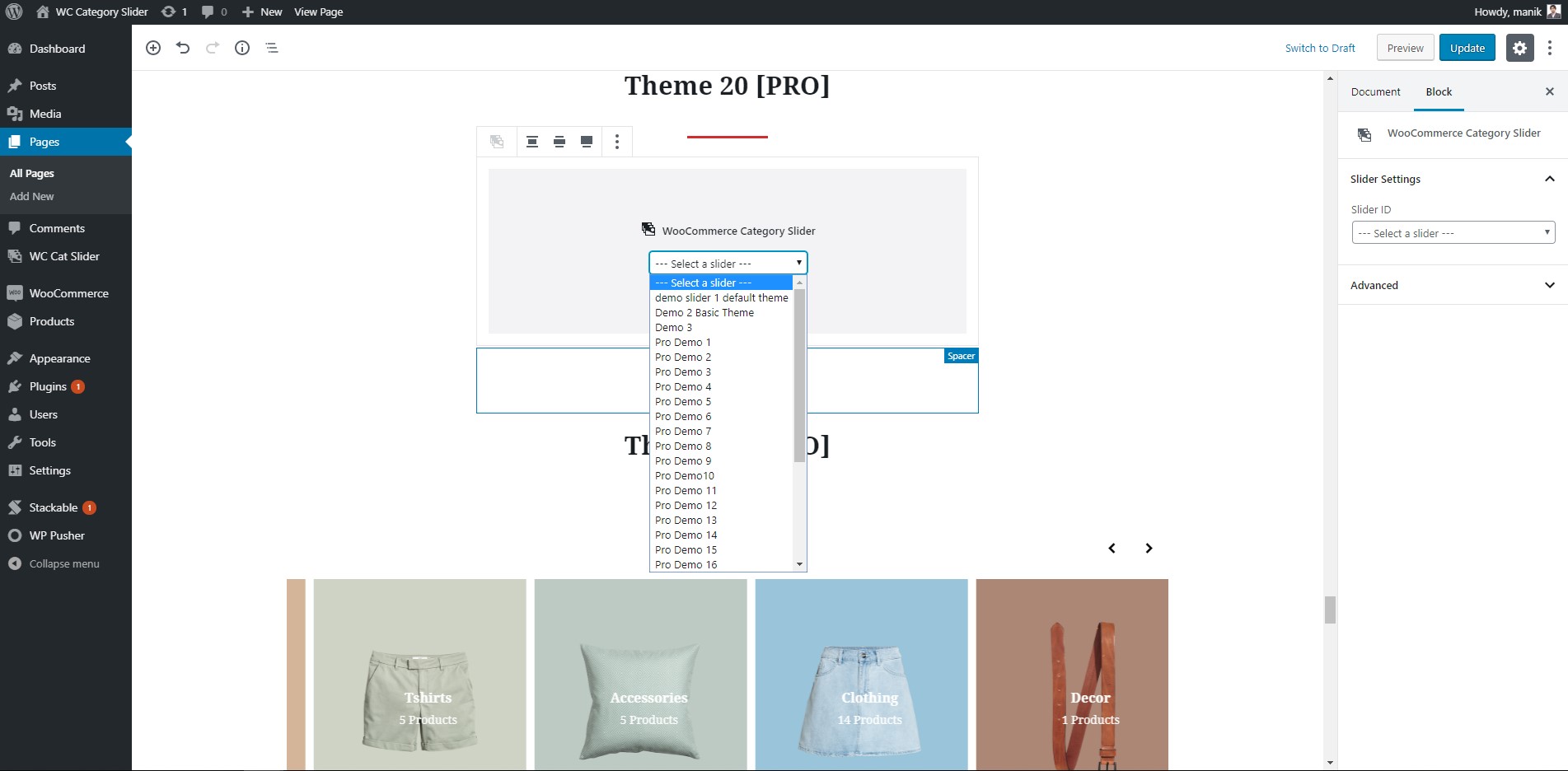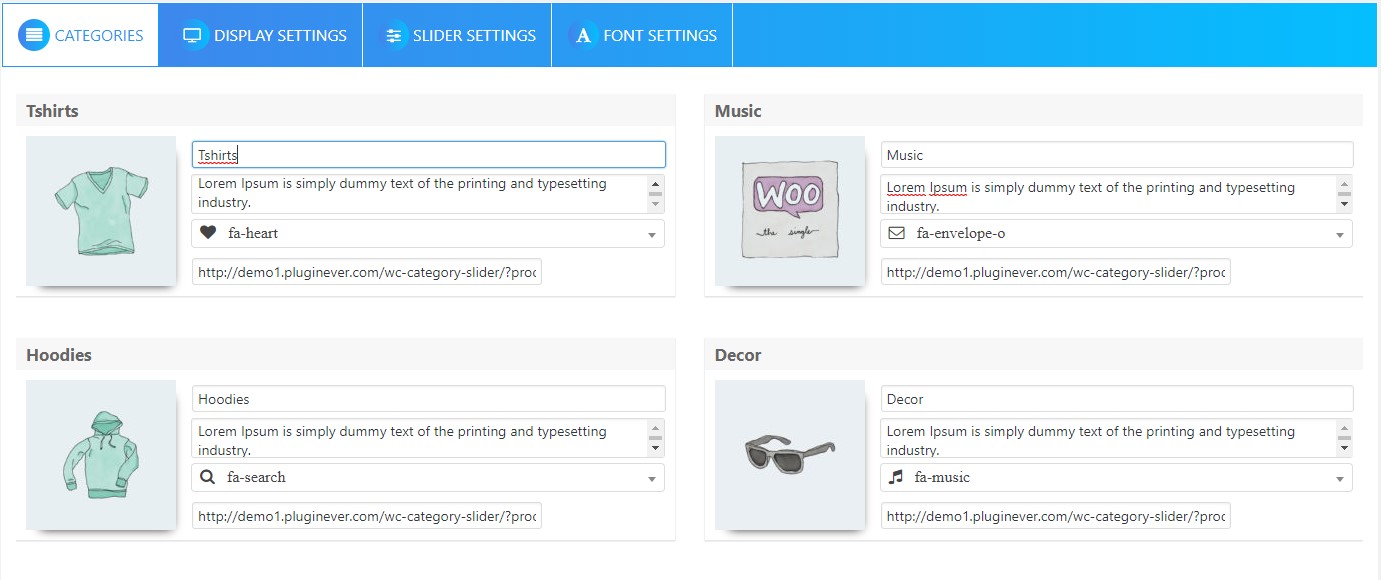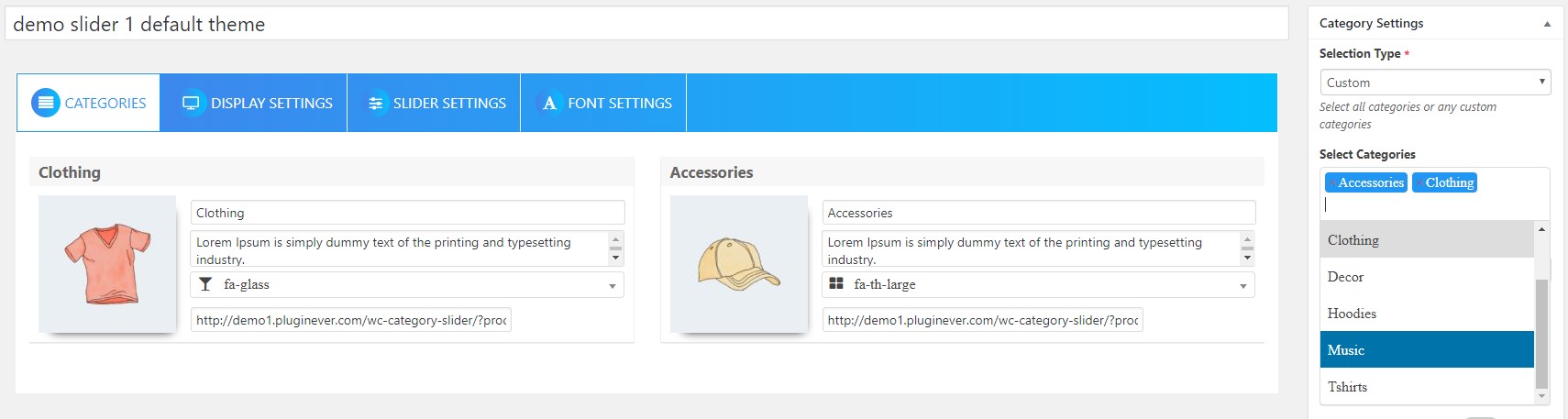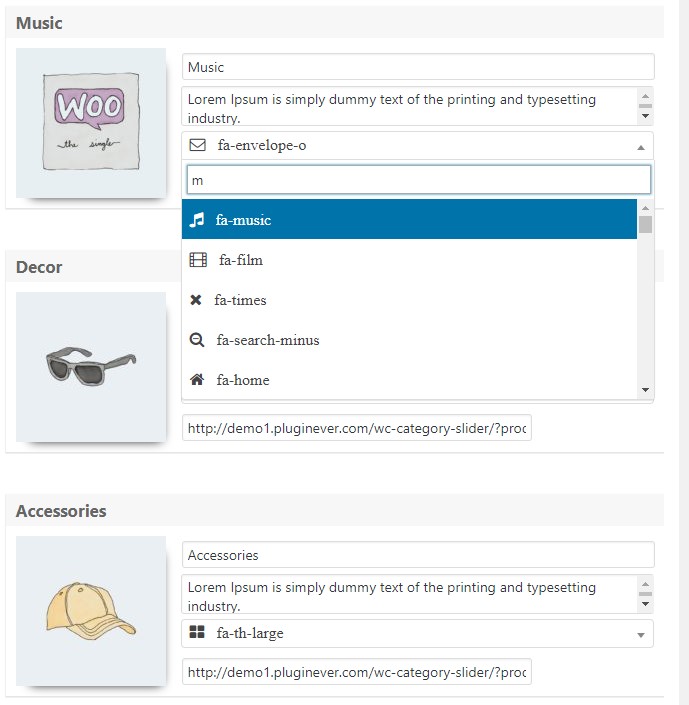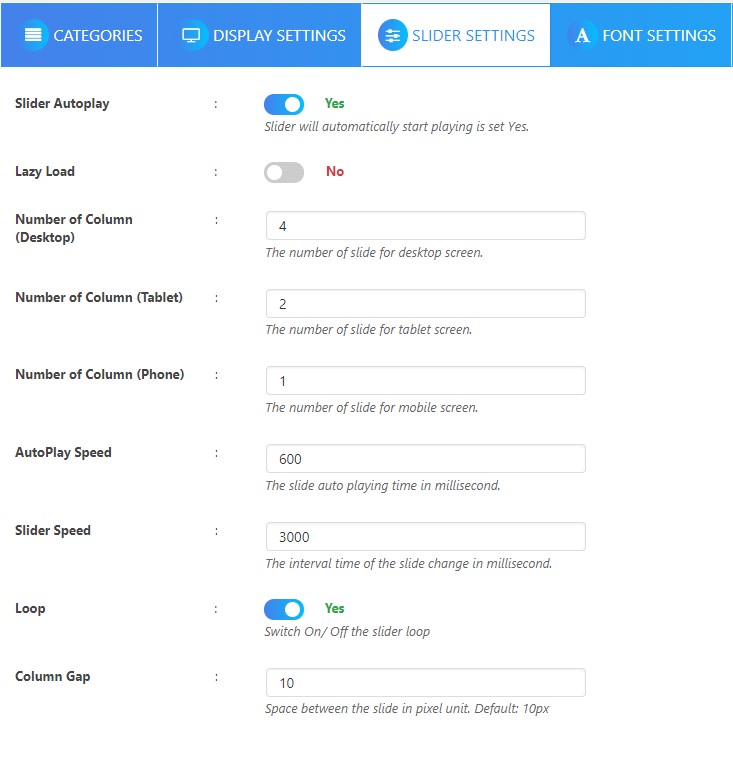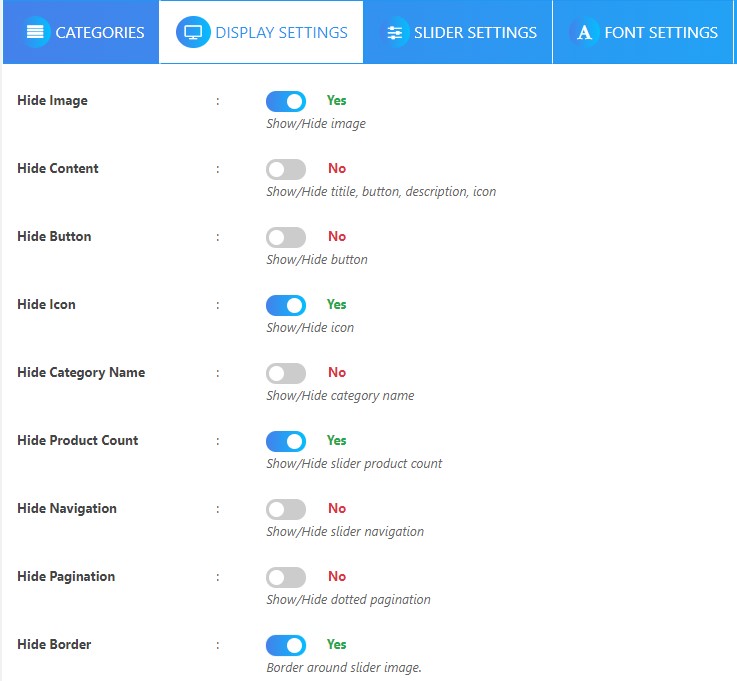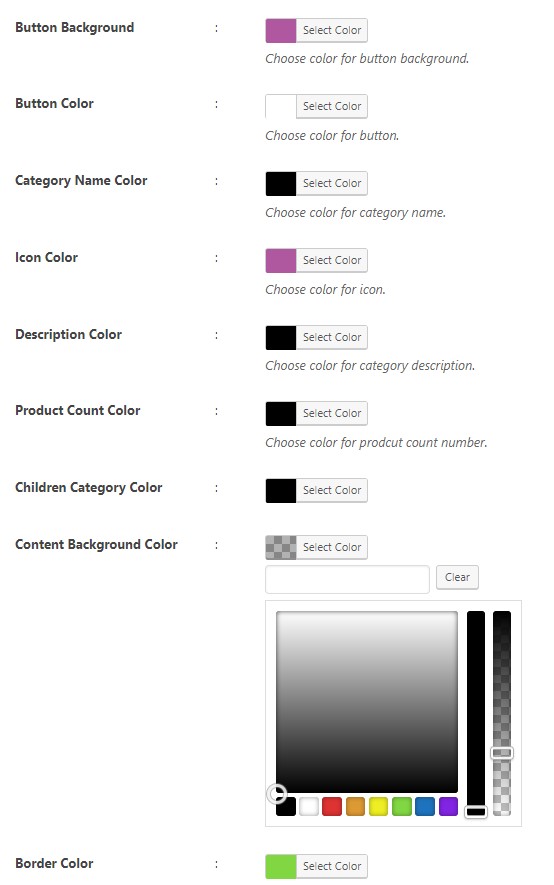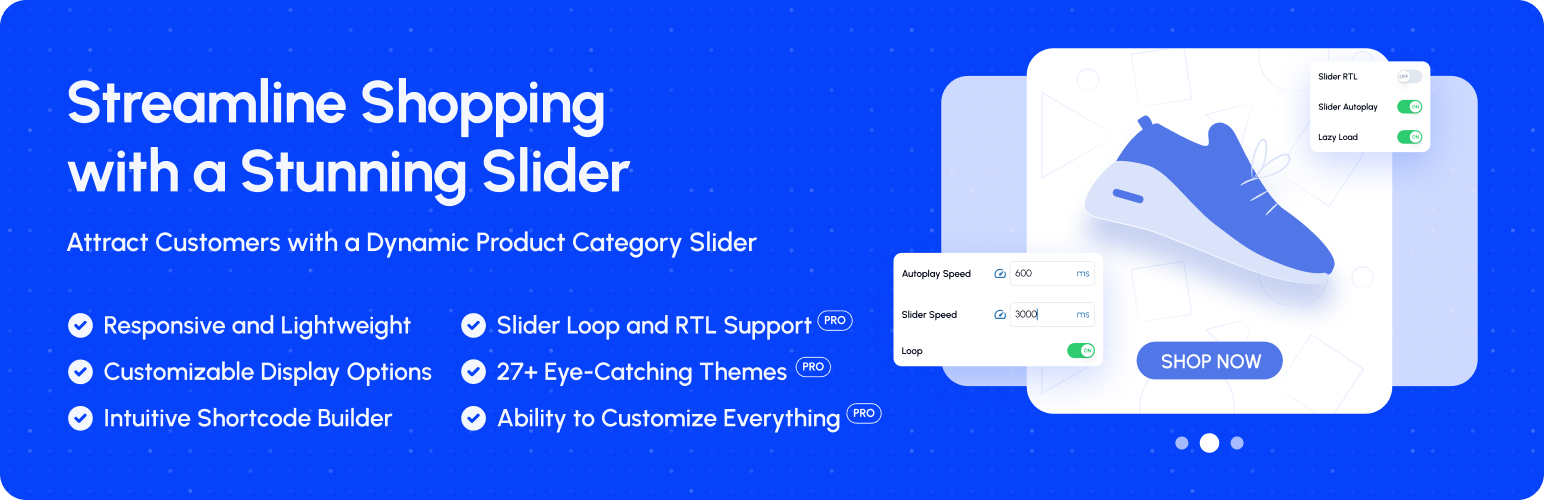
Product Category Slider for WooCommerce
| 开发者 |
manikmist09
pluginever |
|---|---|
| 更新时间 | 2025年11月24日 19:43 |
| WordPress版本: | 6.8 |
| 版权: | GPLv2 or later |
| 版权网址: | 版权信息 |
标签
下载
详情介绍:
安装:
- Upload the plugin files to the
/wp-content/plugins/woo-category-slider-by-plugineverdirectory, or install the plugin through the WordPress plugins screen directly. - Activate the plugin through the 'Plugins' screen in WordPress.
- Use the Category Slider menu form the admin panel to configure the plugin.
- Enjoy!
屏幕截图:
常见问题:
How many category slider styles are available?
The Product Category Slider for WooCommerce plugin comes with 2 styles in the free version and 10+ styles in the Pro version. You can choose from these styles to customize the appearance of your category slider. The free version has 2 nice preset styles, while the Pro version offers more than 10 preset styles to choose from. You can also create your own custom style in the Pro version.
I have categories but its showing no category found?
If you have created categories but the Product Category Slider for WooCommerce is showing "No category found", it might be due to the following reasons:
- Hide Empty Categories: If the "Hide empty categories" option is enabled, the slider will not display categories that do not have any products assigned to them. You can disable this option in the slider settings to show all categories, even if they are empty.
- Hide Categories Without Image: If the "Hide Categories Without Image" option is enabled, the slider will not display categories that do not have an image assigned to them. You can disable this option in the slider settings to show all categories, even if they do not have images.
- Category Visibility: Ensure that the categories you have created are set to be visible. Sometimes, categories can be set to private or hidden, which would prevent them from appearing in the slider.
- Category Selection: Make sure you have selected the categories you want to display in the slider. If no categories are selected, the slider will not show any categories.
How to change the slider speed?
This is a premium feature of the Product Category Slider for WooCommerce Pro version. In the Pro version, you can easily change the slider speed from the admin panel. To do this, go to the Product Category Slider menu and then click on the "Slider Settings" tab. In the "Slider Settings" section, you will find the "Slider Speed" option. You can change the speed of the slider by adjusting the value in milliseconds. For example, if you want the slider to change every 3 seconds, you can set the speed to 3000 milliseconds.
How to change the slider autoplay speed?
This is a premium feature of the Product Category Slider for WooCommerce Pro version. In the Pro version, you can easily change the slider autoplay speed from the admin panel. To do this, go to the Product Category Slider menu and then click on the "Slider Settings" tab. In the "Slider Settings" section, you will find the "Slider Autoplay Speed" option. You can change the autoplay speed of the slider by adjusting the value in milliseconds. For example, if you want the slider to autoplay every 5 seconds, you can set the autoplay speed to 5000 milliseconds.
Slider is not playing automatically?
If the slider is not playing automatically, it might be because the autoplay option is disabled. To enable autoplay, you need to change the slider settings. Go to Product Category Slider menu and then click on the "Slider Settings" tab. In the "Slider Settings" section, you will find the "Slider Autoplay" option. Change it to Yes to enable autoplay.
How to change number of categories/Column on the slider?
Change "Number of Column" value as per your requirement.
How can I change color/background color of elements?
Free version does not support changing color but on the Pro version you can change to any color easily with the color picker.
How to hide the category details?
Set "show content" to No from the slider settings in display settings section
How to configure the slider?
You can configure the slider from the admin panel. Go to Product Category Slider menu and then click on the "Slider Settings" tab. There you will find all the options to configure the slider.
How to add the product category slider to my site?
You can add the product category slider to your site using the shortcode builder. Go to Product Category Slider menu and then click on the "Shortcode" tab. There you will find the shortcode builder. You can also use the Gutenberg block to add the product category slider to your site. = How to use the shortcode? You can use the shortcode [woo_category_slider id='product_id'] to display the product category slider on any page or post. Replace 'product_id' with the ID of the product you want to display.
How to use the Gutenberg block?
You can use the Gutenberg block to add the product category slider to your site. Just search for "Product Category Slider" in the block editor and add it to your post or page. You can then configure the settings from the block settings panel.
How to change the slider settings?
You can change the slider settings from the admin panel. Go to Product Category Slider menu and then click on the "Settings" tab. There you will find all the options to configure the slider.
更新日志:
- Enhance: Update the plugin notices.
- Compatibility - Compatibility checked with the latest versions of WooCommerce (v10.3).
- Enhance: Update the plugin notices.
- Compatibility - Checked compatibility with WooCommerce 10.2 and WordPress 6.8.
- Fix - Few known issues fixed.
- Compatibility - Checked compatibility with WooCommerce 10.2 and WordPress 6.8.
- Fix - Include Children Category setting issue fixed.
- Fix - Hide Empty Categories setting issue fixed.
- Enhance - Remove unnecessary codes.
- Compatibility - Checked compatibility with WooCommerce 10.1 and WordPress 6.8.
- Fix - Fixed some known issues.
- Enhance - Optimized code for better performance. And removed unused codes.
- Compatibility - Checked compatibility with WooCommerce 10.0 and WordPress 6.8.
- Fix - Subcategory count visibility issue fixed.
- Compatibility - Checked compatibility with the latest WordPress and WooCommerce versions.
- Fix - Fixed some known issues.
- Enhance - Update the plugin framework.
- Security - Fixed security and phpcs issues.
- Compatibility - Checked compatibility with the latest versions of WordPress and WooCommerce.
- Security - Fixed a security issue to prevent vulnerability.
- Enhance - Improved the plugin's performance and loading speed.
- Remove - Removed unused code to optimize the plugin.
- Compatibility - Check compatibility with the latest WordPress and WooCommerce.
- Compatibility - Compatible with the latest WooCommerce version (9.7).
- Compatibility - Compatible with the latest WordPress version (6.7).
- Compatibility - Compatible with the latest WooCommerce version (9.6).
- Enhance - Add custom order.
- Fix - Some known issues.
- Fix - Fix Small issue
- Enhance - Framework update
- Compatible with WC New Version
- Compatible with WP New Version
- Fix - Few known issues
- Compatibility - Checked compatibility with WC new version
- Compatibility - Checked compatibility with WP new version
- Fix - Few known issues
- Compatibility - Checked compatibility with WC new version
- Compatibility - Checked compatibility with WP new version
- Fix - Few known issues
- Compatibility - Checked compatibility with WC new version
- Compatibility - Checked compatibility with WP new version
- Fix - Few known issues
- Fix - Few known issues fixed.
- Compatibility - WooCommerce cart checkout blocks compatibility checked.
- Fix - Few minor bug fixes
- Enhance - Upgrade Framework
- Compatibility - Checked compatibility with WC new version
- Compatibility - Checked compatibility with WP new version
- Fix – Security issue
- Fix - Fix assets issue
- Compatibility – WC compatibility with 7.9
- Compatibility – WP compatibility with 6.2
- Fix – Security issue
- Compatibility - WC compatibility with 7.1
- Compatibility - WP compatibility with 6.1
- Compatibility - WC compatibility with 6.5.1
- Compatibility - WP compatibility with 5.9.3
- Compatibility - WC compatibility with 5.3.0
- Compatibility - WP compatibility with 5.7.2
- Compatibility - WC compatibility with 4.0.1
- Compatibility - WP compatibility with 5.4
- Fix - auto height added for the slider images in mobile screen
- Fix - hide children category when count is off
- Fix - Conflict with Advanced Ajax Product Filters
- Enhance - description font size increased
- Fix - CSS prefix to Image Hover
- Compatibility - WC compatibility with 3.8.1
- Compatibility - WP compatibility with 5.3.2
- Compatibility - WC compatibility with 3.8
- Compatibility - WP compatibility with 5.3
- Enhance - Display setting
- Fix - Slider image broken
- Fix - Persistent upgrade to pro
- Add - Slide direction from Right to left
- Fix - Creates warning as pop-up when create/update slider
- Compatibility - WC compatibility with 3.7.1
- Compatibility - WP compatibility with 5.2.4
- Compatibility - WC compatibility with 3.7.0
- Compatibility - WP compatibility with 5.2.3
- Fix - Fatal error when WooCommerce not installed
- Fix - Owl carousel conflict
- Compatibility - WC compatibility with 3.6.5
- Compatibility - WP compatibility with 5.2.2
- Fix - Fix version compare
- Compatibility - Fix WC & WP Compatibility
- Add - Categories autoload on selection
- Add - Gutenberg Block
- Add - Fontawesome Icons support
- Enhance - Selection with Select2
- Enhance - Admin UI
- Compatibility - Gutenberg Compatibility
- Compatibility - Compatibility with WooCommerce 3.5.3
- Compatibility - Compatibility with WordPress 5.0.2
- Fix - Mobile Scrolling issue
- Compatibility - Compatibility with WooCommerce 3.4.5
- Enhance - Plugin rewrite
- Enhance - Slider framework change
- Enhance - Design improvement
- Enhance - Compatible with latest WC
- Add - Add extra Basic Theme
- Enhance - Add hover effect
- Fix - Conflict with Woocommerce
- Fix - Conflict with Woocommerce
- Enhance - Added tooltip
- Enhance - Add shortcode builder
- Enhance - Add Order by feature
- Fix - Category selection bug fixed
- Fix - Bug Fixed
- Enhance - Design Improvement