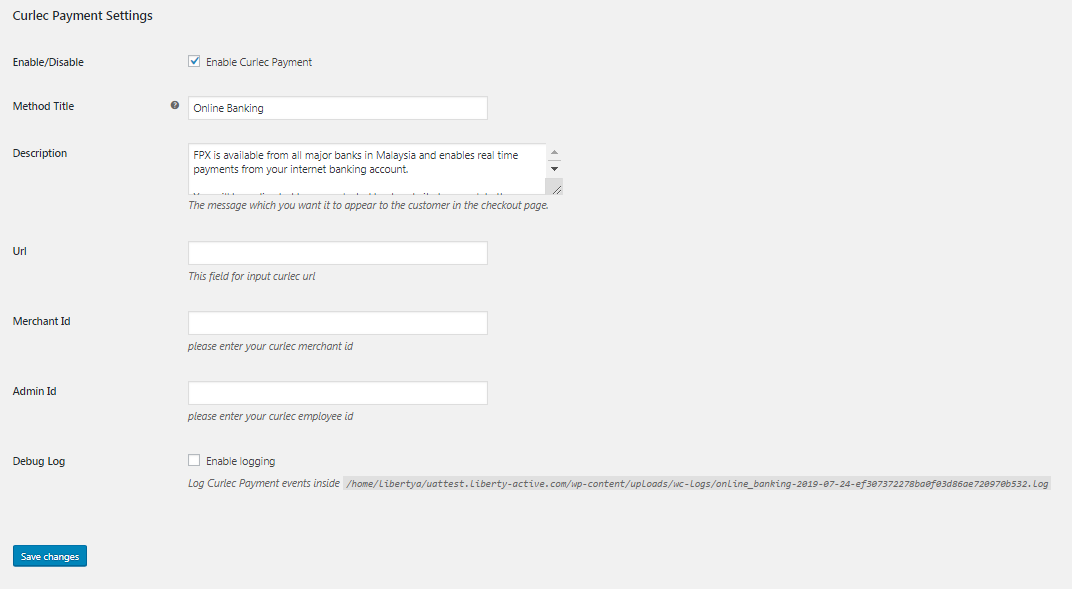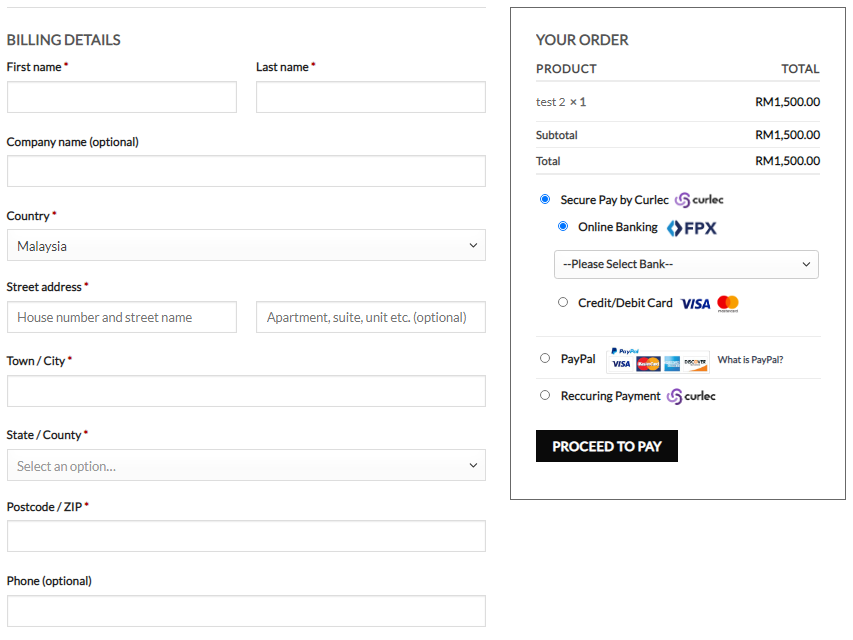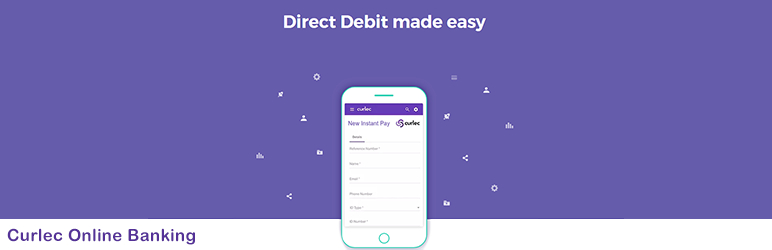
Woocommerce CurlecPay
| 开发者 |
subbu
sharma |
|---|---|
| 更新时间 | 2023年3月22日 16:49 |
| PHP版本: | 5.2 及以上 |
| WordPress版本: | 7.4.1 |
| 版权: | General Public License v3.0 |
| 版权网址: | 版权信息 |
详情介绍:
Collect One-Off Payments With a Frictionless Experience
Curlec makes it easy for you to maximise your payment collections via Instant Pay (FPX) and Card Payments. Integrate seamlessly into our API, prebuilt plugins or alternatively, just use our online dashboard to collect your payments. For more details, please visit https://www.curlec.com
To start accepting payments with Curlec, sign up your business with us today using the form linked below, and one of our experts will be able to assist you with the registration process. Once the sign up process is complete, you will receive an email together with your Merchant and Employee ID so that you can start processing your transactions with Curlec!
Form link: https://share.hsforms.com/1gWDwtb5NSwWDbH21HRA5cw3ub7y
For more information, check out our website at https://www.curlec.com/ or give us a call at 03 - 76295701.
安装:
Note: before installing the woocommerce-curlec-online-banking, you need to make sure the woocommerce plugin (require version 3.5.1) already installed in your wordpress.
Using The WordPress Dashboard
- Navigate to the \\'Add New\\' in the plugins dashboard
- Search for \\'WooCommerce Curlec Online Banking\\'
- Click \\'Install Now\\'
- Activate the plugin on the Plugin dashboard
- Navigate to the \\'Add New\\' in the plugins dashboard
- Navigate to the \\'Upload\\' area
- Select
woocommerce-curlec-online-banking.zipfrom your computer - Click \\'Install Now\\'
- Activate the plugin in the Plugin dashboard
- To enable the payment gateway click on the woocommerce tab on the left tab panel on dashboard -> then click on the woocommerce settings menu.
- Once in WC settings menu, click on the payment tab. There will be the list of payment gateway in payment panel and we need to find for curlec payment. Click on enable button (if it is not already enable by woocommerce plugin ) to active the curlec payment on the wordpress side.
- Now, to set the curlec_url, merchant_id, admin_id to access the payment gateway, click on the manage/edit button on the right side of curlec payment method list.
- Once you were in curlec payment settings page, you can set the url, merchant_id, and admin_id followed by your curlec account information. *e.g: for testing (demo): url: https://demo.curlec.com merchant id : 12345 admin id : 1234
屏幕截图:
更新日志:
1.9.0
- A change since the previous version.
- Another change.
- Tested with wordpress version 6.1.1 and woocommerce version 7.4.1
- List versions from most recent at top to oldest at bottom.
- 1.9
- 1.8
- 1.7