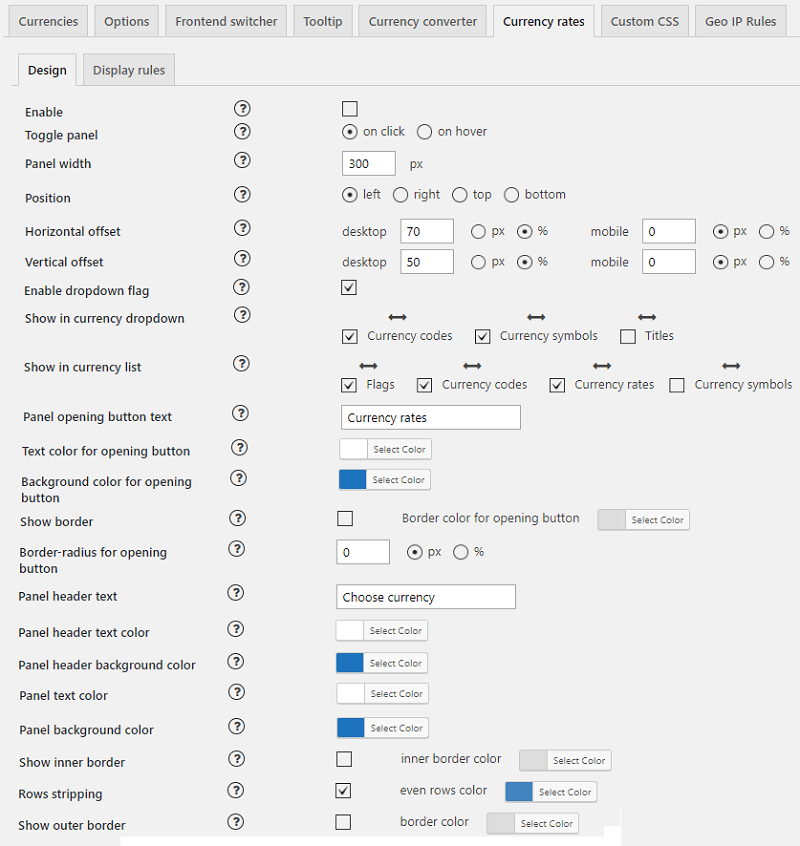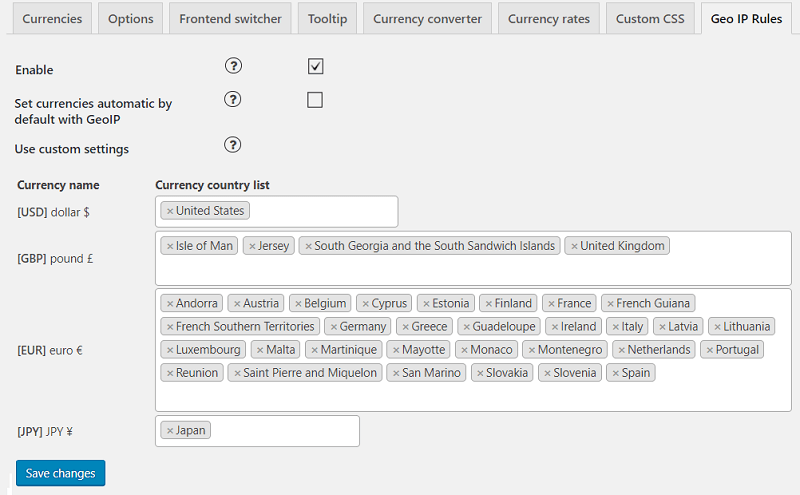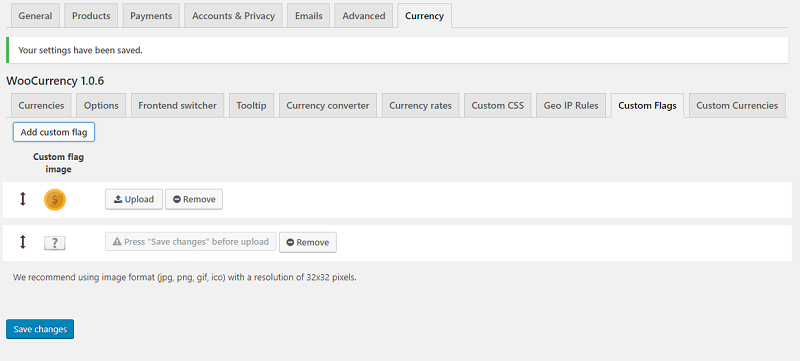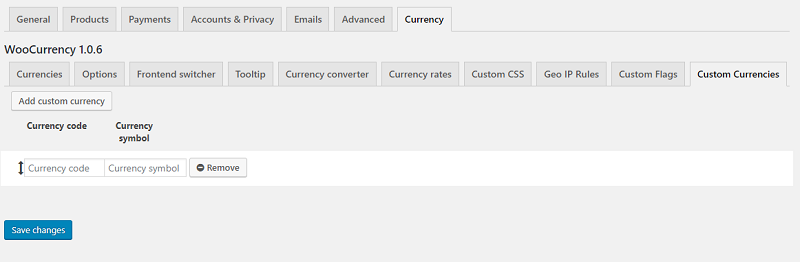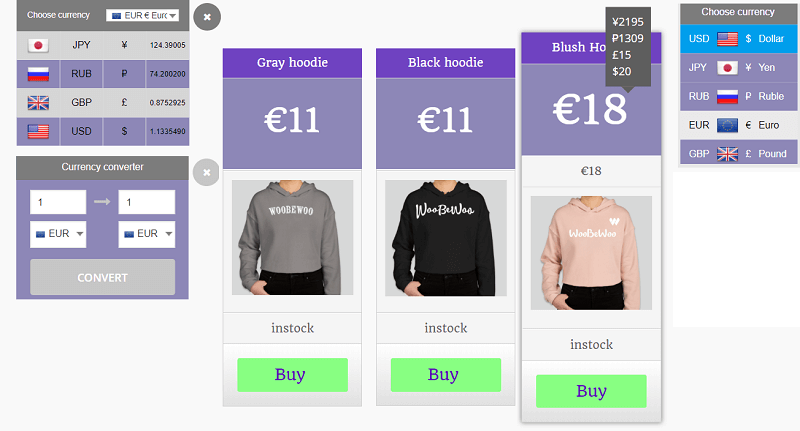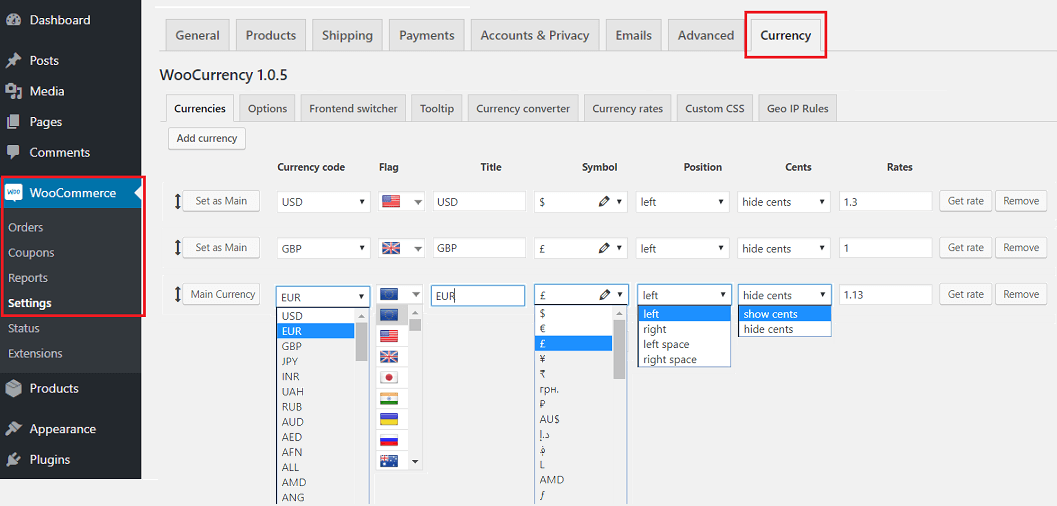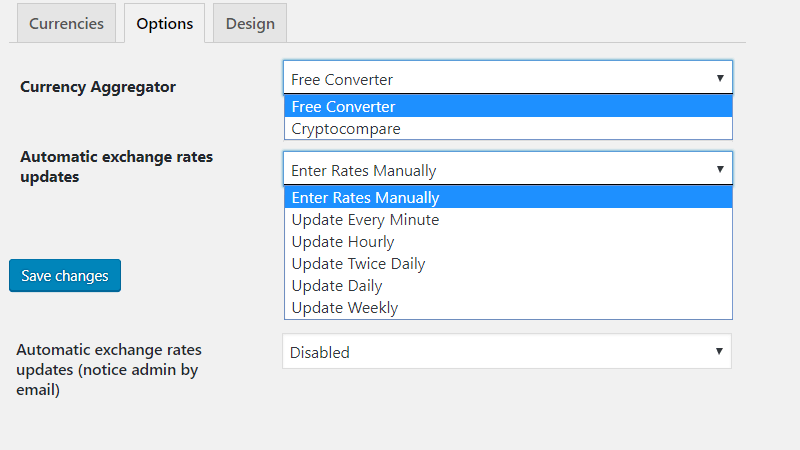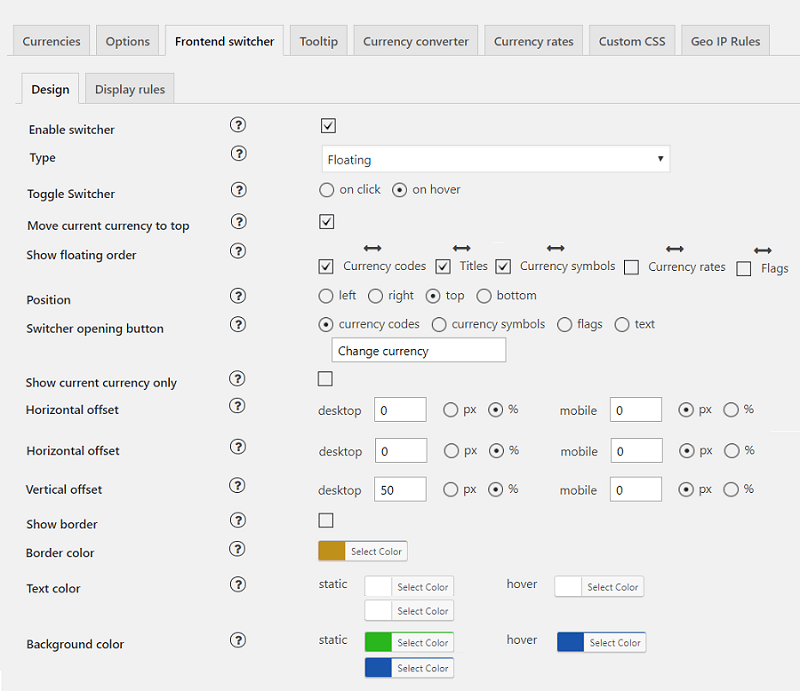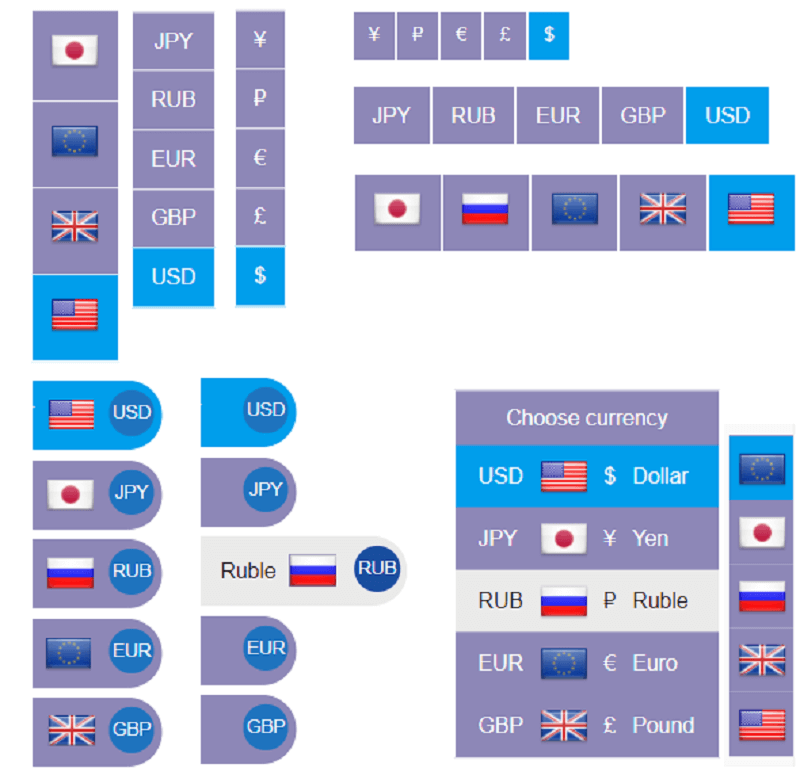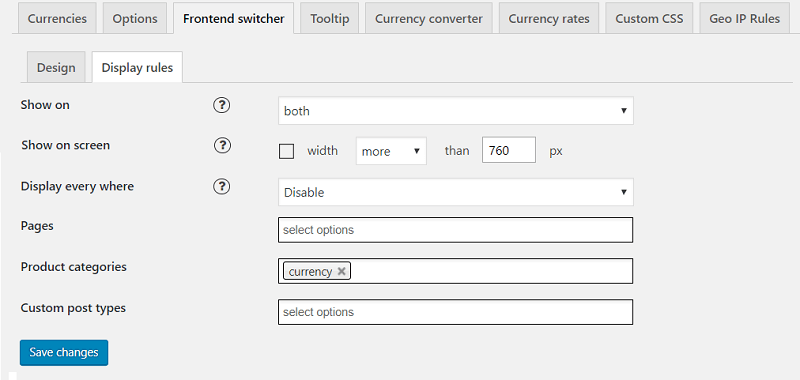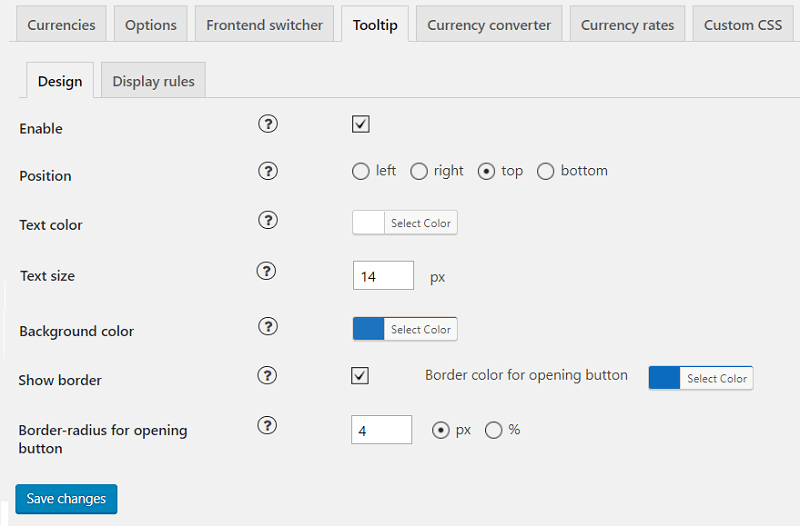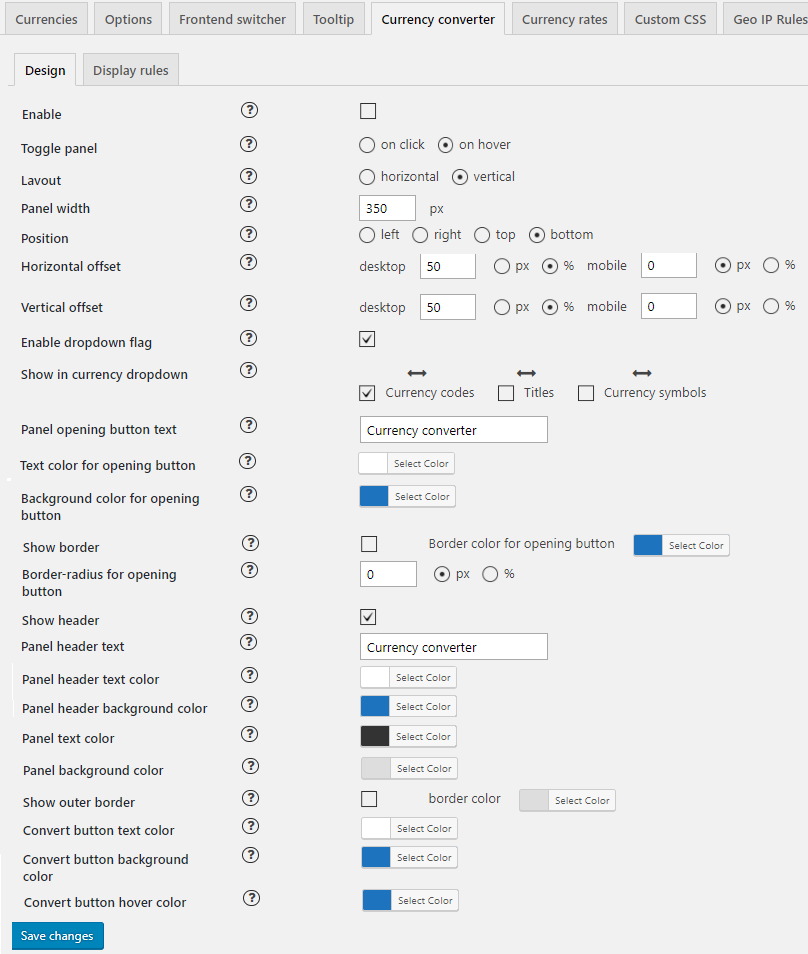WBW Currency Switcher for WooCommerce
| 开发者 | woobewoo |
|---|---|
| 更新时间 | 2025年8月20日 23:16 |
| 捐献地址: | 去捐款 |
| WordPress版本: | 6.8 |
详情介绍:
安装:
屏幕截图:
常见问题:
如何开始?
- Move to WooCommerce > Setting > Currency.
- In the Currency tab firstly you need to set your WooCommerce shop basic currency. Then choose currencies you want to add from drop-down lists and set the exchange rate for each currency.
- In the Options tab select the rate using these interactive platforms and grab the latest exchange rates.
- 移动到切换器、转换器、费率或工具提示模块的设计设置,并设置类型、位置、颜色设置等。
- In Display Rules set the page to display switcher: on All pages, on selected pages, product categories, custom post types. Also, once you set the options, you can display WooCommerce Currency as a widget in "Appearance" > Widget.
I've installed your WBW Currency Switcher for WooCommerce, but can't find see the plugin configuration
WBW Currency Switcher for WooCommerce plugin created special tab Currency in the WooCommerce Settings menu. You can follow the link in plugin window to move there, or go there manually via WooCommerce plugin. Follow this tutorial Main Settings and you can easily set the Currency Switcher plugin.
交易是以基础货币处理还是以选择的货币处理?
Currency conversions are estimated and should be used for informational purposes only. Purchases still using your WooCommerce store’s base currency itself. Read more about Manual / automatic exchange rate for each currency
如何在我的商店中添加货币切换器?
货币切换器灵活且易于设置。该插件提供了两种将模块添加到网站内容的方法:通过小部件或使用每种模式的显示规则选项卡。
- 在外观菜单中转到“小部件”选项卡,在那里可以轻松管理我们的插件小部件。
- 显示规则选项卡允许在所有页面、选定页面或帖子上显示切换器,或排除在选定页面/帖子上显示。
转换器有哪些设计类型可供选择?
The plugin provides a range of settings for switcher design You can select position on the page (left or right), position of the switch in accordance with the header and footer of the page and the type of switcher:
- Simple type display the Switcher like a bar (horizontal and vertical), to pick the currency by click.
- Rotating type has the animation and creative form and design.
- Floating type saves space on your store page and floating by mouse-over.
如何添加自定义标志和货币?
If you need to add any custom currency or your own designed icon, you can easily do it. In order to add your own image, move to the Custom Flag tab, press “add a custom flag” and press “Save” and upload an icon. You can view all the added custom icons and add or remove the previously uploaded ones. With Custom Currencies feature, you are free to add your own currency in the same way. Move to the Custom Currency tab and enter a required code and symbol. Save the changes and currency will be available for selection in the Currencies tab. Look at detailed instruction in Main Settings tutorial
这个插件对移动设备友好吗?
Large or small, desktop or handheld, WBW Currency Switcher for WooCommerce is fully compatible and responsive! The plugin works and displays perfectly on tablet or phone, making it easy and convenient for customers to enjoy their shopping time and make purchases on all devices.
如何根据最新汇率更新货币?
插件使用了 Cryptocompare 和 Free Converter 平台,这些平台提供最新的汇率,并实时替换显示的价格。您可以手动或自动(专业版)更新货币。自动更新选项提供了货币更新周期的选择:每分钟、每小时、每天两次、每天、每周或手动。
更新日志:
- Dev - Coding standards improved.
- Fix - "Creation of dynamic property is deprecated" notices fixed.
- Dev - Coding standards improved.
- WC tested up to: 10.1.
- Fix - "Creation of dynamic property is deprecated" notices fixed.
- Dev - Coding standards improved.
- Dev - Coding standards improved.
- Dev - Coding standards improved.
- Fix - Removed __autoload from PHPMailerAutoload.php to avoid errors.
- WC tested up to: 10.0.
- Fixed switcher with GEOIP
- Fixed Checkout Blocks
- Fixed link View details
- Minor code fix
- Fixed shipping total for cart-blocks
- Fixed shipping costs for cart-blocks
- Minor code fix
- Minor code fix
- Added compatibility with Woocommerce Checkout-block
- Minor code fix
- Code optimization
- Minor code fix
- Fixed compatibility with WooCommerce PayPal Payments
- Minor code fix
- Fixed compatibility with WC Blocks Cart/Checkout
- Fixed compatibility with Variation Swatches for WooCommerce
- Minor code fix
- Added compatibility with YITH WooCommerce Product Add-ons & Extra Options
- Minor code fix
- Added compatibility with Woodmart Theme - fixed cart subtotal for manual prices
- Minor code fix
- Fixed conflict with WP Statistics
- Minor code fix
- Fix for Finance Yahoo
- Minor code fix
- Fixed Finance Yahoo
- Minor code optimizations
- Minor code fix
- Minor code fix
- Currency provider stopped working - added notification and use last course vaues
- Minor code fix
- Fixed geo ip option
- Fixed dropdown switcher
- Fixed cents round
- Added thousand and decimal separators for each currency
- Fixed custom symbols
- Fixed dropdown currency widget by window resize
- Added compatibility with Elementor menu mini cart
- Minor code fix
- Fixed problem with HPOS
- Minor code fix
- Minor code fix
- Minor code fix
- Minor code optimizations
- Minor code fix
- Compatibility improvement
- Minor code fix
- Minor code optimizations
- Minor code fix
- Fixed converter styles
- 小问题修复
- Minor issues fix
- Fixed price decimals for emails
- HPOS compatibility improvement
- Minor issues fix
- Fixed deprecated functions
- Fixed compatibility with HPOS
- Added compatibility with HPOS
- Minor code optimization
- Minor issues fix
- Minor issues fix
- Minor issues fix
- Added COP and SVC
- Minor issues fix
- Minor issues fix
- Fixed exchange rates by European central bank
- Cookie fix
- Minor issues fix
- Fix for plugin WooCommerce PayPal Payments
- Minor issues fix
- Added Currency Conversion API
- Minor issues fix
- Fixed getting price when saving
- Added html escaping when saving options
- Fixed location detection automatic by IP
- Minor issues fix
- Fixed get rate with finance_yahoo
- Fixed case with empty manual price field
- 自述文件更新
- Minor issues fix
- Minor issues fix
- Added limit on number decimal places in the converter
- Minor issues fix
- Minor issues fix
- Fix for shortcodes
- Minor issues fix
- Fixed dropdown switcher widget
- Minor issues fix
- Added saving current rate in order
- Added convertor for Paynet
- Fixed update order price
- Minor issues fix
- Minor issues fix
- Fixed get country code
- Fixed condition for initialization .msdropdown
- Fixed PayPal from cart
- Fixed refund
- Minor issues fix
- Minor issues fix
- Fixed error on the 404 page
- Added a shortcode which is display extended switcher
- Plugin renamed to "WBW Currency Switcher for WooCommerce"
- Fix editing the currency symbol
- Fixed resetting currency to default when paying with paypal
- Fixed Get rate from yahoo
- Fixed get rate European Central Bank
- Fixed get rate
- Added set main currency for search robots
- Fixed error activation
- Added rounding for rates widget
- Fixed floating switcher
- Fix admin meta checkbox
- Fix addJSVar
- Minor issues fix
- Fix for unavailable products by region
- Fix plugins page notice
- Fix manual prices
- Minor issues fix
- Added compatible with WooCommerce Blocks
- Added Manual Currency Prices for products
- Added Product Table plugin compatibility
- Added checkbox unavailable region in products
- Minor issues fix
- Minor issues fix
- Minor issues fix
- Add additional shortcode for a frontend switcher display
- Minor issues fix
- Fixes for show popup option
- Fixes for curly braces in php 7.4
- Fixes for max call stack error with all currencies
- Add display symbol optionality to widget type view
- Added popup message option
- Small fixes for geoip
- Fixes for popup switcher
- Fixes for paypal gateway
- Fix Wc Layered Nav Filters widget prices
- Minor issues fix
- Fixes for Printful shipping plugin
- Fixes for tabs notice
- Minor issues fix
- Remove custom symbol notice
- Fixes for check/uncheck option and remove some commented code
- Fixes for WooCommerce pricing slider filter
- Minor issues fix
- Readme update
- Set default currencies after deactivation
- Change Venezuelan currency
- Added XCD currency
- Fixes for SEO links
- Fixes for flags alt
- Fixed option Hide cents
- Added currency symbols for Rotating switcher
- Fixes for rotating selected color
- Fixes for notice in pro
- Fixes for custom symbols mod
- Fixes for variation prices
- Change cdn url
- Hide woobewoo-for-all-admin style
- Change link updater
- Added exchange fee option
- Fixes for template script loader
- Fixes for exchange fee
- Fixes slimscroll notice
- 结账时更改货币的修复方案
- Minor issues fix
- 商店订单列表修复
- Minor issues fix
- 在添加点要素之后
- 在切换小部件中添加了货币符号支持
- Minor issues fix
- 添加了牙买加货币
- 修复图像标志
- 添加了 Poloniex 聚合器
- 添加了雅虎财经聚合器
- 添加了 CBR 和 PB 聚合器
- 添加 Narodowy Bank Polski 聚合器
- 添加了罗马尼亚国家银行聚合器
- 添加了修复程序聚合器
- 添加了 Currencylayer 聚合器
- 添加了开放汇率聚合器
- 工具提示修复
- The term "Converter ie fixes" is not entirely clear without additional context. However, if you are referring to "converter" as a device or software that converts data or formats, and "ie" as an abbreviation for "that is," and "fixes" as solutions or corrections, a possible translation could be: 转换器即修复
- 与 WooCommerce 额外产品选项增加兼容性
- 更改 sxgeo 文件
- 在多站点中隐藏许可证选项卡
- 修复了保存时未自动评级的值问题。
- Minor issues fix
- 代码审查
- Minor issues fix
- Updates for WooCommerce 3.9.0
- Code review
- Minor issues fix
- 固定仪表板样式
- Minor issues fix
- 在管理面板中修正总价
- 为订单支付页面添加修复程序。
- Minor issues fix
- 工具提示修复
- 货币转换器垂直布局修复
- 修复 PayPal 问题
- 符号选择器修复
- Minor issues fix
- CSS 预览的小修复
- 添加了对 WooCommerce PayPal 网关的兼容性
- 将金额四舍五入到整分
- Minor issues fix
- 将“已选择”添加到切换器小部件中。
- 为浮动添加了 slimscroll
- 修复桥梁主题
- 添加旗帜
- 修复 GeneratePress 模板的 CSS
- 固定管理员订单货币
- 固定订单价格,固定 gforms 功能
- 固定切换器样式
- 移除 save_post 钩子
- 固定汇率样式错误
- Minor issues fix
- WooCommerce 更新测试
- Minor issues fix
- 更新自述文件.txt
- Minor issues fix
- 针对新的 WP 翻译的修正
- 修复 connectLang 函数
- 修复显示规则,禁用 URL
- 移动设备上的固定货币切换问题已解决。
- 添加重力表单支持问题
- Fixed Gravity Forms support for checkout page issue
- 修复显示规则问题
- 将 .gitignore 添加到项目中
- 移除想法路径
- 修复了图像缩放问题
- Minor issues fix
- 排除模组的修复
- PayPal 快速结账修复
- Minor issues fix
- 添加了对 PayPal 支持的货币的控制
- 为 2Checkout 插件添加了支持
- 禁用 WCFM 页面上的 WCU
- 将选项“通过 URI 禁用 WCU”从文本区域中删除
- 修复通知并修复已禁用的地理 IP 规则
- 将已弃用的函数 woocommerce_cart_hash 添加注释
- 将短代码添加到转换器、切换器、汇率
- 将链接和文本添加到促销通知中。
- Update readme
- 将货币更改为修复 woofilter 价格
- 添加了新加坡元货币
- Minor issues fix
- 功能货币聚合器
- 修复停用对话框
- 将“datatable deactivation dialog”中的冲突修复
- Minor issues fix
- 在结账时添加了货币更改功能
- 将 CSS 修复为仅对 woocurrency 的弹出窗口停用
- 修复切换器弹出窗口下隐藏按钮的问题。
- 将自定义货币的验证添加为 A-z
- 货币手动汇率修正
- Minor issues fix
- 工具提示悬停修复
- 将“修复自定义标志上传 JS 通知并在 wcu.php 的头部添加测试通过和要求 WC”翻译为中文。
- 将以下内容翻译为中文: 添加自定义货币音译,修复货币转换器选择对齐,修复选择的占位符,修复货币标志中的通知。
- Minor issues fix
- 添加手动费率
- 一些关于边距的修复
- 将“Fir for FF tooltip”翻译成中文:FF 工具提示的冷杉
- 修复工具提示控制台通知
- Minor issues fix
- 添加墨西哥比索货币
- 添加免费转换器 API 密钥字段
- 将截图添加
- 转换器块覆盖修复
- Minor issues fix
- 添加自定义标记专业功能
- 将旗帜旋转并添加其他内容
- 屏幕截图更新
- 添加 PRO 自定义货币
- Minor issues fix
- Readme update
- 在中文中,“Add Feature Currency Switcher Simple Classic and Dropdown” 可以翻译为: 添加功能:货币切换器(简单经典和下拉菜单)
- Screenshots update
- 将功能“货币切换器”添加为旋转和浮动
- 将“添加 PRO 标志和货币切换器功能”翻译为中文。
- 添加功能 CurrencyRates 模块
- 添加了货币转换模块
- 代码重构
- 添加模块工具提示功能
- 小修复通知(检查空值)
- 添加功能 GeoIpRules
- 将 CSS 修复添加到 Storefront 主题和其他主题中。
- Added Ajax Preview
- 移除重定向并添加 jQuery 链接更改器。
- Minor issues fix
- 修复添加新货币的问题。更新管理员区域中的货币列表显示。
- 更新 wcu.php
- 更新 readme.txt
- 在专业版中添加 install.xml
- 将“fixed errors in all module”翻译为中文是: 修复了所有模块中的错误
- 在安装程序类中删除垃圾
- 将常量 WCU_DEFAULT_CURRENCY 添加到配置中,删除不必要的注释。
- 在 geo_settings 模块中修复了 JS(许多警报)
- 为货币模块制作选项卡内容
- 添加功能实时预览货币切换器
- 修复丢失标签的小问题
- 将“显示/隐藏前端分币”功能添加到货币中。
- 将货币 NZD、KHD、AUD 添加进去。
- 为专业版添加自定义符号功能
- 将“添加高亮货币的表单验证”功能添加到客户端。移除了关于 supsystic 的通知。
- Minor issues fix
- 货币名称和符号搜索选项
- 添加巴西雷亚尔货币
- 修复前端显示货币切换器的问题
- 为货币切换器添加选项 - 显示模式
- Minor issues fix
- 在货币切换器中添加选项:偏移量
- 修复了双重工具提示显示的问题。
- 添加切换器名称
- 在货币名称更改后,自动更改货币符号。在货币名称更改后,如果货币标题与货币名称相同,则自动更改货币标题。
- Fix of displaying currency switcher on pages with pagination for WooCommerce Storefront theme. = 1.0.1 / 18.06.2018
- First release