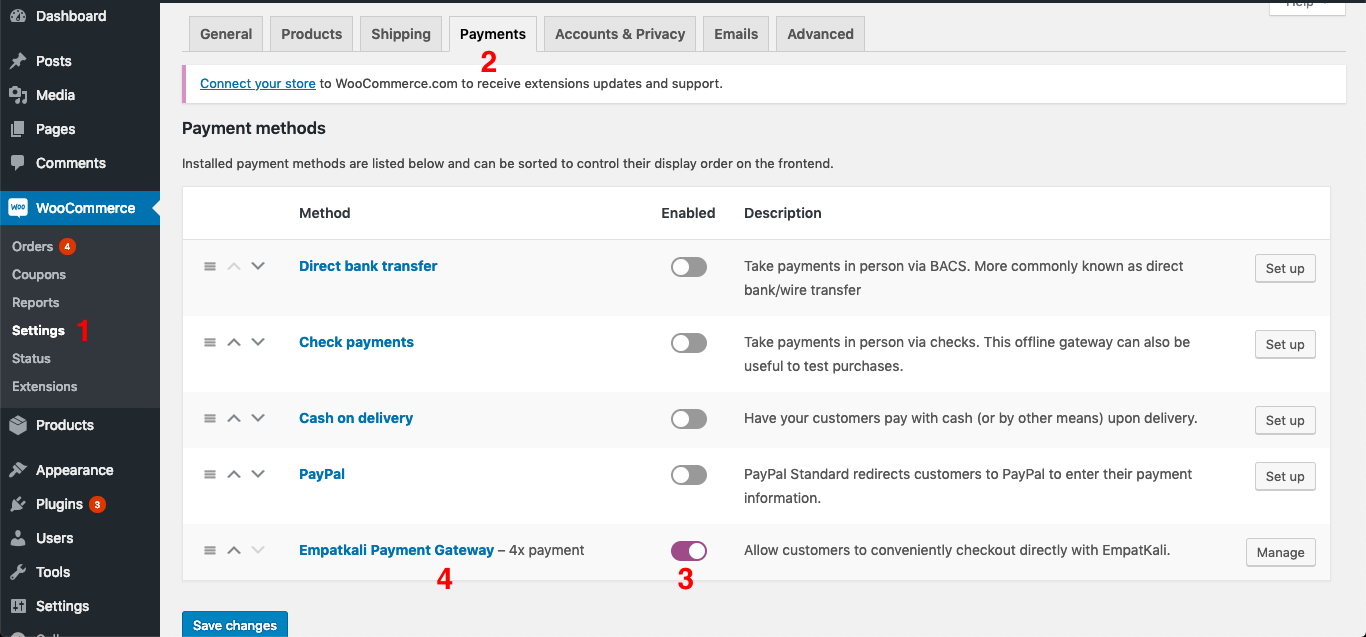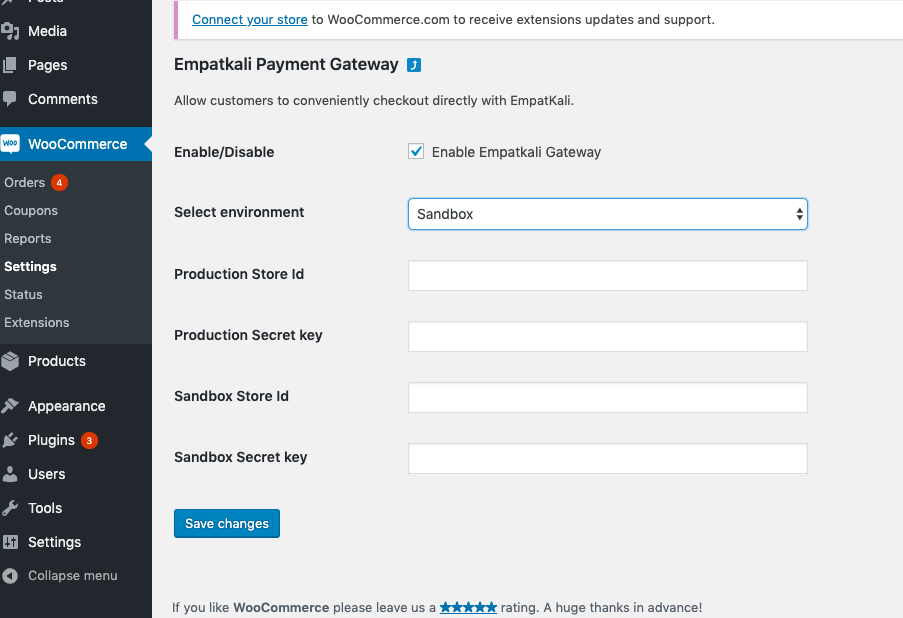Empatkali
| 开发者 | empatkali |
|---|---|
| 更新时间 | 2021年4月21日 17:20 |
| PHP版本: | 5.6 及以上 |
| WordPress版本: | 5.7 |
| 版权: | GPLv2 or later |
| 版权网址: | 版权信息 |
详情介绍:
Overview
Empatkali payment gateway plugin will allow you to purchase products on your website using this during checkout.
安装:
- Sign in to your WordPress site as an administrator.
- Make sure that you install WooCommerce plugin first before installing this.
- In the main menu go to Plugins -> Add New.
- Search for Empatkali and click install.
- In the main menu go to WooCommerce -> Settings then choose "Payments" tab.
- Look for "Empatkali Payment Gateway" as the payment method then supply required input fields; Note: make sure that you set the plugin to "enabled".
- That's it. You are now ready to start Empatkali as one of your payment method during checkout.
屏幕截图:
常见问题:
How do I use this Empatkali plugin
In your WooCommerce payment settings, input the required fields such as the username and password and make sure that it is working. If all is well, then you should see Empatkali as one of your payment gateway during checkout.
更新日志:
2.3.4
- API bugs fixes and updates
- Fixed bugs
- Added js script to override certain css styles for specific theme
- Fixed bugs
- Removed some legacy code that slows the website
- Fixed bugs
- Added new feature - Product Display Page snippet
- Update UI for rebranding
- Tested with WooCommerce v4
- Update UI and terms and agreements
- Update UI and functions
- fixes and updates
- fixes and updates
- fix modal issue and data serialization
- fix js not showing during order-pay
- Update and fixes
- Dana up and live
- update and fixes
- quick fix for dana
- Add dana
- Add custom status to capture failed transaction
- Fix image width for iOS and playstore
- Fix glitch calculation for shipment i.e. ongkir
- Released beta version for iOS
- Fixed API response
- Update and fixes
- Update and fixes
- Update and fixes
- Add CVV function
- Adjust UI
- API updates
- API bugs fixes and updates
- API updates
- Updated plugin infos
- Tested to Wordpress 5.2
- Tested to WC 3.6.1
- Initial release.