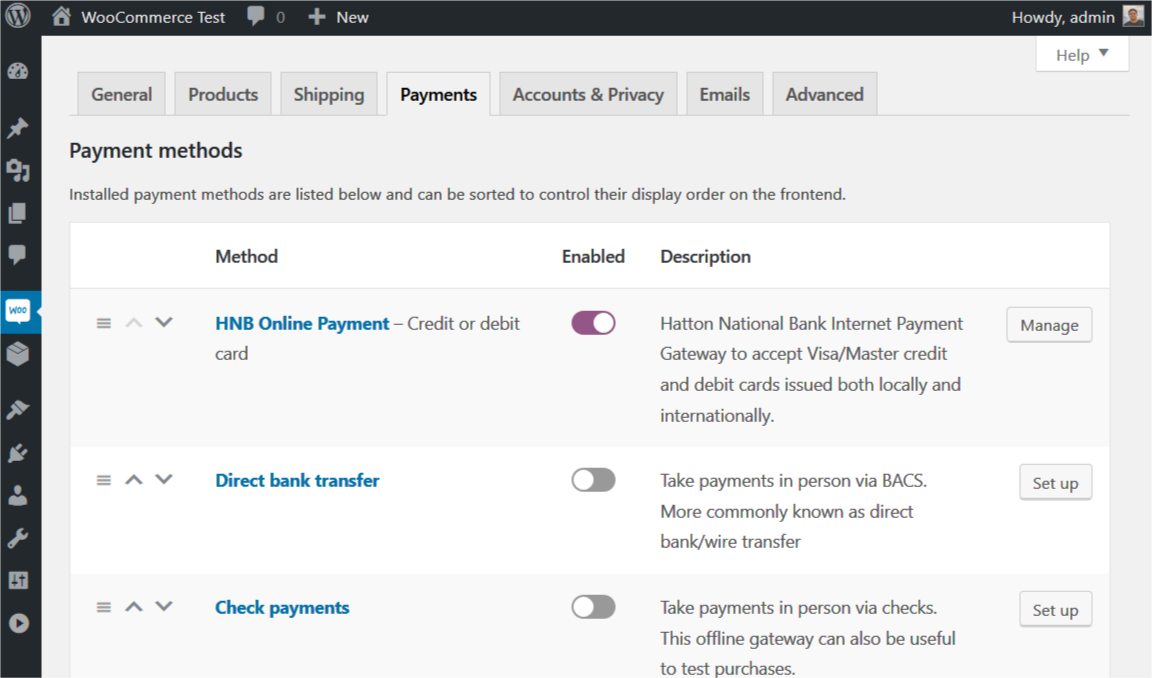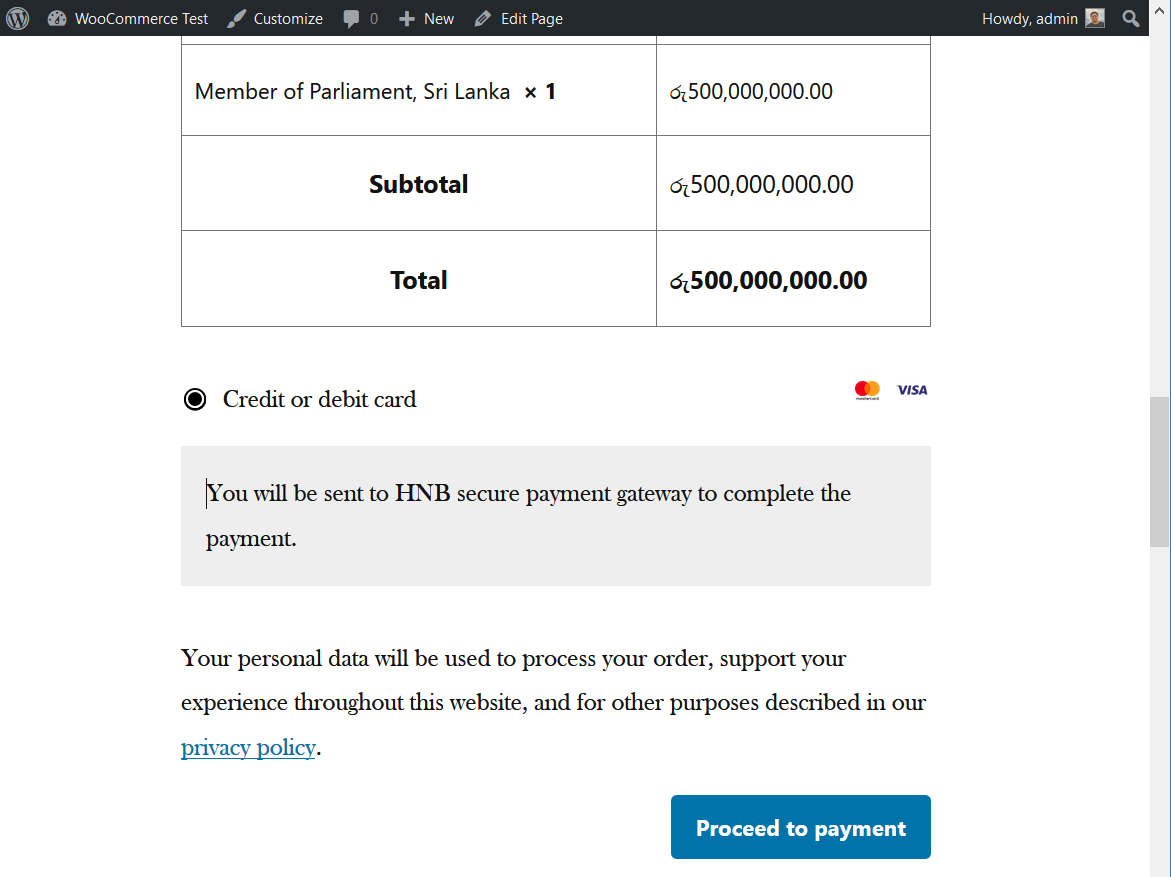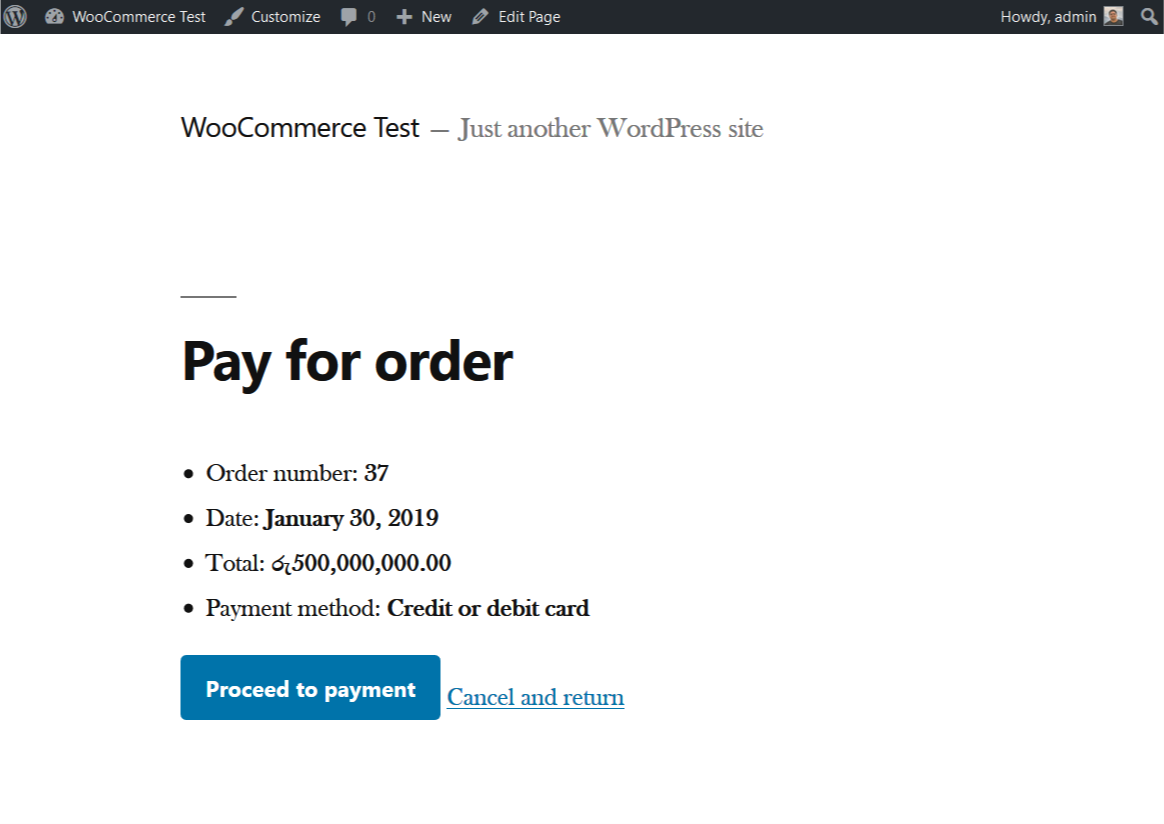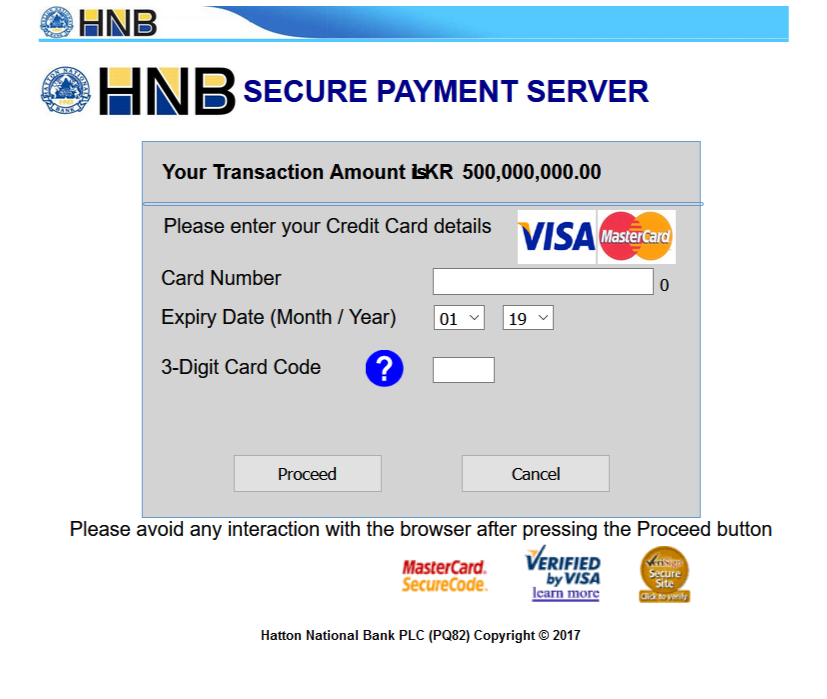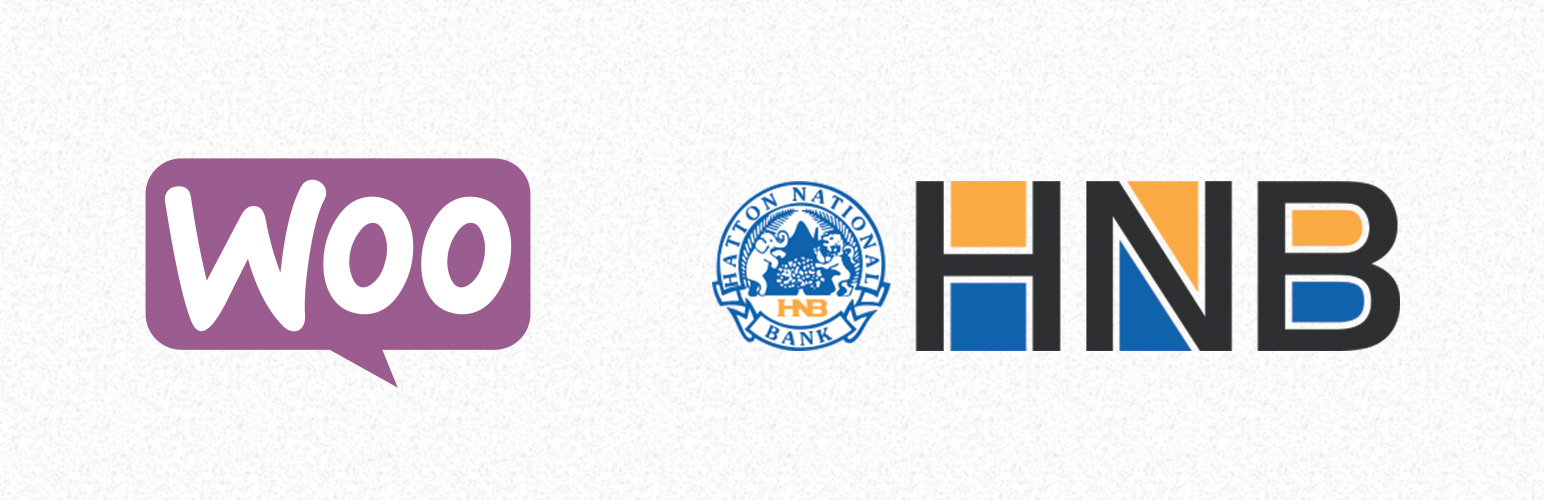
Hatton National Bank Payment Gateway for WooCommerce
| 开发者 | ayeshrajans |
|---|---|
| 更新时间 | 2025年10月4日 22:56 |
| PHP版本: | 7.1 及以上 |
| WordPress版本: | 6.8 |
| 版权: | GPLv2 or later |
| 版权网址: | 版权信息 |
详情介绍:
Hatton National Bank Payment Gateway for WooCommerce plugin is a free and open source plugin to integrate Hatton National Bank Internet Payment Gateway with your WooCommerce store.
Features
- Totally free! No need to buy a license.
- Lightweight yet fully functional integration.
- Written with modern PHP code, making the code light weight and easy to read.
- Thoroughly and securely validates the payments upon receipt.
- Security measures to prevent sensitive data exposure.
- Translated to Sinhalese (සිංහල) and Tamil (தமிழ்) by native speakers.
- PHP 7.1 or later
Acquire ID,Merchant ID, andPasswordobtained from HNB. Note that PHP 5.6 and older versions no longer receive official security updates. PHP 7.1 only receives security fixes, it is highly recommended that you use the latest PHP version. This plugin is tested with PHP versions upto PHP 8.0.
安装:
Minimum Requirements
- PHP 7.1 or later
Acquire ID,Merchant ID, andPasswordobtained from HNB.
屏幕截图:
常见问题:
Use this plugin on older PHP versions
As indicated above, this plugin requires PHP 7.1. This is a hard requirement, and we are strict about this requirement. Touch cookies.
I get a "Payment Error" message when I click "Proceed to payment"
A "Payment Error" (as opposed to "Payment declined") often means there is something wrong with your configuration. Double-check your Acquirer and Merchant IDs. You also need to make sure the site is accessible over public internet and is served with HTTPS.
How do I contribute?
Please head over to GitHub repository. We use GitHub/Git, but individual releases are added to WordPress.org SVN repository.
更新日志:
1.0
- Initial release.
- Fix a missing sprintf() call in order notes.
- Add class constant modifiers to gateway class constants.
- Various code performance improvements with FQFN and FQCN tweaks.
- Update plugin for PHP 6.3 compatibility.