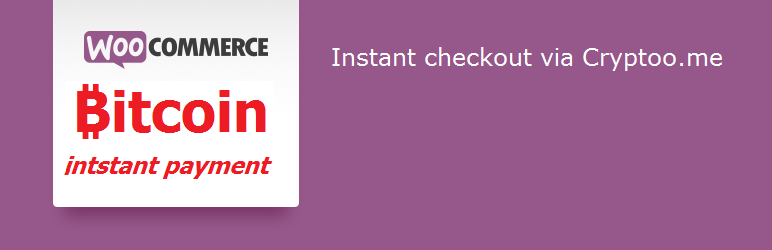
WooCommerce Cryptoo.me Instant Bitcoin payment gateway
详情介绍:
Provides WooCommerce stores the instant pay with Bitcoin satoshi via Cryptoo.me Bitcoin Micropayment Platform.
[youtube https://www.youtube.com/watch?v=8lvCfM7Wor0]
Cryptoo.me API
Please note: if you plan to sell in fiat currency (like USD) and Bitcoin, you also will need some kind of multi-currency plugin like "WooCommerce Currency Switcher"
Demos
- Satoshi Webstore - very basic Webstore with two payment methods, just proof of concept. It is not pretty (runs on Twenty Eleven theme) - yours will be much better :)
安装:
Minimum Requirements
- WordPress 3.3 or greater
- PHP version 5.2.4 or greater
- MySQL version 5.0 or greater
- WooCommerce 1.6 or greater
- Download the plugin file to your computer and unzip it
- Using an FTP program, or your hosting control panel, upload the unzipped plugin folder to your WordPress installation’s wp-content/plugins/ directory.
- Activate the plugin from the Plugins menu within the WordPress admin.
更新日志:
V1.1.0 - 06.09.2019
- Tested with new WooCommerce.
- Configuration simplified.
- Minor fixes, code clean-up
- Initial release