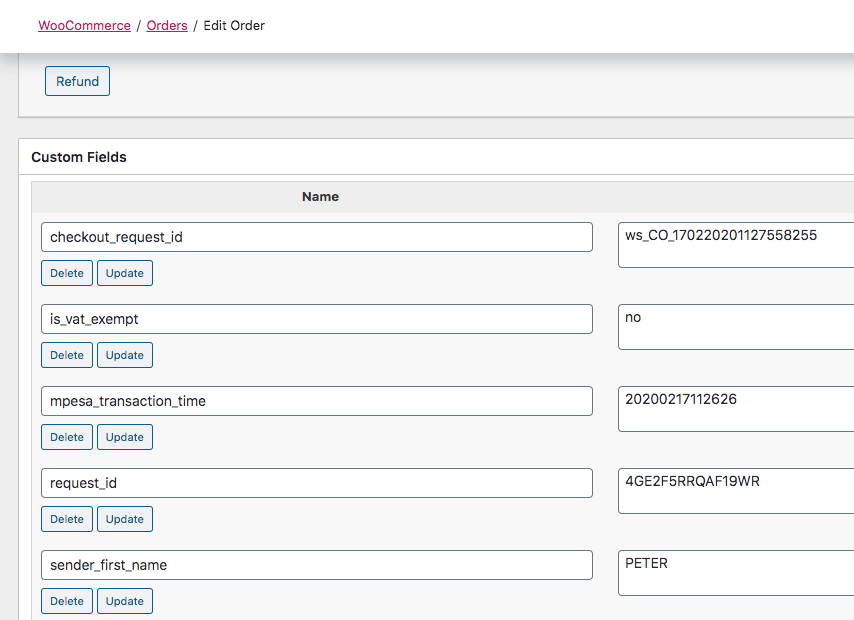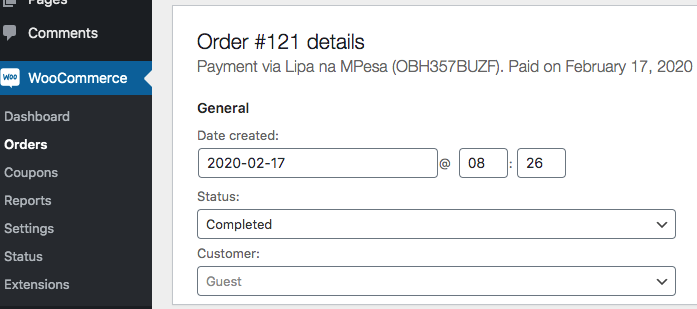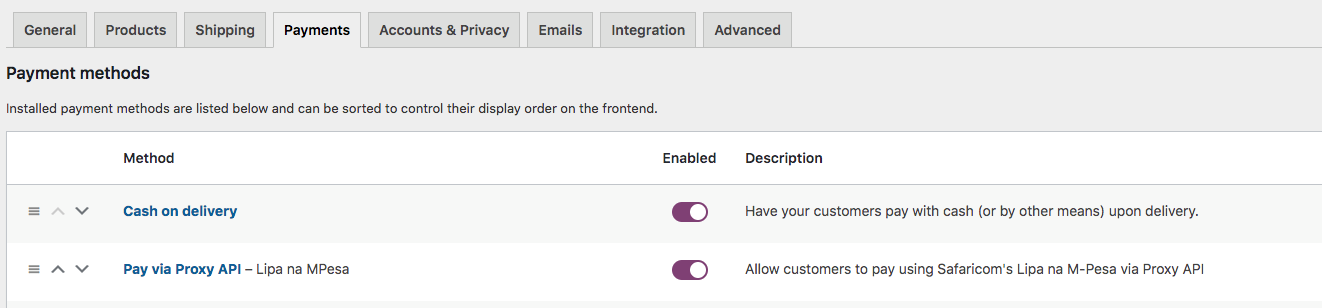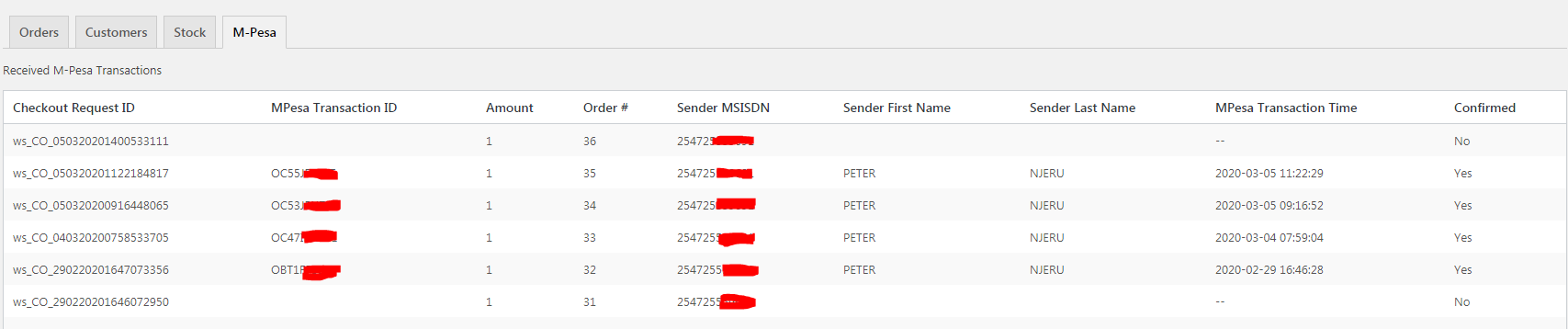Pay via ProxyAPI
| 开发者 | maxp555 |
|---|---|
| 更新时间 | 2021年1月25日 15:04 |
| PHP版本: | 5.6 及以上 |
| WordPress版本: | 5.6 |
| 版权: | GNU General Public License v3.0 |
| 版权网址: | 版权信息 |
详情介绍:
安装:
- Login to your WordPress Dashboard.
- Click on "Plugins > Add New" from the left menu.
- In the search box type "Pay via ProxyAPI".
- Click on Install Now on Pay via ProxyAPI to install the plugin on your site.
- Confirm the installation.
- Activate the plugin.
- Click on "WooCommerce > Settings" from the left menu and click the "Payments" or "Checkout" tab.
- Click on the Pay via ProxyAPI option from the available Payment Options.
- Configure your Pay via ProxyAPI settings accordingly. See below for configuration instructions. MANUAL INSTALLATION VIA WORDPRESS ADMIN
- Download the plugin zip file
- Login to your WordPress Admin. Click on “Plugins > Add New” from the left hand menu.
- Click on the “Upload” option, then click “Choose File” to select the zip file from your computer. Once selected, press “OK” and press the “Install Now” button.
- After installation, go to WooCommerce -> Settings -> Payments tab (or equivalent for your WooCommerce version). You will see Pay via ProxyAPI (PVP) as part of the available payment checkout options. Activate the plugin, then configure it. See below for configuration instructions. CONFIGURING THE PLUGIN You shall need to enter the API Key. To get the API Key:
- Log into the portal at https://api.proxyapi.co.ke
- Navigate to Shortcodes on the main menu
- Double click on the Shortcode you wish to use for PVP
- Make sure the "Use Shortcode for Pay via ProxyAPI" checkbox is selected and the settings saved on selection.
- At the bottom of the page, you will see the API Key field. You will see your API key in the text field. After fetching the API key, enter the key in the API Key field in the WooCommerce PVP Settings page, then save the changes.
屏幕截图:
常见问题:
What version of PHP is required for this plugin to work?
Use PHP v5.6 or later.
Can someone on Daraja API use this plugin?
No, you need to be aboard ProxyAPI to be able to use this plugin.
Does this plugin process M-Pesa callbacks?
Yes, the plugin is set up to directly receive callbacks from both Daraja and ProxyAPI and process each separately for the same transaction
Does this plugin have a separate M-Pesa transactions table?
No, the plugin places the transaction details directly as metadata into the order. This enables for a simpler and more convenient way to view MPesa results. But in case you need to check all transactions or get a separate list of transactions, you have access to the ProxyAPI portal where you get a list of all Pay via ProxyAPI transactions sent through it and their current status (whether they were succesful or not).
Does the plugin automatically complete transactions?
Yes, depending on the result received from Daraja or ProxyAPI. If a transaction returned a failed error code, the equivalent order is marked as failed too. If the transaction was a success, the equivalent order will be assigned the MPesa Transaction ID as its own unique Transaction ID and marked as complete.
Where can I get the documentation on PVP or ProxyAPI?
Proxy API Documentation Proxy API PVP Documentation Proxy API Portal Proxy API Telegram Support Group
更新日志:
- Updated WC v4.9.1
- Increased MPesa Maximum Limit
- Updated WC v4.2.2
- Minor fixes
- Upgrade to WC v4.0.1
- Minor fixes
- Fixed session bug
- Fixed changelog
- Added payment retry capability for failed orders
- Added Due date notification for admin