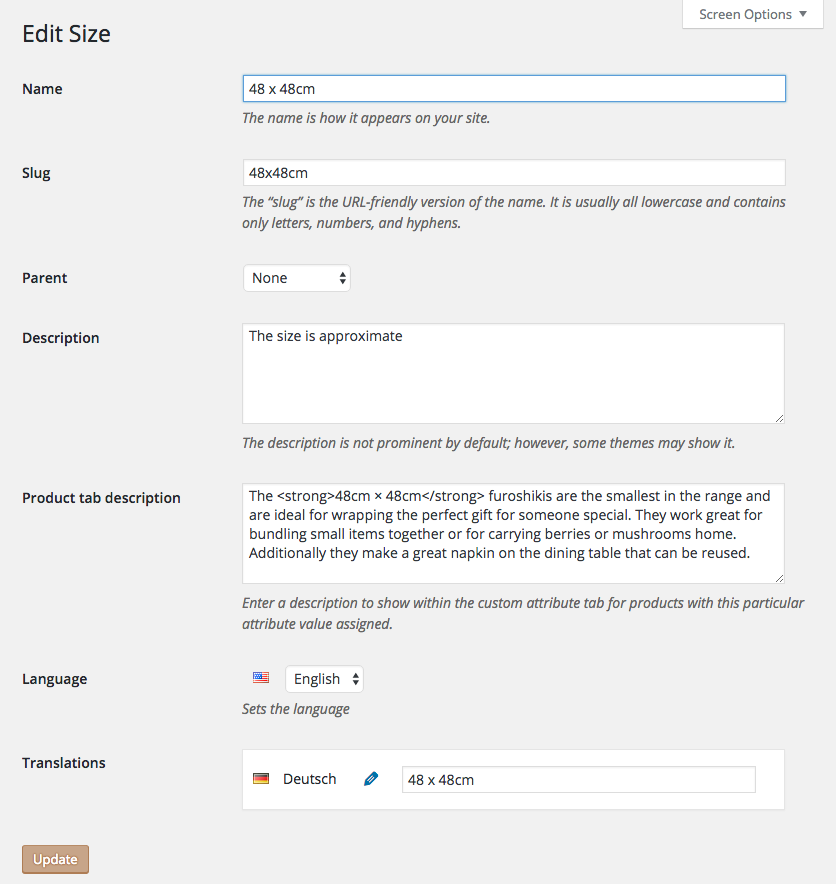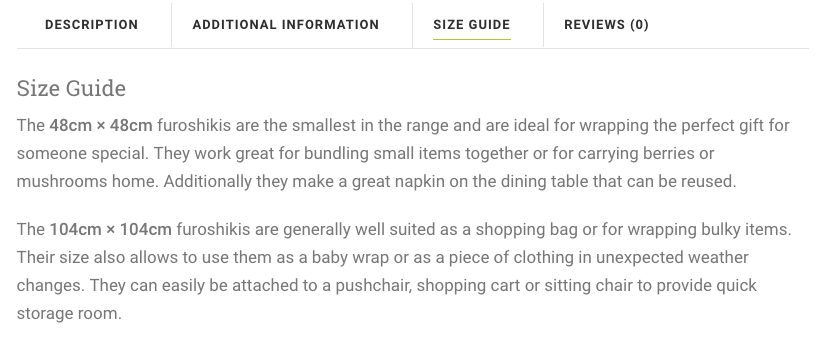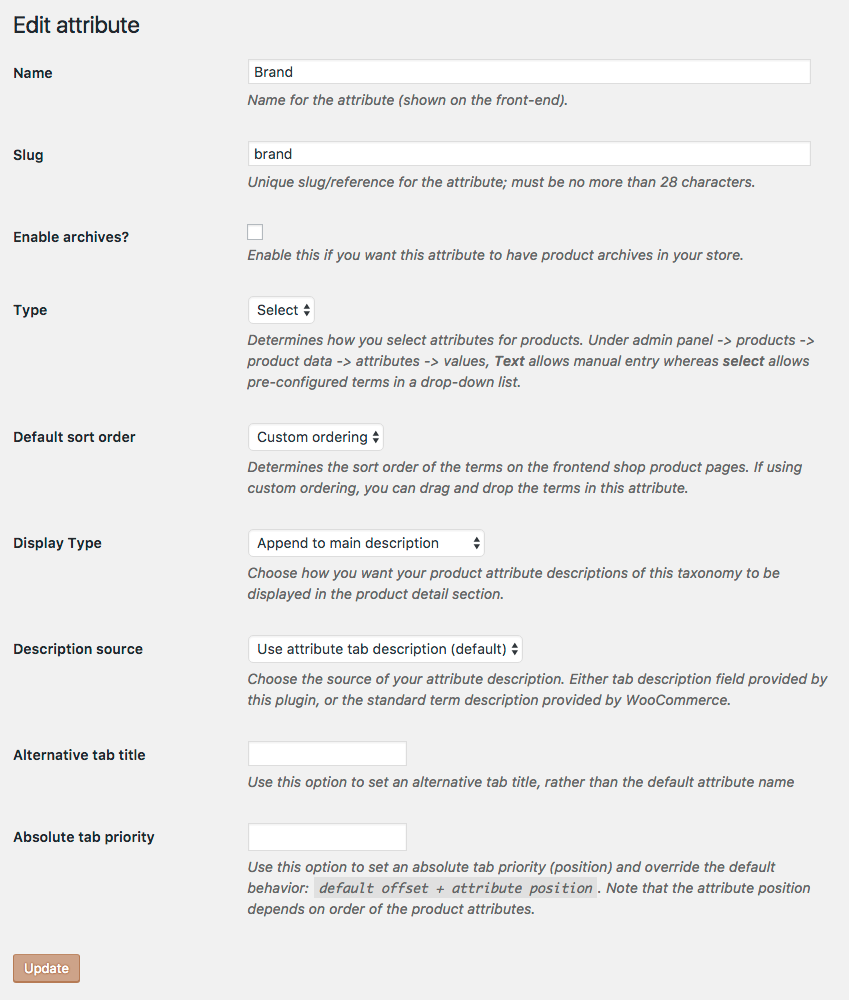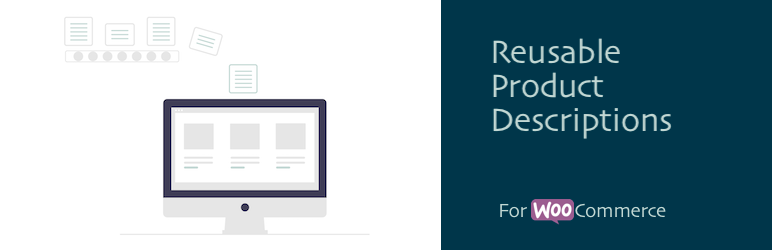
Reusable Product Description for WooCommerce
| 开发者 | mjke87 |
|---|---|
| 更新时间 | 2020年5月11日 04:37 |
| 捐献地址: | 去捐款 |
| PHP版本: | 5.6 及以上 |
| WordPress版本: | 5.4.1 |
| 版权: | GPLv2 or later |
| 版权网址: | 版权信息 |
详情介绍:
- Display WooCommerce product category and attribute information in a separate tab or in the product detail
- Control display type for each WooCommerce attribute taxonomy
- Swap between default attribute description field or use the default plugin field
- Control the tab order using priority values for each product taxonomy
- Set an alternative tab title via attribute settings
- Support for placeholders within the description (see below) that are replaced with product data
{product:property} placeholder can be used to replace certain parts of the text with a product property:
{product:name}: get the product name{product:sku}: get the product SKU{product:weight}: get the product weight{product:height}: get the product height{product:width}: get the product width{product:length}: get the product length
{product:property:string}. For example:
{product:name:-}would display the product name but cut of everything after-{product:name::-}would display the product name but cut of everything before-
- character is also removed.
Product attributes
The {attribute:taxonomy} placeholder can be used to replace certain parts of the text with a product attribute. Replace the taxonomy part in the placeholder with any product attribute that you wish (slug).
For example, if you have an attribute color, you could use the following placeholder to insert the color of the product into the text: {attribute:color}. If more than one color is attached to the product, they are listed and separated by a comma.
It is therefore also possible to select only one term by using the syntax {attribute:taxonomy:index}. Replace the index part with a number. For example {attribute:color:1} will show the first color of the product.
Product meta data
The {meta:key} placeholder can be used to replace parts of the text with product meta data. Replace the key part in the placeholder with any meta data from the database.
Product meta data can also be trimmed just the like the product properties.
Use Cases
Use Case 1 – Size guide
Let's say we have a product attribute taxonomy named Size. For all products that are using this attribute type we wish to display a size guide on the product page, which helps the customer to find the right size. We use the plugin to specify a tab description for every size that we configured (e.g. XS, S, M, L, XL). The tab description for a size attribute could for example explain the recommended body measurements that fit this size. Finally, we create a product where we assign the size attribute and select the attribute values S, M and L. On the product page of this product we will now see a new tab named Size that shows the tab descriptions of the size attributes S, M and L.
Use Case 2 – Brand information
We might have products of different brands and for each brand we'd like to display a short description about the brand in the product description. Normally we'd have to copy paste the brand description to every product of this brand. If every something changes... well, it'd be pretty cumbersome. Now let's say we have a product attribute taxonomy named Brand. With this plugin we can instead add the brand description on attribute term level and automatically display it for every product with that brand assigned. We only manage the description once and display it everywhere.
Use Case 3 – Dynamic product descriptions
We create a new product taxonomy "Product Type" and add the reusable product descriptions there. We configure it to append the description to the main product description. We assign our product type attributes to the according products, but do not display the attribute on the product page. One product can even have more than one product types assigned to dynamically build up a product description. You could also use product categories instead.
安装:
- Upload the plugin files to the
/wp-content/plugins/plugin-namedirectory, or install the plugin through the WordPress plugins screen directly. - Activate the plugin through the 'Plugins' screen in WordPress
- Make sure that WooCommerce is installed and activated, otherwise the plugin won't work
- Go to Products -> Attributes -> Add/Edit -> Use the fields provided by the plugin to configure how the attribute is being displayed
- Go to Products -> Attributes -> Select a attribute taxonomy -> Use the Product Tab Description field to make use of the plugin
- Add attributes with descriptions to products to display them in the tabs on the product page
- Use the plugin filter and action hooks to configure the plugin as needed
屏幕截图:
常见问题:
Why does the product tab description not show up on the product page?
The description will only be visible if the product is associated with that specific attribute where you added your description. Every available attribute description will be wrapped in a separate paragraph by default. Also check the attribute settings and make sure you selected the correct description source and display type.
Why does the plugin not use the default description field?
The plugin creates a new meta field to avoid conflicts with the existing attribute descriptions, as they might already be used for other purposes. Furthermore, the default term description field does not support shortcodes and also the HTML support is inconsistent. If you still wish to use the default attribute description instead, proceed as follows: Navigate to Products -> Attributes -> Edit -> Description source -> Select "Term description" and save your changes.
How can I change the tab title?
Navigate to Products -> Attributes -> Edit -> Alternative Tab Title -> Enter a tab title or leave blank to use the default attribute title and save your changes.
How can I translate the tab title?
This plugin is equipped with native support for Polylang and WPML. The strings can be translated using the string translations functionality of the two plugins. Strings are registered witht the following domain/group: woo-product-attribute-tab. First, see the FAQ section How can I change the tab title? to learn how to set a custom attribute tab title. Then, proceed as follows to translate your tab title:
Polylang
- Navigate to Languages -> String translations
- Select
woo-product-attribute-tabfrom the groups dropdown and press Filter - Translate your tab titles and save the changes WPML
- Navigate to WPML -> String Translation
- Select
woo-product-attribute-tabfrom the domains dropdown and press Filter - Translate your tab titles and save the changes
How can I change the tab order?
The default ordering mechanism of tabs depends on the order of the attributes you assigned to a product and is controlled by a priority number. The default WooCommerce tabs have the following priority numbers assigned:
- Description: 10
- Additional Information: 20
- Reviews: 30
How can I hide the description of a certain attribute?
If you wish to hide the description of a particular attribute, proceed as follows. Navigate to Products -> Attributes -> Edit -> Display Type -> Select "Do not display" from the dropdown and save your changes. No descriptions will be displayed for this attribute anymore.
How can I display the description in the main tab?
If you wish to display the term or tab description after the main description, rather than in a separate tab, then proceed as follows: Navigate to Products -> Attributes -> Edit -> Display Type -> Select "Append to main description" from the dropdown and save your changes. The descriptions will be appended to the main description for this attribute.
更新日志:
- [New Feature] Add product descriptions for categories (limited)
- [New Feature] Add new product, attribute and meta placeholders
- [Update] Rely on
wpautoprather than custom format - [Update] Add WordPress 5.4.0 compatibility
- [Update] Add WooCommerce 4.1.0 compatibility
- [Fix] Fix a warning when rendering taxonomy fields
- [Fix] Fix an error when fetching the current WooCommerce product
- [Update] Improve the readme documentation; add more use cases and feature list
- [Update] Update the WooCommerce and WordPress supported versions
- [New Feature] Add possibility to specify placeholders in the attribute tab description that will be replaced with dynamic values.
- [Fix] Display the product description tab if no description is available, but attribute description are defined.
- [Fix] Catch fatal error if the global product is not yet set.
- [Fix] Fix unnecessary and excessive logging if
display_typevariable is undefined.
- [Fix] Switch back to
do_shortcode. Although usingthe_contentworks in many cases, it can break the site in certain setups.do_shortcodeworks for most cases except for theembedshortcode. Sorry about that.
- [Fix] Switch from
do_shortcode($content)toapply_filters('the_content', $content);to make shortcodes work in all cases.
- [Fix] Ensure consistent support of shortcode and HTML for attribute descriptions. Previously didn't work when displaying contents in the main description.
- [New Feature] Native support for Polylang and WPML to translate attribute meta data.
- [Fix] Add more checks to avoid a fatal error if WooCommerce is not available.
- [Dev] Improved source code and filter documentation.
- WooCommerce 3.0 compatibility
- [New Feature] New display types for tab descriptions: display as separate tab (default and formerly the only option), append to main description (new), hide (new). You can change the display type via attribute settings in the Backend.
- [New Feature] Set a tab description source (term or tab description) via attribute settings in the Backend (old hooks still work).
- [New Feature] Set an alternative tab title via attribute settings in the Backend (old hooks still work).
- [New Feature] Set an absolute tab priority via attribute settings in the Backend (old hooks still work).
- Fixed the problem where tabs of empty product attribute descriptions would be displayed.
- Fixed the problem that product tab descriptions cannot be unset/deleted.
- Fixed the problem with the not working updating of product attribute descriptions.
- First stable release.