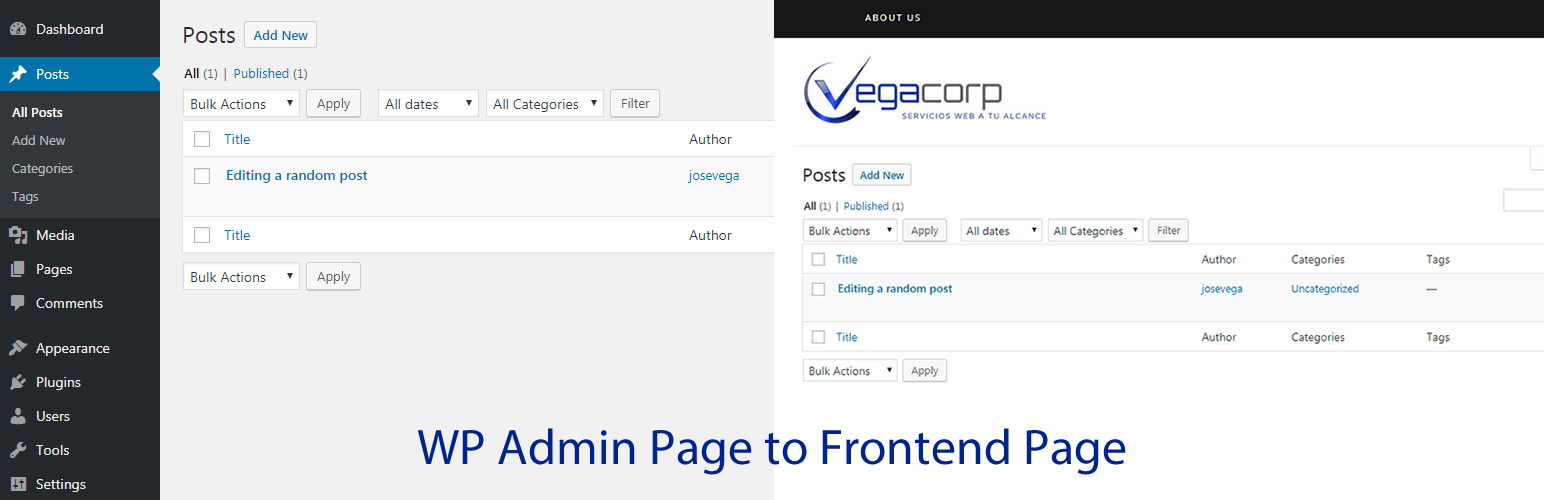
WooCommerce Simple Frontend Manager
| 开发者 |
vegacorp
josevega freemius |
|---|---|
| 更新时间 | 2022年3月18日 14:17 |
| PHP版本: | 3.6 及以上 |
| WordPress版本: | 5.9 |
| 版权: | GPLv2 |
| 版权网址: | 版权信息 |
详情介绍:
View, Edit, and Create WooCommerce Products from the Frontend
Are your WooCommerce stores managed by other people? maybe you create stores for Clients,
or your store is managed by employees or contractors
or you want to let your website visitors to create/edit products.
This plugin is the easiest WooCommerce Frontend Manager that you will find.
Other plugins are very complex and take a lot of hours to set up.
When you are editing products in wp-admin you will see a "View in the frontend" option in the toolbar.
When you click the option you can automatically see the same page in the frontend as a normal user.
Yes. It´s that easy.
[youtube https://www.youtube.com/watch?v=AnOmQICBy9I]
Use cases
- View and edit WooCommerce products from the frontend
- Let your clients edit products without using wp-admin
- Let your users or employees sign up and edit products from the frontend
- Hide the fact that you use WordPress
- Change the CSS of the admin pages , so they look the same as your theme design.
- You can edit and create All Types of Products (Simple, Variable, External, Subscriptions, Memberships, etc.)
- View, Edit, and Dispatch WooCommerce Orders in the Frontend
- View and Edit WooCommerce Coupons in the Frontend
- View and Edit WooCommerce Customer Profiles in the Frontend
- View settings pages in the frontend.
- Change and setup themes from the frontend
- View and Edit WooCommerce settings in the frontend
- View WooCommerce sales stats in the frontend
- Allow your users to publish Events from the Frontend
- Allow to Manage your WooCommerce Store in the Frontend
- Basically you can display the pages of ANY PLUGIN in the frontend. For example, Jetpack, WooCommerce, etc.
安装:
Automatic installation
Automatic installation is the easiest option as WordPress handles the file transfers itself and you don’t need to leave your web browser. To do an automatic install log in to your WordPress dashboard, navigate to the Plugins menu and click Add New.
In the search field type the plugin name and click Search Plugins. Once you’ve found our plugin by VegaCorp you can install it by simply clicking “Install Now”.
Manual installation
The manual installation method involves downloading our plugin and uploading it to your webserver via your favourite FTP application. The WordPress codex contains instructions on how to do this here.
