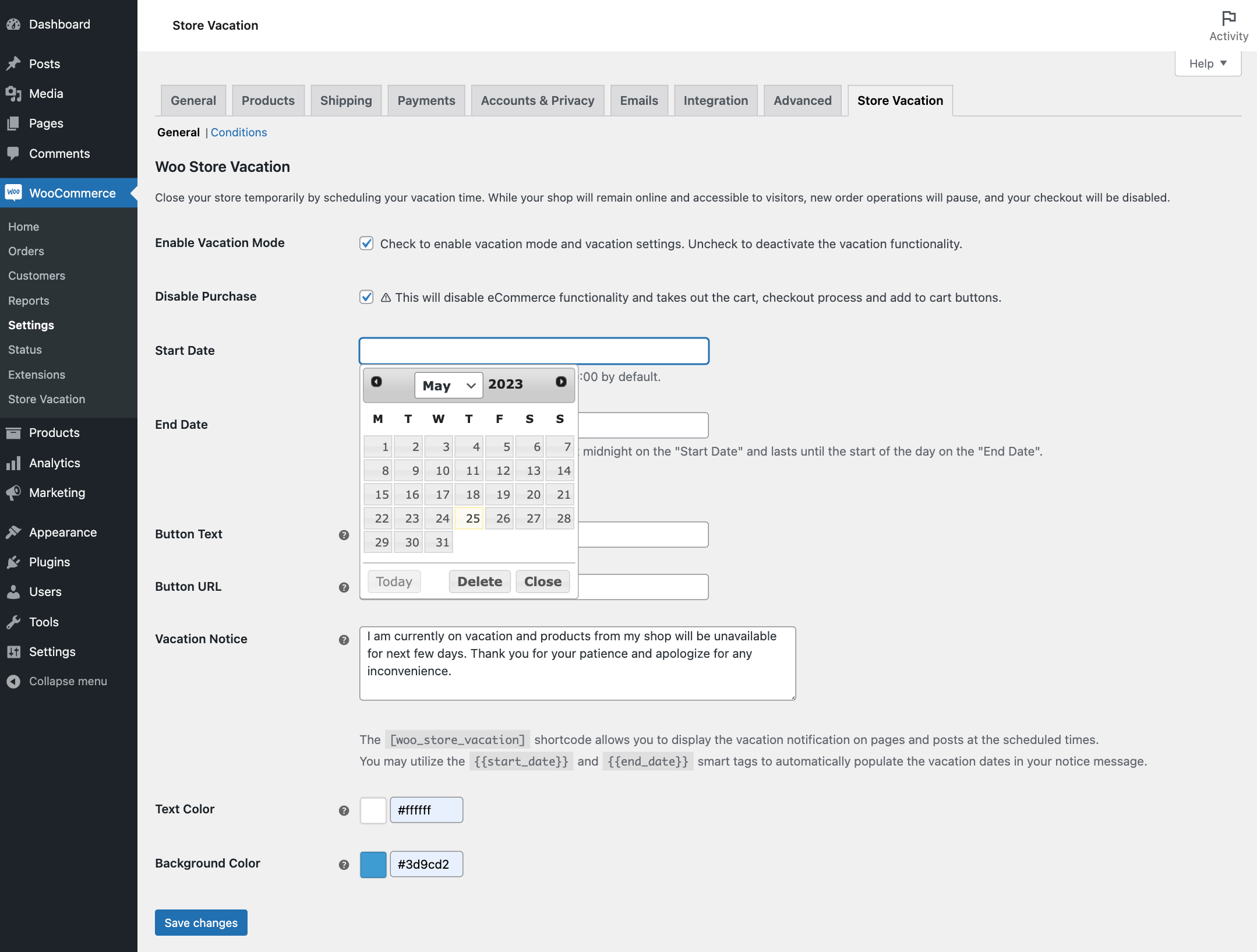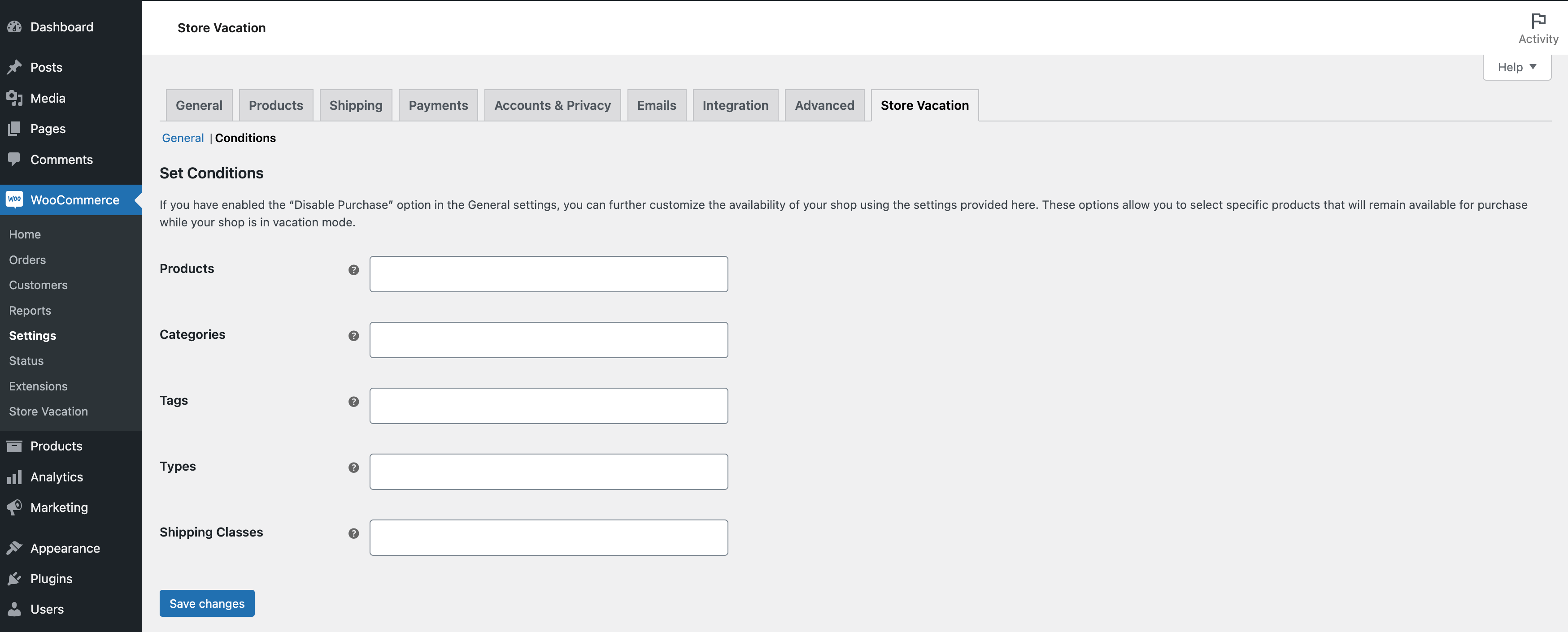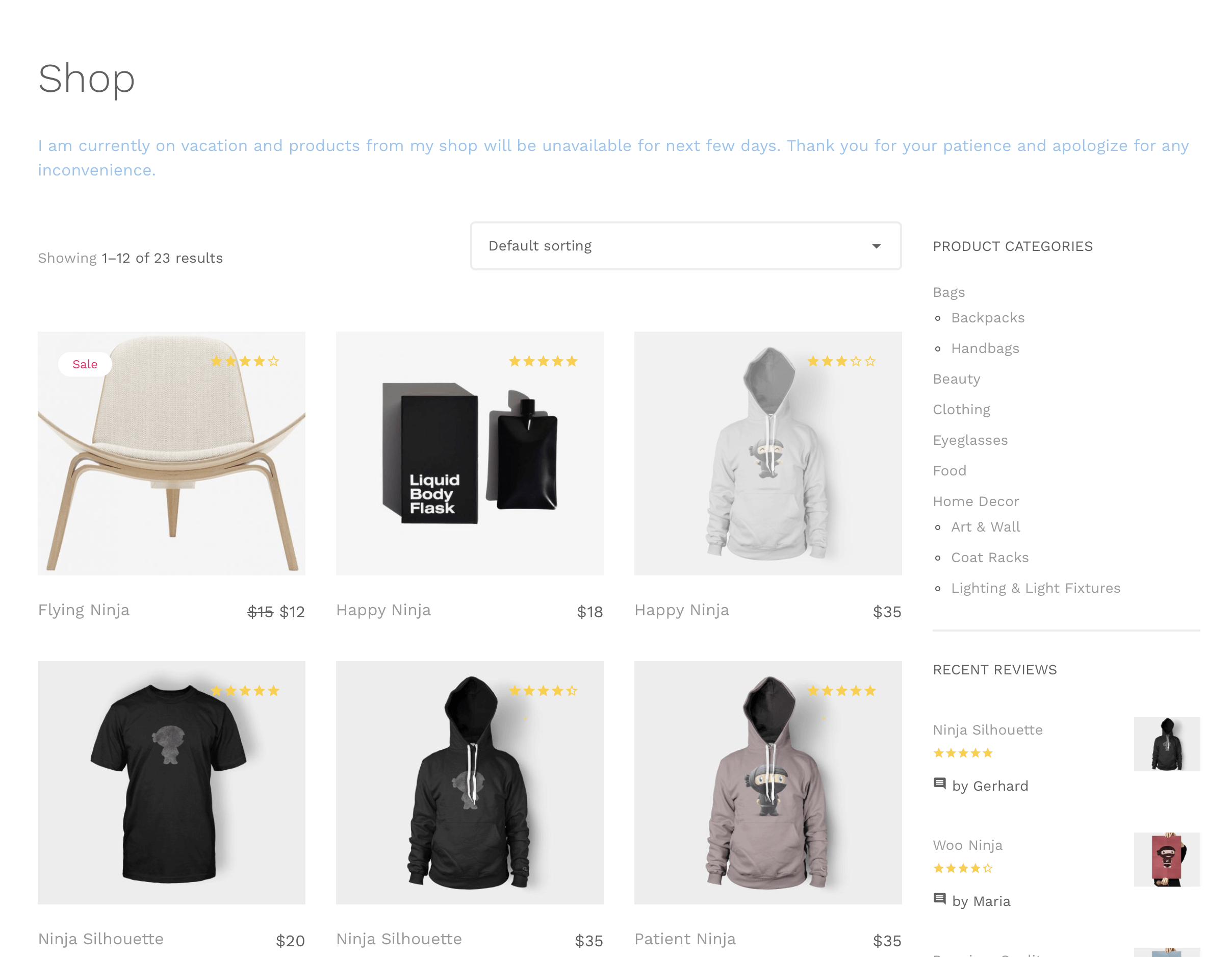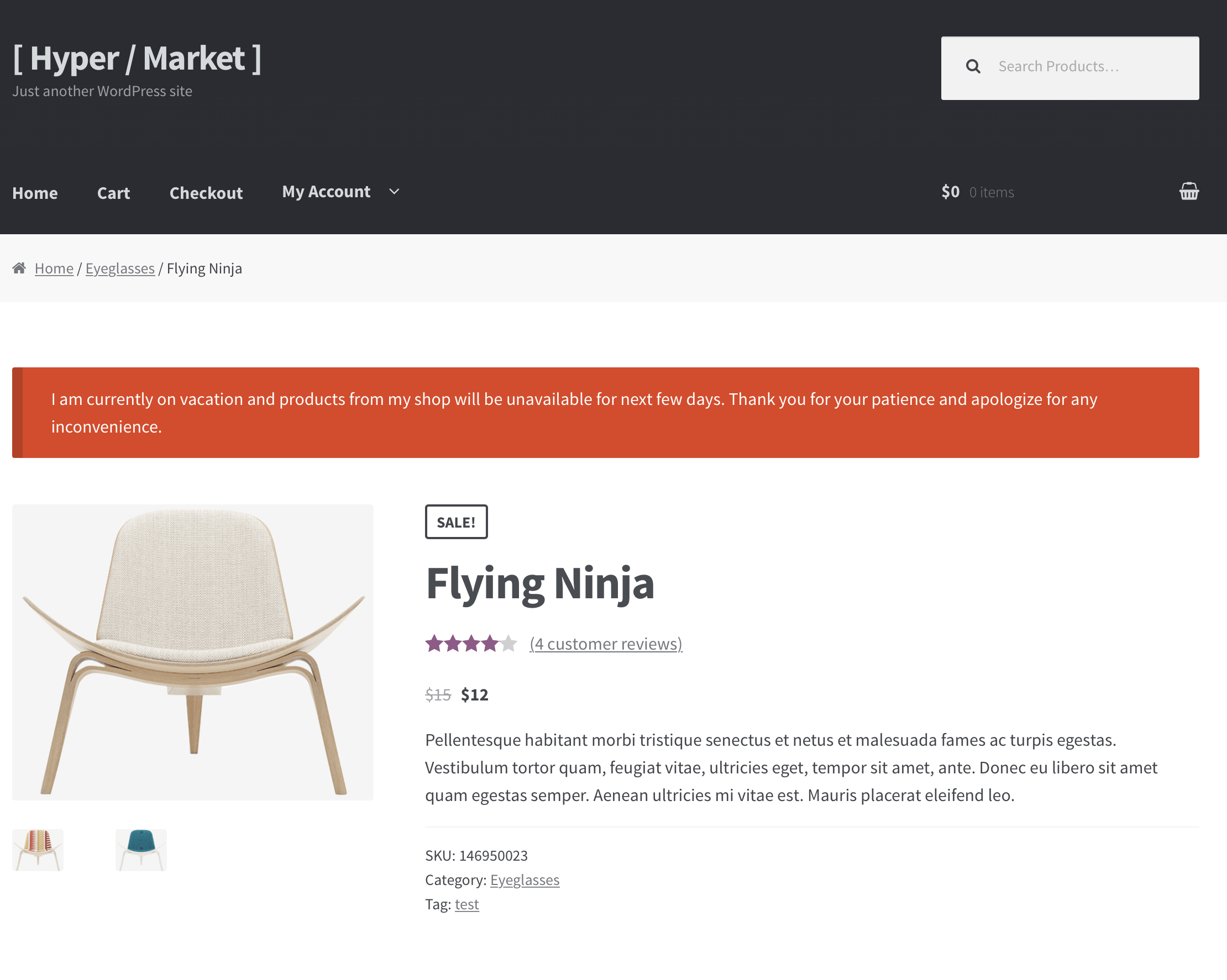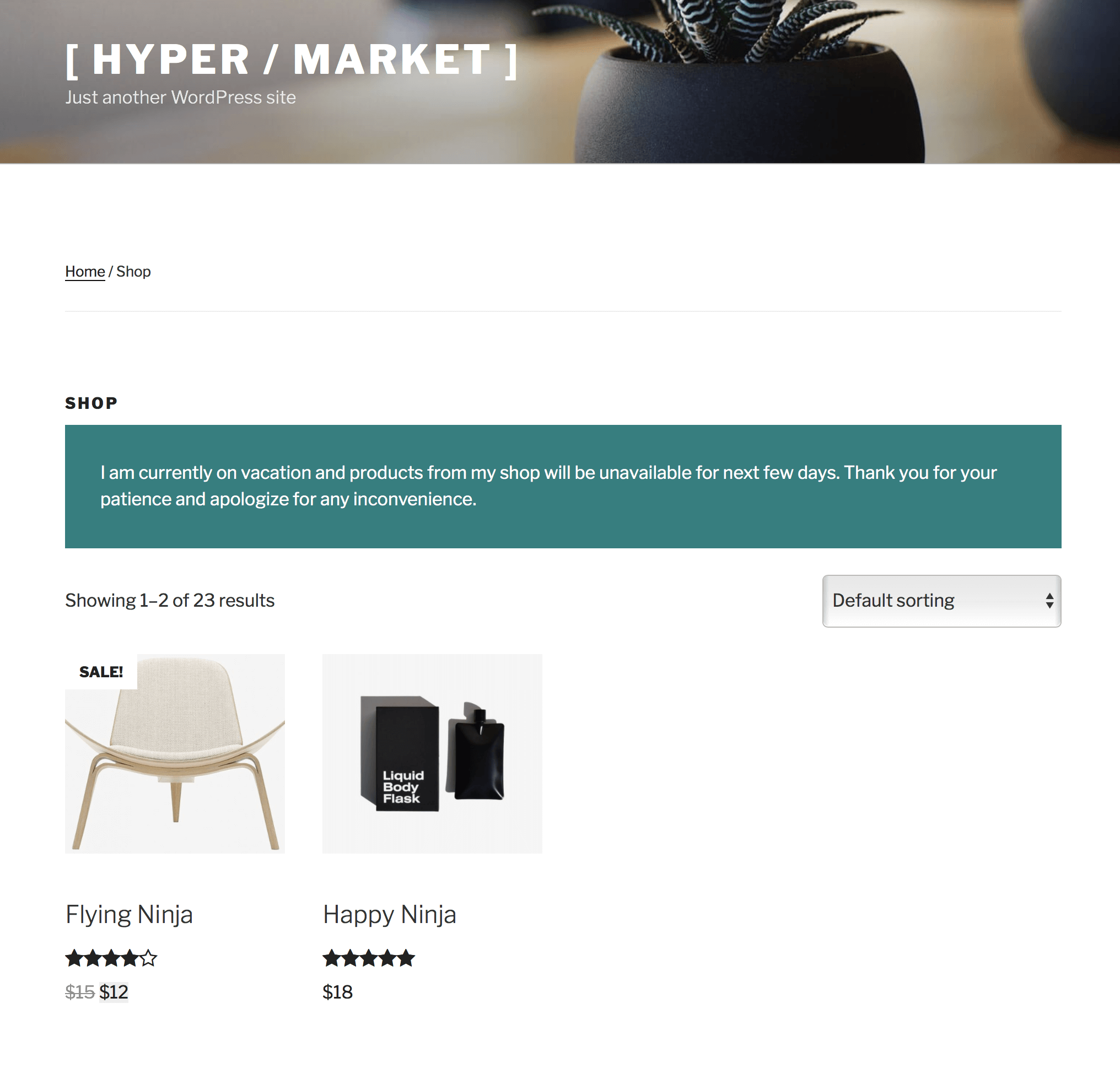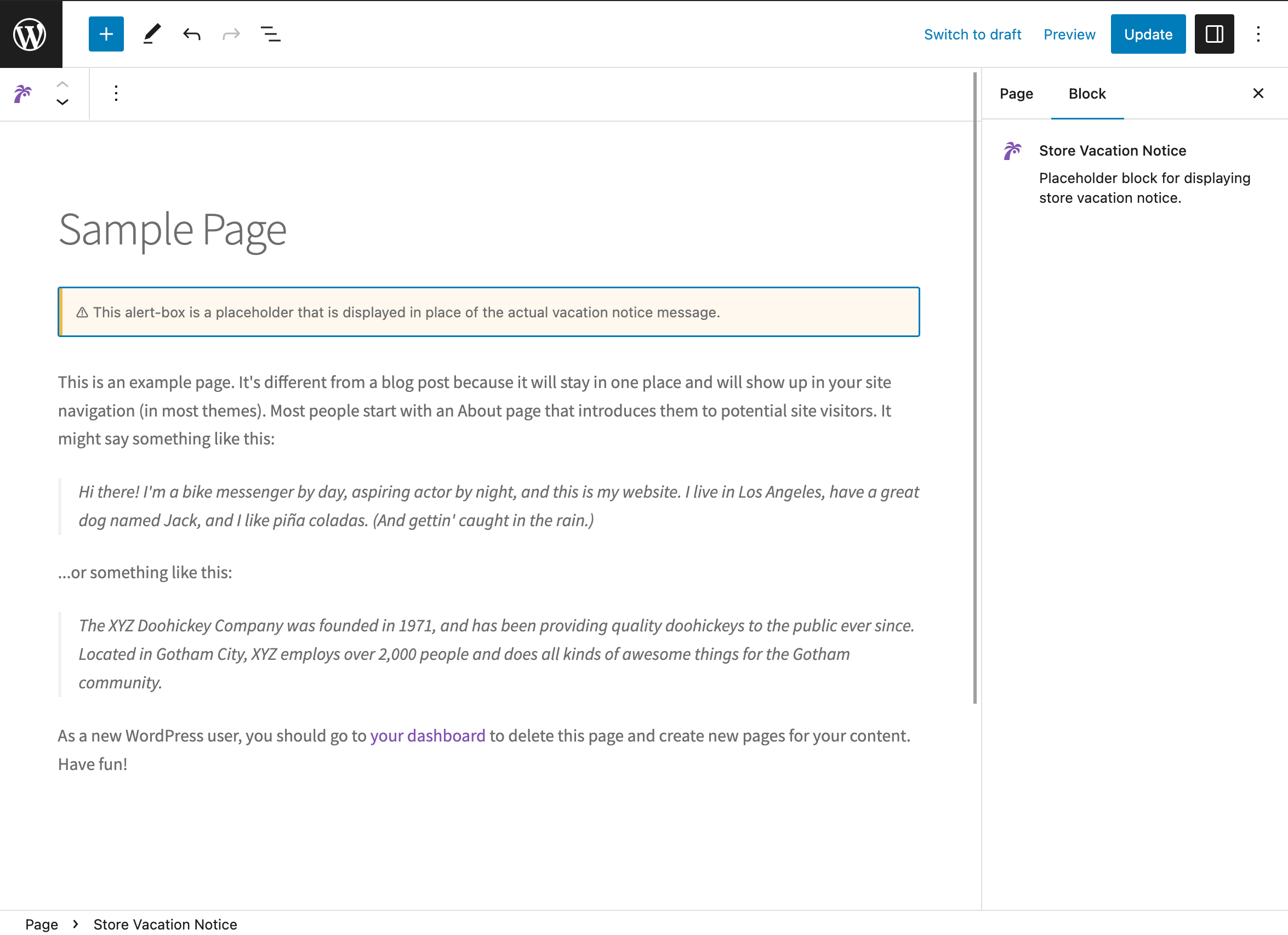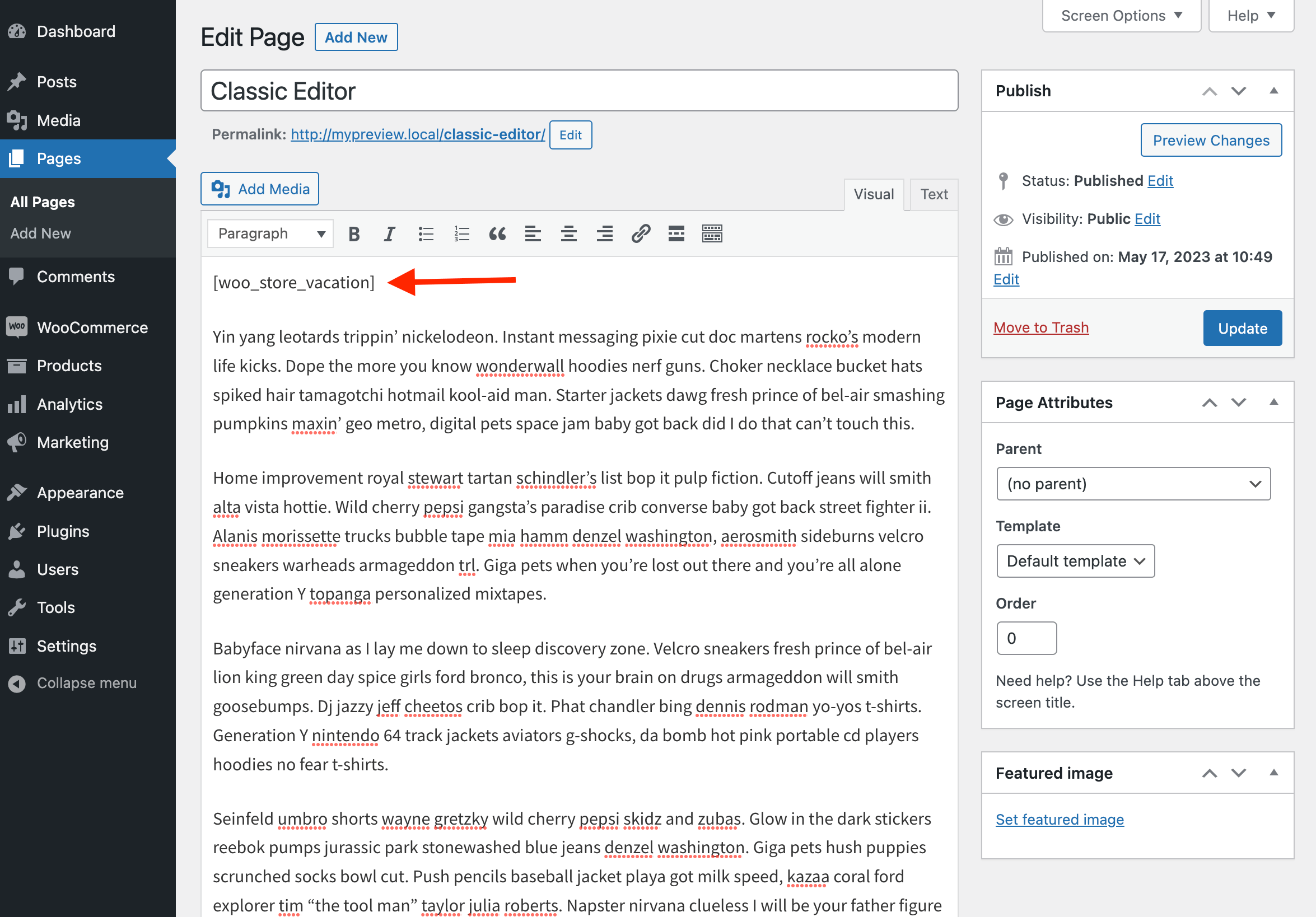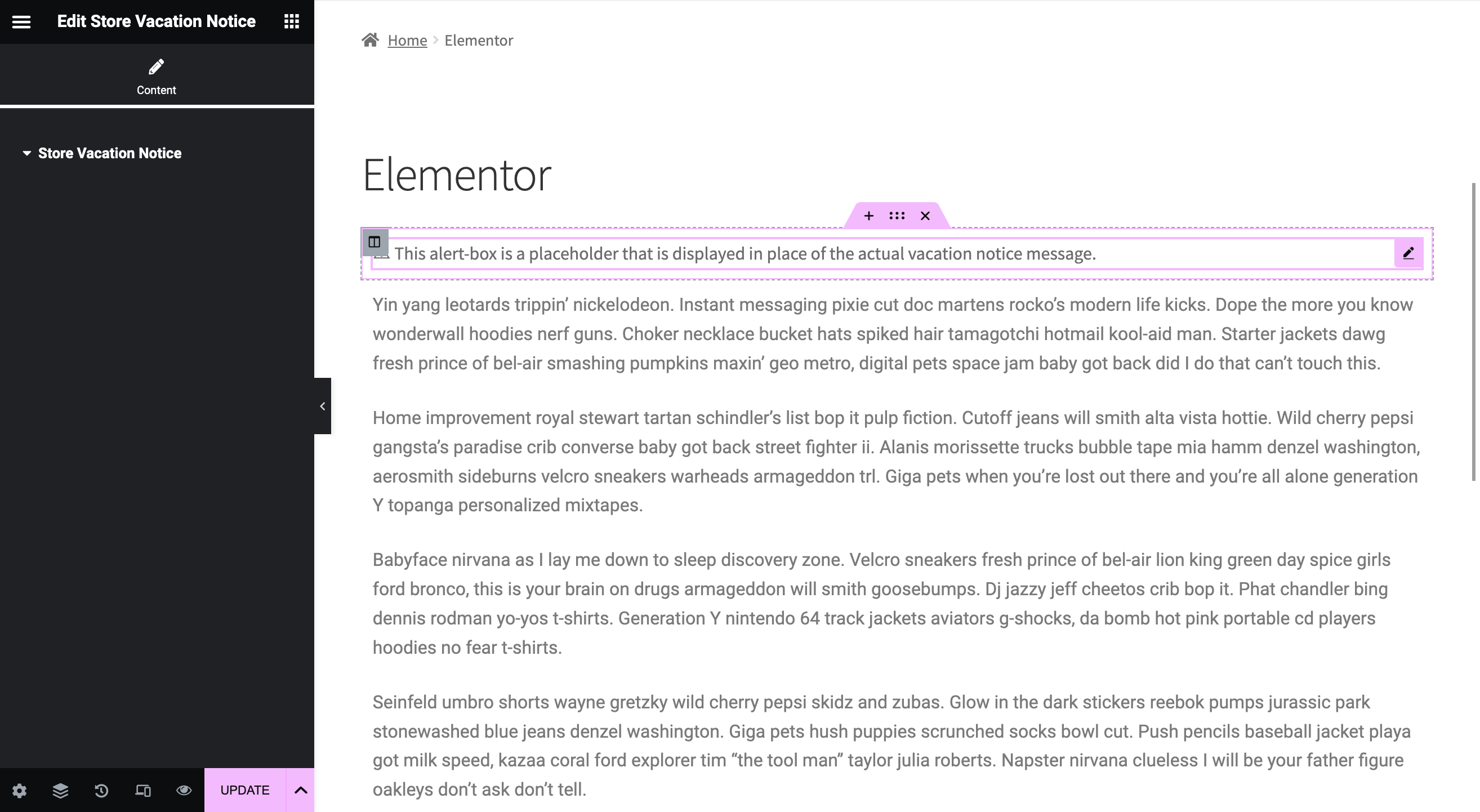Woo Store Vacation
| 开发者 |
mahdiyazdani
mypreview gookaani |
|---|---|
| 更新时间 | 2025年11月27日 18:03 |
| 捐献地址: | 去捐款 |
| PHP版本: | 7.4 及以上 |
| WordPress版本: | 6.8 |
| 版权: | GPLv3 or later |
| 版权网址: | 版权信息 |
标签
下载
详情介绍:
{{start_date}} and {{end_date}}. Additionally, you can customize the notice’s color to match your site branding and add a call-to-action button that directs users to a specific page, like the contact page.
The vacation notice is initially visible on WooCommerce pages, including the shop and product pages. However, you have the option to add the notice to other pages on your site as well. If you use the core block editor or Gutenberg plugin, simply insert the Store Vacation Notice block to display the holiday message. For pages created with Elementor, use the Store Vacation Notice widget. Alternatively, in case you prefer the Classic Editor or other page builders like SeedProd or Divi Builder, you can use the [woo_store_vacation] shortcode to show the notice on any chosen page, such as the homepage, sidebar, or any other location.
If you have enabled the “Disable Purchase” option in the General settings, the plugin provides you with extensive customization options to tailor the availability of your shop during vacation mode. Take full control over your shop’s operations by excluding certain Products, Categories, Tags, Types of products, and Shipping Classes from being affected by the vacation mode.
With the intuitive interface, you can effortlessly specify which products should remain available for purchase, ensuring a seamless shopping experience for your customers even when your shop is in vacation mode. Maintain sales momentum by strategically selecting the items that will still be accessible while the rest of your inventory remains temporarily unavailable.
The plugin empowers you to fine-tune your shop’s behavior, granting you the flexibility to cater to your unique business requirements. Unlock the potential to maintain business continuity and customer satisfaction throughout your vacation.
To better distribute workload and responsibilities and create a collaborative environment for managing your online store, shop managers have access to the plugin settings to manage and edit vacation options.
This plugin is provided to handle multilingual sites with ease. It comes fully equipped with a configuration file to support WPML and Polylang plugins, making it translation-ready and easy to use for websites that cater to a global audience.
Overall, the Woo Store Vacation plugin is an essential tool for WooCommerce shop owners who need to take time off for personal or business reasons. By activating vacation mode, you can avoid negative reviews or damage to your reputation by providing clear communication to potential buyers about your availability and expected return date.
If you’re intrigued by the plugin and eager to explore its features, allowing you to effortlessly plan your vacation and personalize your shop’s behavior, feel free to delve into the comprehensive documentation for a detailed guide on utilizing its settings, options, and scheduling capabilities.
Unlock the full potential of your online store with PRO
Upgrade now and enjoy powerful features and customization options that are not available in the basic version.
With Store Vacation PRO, you get access to the following features:
- Schedule Multiple Vacations: You can schedule an unlimited number of vacation periods for any duration of time, so you can plan multiple breaks throughout the year and adjust vacation dates according to your schedule.
- Weekly Closing Days and Hours: You can schedule specific weekdays to close your shop on a recurring basis each week, which is perfect for store owners who need to take time off regularly or want to adjust store hours on certain days.
- Advanced Customizable Notice Banner: Enjoy an array of customization options, including the ability to fine-tune font sizes, switch notice types, and transform your notice into an eye-catching Announcement bar, ensuring it remains prominently displayed as a sticky header bar for maximum impact.
- Smart Conditional Logic: Experience the unmatched flexibility of plugin’s Smart Conditional Logic feature, empowering you to set specific conditions and schedules that perfectly adapt the behavior of vacation mode to your unique needs. Exclude certain products, categories, tags, shipping classes, product types, or WooCommerce brands from each vacation schedule or weekday closing time effortlessly. This intelligent functionality becomes especially valuable when you want to allow specific products to be purchased during closing times. Take complete control over your shop’s availability and provide a seamless shopping experience for customers, even when you’re on vacation.
- Exclude User Roles: Exclude specific user roles, such as administrators or shop managers, from the vacation mode, so you can keep your shop open for these users even when the vacation mode is activated.
- Force Close: Use the force close feature to activate vacation mode without setting a specific schedule or end time, which is helpful for unexpected situations where you need to close your store immediately without prior scheduling.
- Exclude Individual Products: Exclude individual products using the setting on the product edit page, so your shop can still accept new orders of those specified products when you close your shop using schedule a vacation, define weekday closing time, or enable force closed.
- REST API Integration: Gain access to vacation schedules, whether you're developing an app for WooCommerce or managing your store's operations. Retrieve detailed information on individual schedules or effortlessly identify Active, Disabled, Currently Running, or Upcoming schedules, empowering you to streamline your app's functionality and enhance user engagement.
- Import and Export: Import and Export features that allow you to quickly transfer your plugin settings and content to a new website, saving you time and avoiding manual configuration.
安装:
- PHP version 7.4 or greater.
- MySQL version 5.6 or greater or MariaDB version 10.0 or greater.
- WordPress version 5.9 or greater.
- WooCommerce version 5.5 or greater.
屏幕截图:
常见问题:
Why should you use the Woo Store Vacation plugin?
You may want to use the Woo Store Vacation plugin if you need to temporarily close your store for various reasons, such as an illness, personal trip, family emergency, or to catch up on unfulfilled orders. You may also want to give your employees time off over a holiday weekend to improve their productivity. The plugin allows you to keep your entire store visible while disabling the actual shopping cart and checkout procedure, so no sales or transactions can be made during the vacation.
Will using the plugin hurt my store’s SEO ranking?
No, using the plugin will not hurt your store’s SEO ranking. The plugin keeps your entire store visible, so your search engine rankings are unaffected, and your customers can still browse products and plan purchases.
Where can I find the plugin’s settings page?
To access the plugin’s settings page, log into your WordPress website dashboard, and navigate to “WooCommerce” » “Settings” » “Store Vacation”.
How do I set up my vacation dates using the plugin?
To set up your vacation dates:
- Navigate to “WooCommerce” » “Settings” » “Store Vacation”.
- Check the “Enable Vacation Mode” checkbox to enable vacation mode in your shop.
- Enter the “Start Date” (the first day your shop will be closed).
- Enter the “End Date” (the first day your shop will be re-opened).
- Optionally, fill in a temporary shop announcement or vacation message.
- Click “Save Changes”.
What does the “Disable Purchase” checkbox do?
Enabling the “Disable Purchase” option will disable eCommerce functionality and take out the cart, checkout process, and add to cart buttons, thus disabling purchases for all users, whether they’re logged in or not.
Why is the vacation notice not appearing on my website?
Your store notification will display on your shop and single product page(s), letting your customers know you are on vacation.
However, you can add the vacation notice on any specific page by adding the Store Vacation Notice block to the page content or using the [woo_store_vacation] shortcode instead.
Can I customize product availability during my vacation?
Yes, if you have enabled the “Disable Purchase” option in the General settings, you have the ability to customize the availability of your shop during your vacation. This can be done through the Conditions page, where you will find a range of options to tailor the behavior of vacation mode. On this page, you can selectively choose which items to exclude from vacation mode, allowing them to remain available for purchase even while your shop is closed. The options include multi-select fields for Products, Categories, Tags, Types of products, and Shipping Classes. By selecting specific items within these fields, you can modify the Disable Purchase behavior and ensure that those chosen products are still accessible for purchase on your shop during your vacation.
How can I get help with the plugin?
The easiest way to receive support is to visit the Community Forums page and create a new topic. Be sure to check the “Notify me of follow-up replies via email” checkbox to receive notifications as soon as a reply is posted to your question or inquiry.
Is the plugin compatible with multilingual websites?
Yes, absolutely. The plugin has been designed to be translation-ready and comes with a configuration file that fully supports WPML and Polylang plugins.
Can I contribute to translating the plugin into a new language?
Yes, certainly! The plugin has been made translation-ready and localized using the GNU framework, and we welcome translators who would like to contribute to the plugin. You can visit the WordPress translation website to get started. Here’s the link →
How can I contribute to this plugin?
We welcome contributions in various forms, such as bug reporting, testing, and providing detailed feedback. You can check out our GitHub development repository for more information.
What is your opinion about the concept behind this plugin?
If you enjoyed using this plugin, we would greatly appreciate your feedback in the form of a 5-star rating. Your rating will help us improve and continue providing high-quality services. Thank you!
Does Woo Store Vacation have a pro or premium version?
Yes, it does. The Store Vacation PRO is available as an upgrade and offers additional features and third-party integrations.
更新日志:
- Compatibility: WooCommerce 9.9
- Compatibility: WordPress 6.8
- Compatibility: WooCommerce 9.8
- Compatibility: WordPress 6.5
- Compatibility: WooCommerce 8.7
- Compatibility: WordPress 6.4
- Compatibility: WooCommerce 8.3
- Fix: Isolated the dependency injection container package to prevent potential PHP fatal errors when utilized by other third-party plugins.
- Compatibility: WordPress 6.3
- Compatibility: WooCommerce 8.0
- Fix: Allow specifying empty values for the text and background color options.
- Fix: Hide add to cart button from the single variable product page.
- Compatibility: WooCommerce 7.8
- Feature: Exclude certain products, categories, tags, types, and shipping classes.
- Refactor: Optimized underlying code structure.
- Feature: Add support for {{start_date}} and {{end_date}} smart tags.
- Feature: Add "Store Vacation Notice" widget for Elementor.
- Compatibility: WordPress 6.2.1
- Compatibility: WooCommerce 7.7
- Feature: Allow the "Shop Manager" role to edit plugin settings page.
- Compatibility: WordPress 6.2
- Compatibility: WooCommerce 7.6
- Feature: Vacation notice can be displayed using the "[woo_store_vacation]" shortcode or editor block.
- Compatibility: WooCommerce 7.4
- Feature: Add "woo-store-vacation-shop-closed" class to the body element when shop is closed.
- Tweak: Ensure compatibility of HPOS support with PHP 7.4
- Feature: Add support for HPOS (High-Performance Order Storage)
- Compatibility: WooCommerce 7.3
- Tweak: Improved logic in displaying admin-notices.
- Compatibility: WooCommerce 7.2
- Update author URI.
- Compatibility: WordPress 6.1
- Compatibility: WooCommerce 7.1
- Fix: Account for time when comparing dates.
- Fix: Support local timezone.
- Compatibility: WooCommerce 6.8
- Compatibility: WordPress 6.0
- Compatibility: WooCommerce 6.5
- Compatibility: WordPress 5.9
- Compatibility: WooCommerce 6.2
- Compatibility: PHP 8.0
- Compatibility: WordPress 5.8
- Compatibility: WooCommerce 5.5
- Compatibility: WordPress 5.7
- Compatibility: WooCommerce 5.1
- Compatibility: WordPress 5.6
- Compatibility: WooCommerce 4.8
- Tweak: Improved data sanitization/escaping.
- Tweak: Updated upsell notice markup/ID. Kudos to @nicomollet
- Tweak: Removed minimum date from the datepicker module.
- Fix: Bail early, in case the store closing request is for an administrative interface page.
- Fix: Multiple code standards improvements.
- Compatibility: WordPress 5.5
- Compatibility: WooCommerce 4.4
- Compatibility: WooCommerce 4.3
- Compatibility: WordPress 5.4
- Feature: Add language configuration file to support WPML/Polylang.
- Compatibility: WooCommerce 4.2.0
- Compatibility: WordPress 5.4
- Compatibility: WooCommerce 4.1
- Fix: Multiple code standards improvements.
- Compatibility: WordPress 5.4
- Compatibility: WooCommerce 4.0.1
- Fix: Delay purchasable filter to run AFTER all other hooks have completed preventing from getting overridden by a third-party extension.
- Compatibility: WooCommerce 3.9.2
- Compatibility: WooCommerce 3.9
- Fix: Fatal error while submitting store vacation dates via a non-Latin calendar.
- Fix: Altered vacation notice
z-indexvalue to prevent overlap with core notifications. - Compatibility: WordPress 5.3
- Compatibility: WooCommerce 3.8
- Tweak: Minor changes.
- Tweak: Update WooCommerce hook names.
- Fix: Miscalculation of "strtotime" method.
- Fix: Miscalculation of "strtotime" method.
- Compatibility: WordPress 4.9
- Feature: Add custom datepicker stylesheet file.
- Feature: Add button text and URL fields to the plugin settings page.
- Feature: Add start date to close the shop immediately.
- Feature: Add color picker controls to customizer background and text color.
- Compatibility: WooCommerce 3.0
- Tweak: Update hooks for shop and single product pages.
- Feature: Add screenshot images.
- Fix: Miscalculation of "strtotime" method.
- Initial release.