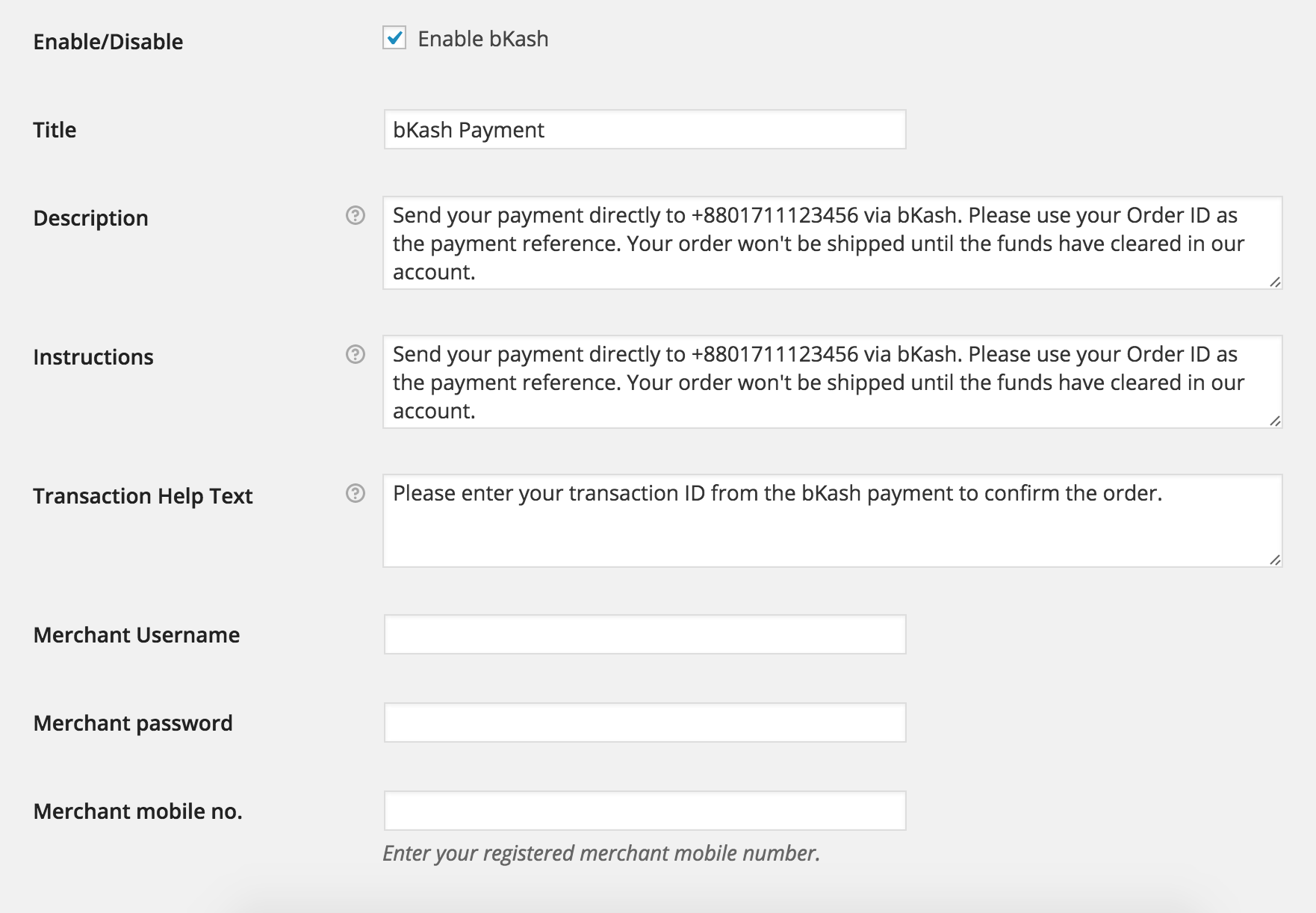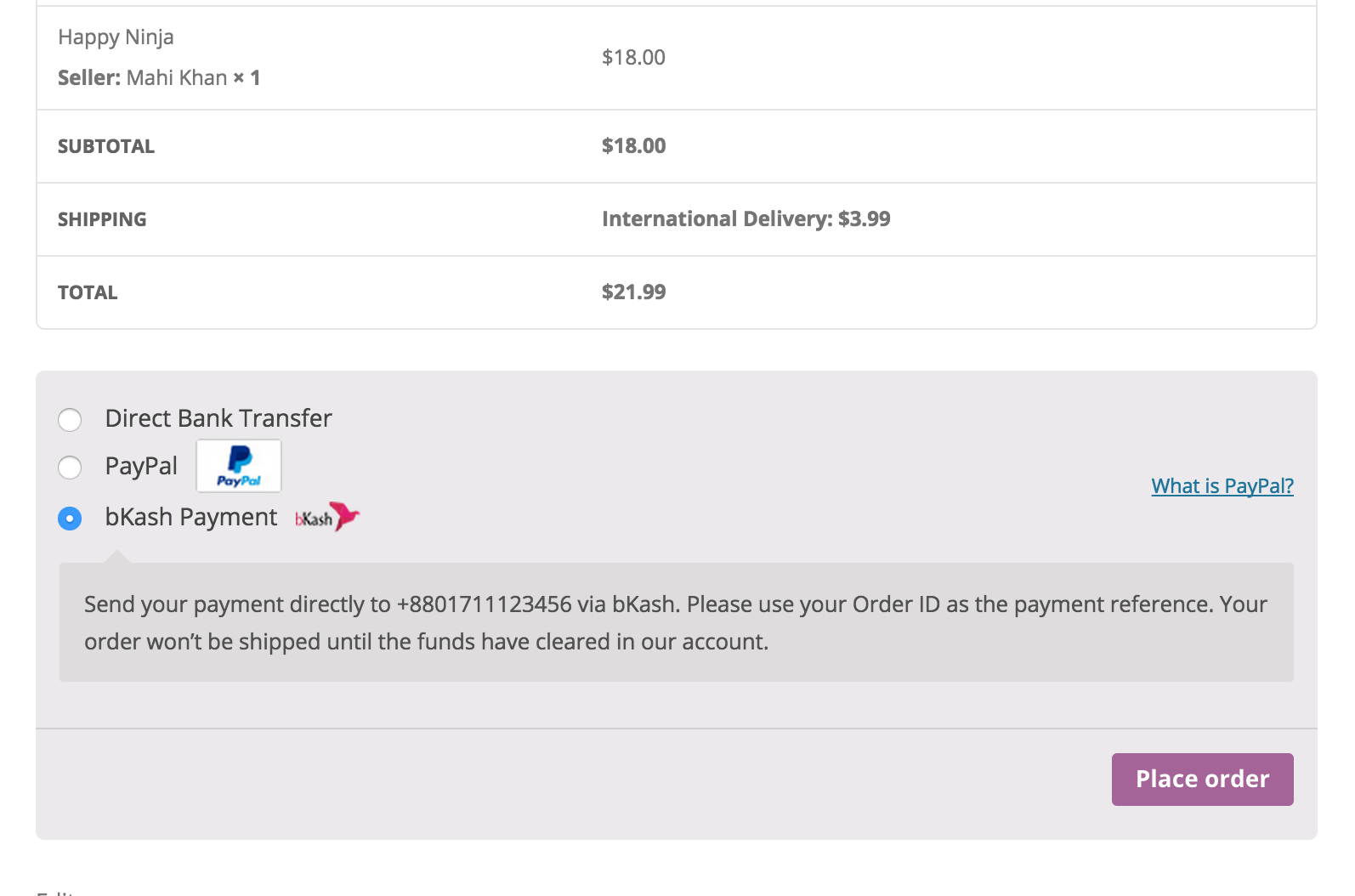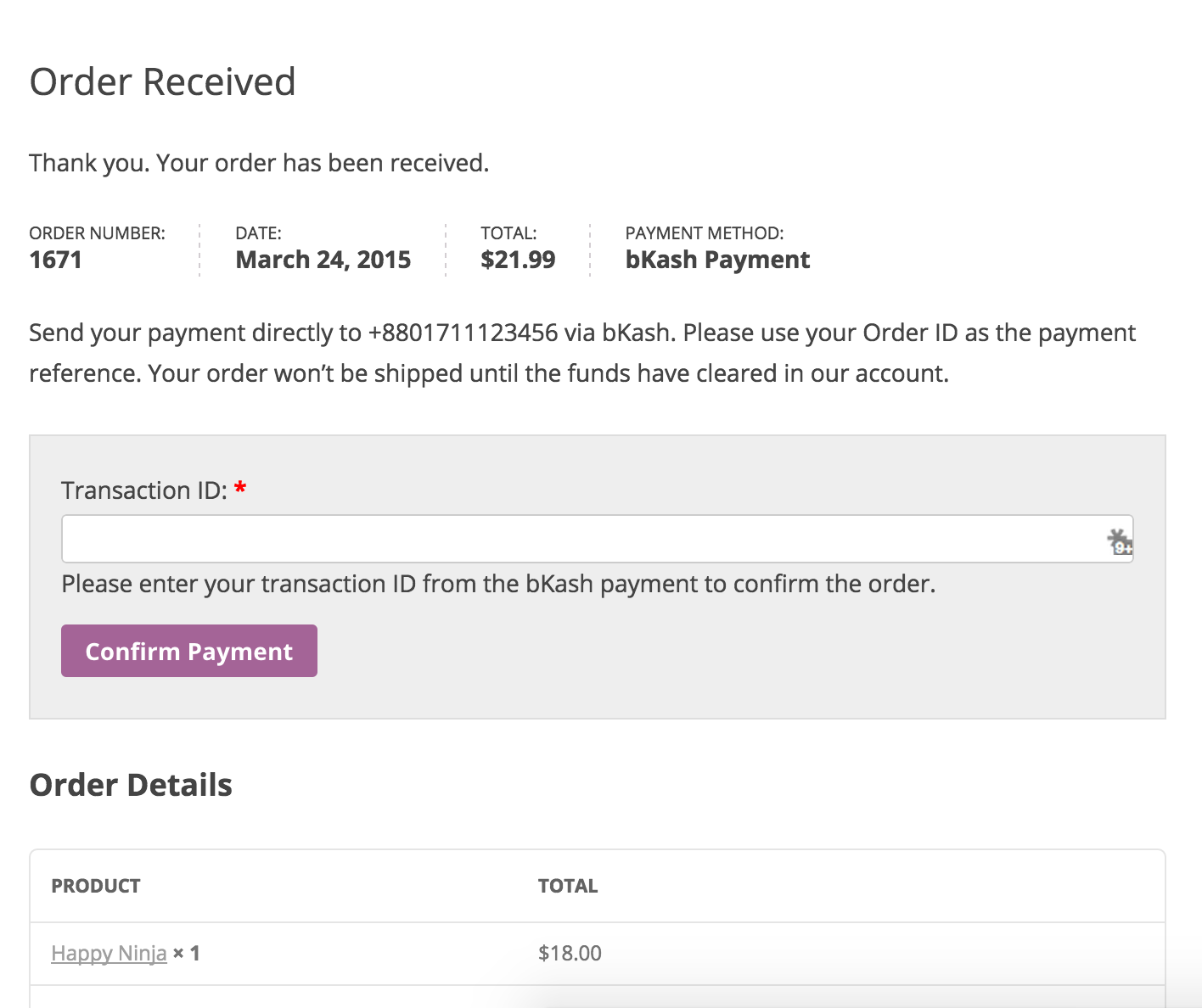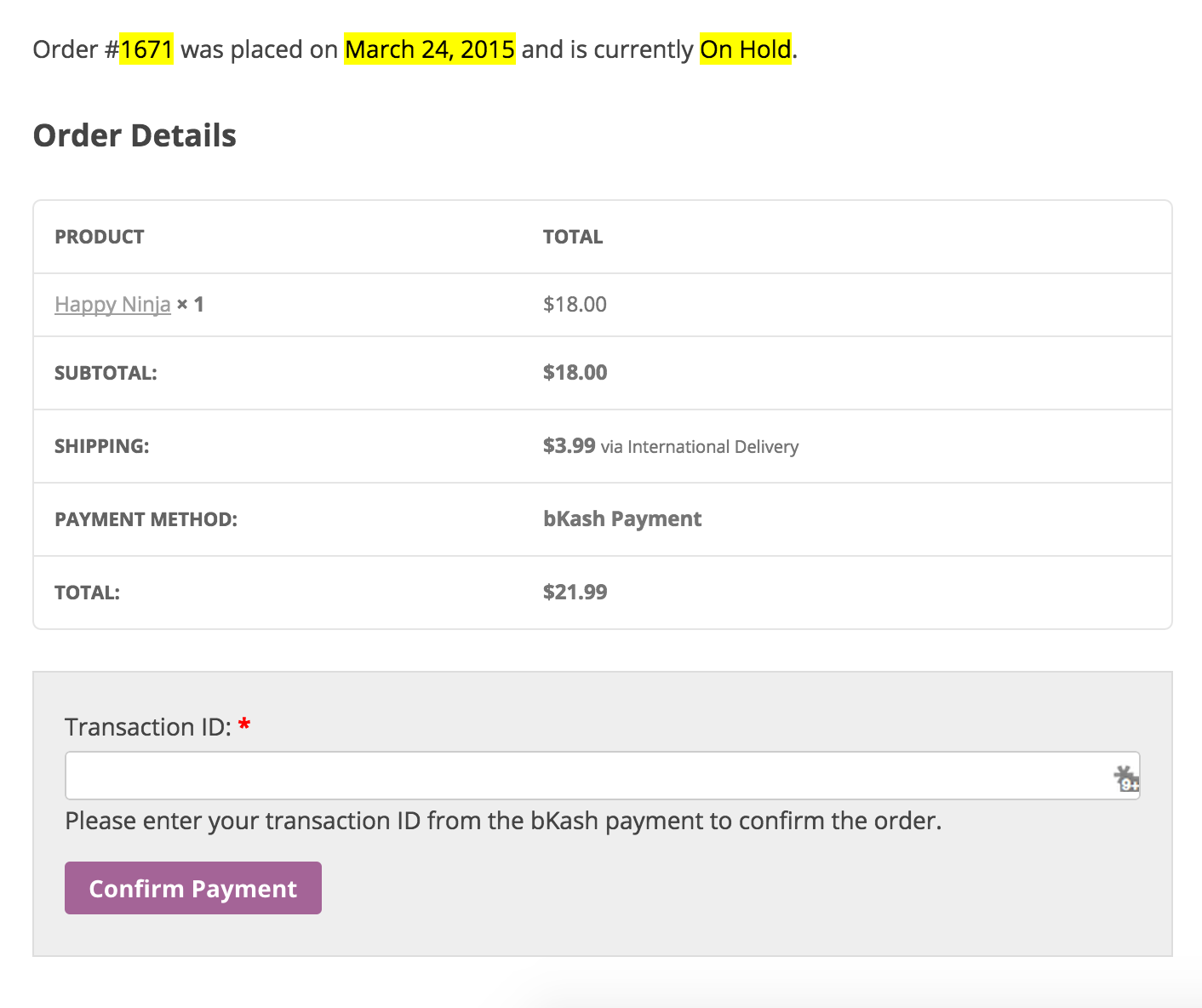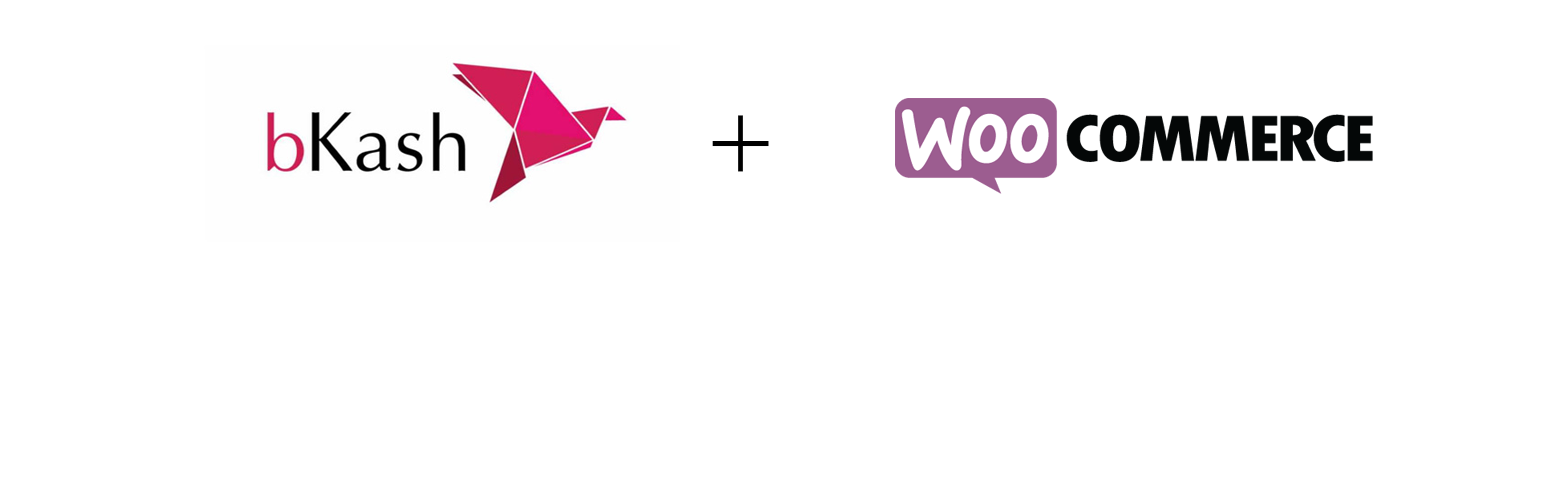
WooCommerce bKash
| 开发者 | tareq1988 |
|---|---|
| 更新时间 | 2016年10月24日 16:09 |
| 捐献地址: | 去捐款 |
| PHP版本: | 3.6 及以上 |
| WordPress版本: | 4.6.1 |
| 版权: | GPLv2 or later |
| 版权网址: | 版权信息 |
详情介绍:
This is a very good and excellent plugin to shop online around Bangladesh using bKash payment gateway. If you(Store owner)'re using WooCommerce for your store, you should choose bKash for local payment for your shop.
Using the Plugin
- Download the plugin, Install and active it, as you normally install and active other plugin too,
- Normally, you would not find any settings or options to use in the Dashboard, rather go to WooCommerce > Settings from your Dashboard, location URL would be exactly like below -
http://yoursite.ext/wp-admin/admin.php?page=wc-settings
- Now click on Checkout tab and you'll now see the bKash link, Click and enter the bKash setting page,
- Now, do Check the checkbox, if the Enable/Disable option is unchecked, This option must be checked to show this payment method in checkout page.
- Give a custom Title text by yourself or keep it as is in the text field,
- Give a Description as you did in the title or keep it as is,
- Write an Instructions on how do your customer pay you using their bKash account. It'll be showing in front of them when they select bKash Payment option and did complete their Checkout process.
Send your payment directly to 01 *** (Your merchant number here) via bKash. Please use your Order ID as the payment reference. Your order won't be shipped until the fund have cleared in our account. How to send payment:
- Dial *247#
- Select or Press 3 for "Payment" option
- Enter our bKash wallet number 01 *** (Your merchant number here)
- Enter amount of fee that you ordered already
- Enter a reference, use your Order ID as reference
- Enter 1 as counter number 7 Enter your bKash menu PIN to confirm payment
- You'll be getting a confirmation message in a while
- That's it! :)
- Write a custom Transaction Help Text or keep it as is. It'll be showing above the transaction confirmation box!
- Now you are in the main point -
- If everything sounds good, you're ready to sale your product using bKash! :)
安装:
- Upload the plugin folder to the
/wp-content/plugins/directory - Activate the plugin through the 'Plugins' menu in WordPress
屏幕截图:
更新日志:
1.1.1 (24 Oct, 2016)
- [fix] Fix the order received page form display
- [fix] WooCommerce 3.6 compatibility. Settings screen was broken.
- Moved the transaction ID form to order received page and order details page.
- First release