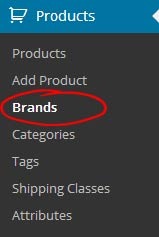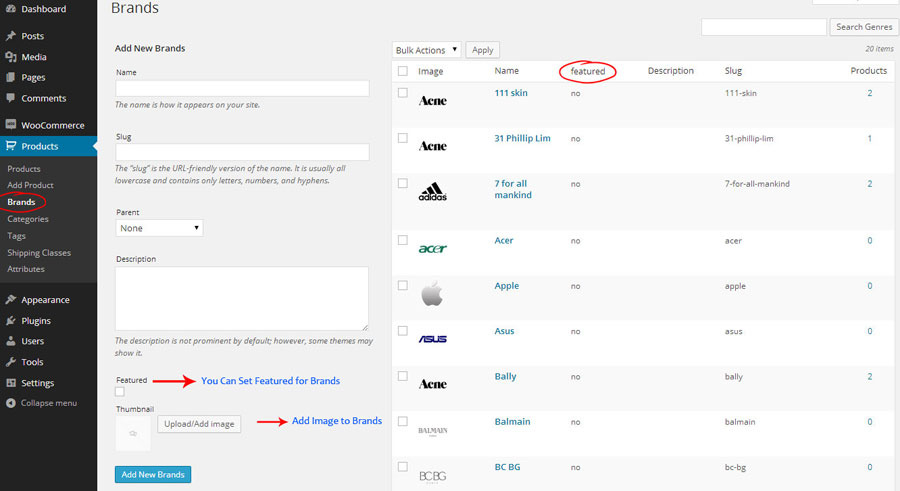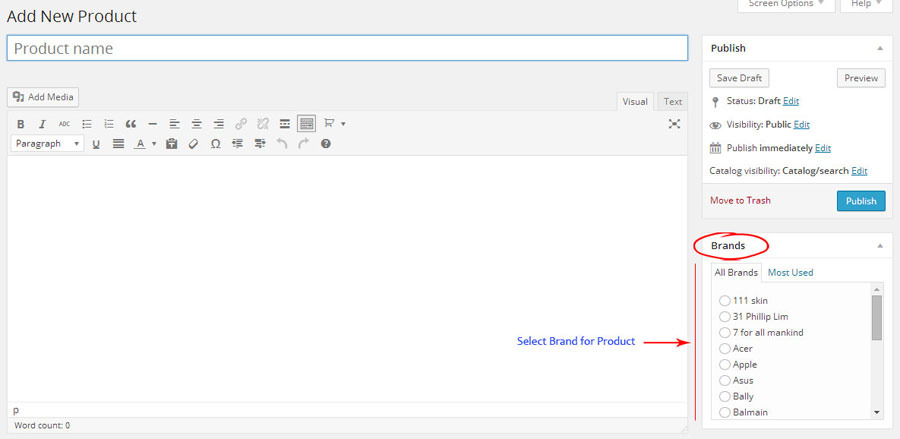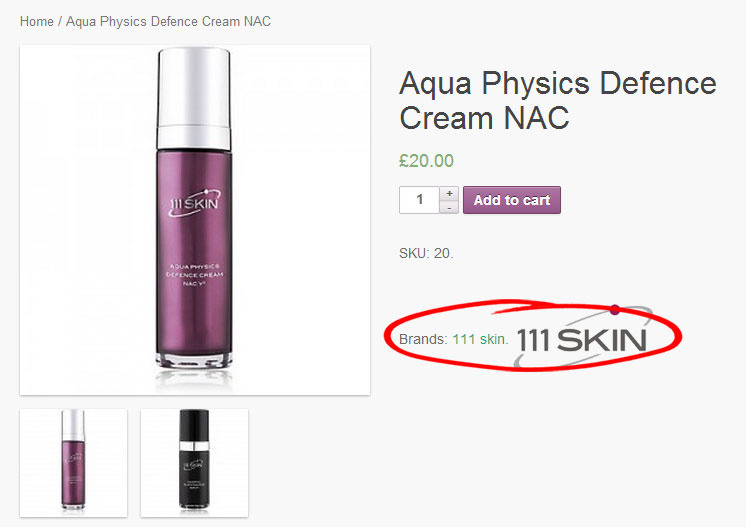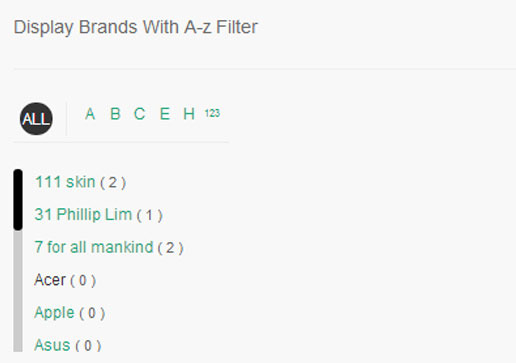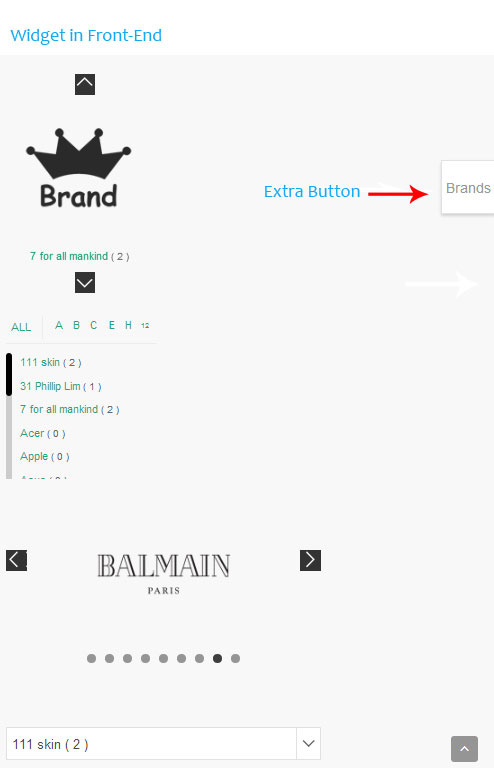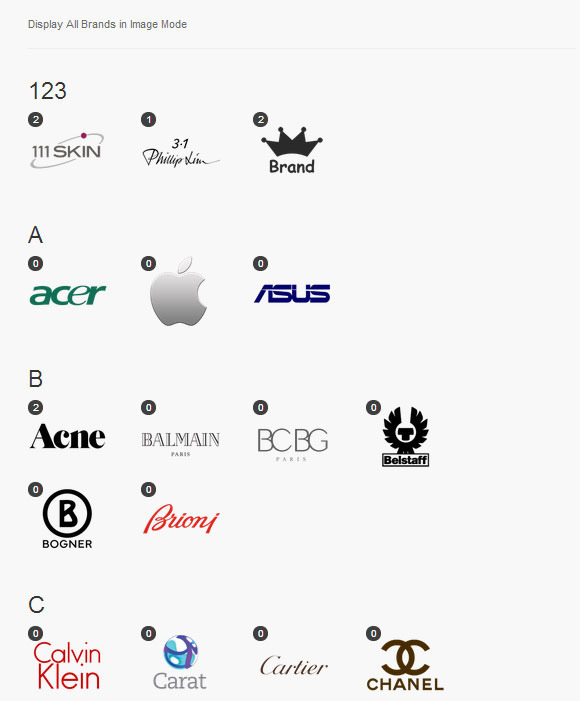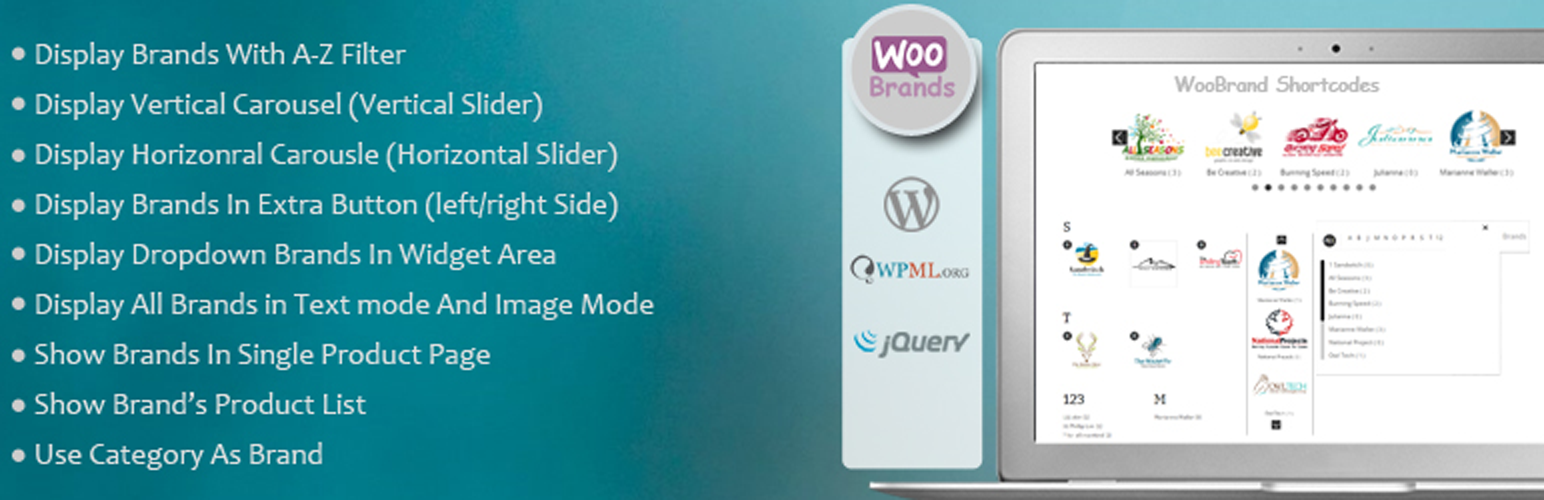
Woocommerce Brand
| 开发者 | proword |
|---|---|
| 更新时间 | 2017年6月28日 16:21 |
| PHP版本: | 4.1 及以上 |
| WordPress版本: | 4.8 |
| 版权: | GPLv2 or later |
| 版权网址: | 版权信息 |
详情介绍:
This greate plugin adds Brand taxonomy under product menu, you can add brand name and logo and then select related brand in product page (like category).Also, there is a Brand page which list all products wtih same brand.
Docs & Support
You can find docs.If you were unable to find the answer to your question on the FAQ or in any of the documentation, you should check the support forum on WordPress.org. If you can't locate any topics that pertain to your particular issue, post a new topic for it.
Features:
- Clean Design
- Responsive Layout
- WPML Plugin Support
- Add Brand Taxonomy Under Product Menu
- Select Related Brand in Product Pagev(like category)
- Display Brand Dropdown in Widget
- Clean Design
- Responsive Layout
- WPML Plugin Support
- Display All Brands with A-Z Filter
- Display Vertical Carousel (Vertical Slider)
- Display Horizontal Carousel (Horizaontal Slider)
- Display All Brands in Text Mode
- Display All Brands in Image Mode
- Display All Brands with A-Z Filter
- Display Vertical Carousel (Vertical Slider)
- Display Horizontal Carousel (Horizaontal Slider)
- Display All Brands in Dropdown
- Display Brands with A-Z Filter in Extra Button (Left/Right Silde)
- Enable/Disable Display Brands Extra Button
- Choose Extra Button Position (Left/Right)
- Enable/Disable Display Brand`s Image in Single Product Page
- Enable/Disable Display Brand`s Image in Product List
- Add Default Image for Brand
- Enable/Disable Display Brand Title (Use in Carousel and Display All Brands in Image Mode)
- Enable/Disable Display Number of Products Relate to Brand
- You Can Add Featured Attribute to Brands (Products -> Brands -> Add new and Check Featured)
- Enable/Disable Display Only Featured Brands
- Enable/Disable Display Image (Use in Display All Brands in Image Mode)
- You Can Enter Number of Item in Carousel
- You Can Enter Number of Item per View in Carousel
- Choose Position in Carousel (Left/Center/Right) To Buy Pro Version Please Click Here
安装:
This section describes how to install the plugin and get it working.
- Upload the plugin to the '/wp-content/plugins/' directory.
- Activate it through the 'Plugins' menu in WordPress.
- Enable plugin