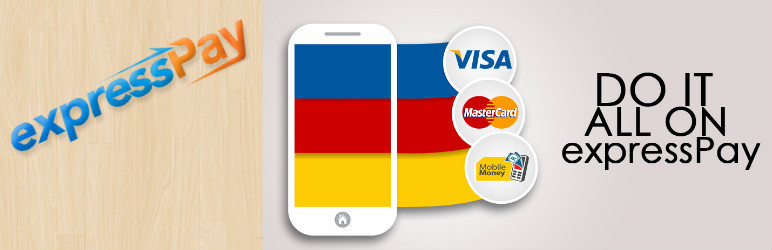
ExpressPay Woocommerce Payment Gateway
| 开发者 | elnino.akin |
|---|---|
| 更新时间 | 2017年2月5日 09:11 |
| PHP版本: | 3.0.1 及以上 |
| WordPress版本: | 4.4.1 |
| 版权: | GPLv2 or later |
| 版权网址: | 版权信息 |
详情介绍:
This is a ExpressPay payment gateway for Woocommerce.
To signup for expresspay visit their website by clicking here
ExpressPay Woocommerce Payment Gateway allows you to accept payment on your Woocommerce store using Ghana issued Visa Card, Mastercard and Mobile Money
With this ExpressPay Woocommerce Payment Gateway plugin, you will be able to accept the following payment methods in your shop:
- Visa Ghana
- Mobile Money
- MasterCards
- Visa Card
- American Express
- Discover
- Accept payment via Mobile Money, Visa Cards and Mastercards.
- Seamless integration into the WooCommerce checkout page.
- Add Ghana Cedi currency symbol. To select it go to go to WooCommerce > Settings from the left hand menu, then click General from the top tab. From Currency select Ghana Cedi, then click on Save Changes for your changes to be effected.
- Send SMS notification to customer on successful payment. This feature has to be enabled and configured before it will work, you will need a SMS API.
安装:
Automatic Installation
- Login to your WordPress Admin area
- Go to "Plugins > Add New" from the left hand menu
- In the search box type "Woocommerce Expresspay Payment Plugin"
- From the search result you will see "Woocommerce Expresspay Payment Plugin" click on "Install Now" to install the plugin
- A popup window will ask you to confirm your wish to install the Plugin.
- Click "Proceed" to continue the installation. The resulting installation screen will list the installation as successful or note any problems during the install.
- If successful, click "Activate Plugin" to activate it.
- Open the settings page for ExpressPay by clicking the settings link.
- Download the plugin zip file
- Login to your WordPress Admin. Click on "Plugins > Add New" from the left hand menu.
- Click on the "Upload" option, then click "Choose File" to select the zip file from your computer. Once selected, press "OK" and press the "Install Now" button.
- Activate the plugin.
- Enable/Disable - check the box to enable ExpressPay Payment Gateway.
- Title - allows you to determine what your customers will see this payment option as on the checkout page.
- Description - controls the message that appears under the payment fields on the checkout page. Here you can list the types of cards you accept.
- Merchant ID - enter your Merchant ID given to you by ExpressPay
- API Key - enter your API Key given to you by ExpressPay
- Sandbox - Tick this to enable sandbox mode, remember to untick this if you are ready to accepting live payment on your site.
- Click on Save Changes for the changes you made to be effected.
常见问题:
What Do I Need To Use The Plugin
- You need to have Woocommerce plugin installed and activated on your WordPress site.
- You need to signup on Expresspay to get Merchant ID and API Key(https://expresspaygh.com/signup.php)
更新日志:
2.0.0
- Added SMS functionality. Configure SMS notification to be sent after successful payment.
- Display appropriate error message when expresspay payment gateway fail to process request.
- Added settings link for plugin.
- First release