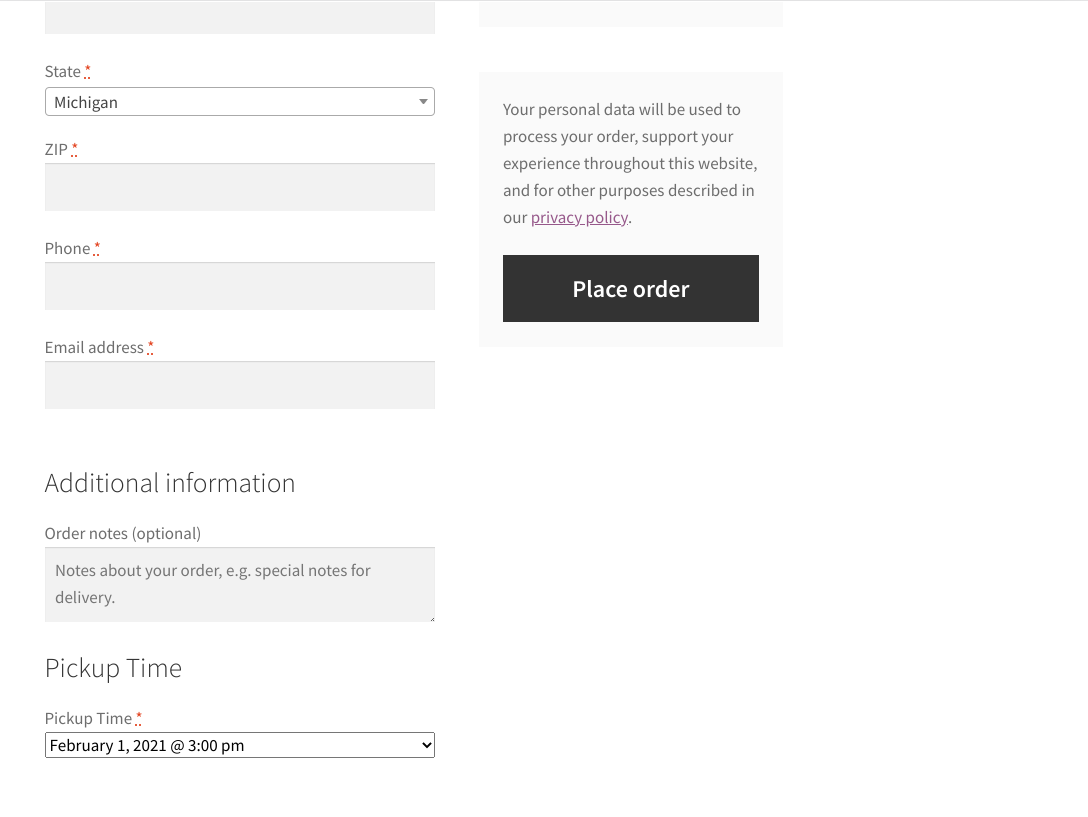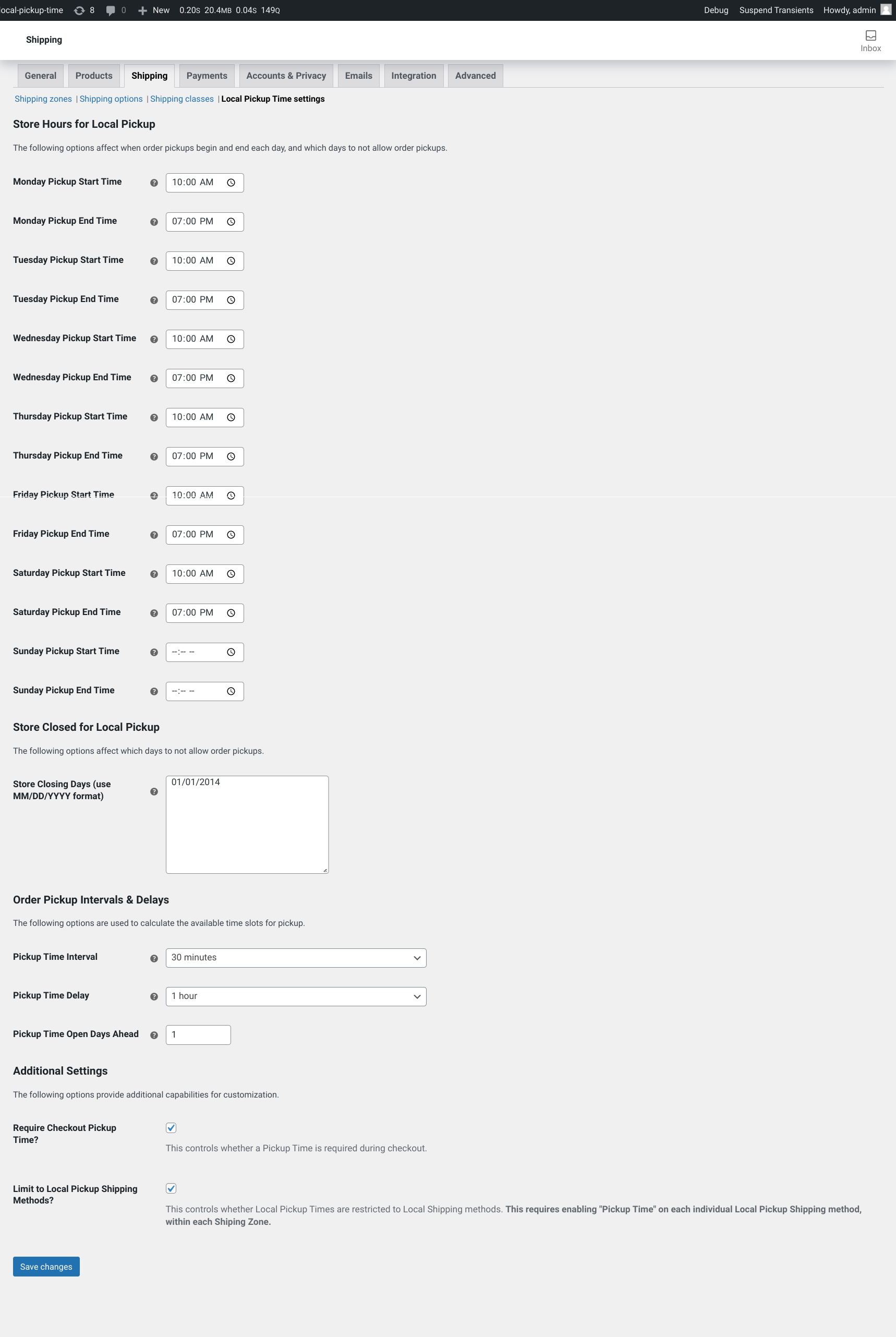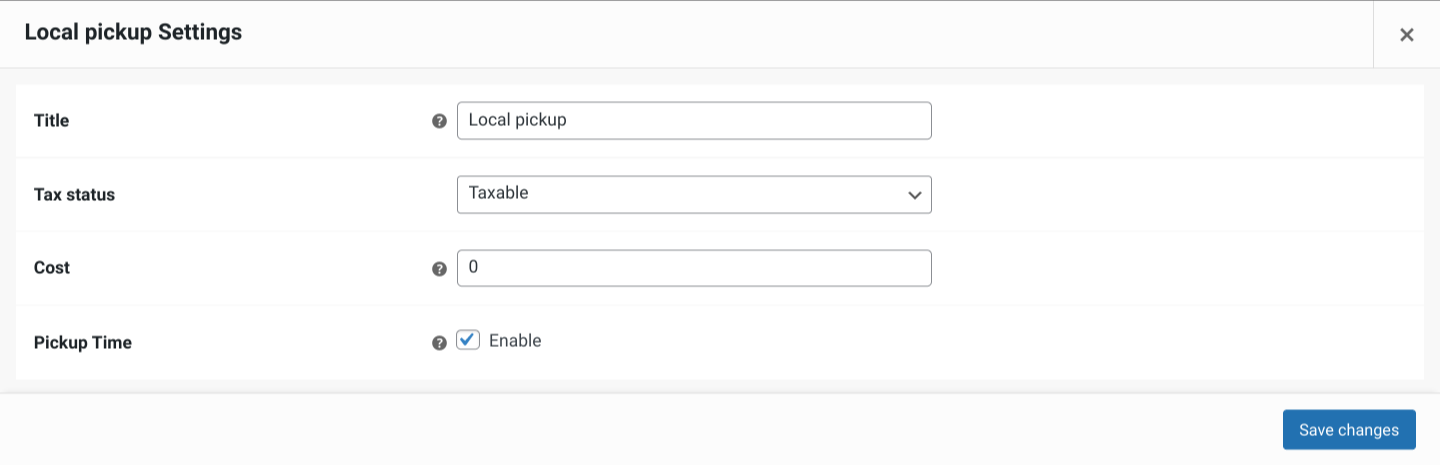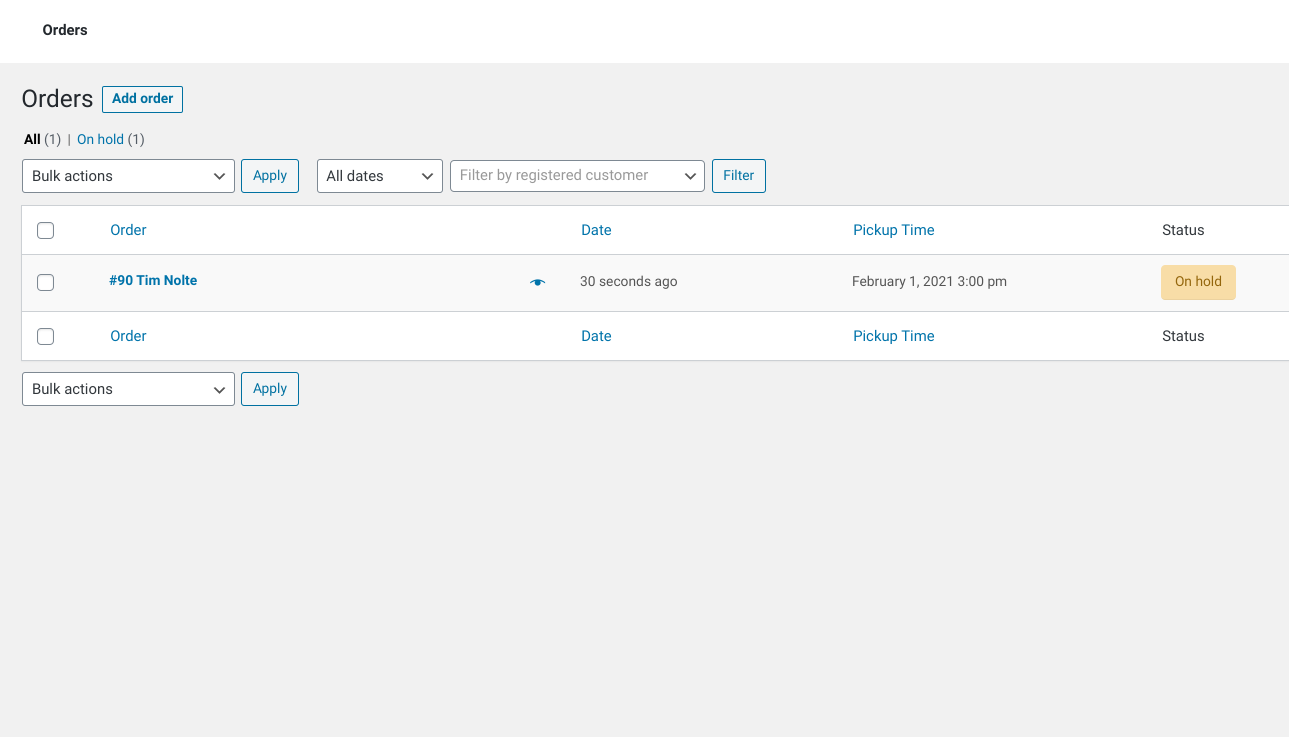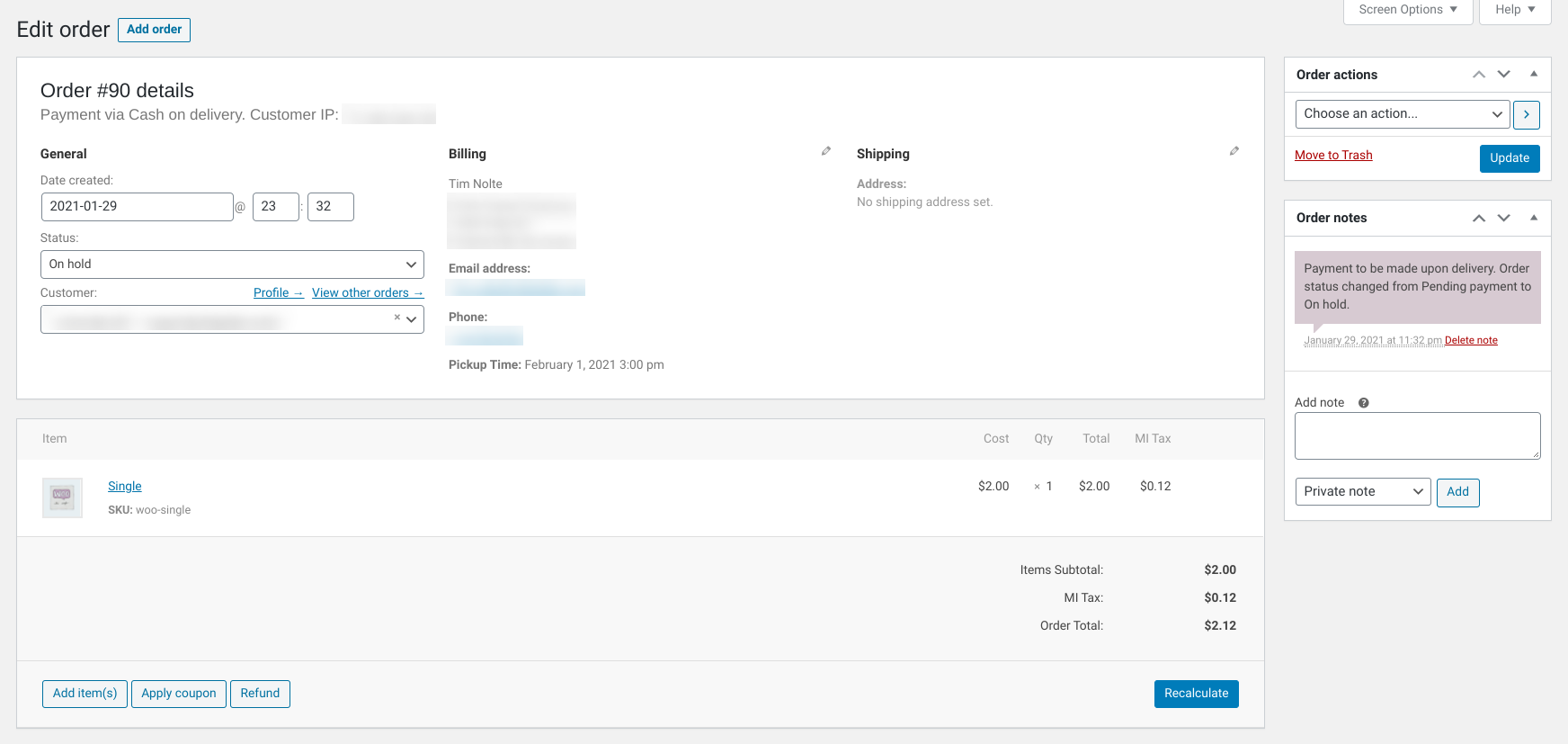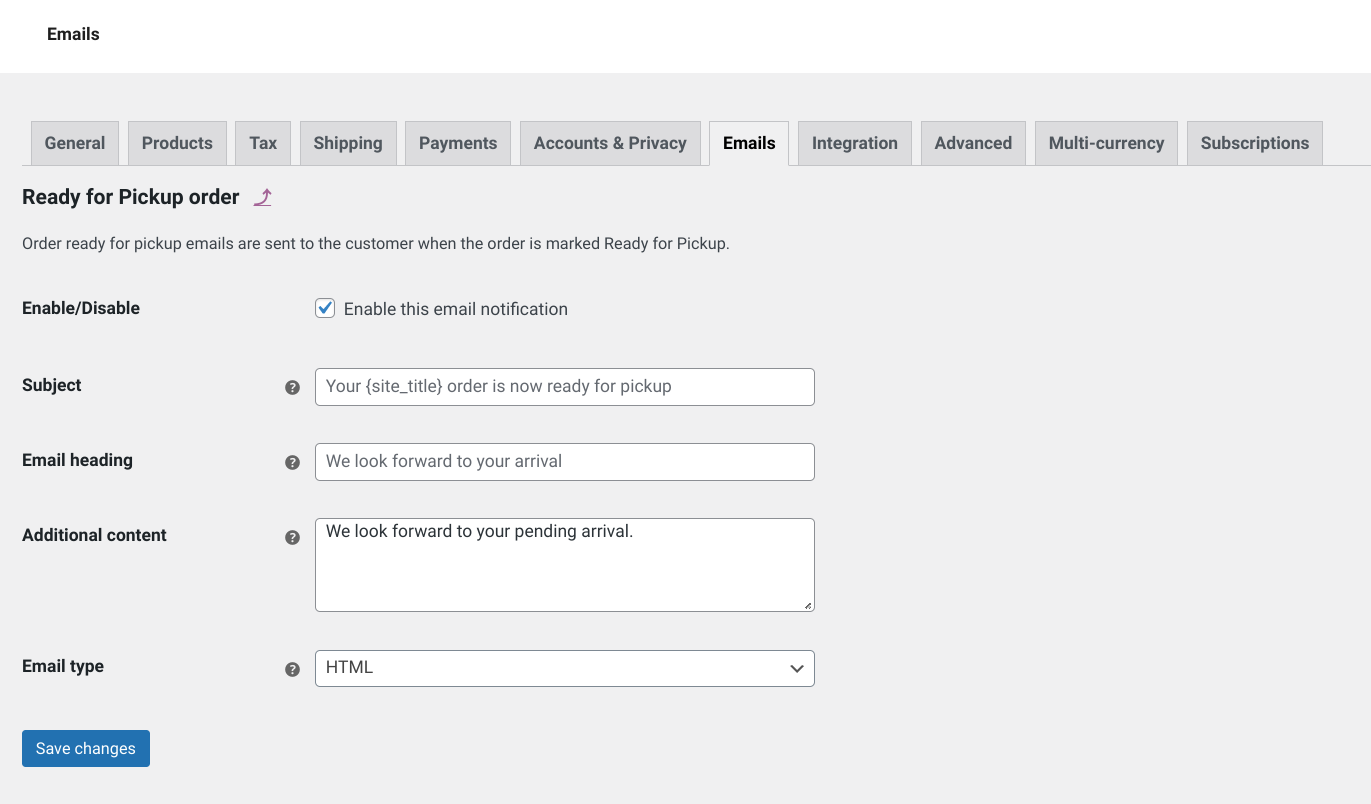WooCommerce Local Pickup Time Select
| 开发者 |
tnolte
mjbanks vyskoczilova |
|---|---|
| 更新时间 | 2022年8月3日 12:04 |
| 捐献地址: | 去捐款 |
| PHP版本: | 7.2 及以上 |
| WordPress版本: | 6.0.1 |
| 版权: | GPLv2 or later |
| 版权网址: | 版权信息 |
详情介绍:
Local Pickup Time extends the WooCommerce Local Pickup shipping option to allow users to choose a pickup time.
In the admin area, under "WooCommerce -> Settings -> Shipping -> Local Pickup Time settings", you can set the start and end times for order pickups each day, as well as define days the store is closed and allow you to select a time interval for allowing pickups. In addition, you can specify a time delay between when a customer places their order and when they can pickup their order to account for processing time, as well as how many days ahead a customer can choose for their delivery.
Features
- Daily Pickup Available Start/End Time: Set the starting time and ending time for each day that pickups are available.
- Pickup Time Interval to Allow Pickup Planning: Define Pickup Time intervals to ensure that pickups are spaced out with adequate time to manage the number of pickups at any given time.
- Pickup Time Delay to Allow for Required Product Preparation Time: Setup a pickup delay to ensure that you have the required preparation time for products to be available.
- Make Pickup Time Optional: Allow pickup time to be optional in cases where a customer should only have the option to choose a Pickup Time but not be required to do so.
- Limit Local Pickup Time to Local Shipping Methods Only: Instead of always presenting a Pickup Time option on checkout only present the Pickup Time on the WooCommerce "Local Pickup" shipping method.
- Ability to limit to specific Shipping Zones. Pickup Time can be limited to only specific Shipping Zones.
- "Ready for Pickup" Order Status: A custom Order Status of "Ready for Pickup" is available in order to better track the progress of your orders.
- Custom "Ready for Pickup" customer notification email template. A custom "Email notification" can be setup under "WooCommerce -> Settings -> Emails" for when an Order is changed to "Ready for Pickup".
安装:
Using The WordPress Dashboard
- Navigate to the 'Add New' in the plugins dashboard
- Search for 'WooCommerce Local Pickup Time Select'
- Click 'Install Now'
- Activate the plugin on the Plugin dashboard
- Download a zip file of the plugins, which can be done from the WordPress plugin directory
- Navigate to 'Add New' in the plugins dashboard
- Click on the "Upload Plugin" button
- Choose the downloaded Zip file from your computer with "Choose File"
- Click 'Install Now'
- Activate the plugin in the Plugin dashboard
- Download a zip file of the plugins, which can be done from the WordPress plugin directory
- Extract the Zip file to a directory on your computer
- Upload the
woocommerce-local-pickup-time-selectdirectory to the/wp-content/plugins/directory - Activate the plugin in the Plugin dashboard
屏幕截图:
常见问题:
Things aren't displaying properly
- Go to
WooCommerce -> Settings -> Shipping -> Local Pickup Time settingsand "Save Changes" to trigger the options to update. - Make sure to set your Timezone on the WordPress Admin Settings page to a proper value that is not a UTC offset.
- If "Limit to Local Pickup Shipping Methods?" is checked in the "Local Pickup Time settings", ensure you have a Shipping Zone that includes a "Local Pickup" Shipping Method. Additionally, make sure that each "Local Pickup" Shipping Method you want to have a "Pickup Time" has it enabled.
How do I change the location of the pickup time select box during checkout?
The location, by default, is hooked to woocommerce_after_order_notes. This can be overridden using the local_pickup_time_select_location filter. A list of available hooks can be seen in the WooCommerce documentation.
How do I change the location of the pickup time shown in the admin Order Details screen?
The location, by default, is hooked to woocommerce_admin_order_data_after_billing_address. This can be overridden using the local_pickup_time_admin_location filter. A list of available hooks can be seen in the WooCommerce documentation.
更新日志:
1.4.2
Fixed
- Checkout prevented on non-Local Shipping methods.
- Updated WordPress Supported Versions.
- Updated the README to provide details and usage on the latest functionality and features.
- Possible PHP Fatal Error when using new Local Pickup association functionality.
- Added new screenshot for "Ready for Pickup" email notification.
- Updated WordPress & WooCommerce Supported Versions.
- Updated Plugin Development Dependencies
- Added New Ready for Pickup Order Status & Customer Email
- Added Pickup Time Required & Local Pickup Link Capabilities