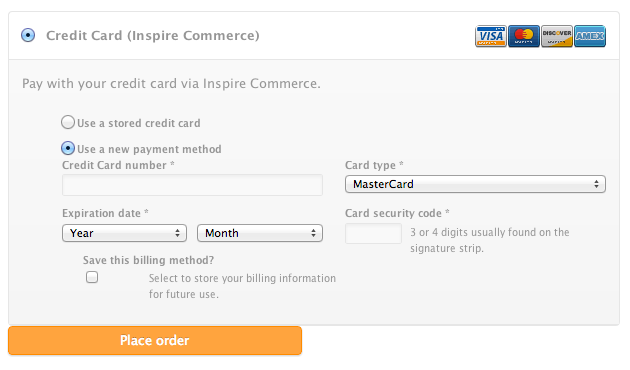WooCommerce Payment Gateway - Inspire
| 开发者 |
innerfire
shulmang |
|---|---|
| 更新时间 | 2025年8月7日 14:34 |
| 捐献地址: | 去捐款 |
| PHP版本: | 5.6 及以上 |
| WordPress版本: | 6.8.1 |
| 版权: | GPLv2 or later |
| 版权网址: | 版权信息 |
详情介绍:
- Seamless integration into the WooCommerce checkout page.
- Customers never leave your site
- Accept all major credit cards
- Prevent Fraud – Identify suspicious transactions with our value added products and built-in fraud tools.
- Risk Management – Our gateway is PCI Level 1 compliant (geek for secure as hell). So all card data is stored securely.
- Receive Payments Quickly – Your funds are automatically deposited into your merchant bank account within two business day.
- Free Help – Inspire Commerce provides free technical and account support to merchants, as well as access to online documentation and user guides.
- Mobile Payments - Easily accept credit cards on the go, at trade shows, in store, or at festivals year round. All processing data is synchronized for consolidated reporting and accounting. Note: This extension requires an SSL Certificate to be installed on your site to ensure your customer’s credit card details are safe.
安装:
- Download the plugin zip file.
- Login to your WordPress Admin. Click on Plugins | Add New from the left hand menu.
- Click on the “Upload” option, then click “Choose File” to select the zip file from your computer. Once selected, press “OK” and press the "Install Now" button.
- Activate the plugin.
- Open the settings page for WooCommerce and click the "Payment Gateways," tab.
- Click on the sub tab for "Inspire."
- Configure your Inspire Commerce Gateway settings. See below for details. Note: This plugin requires that you have an SSL certificate installed and active on your site.
- Enable/Disable – check the box to enable Inspire Commerce.
- Title – allows you to determine what your customers will see this payment option as on the checkout page.
- Description – controls the message that appears under the payment fields on the checkout page. Here you can list the types of cards you accept.
- Username – enter the API username you created in your Inspire Commerce Gateway account.
- Password – enter the API password you created
- Sale Method – select the sale method you prefer – your options are: ‘Authorize Only’ or ‘Authorize & Capture. ‘Authorize Only’ will authorize the customer’s card for the purchase amount only. ‘Authorize & Capture’ will authorize the customer’s card and collect funds.
- Card Types - make sure to highlight all the credit card options in blue (using either the shift or control button)
- CVV – check the box to require customers to enter their credit card CVV code
- Billing Information Storage – this is an optional feature of the gateway. In order to use this feature you will have to sign up for our Customer Vault.
- Save Changes.
屏幕截图:
常见问题:
Do I need a merchant account before I can use the Inspire Commerce gateway plugin?
Yes. In order to use this plugin you will need a merchant services account. Inspire Commerce offers merchant accounts. For more information, please visit: http://www.inspirecommerce.com. If you already have a merchant account set up, chances are our gateway will integrate with it. Send us an email: support@inspirecommerce.com or call our office: 800-261-3173 to find out more.
What is the cost for the gateway plugin?
This plugin is a FREE download, however it does have monthly and per transaction costs. The gateway is $10/month plus $0.10 per transaction for the basic gateway features. We do also offer value added features for an additional fee. For more information: support@inspirecommerce.com
Inspire Commerce is not showing up as a payment method - help!
For security purposes, this plugin requires an active SSL connection via a secure https page to view this option on your payment pages.
Does the plugin work with the WooCommerce subscription extension?
Yes. It works as long as the card vault functionality is activated in the gateway, and is turned on inside the WooCommerce payment gateways settings for Inspire Commerce.
更新日志:
- Bumped supported WordPress version to 6.8.2
- Tested WooCommerce up to version 10.0.4
- Bumped supported WordPress version to 6.8.1
- Tested WooCommerce up to version 9.8.5
- Bumped supported WordPress version to 6.7.2
- Tested WooCommerce up to version 9.7.1
- Bumped supported WordPress version to 6.7.1
- Tested WooCommerce up to version 9.6.1
- Bumped supported WordPress version to 6.7
- Tested WooCommerce up to version 9.4.2
- Bumped supported WordPress version to 6.6.2
- Tested WooCommerce up to version 9.2.3
- Bumped supported WordPress version to 6.5.5
- Tested WooCommerce up to version 9.0.2
- Bumped supported WordPress version to 6.5.3
- Tested WooCommerce up to version 8.8.3
- Bumped supported WordPress version to 6.4.3
- Tested WooCommerce up to version 8.7.0
- Bumped supported WordPress version to 6.4.2
- Tested WooCommerce up to version 8.4.0
- Bumped supported WordPress version to 6.4.1
- Tested WooCommerce up to version 8.2.2
- Bumped supported WordPress version to 6.3.1
- Tested WooCommerce up to version 8.0.3
- Bumped supported WordPress version to 6.2.2
- Tested WooCommerce up to version 7.8.2
- Bumped supported WordPress version to 6.2
- Tested WooCommerce up to version 7.7.0
- Tested WooCommerce up to version 7.4.1
- Bumped supported WordPress version to 6.1.1
- Tested WooCommerce up to version 7.3.0
- Bumped supported WordPress version to 6.1.1
- Tested WooCommerce up to version 7.1.0
- Bumped supported WordPress version to 6.0.2
- Tested WooCommerce up to version 6.8.2
- Bumped supported WordPress version to 6.0.1
- Tested WooCommerce up to version 6.7.0
- Bumped supported WordPress version to 5.9.3
- Tested WooCommerce up to version 6.4.1
- Bumped supported WordPress version to 5.9.1
- Tested WooCommerce up to version 6.2.1
- Bumped supported WordPress version to 5.8.2
- Tested WooCommerce up to version 6.0.0
- Bumped supported WordPress version to 5.8.1
- Tested WooCommerce up to version 5.7.1
- Bumped supported WordPress version to 5.8
- Tested WooCommerce up to version 5.6.0
- Bumped supported WordPress version to 5.7.2
- Tested WooCommerce up to version 5.4.1
- Bumped supported WordPress version to 5.7.1
- Tested WooCommerce up to version 5.2.2
- Bumped supported WordPress version to 5.6.2
- Tested WooCommerce up to version 5.0.0
- Bumped supported WordPress version to 5.6
- Tested WooCommerce up to version 4.8.0
- Bumped supported WordPress version to 5.5.1
- Tested WooCommerce up to version 4.5.2
- Bumped supported WordPress version to 5.5.
- Tested WooCommerce up to version 4.3.2.
- Bumped supported WordPress version to 5.4.2
- Tested WooCommerce up to version 4.2.2.
- Bumped supported WordPress version to 5.4.
- Tested WooCommerce up to version 4.0.1.
- Tested WooCommerce up to version 3.9.1.
- Bumped supported WordPress version to 5.3.
- Tested WooCommerce up to version 3.8.1.
- Tested PHP up to version 7.3.
- Requires minimum PHP version as 5.6.
- Requires minimum WordPress version as 4.7.
- Requires minimum WooCommerce version as 3.0.
- Subscriptions were not renewed when changing from another payment method to Inspire from both customer and admin side.
- Payment methods were, sometimes, not being correctly saved and processed.
- Cleaned up WooCommerce warnings.
- Fixed an issue where subscription was not being processed correctly in a few cases.
- Added support for changing payment method in subscriptions for merchants.
- Compatibility with Wordpress 4.9.x
- Compatibility with WooCommerce 2.6.x and Subscriptions 2.x
- WooCommerce 2.1 notice API
- WooCommerce 2.2 refund functionality added
- Extended subscriptions functionality
- Billing email now sends to gateway
- Fixed minor UI Bugs
- Refactored Vault Functionality
- WooCommerce 2.0 compliant.
- Fixed logic issues with new customers.
- Fixed issue with purchasing subscriptions using different billing methods.
- Fixed JavaScript issue in checkout.
- Added option to store customer payment data for future orders.
- Added Subscriptions support.
- Revised code for better adherence to WordPress style guidelines.
- Improved error notifications.
- Converted payment processing to .pay Direct Post API.
- Removed Test Mode (incompatible with Direct Post).
- Removed debugging emails.
- Removed unused options.
- Switched logging to be email based for added security. Old logs should be deleted - delete the 'logs' directory in the plugin folder if it exists.
- Logging requires test mode on.
- First Release.