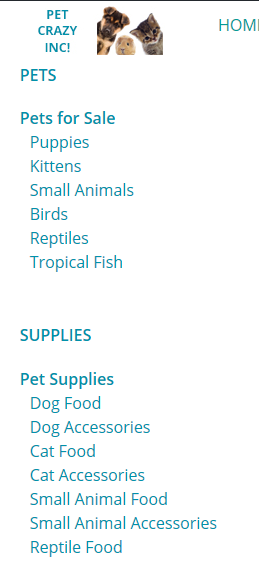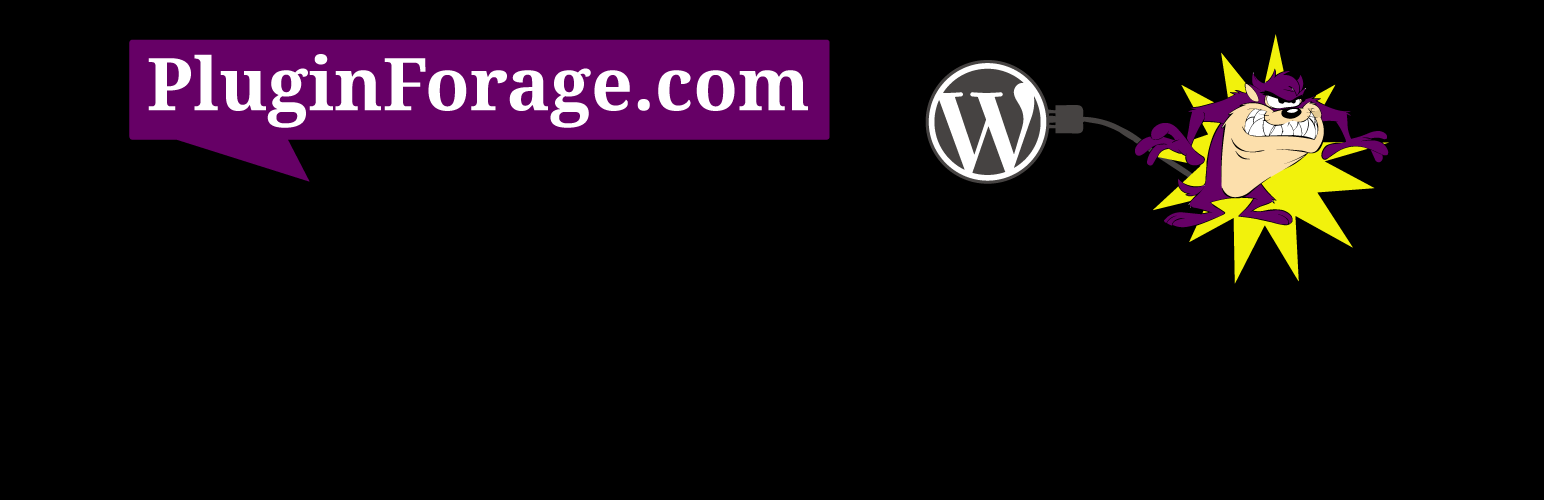
WooCommerce Product Categories Selection Widget
| 开发者 | PluginForage.com |
|---|---|
| 更新时间 | 2018年9月24日 06:36 |
| PHP版本: | 3.4.2 及以上 |
| WordPress版本: | 4.9.8 |
| 版权: | GPLv2 or later |
| 版权网址: | 版权信息 |
详情介绍:
New in 2.0: Now 100% Compatible with SiteOrigin Page Builder. Previous versions would allow you to add the widget via. Page Builder, but would use the same data from existing sidebar Product Category Selection widgets that were already installed. You can now add the widget(s) with Page Builder and create new custom product category displays for each new installation of the widget in Page Builder.
The WooCommerce Product Categories widget that comes as a default install in WooCommerce does not allow for the display of multiple product categories widgets all with unique categories displayed. This widget solves that problem.
This WooCommerce Product Categories Selection Widget was developed especially because the standard WooCommerce Product Categories widget displays all categories with every installation. It is impossible to display ONLY the categories you want to display. The WooCommerce Product Categories Selection Widget that we built will allow you to pick and choose which product categories you want to display and allows multiple installations into your sidebar or anywhere you can use a widget showing different categories with each installation. This is especially useful if you have several categories and need to break them up.
Instructions: WooCommerce Product Categories Selection Video Tutorial
Features: The WooCommerce Product Categories Selection Widget allows:
- Multiple installations in your sidebar
- Custom category display for each installation
- +- Expand and Collapse option for display. (useful for displaying multiple categories)
安装:
The default WooCommerce product categories widget displays all product categories. This WooCommerce Product Categories Selection Plugin allows you to choose which product categories show up in your sidebar widget. Multiple instances can be installed with different WooCommerce product categories showing in each widget installation. Also included is the ability do display the category links with a +/- Expand and Collapse category showing.
https://www.youtube.com/watch?v=Cz854WIbA3c
Installation Instructions:
Install plugin directly from WordPress plugin repository or upload the file you have saved to your computer. Once uploaded and installed be sure to activate the plugin.
Configuring the Front-end Display Instructions:
Once your plugin is activated you will see a new configuration area in the left hand side admin sidebar area called “Product Categories Widget”.
You can click on the “Product Categories Widget” link and you won’t see anything except “Widget Title”. This is because you first need to go to Appearance > Widgets > Product Categories Selection and install it in a widgetized area.
Once installed in a widgetized area you have a few options for displaying on your front-end.
I. Give each installation of the widget a unique title so you can differentiate them from each other both on the front-end and back-end.
II.You can have the widget display alphabetically by name or display by the order you have set the product categories up. Then you have the options to show as: Show as dropdown (Show as hierarchy will work with this too)
Show product counts
Show hierarchy
Only show children of the current category
Show as Expand/Collapse (Show as hierarchy will work with this too)
III.Once you have the display set the way you want, be sure to save.
Configuring Which Categories Will Show Up in Each Installation:
After you have installed the widget(s) into the widgetized areas of your WordPress you are ready to set which categories show up in each installation. To do this go to “Product Categories Widget” located in the left hand sidebar in the admin area.
You will see each installation of the widget by the name of the title you gave it/them while setting p the display. Click on the title of the ones you want to add WooCommerce product categories too. There you will see a list of WooCommerce product categories with a check-box next to each category. Simply click the check-box of the categories you want to appear. Repeat with each installation. (Note you must have already set up some WooCommerce product categories)
屏幕截图:
更新日志:
2.0
- 8/02/15 New in 2.0: Now 100% Compatible with SiteOrigin Page Builder. Previous versions would allow you to add the widget via. Page Builder, but would use the same data from existing sidebar Product Category Selection widgets that were already installed. You can now add the widget(s) with Page Builder and create new custom product category displays for each new installation of the widget in Page Builder.
- Database tweaks. Prior versions, when deleting a widget left the data in the Product Categories Widget Area, where you add categories to the widgets. Now when you delete the widget, the data associated with that widget gets deleted too.
- 7/23/15 Bug fix. When migrating website to new server the plugin caused errors that required to delete by FTP the plugin to access the site. This has been corrected.