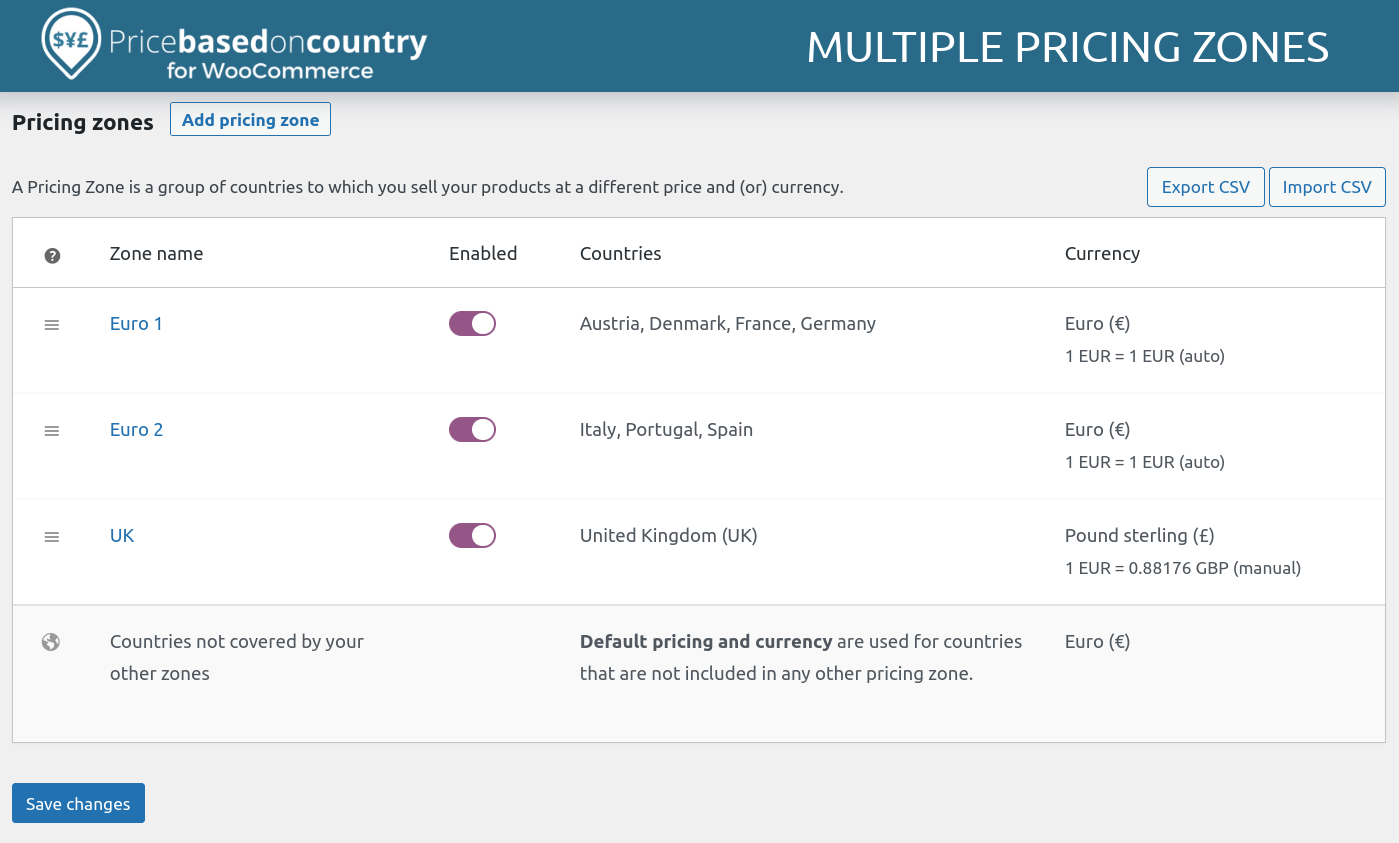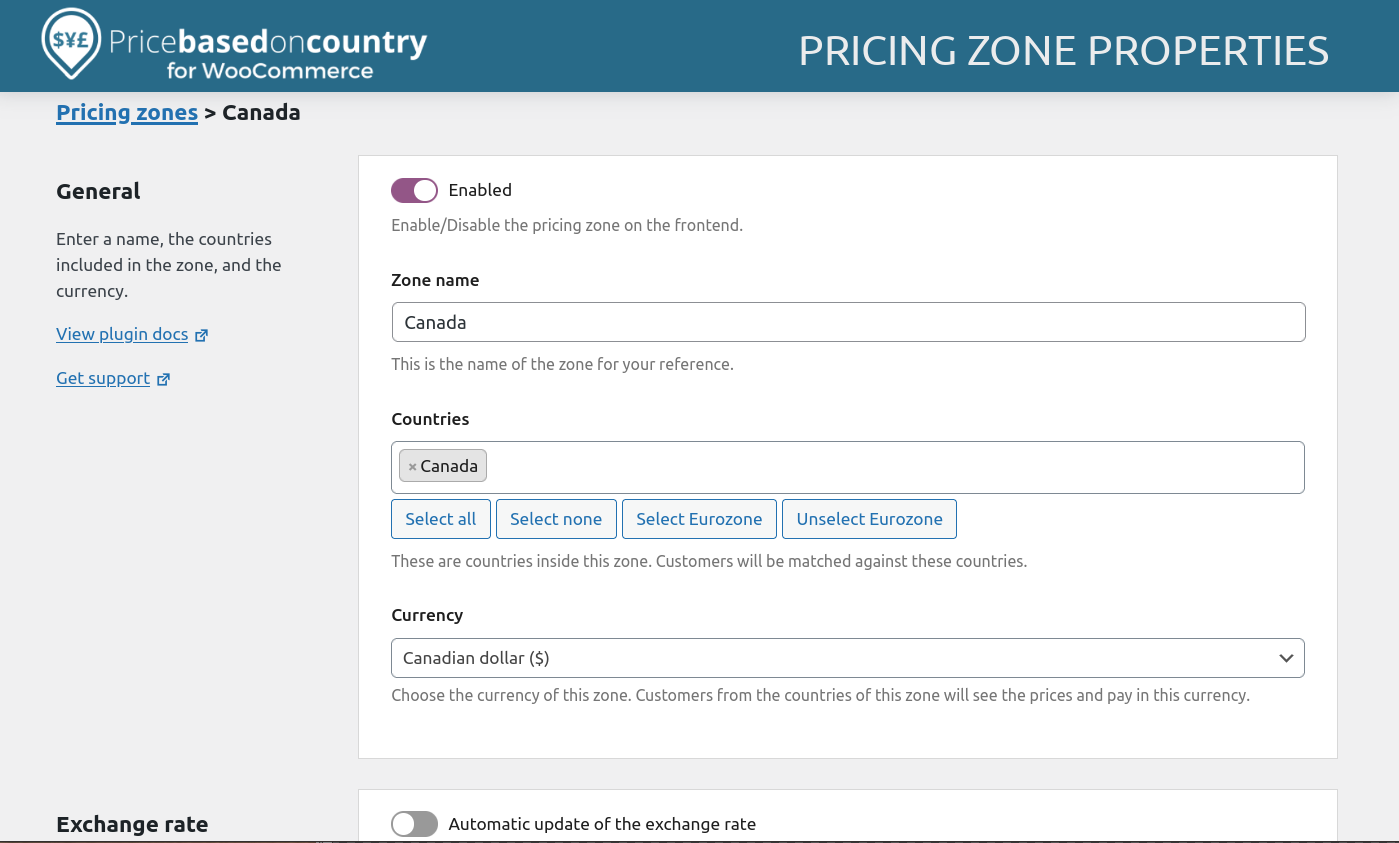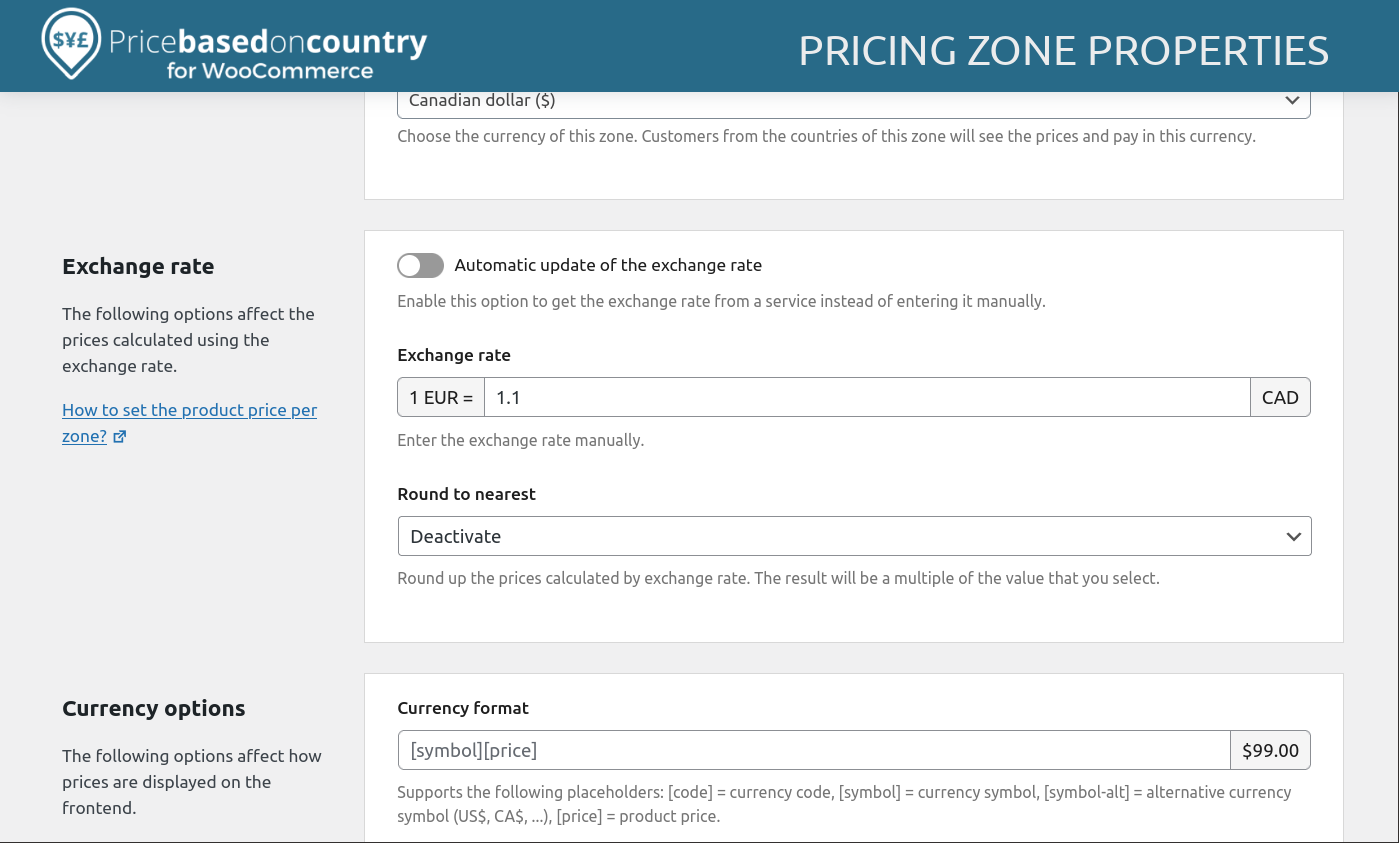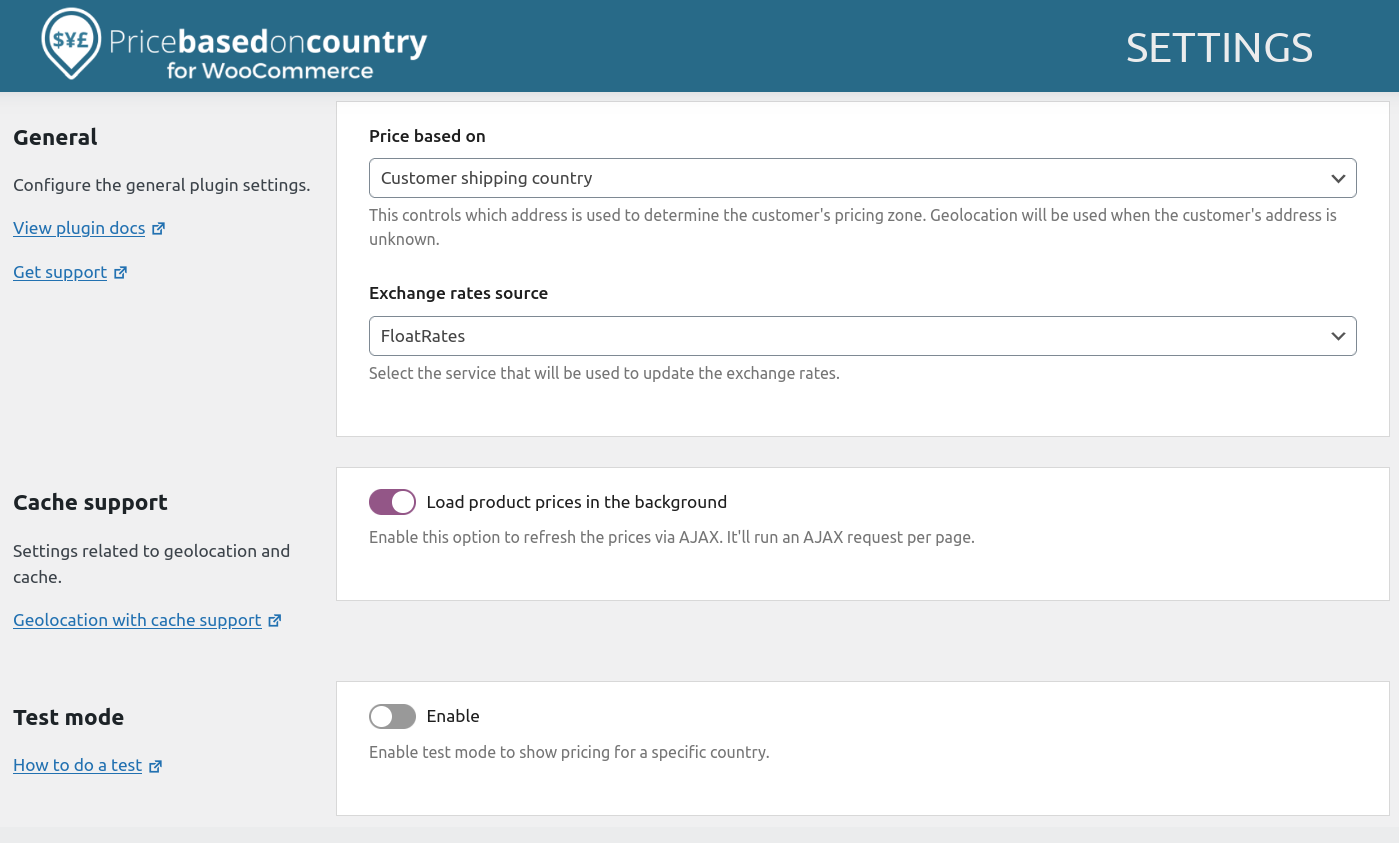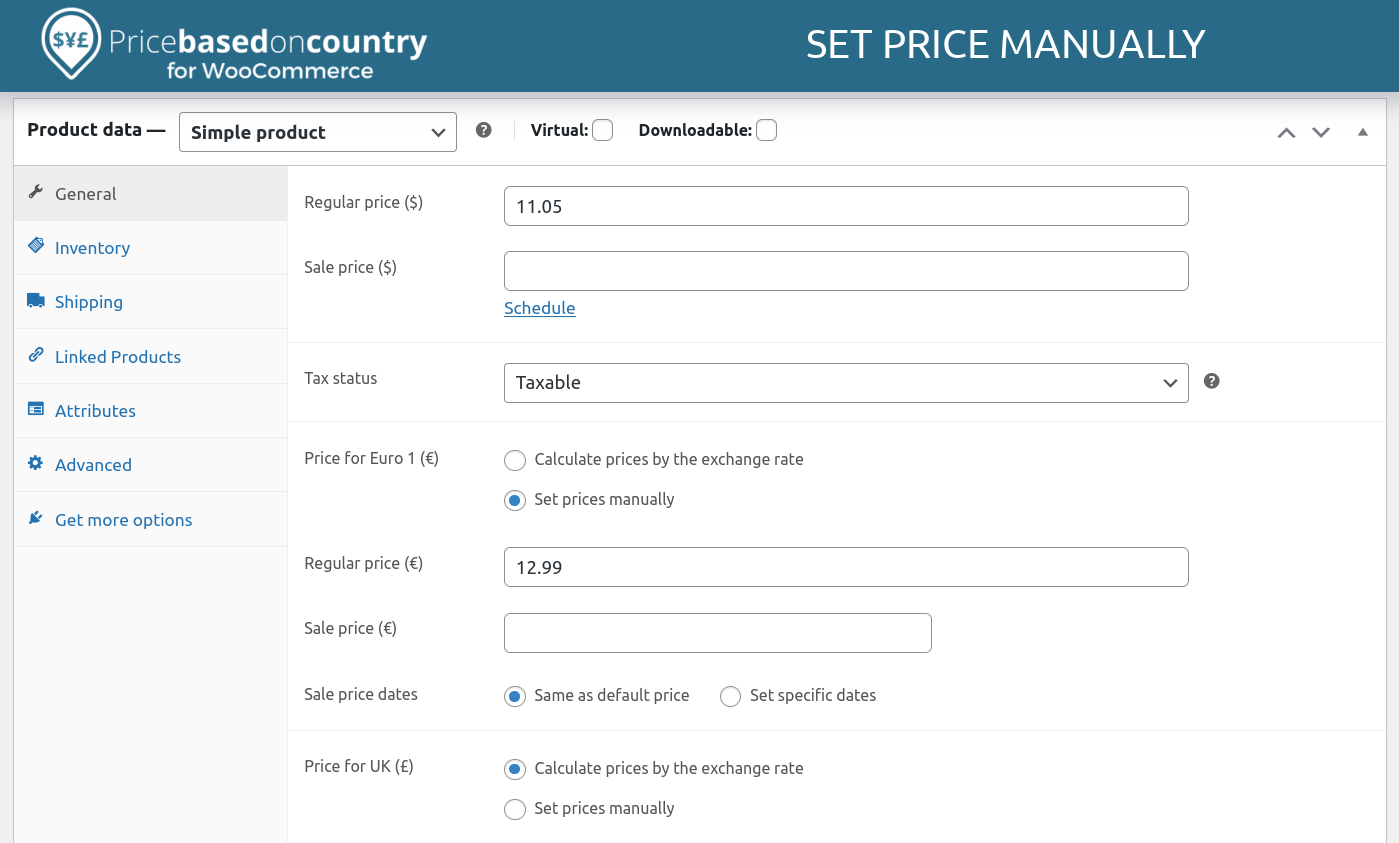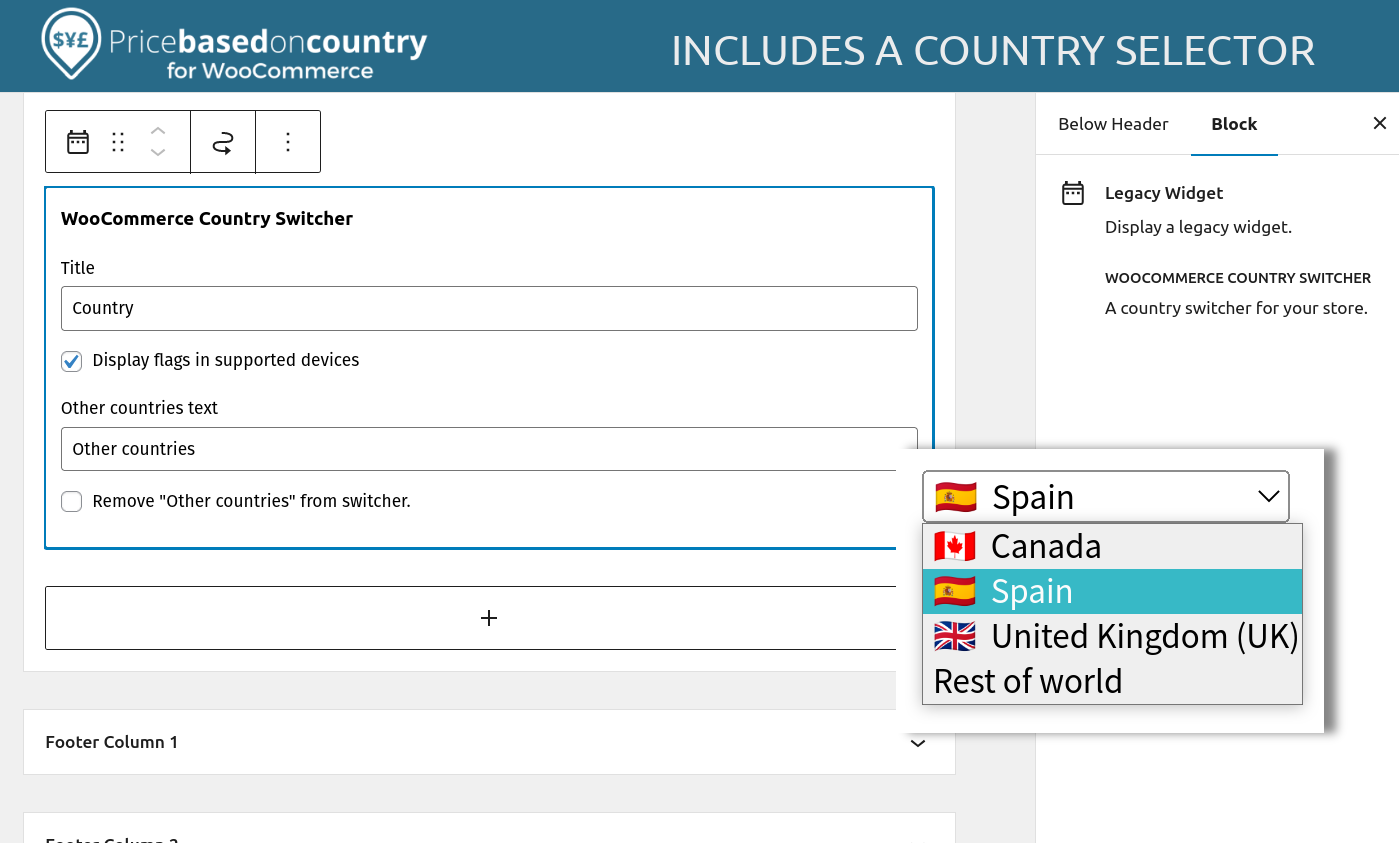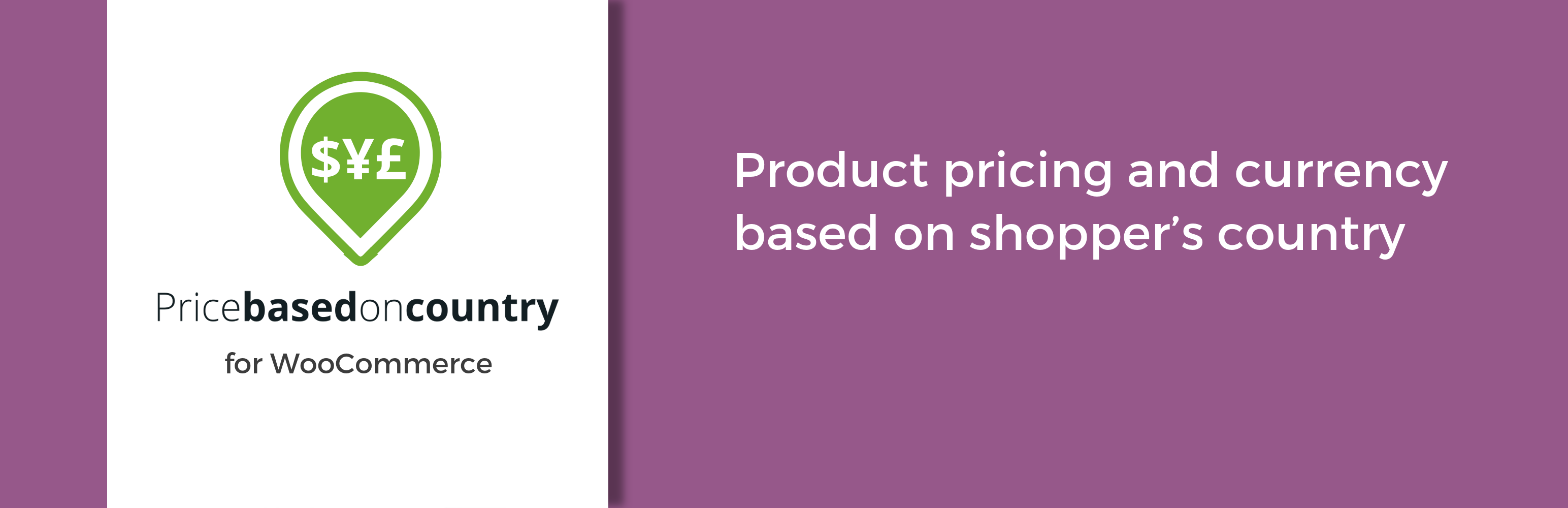
Price Based on Country for WooCommerce
| 开发者 | oscargare |
|---|---|
| 更新时间 | 2025年12月23日 17:23 |
| PHP版本: | 7.0 及以上 |
| WordPress版本: | 6.9 |
| 版权: | GPLv2 or later |
| 版权网址: | 版权信息 |
详情介绍:
- Slash Cart Abandonment: Customers buy more when they see prices in their own currency.
- Absorb Shipping Costs: Set higher prices for countries with expensive shipping without scaring away local customers.
- Regional Strategy: Adjust your margins based on the purchasing power of each country.
- Geolocation Integration: Automatically detects visitor country (fully compatible with cache plugins like WP Rocket).
- Multi-Currency Support: Sell in USD, EUR, GBP, or any currency you need.
- Manual Overrides: Don't trust the auto-exchange rate? Set clean pricing manually (e.g., 19.99 instead of 19.43).
- Shipping Currency Conversion: Applies currency conversion to your shipping costs automatically.
- Country Switcher Widget: Add a country switcher to your store to let users manually change their country.
- Translation Ready: Compatible with WPML and Polylang workflows (sync data between product translations).
- Auto-update of Exchange Rates: Daily automatic exchange rate updates.
- Pretty prices: Keep your store looking professional by rounding converted prices to clean numbers (e.g., $19.99 instead of $19.43).
- Bulk update from a CSV file: Save hours of manual work by updating all your regional prices at once.
- Additional shortcodes and widgets: Unlock exclusive shortcodes and widgets.
"Highly recommend the plugin, both free and paid versions. Have had it running for 4+ years now and never had an issue. When I have had a question, support has been quick to reply and deal with it." — wmacmill (Verified WordPress.org User)⚡ Exclusive PRO Integrations: The PRO version ensures full compatibility with:
- WooCommerce Subscriptions by Woo (Recurring payments in local currency).
- Product Add-ons for WooCommerce by Woo.
- WooCommerce Bookings by Woo.
- WP All Import.
- and more...
- Chris Lema: Changing WooCommerce Product Pricing based on Shopper’s Location (chrislema.com/woocommerce-product-pricing/)
- Tutsflow: How to Set Prices Based on Country in WooCommerce (5 Step Easy Guide) (tutsflow.com/how-to-set-prices-based-on-country-in-woocommerce/)
- Bluehost: Listed in the "7 Best Multi Currency WordPress Plugins" as a top solution for specific country-based pricing strategies.
安装:
- PHP version 7.0 or greater.
- MySQL version 5.6 or greater or MariaDB version 10.0 or greater.
- WooCommerce 4.0+
- If you want to receive payments in more than one currency, a payment gateway that supports them.
- Download the plugin by clicking on the "Download" button on this page.
- In your WordPress admin, go to Plugins > Add New.
- Click "Upload Plugin" > "Browse" and select the zip file that you downloaded
- Click "Install Now" > Activate.
屏幕截图:
常见问题:
Does the plugin automatically detect the country?
Yes. WooCommerce includes a native geolocation feature that detects the customer's location via IP. Price Based on Country uses this feature to automatically show the correct local price.
Is it compatible with caching plugins (WP Rocket, W3 Total Cache)?
Yes! The plugin is designed to work with caching. It loads prices dynamically to ensure the correct price is shown.
Can I set the price manually for each product?
Absolutely. You can let the plugin automatically calculate the exchange rate, or manually enter a fixed price for each product in each zone (e.g., Product A is $10 in the US and €12 in Spain).
What happens if I need to update 500 products?
The Free version requires manual editing. The PRO Version includes a Bulk Editor and CSV import/export support, saving you hours of data entry.
Does it work with Stripe and PayPal?
Yes! The plugin requires a payment gateway that supports the currencies you want to work with. e.g., PayPal or Stripe.
Can I use the plugin to set different prices based on State, zip code, province, or city?
This plugin is specialized strictly for Country-based pricing strategies. It does not support regional (State/Zip) pricing within a single country.
Where can I find the plugin documentation?
Need help setting up? Check out our documentation. Have a bug to report? Please use the Support Forum.
How can I test the geolocation?
Please review How to test the pricing zones in our docs to learn how to simulate visits from other countries.
更新日志:
- Fixed: Bug introduced by WPML that breaks the get_post_meta function and affects product variation synchronization.
- Added: Tested up WordPress 6.9+.
- Added: Tested up WooCommerce 10.4+.
- Fixed: Deprecated wc_enqueue_js on WooCommerce 10.4
- Fixed: PHP Notice: Function _load_textdomain_just_in_time was called incorrectly when "WooCommerce PayPal Payments" plugin is active. See changelog for all versions.