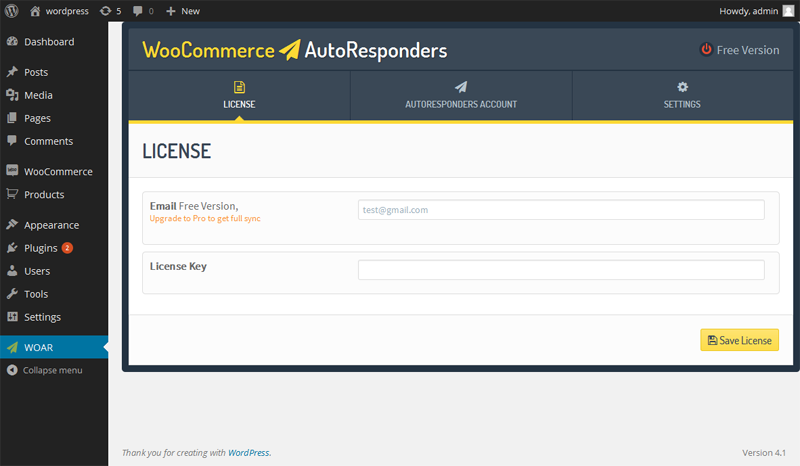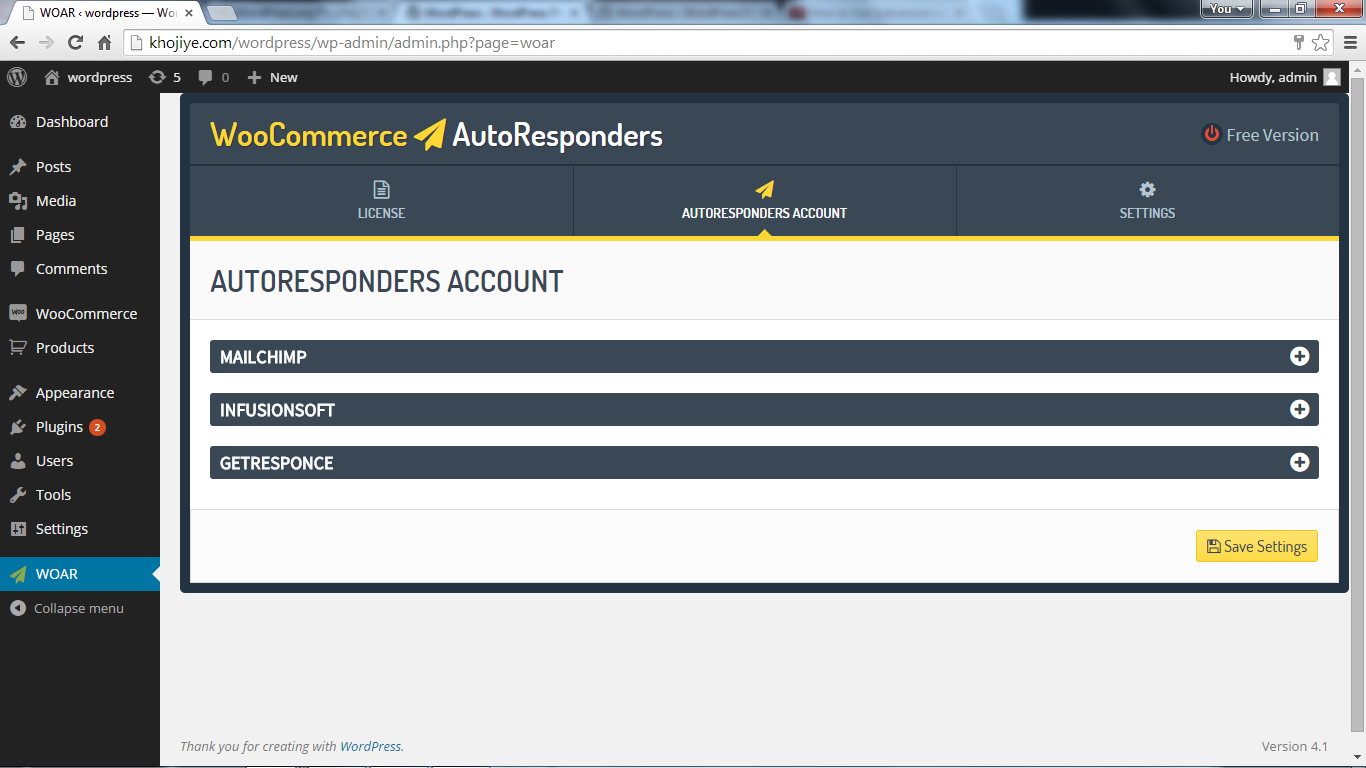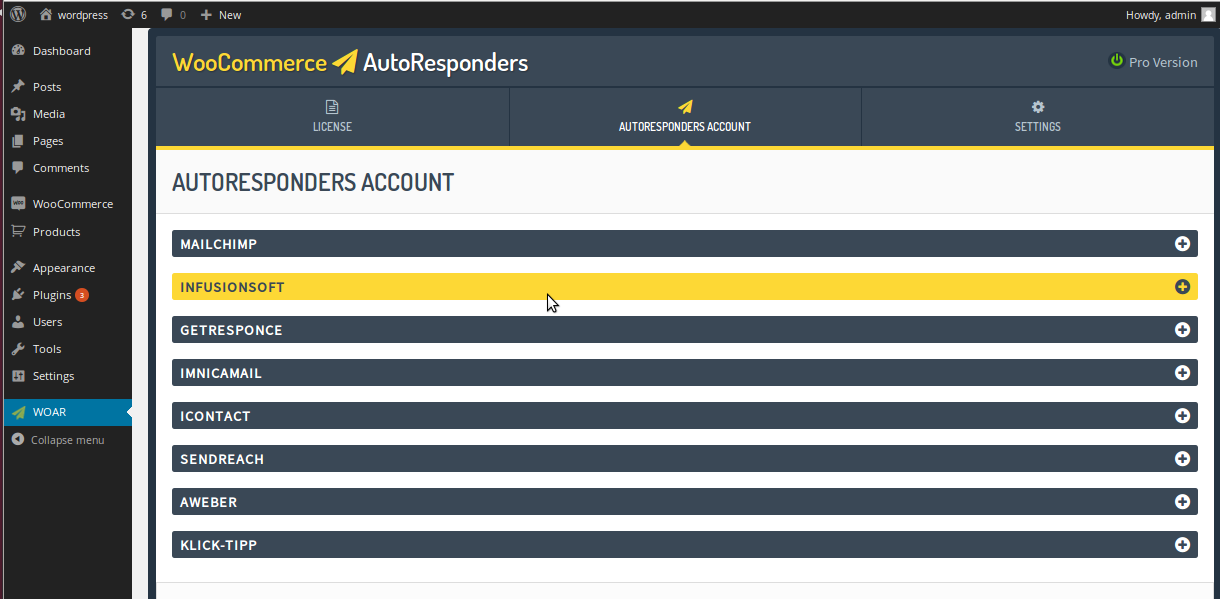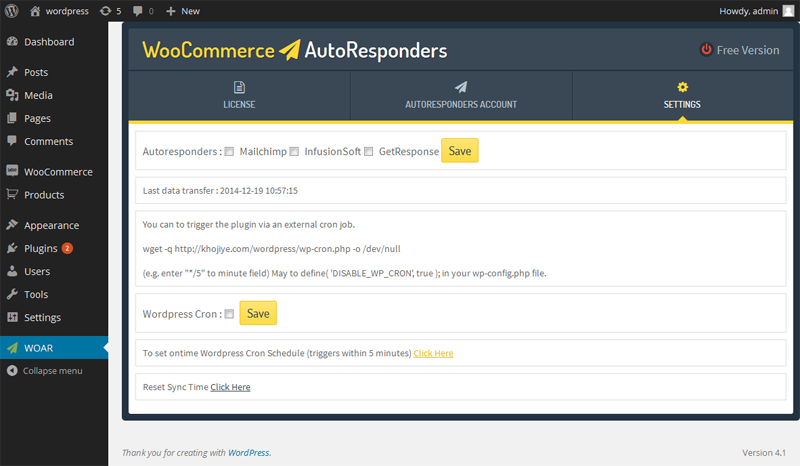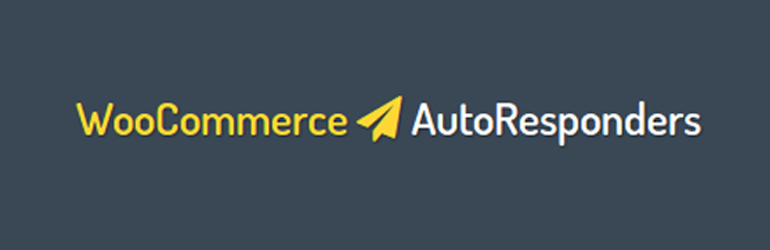
WooCommerce to Autoresponders Email Syncing
| 开发者 |
bhuvnesh
thathsingh1988 |
|---|---|
| 更新时间 | 2019年6月9日 15:53 |
| 捐献地址: | 去捐款 |
| PHP版本: | 3.9.0 及以上 |
| WordPress版本: | 4.2.1 |
| 版权: | GPLv2 or later |
| 版权网址: | 版权信息 |
标签
email
subscription
newsletter
marketing
woocommerce
email marketing
subscribe
automation
business
mailing list
Mailchimp
Aweber
autoresponders
sendmail
tagged
e-mail marketing
Sendreach
Mail List Builder
send newsletter
GetResponse and Infusionsoft
Klick-Tipp
iContact and Imnicamail
woocommerce business
下载
详情介绍:
Motive This plugin is used to sync the email address of woocommerce orders to Autoresponders.
Whenever the plugin's cron hit, it fetches all the complete woocommerce orders email id and sync them to the connected Autoresponders account.
New Woocommerce Orders are used to sync when cron runs.Also if any order is updated then that Order will also be used to sync on autoresponders.
Free Version
Sync WooCommerce Orders Email of Customers to connected account of :
- Mailchimp
- Infusionsoft
- Imnicamail
- Mailchimp
- Infusionsoft
- GetResponse
- Imnicamail
- iContact
- Sendreach
- Aweber
- Klick-Tipp
- Extract the downloaded plugin and upload to the '/wp-content/plugins/' directory
- Activate the plugin through the 'Plugins' screen in your WordPress admin area
- You will see a menu at the left hand side named with "WOAR"
- Enter Email id and License Key in License Tab (skip this if using Free version)
- Enter Corresponding Autoresponder's detail to connect in Autoresponders Tab
- Either Check WP cron to use Wordpress cron or you can set cpanel cron also.
- Upload the downloaded zip file on the 'Add New' plugins screen (see the 'Upload' tab) in your WordPress admin area and activate.
- Activate the plugin through the 'Plugins' screen in your WordPress admin area
- You will see a menu at the left hand side named with "WOAR"
- Enter Email id and License Key in License Tab (skip this if using Free version)
- Enter Corresponding Autoresponder's detail to connect in Autoresponders Tab
- Either Check WP cron to use Wordpress cron or you can set cpanel cron also.
屏幕截图:
更新日志:
1.0.0
first stable release
tested with WooCommerce 2.2.x