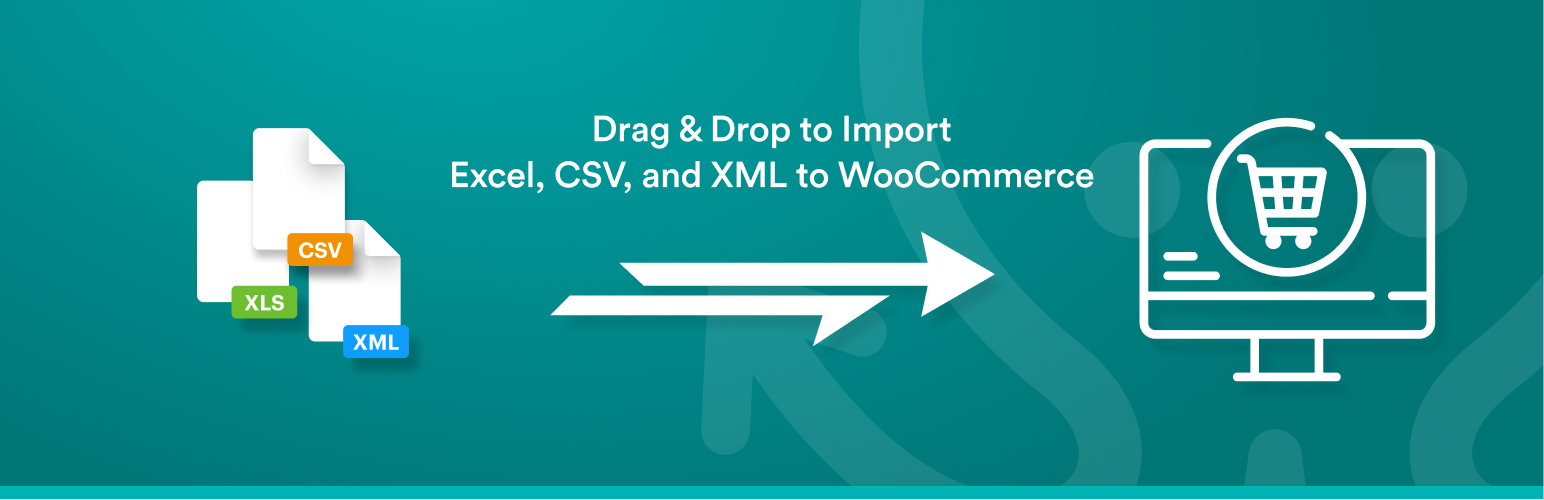
Product Import for WooCommerce - Import Products CSV - Import Products With Images
| 开发者 |
soflyy
wpallimport |
|---|---|
| 更新时间 | 2025年12月6日 05:03 |
| PHP版本: | 7.4 及以上 |
| WordPress版本: | 6.9 |
| 版权: | GPLv2 or later |
| 版权网址: | 版权信息 |
标签
下载
详情介绍:
- Supports files in any format and structure. There are no requirements that the data in your file be organized in a certain way. WooCommerce CSV imports are easy, no matter the structure of your file. WooCommerce XML imports are flexible and work with any XML file.
- Supports files of practically unlimited size by automatically splitting them into chunks. Import 200Mb+ product catalogs with ease, even on shared hosting.
- In-depth support for Variable products - example CSV and Excel files, ability to import variations from properly formatted XML, and much more.
- Import External/Affiliate products
- Import Grouped products
- Import files from a URL - Download and import WooCommerce data from Google Sheets and external websites, even if they are password protected with HTTP authentication.
- Cron Job/Recurring Imports - WP All Import Pro can periodically check a file for updates, and add, edit, delete, and update the stock status of the imported products accordingly.
- Execution of Custom PHP Functions on data, i.e. use something like [my_function({xpath/to/a/field[1]})] in your template, to pass the value of {xpath/to/a/field[1]} to my_function and use whatever it returns.
- Get access to our customer portal with documentation and tutorials, and e-mail technical support.
- Import XML to WooCommerce
- Import CSV/Excel to WooCommerce
- Import Google Sheets to WooCommerce
- Are frustrated with the limitations of the official WooThemes Product CSV Import Suite
安装:
- Upload the plugin from the Plugins page in WordPress
- Unzip woocommere-product-import-add-on-for-wp-all-import.zip and upload the contents to /wp-content/plugins/, and then activate the plugin from the Plugins page in WordPress
常见问题:
How do I import WooCommerce products?
- Navigate to All Import › New Import.
- Upload the import file.
- Choose WooCommmerce Products as the import type.
- Map the incoming data elements to the product fields.
- Run the import and verify the imported data.
How do I import product images into WooCommerce?
- Go to All Import › New Import.
- Upload the import file.
- Select WooCommmerce Products as your import target.
- Map the incoming data elements to their product fields.
- Include product image data in the mapping process.
- Run the import and verify the imported data.
How do I import product attributes into WooCommerce?
To import product attributes into WooCommerce, use the Attributes tab of the WooCommerce Add-On section on the Drag & Drop screen. This will let you map incoming attribute data elements to the appropriate product attribute fields.
How do I add new variations to existing variable products in WooCommerce?
- Go to All Import › New Import.
- Upload the import file with the new variations.
- Choose WooCommerce Products as the import post type.
- Map the incoming data elements to their product fields.
- Use the "I'm importing new variations to existing products" option.
- Run the import and review the imported products.
Can I import any WooCommerce product type?
Yes. You can import any standard WooCommerce product type, including simple products, variable products, simple subscription products, grouped products, and affiliate products. Just set the product type during the import process.
How do I import WooCommerce products from a CSV or Excel file?
To import product data from a CSV or Excel file to WooCommerce, just specify it as the source file. WP All Import will automatically recognize the file type and adjust its interface accordingly.
How do I import WooCommerce products from an XML file?
To import WooCommerce products from an XML file, just upload the file. Our software will automatically identify the XML nodes and will let you import from any XML layout regardless of its complexity.
How do I import WooCommerce products from Google Sheets?
To import product data from Google Sheets to WooCommerce, just specify the file URL in the ‘Download a file’ option. WP All Import will automatically download data from the file and display it in a table for mapping.
How do I import a product feed into WooCommerce?
A product feed is usually organized around a URL or FTP/SFTP import source. Our plugin will handle either. Just select Download a File › From URL or Download a File › From FTP/SFTP and provide the information required by the interface.
How do I migrate WooCommerce products?
- Export the WooCommerce products that you want to migrate.
- Download the bundle file, which contains import instructions.
- Upload the bundle file on the destination site.
- WP All Import will use the bundle file to configure itself.
- Run the import and check the migrated products.
更新日志:
- improvement: UI updates
- improvement: add 'GTIN, UPC, EAN or ISBN' field
- bug fix: don't block use of HPOS
- improvement: update upgrade links
- bugfix: some output not properly sanitized
- bugfix: update only these attributes option doesn't work in some cases
- bugfix: import attributes with < and > characters doesn't work properly
- bugfix: not possible to import "0" as an attribute value
- bug fix: attributes with < and > characters weren't imported correctly
- bug fix: product_shipping_class taxonomy not updated
- bug fix: downloadable permissions wan not imported correctly
- bug fix: matching linked products didn't work properly, this functionality moved to the end of import process
- bug fix: import download limit and download expiry are set to 1, instead of being provided empty values
- bug fix: featured image not updated when only "Images" is set to be updated in "Choose which data to update"
- improvement: compatibility with WordPress 5.5
- improvement: updated tested up to version
- API: add wp_all_import_regenerate_lookup_tables filter to control lookup tables generation
- bug fix: lookup table not updating after import
- bug fix: attributes not re-counting after import
- bug fix: grant incorrect downloadable product permissions
- bug fix: update attributes with non utf-8 characters
- bug fix: re-import options not rendering correctly
- improvement: notice on plugin activation when WooCommerce Add-On Pro installed
- improvement: match cross-sell products by title
- bug fix: shipping class not imported properly in some cases
- bug fix: do not execute product import code when importing other post types
- bug fix: stock status not importing properly when _backorders custom field is not set
- bug fix: product dimensions won't import if 'Virtual' field is not set
- bug fix: compatibility fix WooCommerce 2.6.x
- bug fix: remove deprecated function calls for PHP 7.2 compatibility
- bug fix: unable to import 0 as a value for attributes
- bug fix: mirror new WooCommerce core behavior that forces all uncategorized products to be assigned to the Uncategorized category
- bug fix: import attributes with special characters
- bug fix: recount product terms when updating post status
- improvement: added new filter wp_all_import_recount_terms_after_import
- bug fix: compatibility with woo commerce 2.6
- bug fix: do not update stock_status if _stock is not set to update
- improvement: added 'WooCommerce Advanced Options' to re-import section
- bug fix: variations title
- bug fix: import first variation image
- bug fix: updating featured product status
- bug fix: WPML & link all variations option conflict
- bug fix: add _price field for each variation
- bug fix: terms re-count
- bug fix: import product attributes
- bug fix: import product visibility WC 3.0
- bug fix: stock threshold
- improvement: compatibility with WC 3.x
- bug fix: updating product gallery
- bug fix: import shipping class
- improvement: compatibility with PHP 7.x
- improvement: updated post types dropdown
- fixed ucwords attributes names
- fixed tooltips & css for woo 2.6 compatibility
- fixed updating stock qty with disabled manage_stock import
- fixed compatibility with WPML ( import multilingual attributes )
- added possibility to import up & cross sells by product SKU, ID, Title
- fixed setting up shipping class to -1 when «No shipping class» option chosen
- fixed conflict between options [update only these custom fields & update only these attributes]
- added feature to dynamically set attribute options
- added new option "Convert decimal separator to a period"
- added Variation Description field
- added auto create shipping classes
- removed 'Virtual' and 'Downloadable' checkboxes
- hide 'Downloadable' settings if product not downloadable
- fixed import total_sales
- fixed import stock status for negative qty
- fixed import shipping class when their slugs presented as numeric values
- fixed css styles
- added compatibility with woocommerce 2.3
- IMPORTANT: WP All Import v4 (3.2.0) is a MAJOR update. Read this post before upgrading: (http://www.wpallimport.com/2014/11/free-version-wordpress-org-update-information)
- speed up the import of taxonomies/categories
- updated design
- new option - adjust prices (mark up, mark down, convert currency)
- added preview prices feature
- fixed importing of menu order
- fixed saving shipping class option
- fixed import product attributes
- fixed updating shipping class
- fixed updating tax class
- fixed automatic fixing of improperly formatted prices
- fixed php notices
- updated css for compatibility with wocommerce 2.1
- added download type option
- added file names option
- Fixed price conversation
- Compatibility with WooCommerce 2.1
- updated price filter
- Compatibility with WooCommerce 2.1
- CSS fixes
- Compatibility with WP 3.8
- Fixed import product shipping class
- Fixed import attributes;
- Added SKU auto generation options;
- Updated parsing price, now plugin will delect price correctly even it present with currency symbol, like $100.20
- Official release on WP.org. Enhanced session handling.
- Initial release on WP.org.