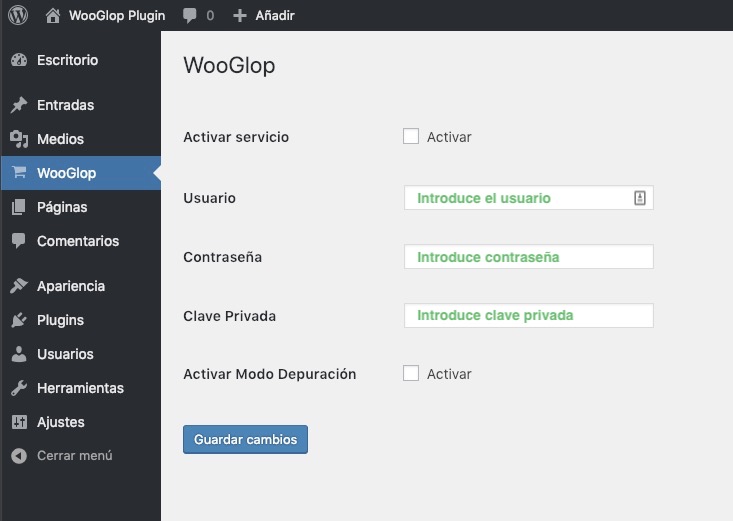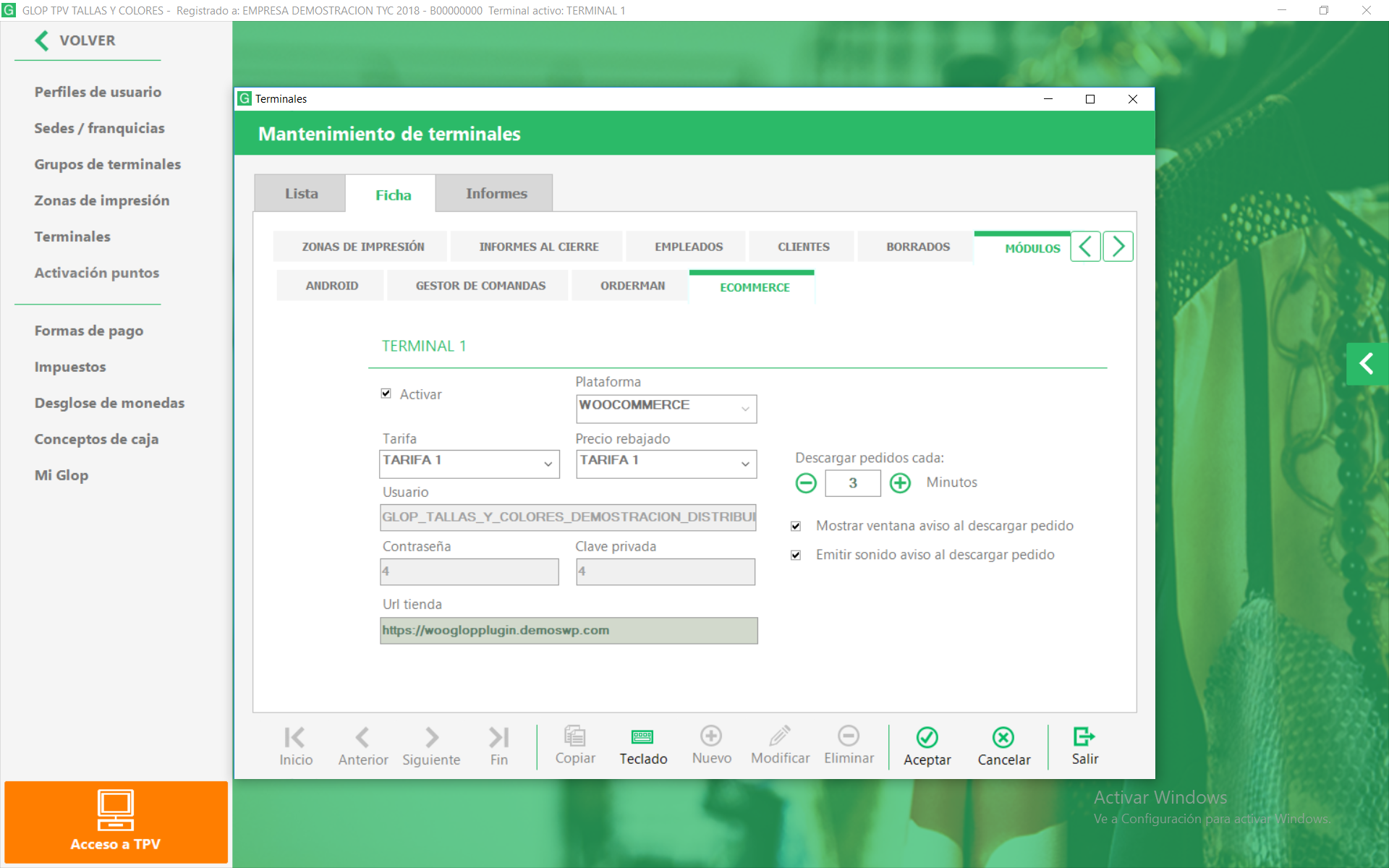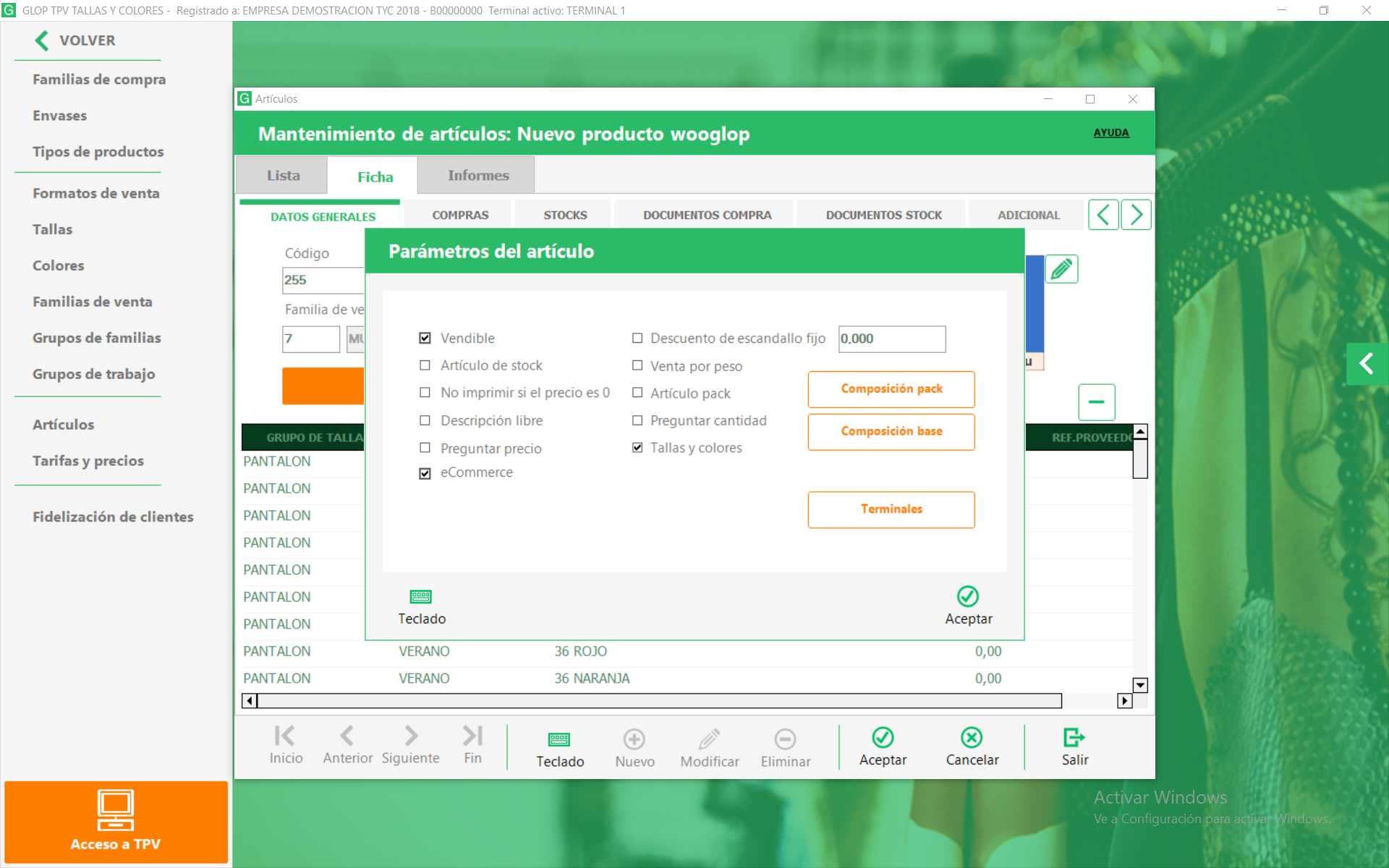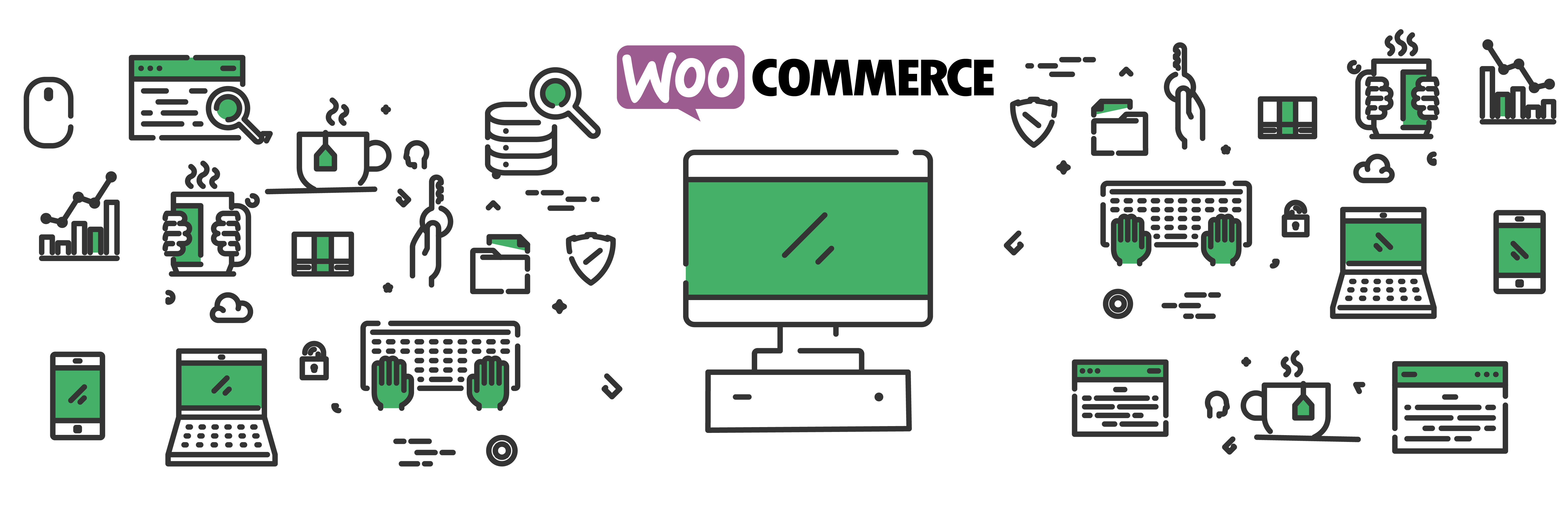
WooGlop
| 开发者 | wooglop |
|---|---|
| 更新时间 | 2019年10月7日 14:12 |
| PHP版本: | 5.6 及以上 |
| WordPress版本: | 5.2.3 |
详情介绍:
Glop is a Point of Sale Software which allows you to automatize and improve the store diary management. We have solutions for restaurants, retails, groceries and any other public access business that needs stock and warehouse management.
How can I get Glop?
If you would like to know more information about Glop and how could you acquire it, please get in this page and apply for a free demo.
What is WooGlop?
Furthermore in place commerce add-ons, Glop has a eCommerce one which allows you to create a connexion between your physical store and your online one made in WooCommerce.
Glop for Fashion stores
[youtube https://www.youtube.com/watch?v=xbkGU536RzI]
Glop for Retail stores
[youtube https://www.youtube.com/watch?v=HmhRiIginD4]
Glop for Restaurants
[youtube https://www.youtube.com/watch?v=TRdMxidCLe0]
This plugin will allow you to synchronise product info and its stocks from your physical warehouse to you online store. You will be able to save time and money thanks to automating order web management and you will see them from your Point of Sale.
Imagine that you have two physical stores, one in Paris and the other one in Madrid. Even more, you are selling your products through your WooCommerce website around the World. Now you have a new need: you have to upload a new product to every store, including the online one. The normal way would be to upload the product to one store, and then import it to the rest. However, with WooGlop, you can upload a product from one Point of Sale station and see it on WooCommerce on the fly.
Main WooGlop features
- Create new products from one place: Stop exporting and importing, please! With only selecting one option in Point of Sale Glop settings, the product will be uploaded to your WooCommerce site automatically.
- Stock, invoices and clients in every store: Sync the priority info about a business in a transparent manner for the user.
- Tax needs adjusted to Spain: For being WooCommerce an international software, invoice, tickets, and other stuff management are not adapted 100% to the Spanish Government requirements. With Glop, you would have these in the same place.
- If you have already an online store made in WooCommerce, we have available an importation products service from your WooCommerce store to Glop system. Please, ask us from our website for more information.
安装:
Minimum requirements for WooGlop
- WordPress 4.5 or greater
- WooCommerce 3.5 or greater
- PHP version 5.6 or greater
- Go to Glop site and apply for a free demo.
- A distributor will contact you and he/she will install the POS software in your establishment.
- If you have already a developed WooCommerce store, please send us a CSV file with your products and our team will upload the info to your POS Glop station.
- Once you have all products in your Glop POS station, download this plugin and upload it on WordPress > Plugins > Add New > Upload Plugin and activate it, or install it through the search repository form form Plugins > Add New.
- After the activation, a new item appears inside the Sidebar menu called "WooGlop". Click on this new item and fill the information about credential info from POS Glop Station that you will find in Glop Menú > Configuración > Terminales > Terminal a configurar > Ecommerce. When you have all the info filled, please check the option "Activar servicio".
- On your POS Glop Station, go to Menú > Configuración > Terminales > select the station (terminal) that you want to set and surf through tabs until you see the ECOMMERCE one.
- You can change the option pressing ✏ Modificar button and introduce the web URL which you have installed your WooGlop plugin.
- Everything is ready! Your POS Glop Station and your WooCommerce store are already prepared for uploading new products, synchronising stocks and managing invoices.
- At your POS Glop Station, go to Menú > Artículos > Artículos.
- A new window will open. There, click on ➕ Nuevo and fill product fields. For more information, please visit the documentation about how could you configure products on POS Glop Station inside our Academy.
- Once you have every tab configured, click on Parámetros del artículo and select eCommerce to tell to the system that this product must be uploaded to the web and keep it updated.
- Ready! You do not have to do any more, even to check everything is working already. every update you do in Glop POS Station, it will be uploaded to your WooCommerce site.
屏幕截图:
常见问题:
If I have already a store made in WooCommerce and I would like to use Glop, can I upload my products?
Yes, of course! Send us your CSV file saved by WooCommerce in Products > Export and we will import them to your Glop POS Station. This is a service we offer with the engagement of Glop. If you want more information, please contact us.
Then... what exactly does this plugin?
This plugin keeps updated products, attributes, variations, stocks, orders and invoices between your Points of Sales in place and online.
I have everything connected, but products have not uploaded. What is it happening?
Check Permalinks in Settings > Permalinks > and configure the option "Post Name".
Do you support the plugin?
Of course! If you are a Glop client, you have support thought our web, it is available our remote support system too. Any other question, we will answer it on plugin's forum.
Documentation
Please visit our documentation on Glop Academy.
更新日志:
1.0.76 (09/09/2019)
- Change: Way of adding products' attributes. Now they are loaded into WooCommerce maintenance.
- Add: Product details stock info from more than one physical store or warehouse to calculate the total stock displayed on the web.
- Add: Option to mark items as "Featured" products from Glop Panel.
- Add: Option to mark items as "Draft" products from Glop Panel.
- Add: Option to not send from Glop Panel short and long product descriptions. Now you can add your custom content and it will not be replaced when you update a product from Glop Panel.
- Add: Internal improvements and optimizations.
- Add: Checking version license and print a message which notifies the user if the new version update of WooGlop is compatible with the license installed.
- Change: Parsed plugin.
- Add: New readme.txt