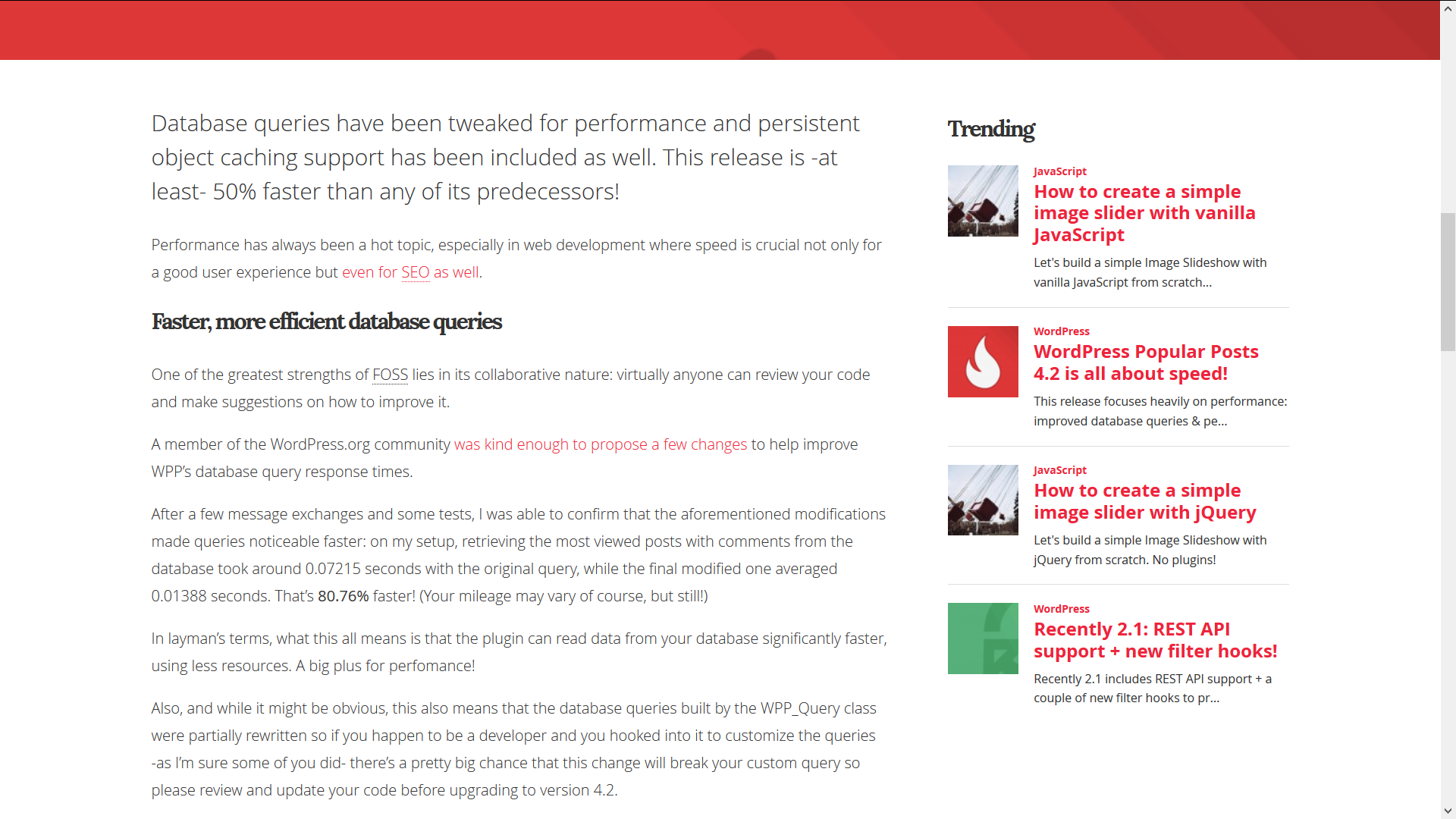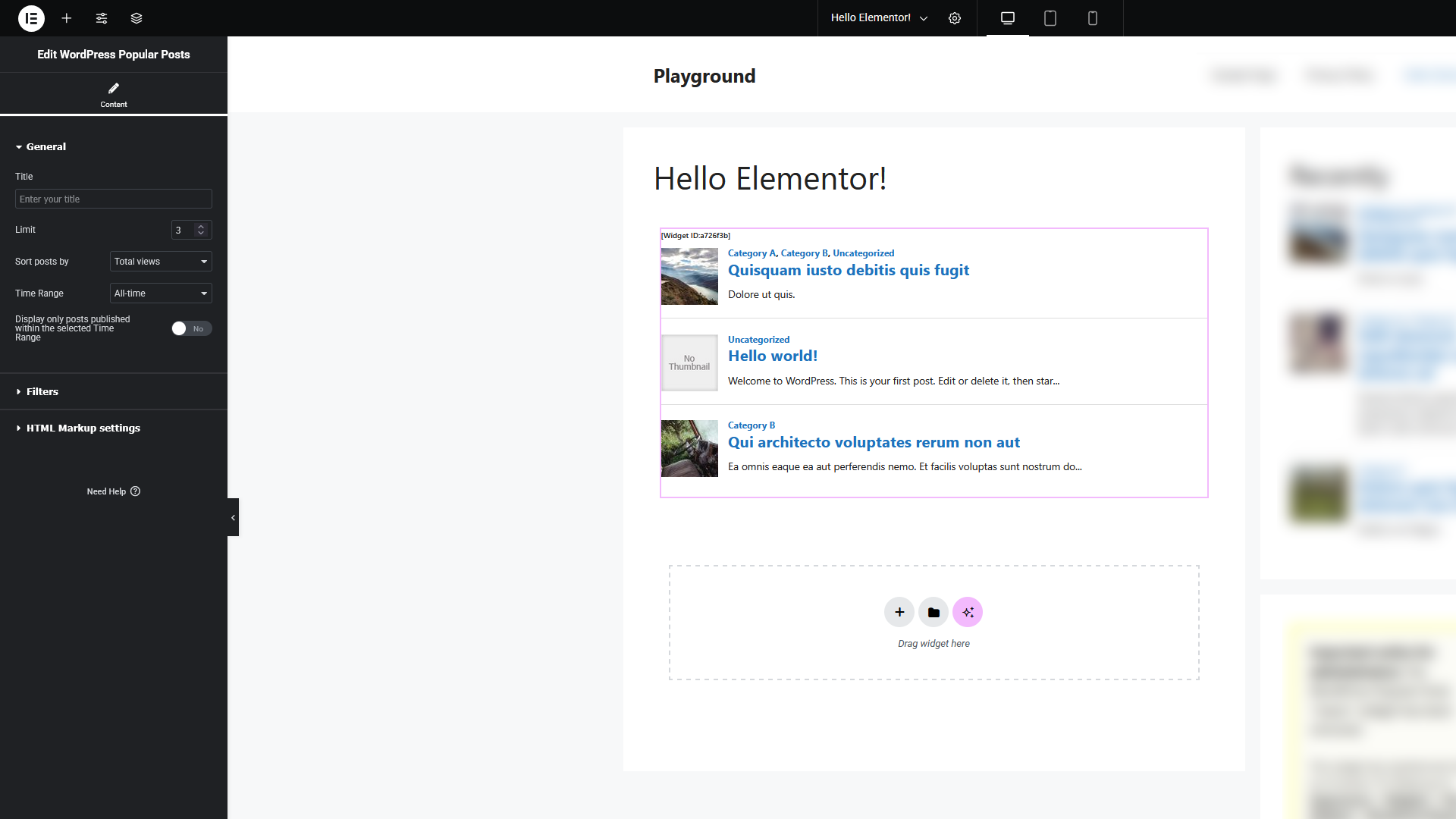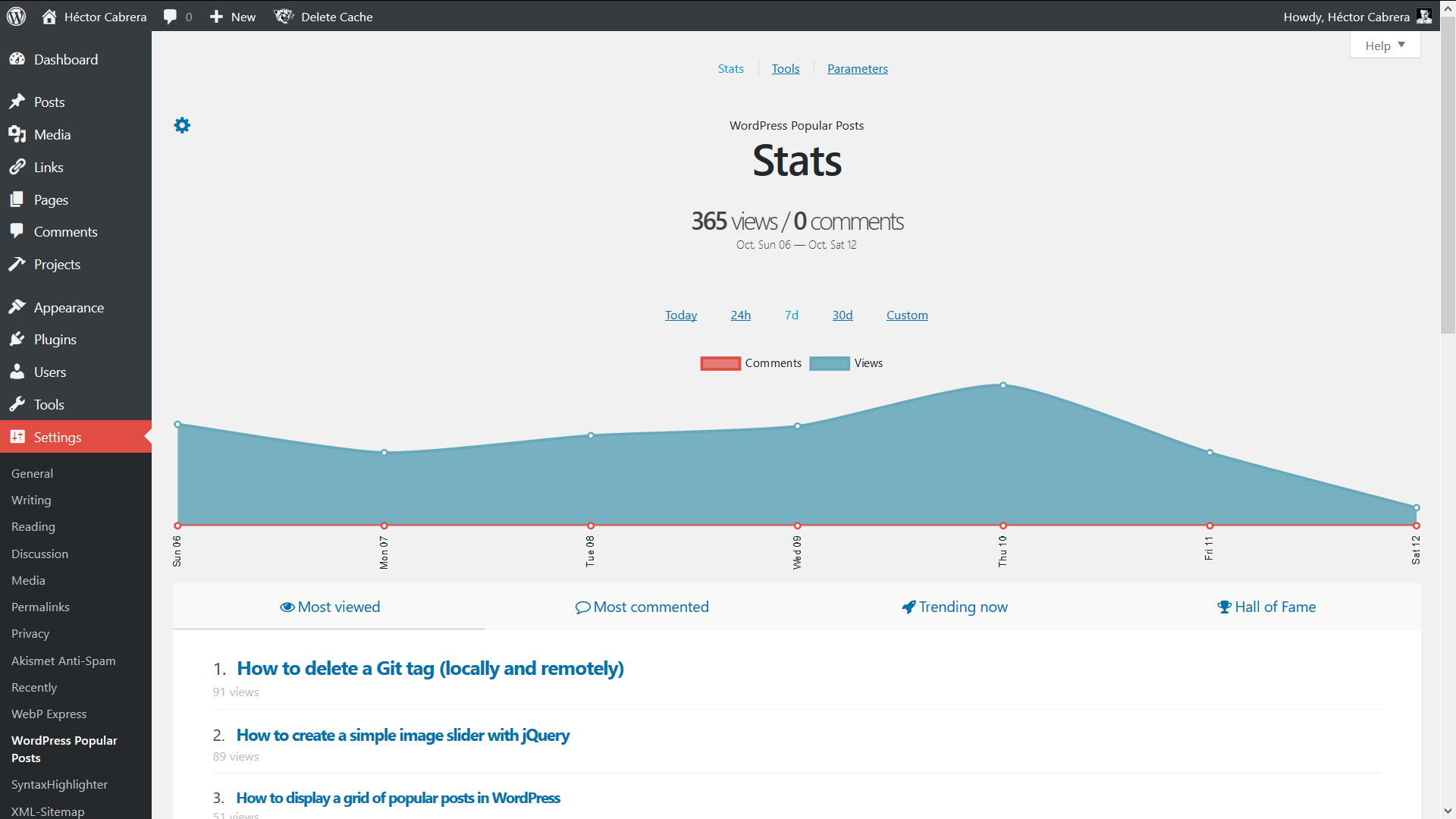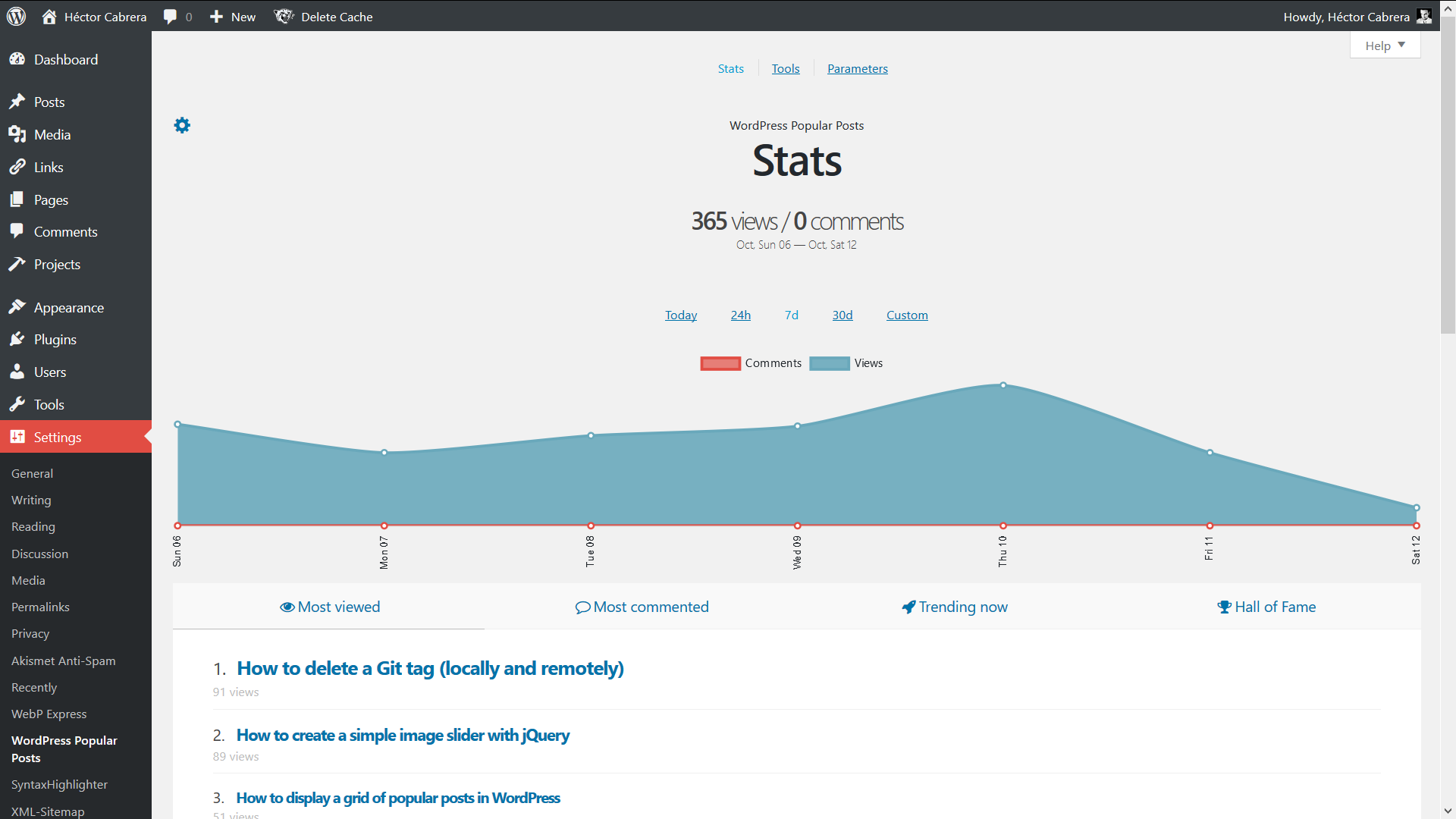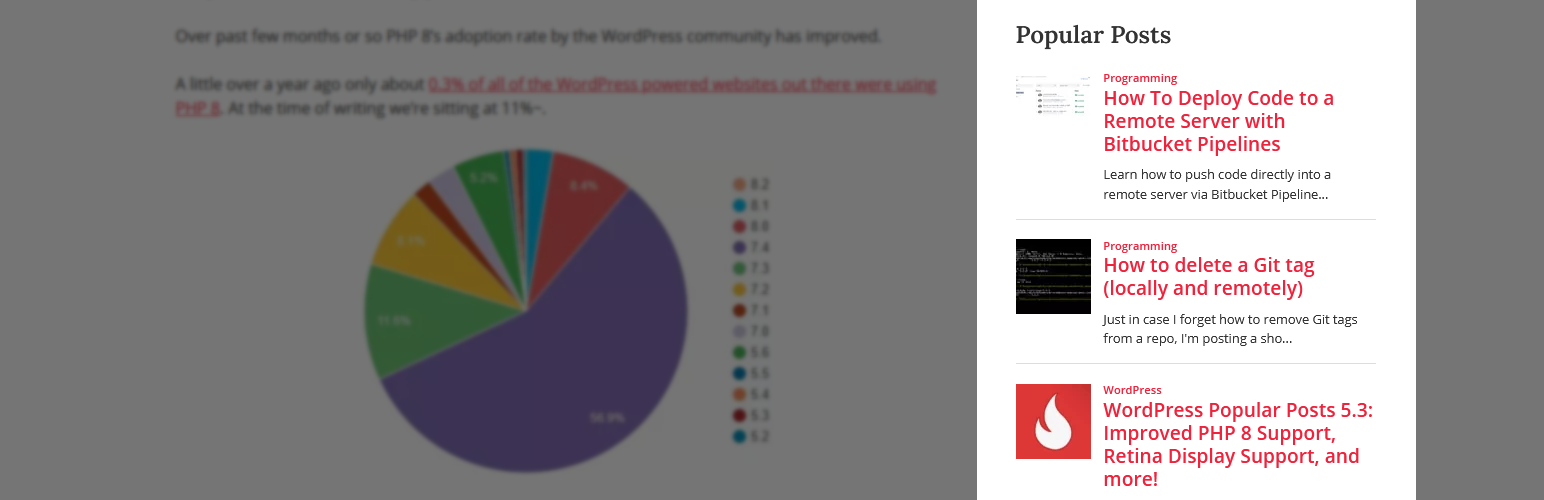
WP Popular Posts
| 开发者 | hcabrera |
|---|---|
| 更新时间 | 2025年12月7日 21:18 |
| 捐献地址: | 去捐款 |
| PHP版本: | 7.4 及以上 |
| WordPress版本: | 6.9 |
| 版权: | GPLv2 or later |
| 版权网址: | 版权信息 |
标签
下载
4.0.6
4.2.0
4.2.1
6.0.2
7.2.0
7.3.1
7.3.4
7.3.5
7.3.6
5.3.0
7.3.0
3.3.4
4.0.1
4.0.8
4.0.9
4.1.0
4.1.1
4.2.2
5.0.0
5.0.1
5.0.2
5.1.0
5.2.0
5.2.2
5.2.3
5.2.4
6.1.1
5.3.3
7.3.2
7.3.3
3.3.3
7.0.1
3.0.2
4.0.10
5.3.6
5.4.0
5.5.1
3.0.1
5.5.0
6.3.2
3.1.1
3.3.0
3.0.0
3.0.3
4.0.11
5.3.2
5.3.4
5.4.1
6.0.0
3.3.1
4.0.3
4.1.2
7.0.0
3.1.0
6.0.3
4.0.12
4.0.0
5.3.1
6.1.2
6.1.3
5.4.2
6.0.4
6.1.0
6.1.4
6.2.0
6.2.1
3.2.3
6.3.0
4.0.13
4.0.2
4.0.5
6.3.1
6.3.3
6.3.4
6.4.0
6.4.1
5.2.1
5.3.5
6.0.1
6.4.2
2.3.7
3.2.0
6.0.5
7.1.0
3.2.1
3.2.2
3.3.2
详情介绍:
WP Popular Posts is a highly customizable plugin that displays your most popular posts.
Main Features
- Multiple Popular Posts Lists - You can have several Popular Posts lists on your blog, each with its own settings!
- Time Range - List those posts of your blog that have been the most popular ones within a specific time range (eg. last 24 hours, last 7 days, last 30 days, etc)!
- Custom Post-type support - Want to show other stuff than just posts and pages, eg. Popular Products? You can!
- Thumbnails! - Display a thumbnail of your posts! (see the FAQ section for more details.)
- Statistics dashboard - See how your popular posts are doing directly from your admin area.
- Sorting options - Order your popular list by comments, views (default) or average views per day!
- Custom themes - Out of the box, WP Popular Posts includes some themes so you can style your popular posts list (see Widget Themes for more details).
- Use your own layout! - WPP is flexible enough to let you customize the look and feel of your popular posts! (see customizing WPP's HTML markup and How to style WP Popular Posts for more.)
- Advanced caching features! - WP Popular Posts includes a few options to make sure your site's performance stays as good as ever! (see Performance for more details.)
- REST API Support - Embed your popular posts in your (web) app! (see REST API Endpoints for more.)
- Elementor support - Are you building sites with Elementor? There's a popular posts widget for it too!
- Disqus support - Sort your popular posts by Disqus comments count!
- Polylang & WPML 3.2+ support - Show the translated version of your popular posts!
- WordPress Multisite support - Each site on the network can have its own popular posts list!
- Shortcode support - Use the [wpp] shortcode to showcase your most popular posts on pages, too! For usage and instructions, please refer to the Installation section.
- Template tags - Don't feel like using blocks? No problem! You can still embed your most popular entries on your theme using the
wpp_get_mostpopular()template tag. Additionally, thewpp_get_views()template tag allows you to retrieve the views count for a particular post. For usage and instructions, please refer to the Installation section. - Localization - Translate WPP into your own language.
- WP-PostRatings support - Show your visitors how your readers are rating your posts!
安装:
Please make sure your site meets the minimum requirements before proceeding.
Automatic installation
- Log in into your WordPress dashboard.
- Go to Plugins > Add New.
- In the "Search Plugins" field, type in WP Popular Posts and hit Enter.
- Find the plugin in the search results list and click on the "Install Now" button.
- Download the plugin and extract its contents.
- Upload the
wordpress-popular-postsfolder to the/wp-content/plugins/directory. - Activate the WP Popular Posts plugin through the "Plugins" menu in WordPress.
- Please see the Usage section below to learn how to add a popular post list to your site. Once you're done, keep reading.
- If you have a caching plugin installed on your site, flush its cache now so WPP can start tracking your site.
- If you have a plugin that minifies JavaScript (JS) installed on your site please read this FAQ: Is WP Popular Posts compatible with plugins that minify/bundle JavaScript code?
- If you have a security / firewall plugin installed on your site, make sure you allow WPP access to the REST API so it can start tracking your site.
- Go to Appearance > Editor > Theme File Editor. Under "Theme Files", click on "Theme Header" (
header.php) and make sure that the<?php wp_head(); ?>tag is present (it should be somewhere before the closing</head>tag). - (Optional but highly recommended) Are you running a medium/high traffic site? If so, it might be a good idea to check these suggestions to make sure your site's performance stays up to par.
- If you're using the Block Editor you can insert a WP Popular Posts block on your sidebar and even anywhere within your posts and pages.
- As a template tag: you can place it anywhere on your theme with
wpp_get_mostpopular(). - Via shortcode, so you can embed it inside a post or a page.
- If you're using Elementor on your site you can use the WP Popular Posts widget for Elementor.
屏幕截图:
更新日志:
If you're updating from a previous version please clear your popular posts thumbnails cache via WP Dashboard > Settings > WP Popular Posts > Tools > Thumbnails > Empty image cache button.
7.3.6
- Improves security around thumbnail generation (props to smile9381!)
- Removes deprecated /v1/popular-posts POST endpoint.
- Minimum required PHP version is now 7.4.
- Minor code improvements.
- Fixes Elementor widget stuck in infinite loading animation.
- Fixes broken database query in get_views() (props to raphaelw!)
- Fixes an issue where config.json files from theme overrides would be ignored (thanks alexg904!)
- Minor styling enhancements.
- New name! See the Rename announcement for more details.
- Minimum required WordPress version is now 6.2.
- Minor code improvements.
- Hotfix: wpp shortcode no longer forces AJAX loading on.
- Compatibility: Fixes a fatal error that can happen when using Polylang.
- Compatibility: Themes should now work with WP-Rocket.
- New notice about Pretty Permalinks being required has been added.
- Fixes shortcode getting stuck on the loading animation in Elementor's editor.
- Fixes wpp_start/end being striped out if empty (props to ispreview!)
- Fixes posts not loading on the Stats screen for Author users (props to waheed61!)
- Adds Elementor support: WordPress Popular Posts now includes a native Elementor widget! See Release notes for more details.
- Adds get_ids() function to facilitate getting the IDs of your popular posts.
- Admin section usability improvements.
- The "Empty cache" and "Clear all data" buttons have been removed from the Admin section.
- Improves compatibility with PHP 8.4 (thanks ispreview for the heads-up!)
- Minimum required PHP version is now 7.3.
- Minor code changes & improvements.